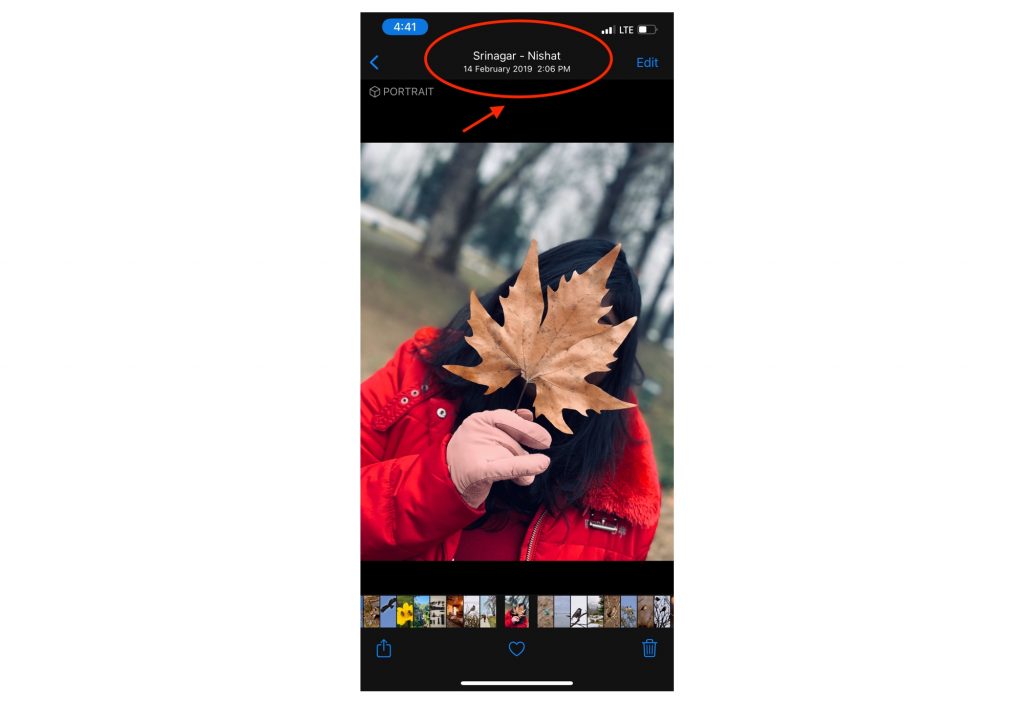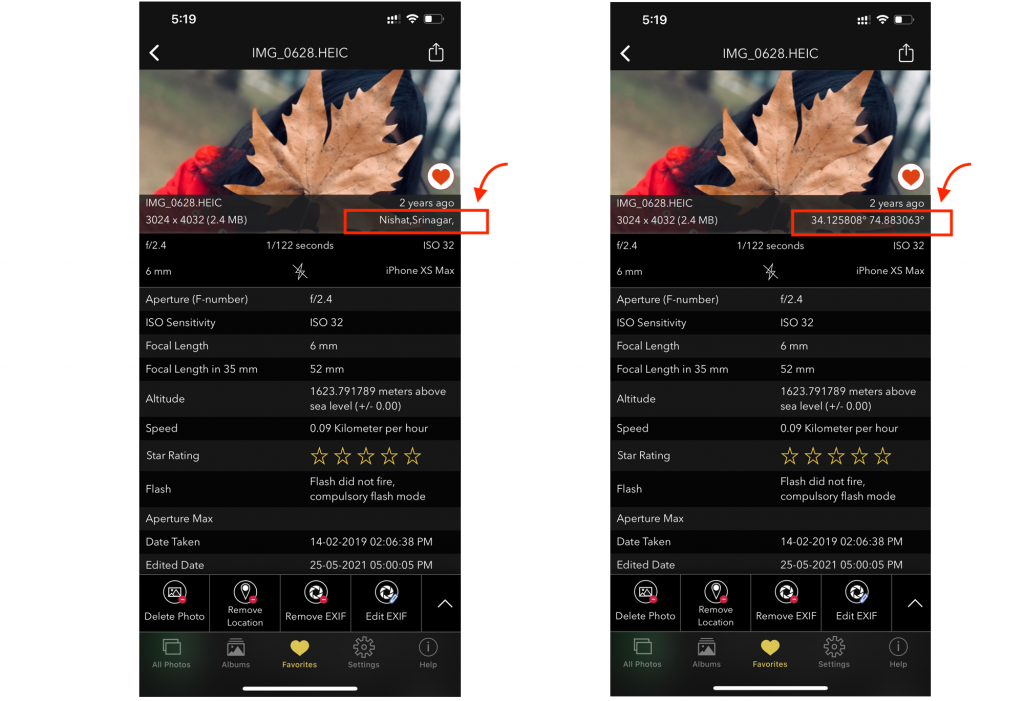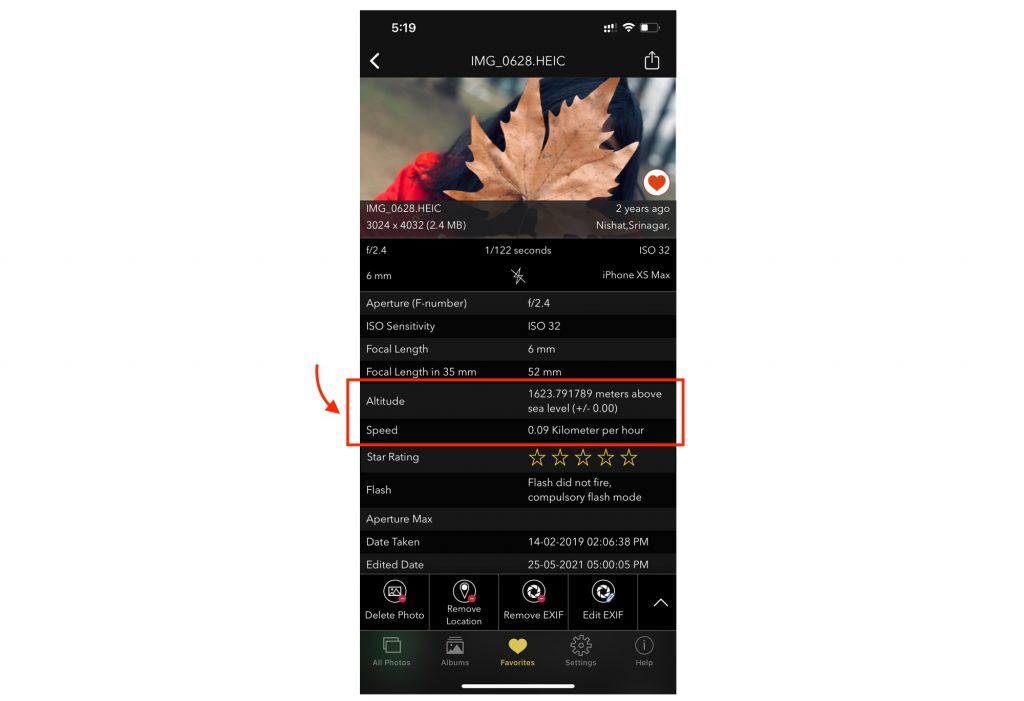- Download the “Exif Viewer by Fluntro” App from Appstore
Appstore Link: – https://apps.apple.com/us/app/exif-viewer-by-fluntro/id944118456
- After downloading and installing the app, open app and allow the app to access to your photos.
- Select the Desired Photo.
- Scroll down to keywords field to list of keywords stored in photos metadata
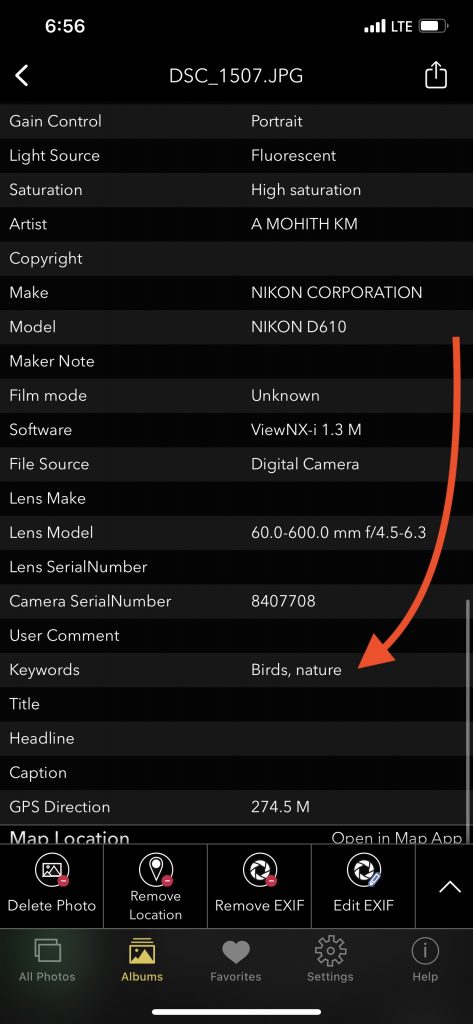
NOTE: Apple’s photos app now allows you for searching photos with Captions. But not keywords yet. We hope they would add this feature in future updates.
Adding/ Modifying keywords to photos on iPhone and iPad
- Tap on “EDIT EXIF” in exif details screen
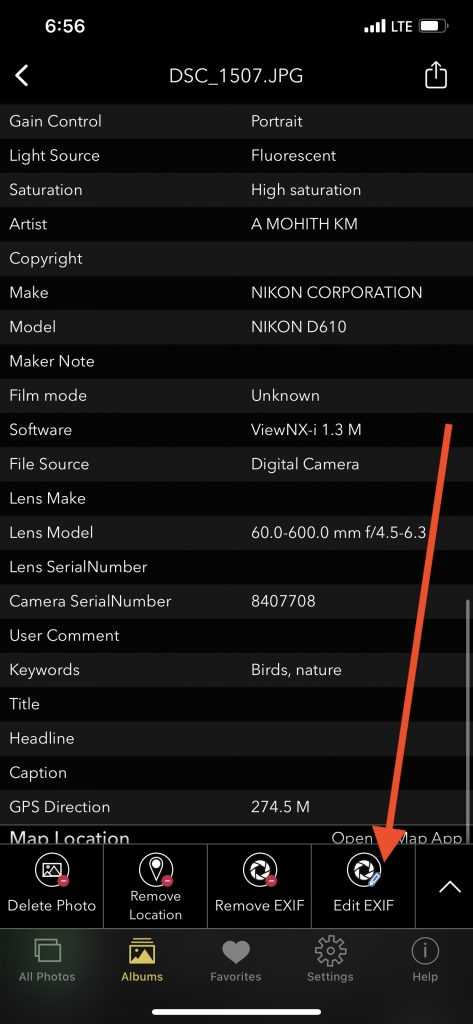
- Scroll down to “Keywords” fields and add / modify your keywords by tapping on textfield
- Tap on “Modify” in confirmation alert view to proceed with changes
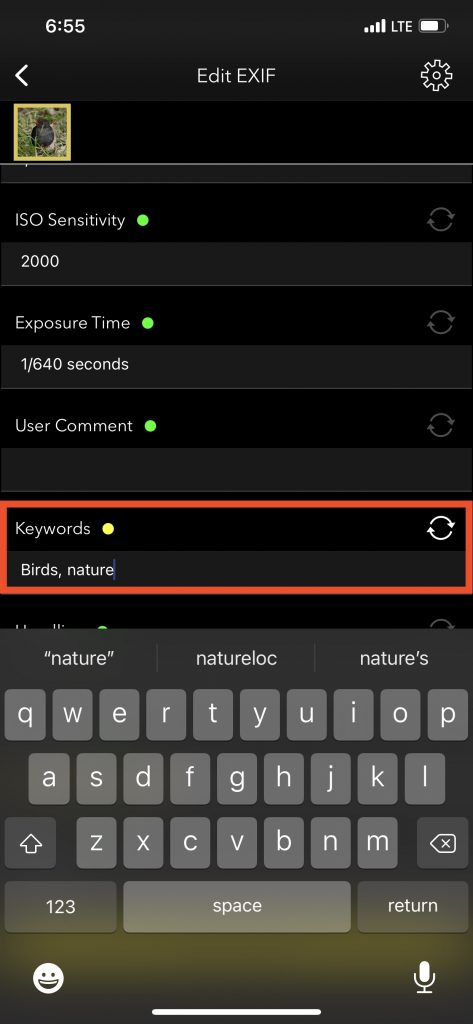
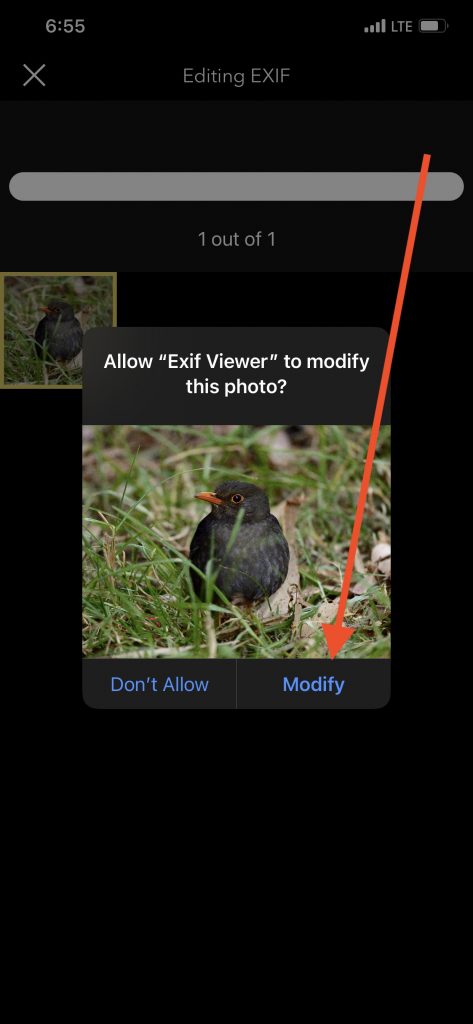
Changes made would be saved to the photo
Highly Recommend to try out Lite (Free Trial version) first
EXIF Viewer by Fluntro Lite to view Photos resolution in EXIF Metadata before downloading Paid Full version.
Appstore link of Free Lite version :- https://apps.apple.com/us/app/exif-viewer-lite-by-fluntro/id979066584
Appstore link of Paid Full version :- https://apps.apple.com/us/app/exif-viewer-by-fluntro/id944118456