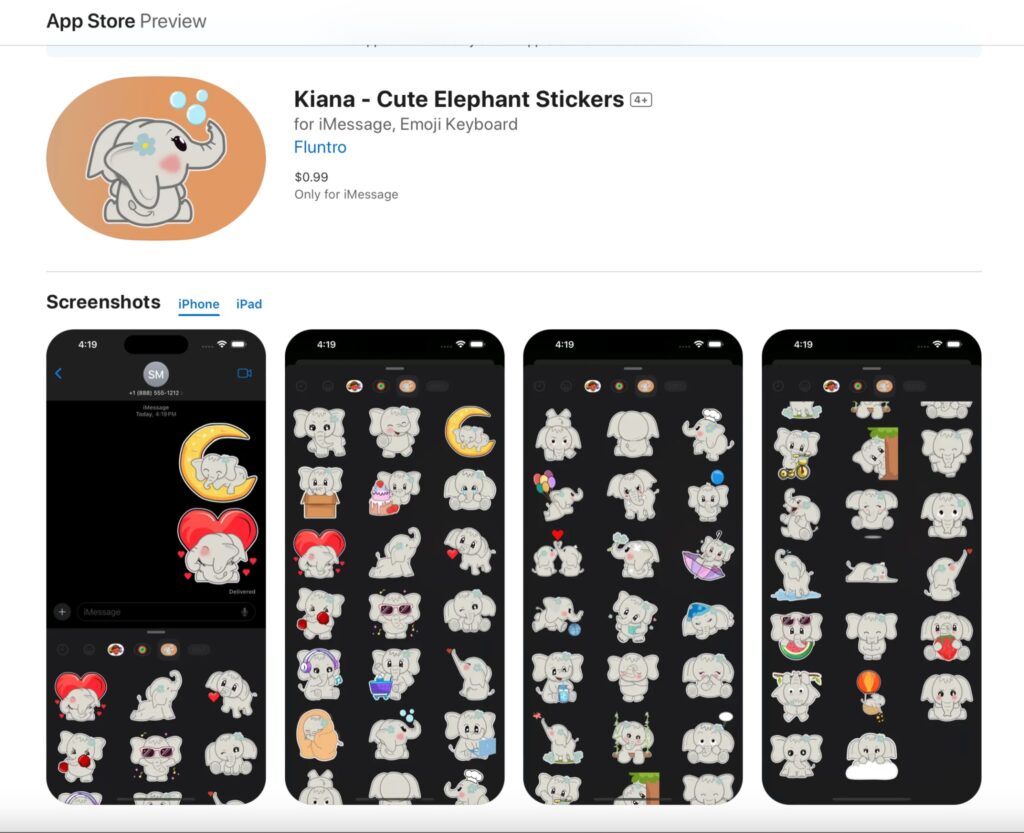Memory card issues are a common frustration for photographers and can lead to the potential loss of valuable images. Whether your memory card isn’t reading, has become corrupted, or you’re facing other issues, understanding how to recover your photos and prevent future problems is crucial. In this blog post, we’ll explore the best practices, tools, and tips for dealing with memory card issues, particularly focusing on recovery and troubleshooting. This guide is designed to be SEO-rich and highly useful for anyone searching for solutions to these common problems.
1. How to Recover Photos from a Corrupted Memory Card
A corrupted memory card can make your photos inaccessible, but all is not lost. There are several methods you can use to recover your images:
A. Use Recovery Software
One of the most reliable ways to recover photos from a corrupted memory card is by using specialized software. Here are some popular options:
- Recuva: A free, user-friendly tool that can recover files from damaged or formatted memory cards. Search for “how to use Recuva to recover photos” for step-by-step instructions.
- PhotoRec: An open-source software designed to recover lost files from hard disks, CD-ROMs, and memory cards. It works well for various file types, including photos. Look up “PhotoRec memory card recovery” for more details.
- Disk Drill: A robust recovery tool with a simple interface, making it easy for beginners to retrieve lost photos. For more information, search “Disk Drill photo recovery guide.” Tip: Always save recovered files to a different storage device to avoid overwriting the data on your corrupted card.
B. Try Using the CHKDSK Command (Windows)
For Windows users, the CHKDSK command can help fix file system errors that might be causing the memory card to appear corrupted.
- Insert the memory card into your computer.
- Open Command Prompt as an administrator.
- Type
chkdsk [drive letter]: /fand press Enter.
This command checks for errors and attempts to fix them, making your files accessible again. Search for “how to use CHKDSK for memory card recovery” to get a detailed guide.
C. Mac Users: Use Disk Utility
If you’re using a Mac, the built-in Disk Utility can help you repair a corrupted memory card:
- Open Disk Utility from the Applications > Utilities folder.
- Select your memory card from the list on the left.
- Click on “First Aid” and then “Run”.
This process can repair the card’s file system, potentially restoring access to your photos. For more details, search “how to use Disk Utility to fix a corrupted memory card.”
D. Professional Data Recovery Services
If DIY methods fail, professional data recovery services can often retrieve data from severely damaged memory cards. Though this can be expensive, it’s worth it for irreplaceable photos. Search for “best data recovery services for memory cards” to find reputable providers.
2. Common Memory Card Issues and How to Fix Them
Beyond corruption, memory cards can encounter several other problems. Here’s how to address some of the most common issues:
A. Memory Card Not Reading
If your memory card isn’t being recognized by your camera or computer, try the following steps:
- Check the Card Reader: The issue may lie with the card reader. Try using a different reader or inserting the card directly into your computer or camera.
- Clean the Contacts: Dust or dirt on the card’s contacts can prevent it from being read. Use a soft cloth or compressed air to gently clean the metal contacts.
- Try a Different Device: Insert the card into another camera or computer to see if it’s recognized. If it works in another device, the problem may be with your original device.
- Reinstall Drivers (Windows): If your computer isn’t reading the card, try reinstalling the drivers:
- Go to Device Manager.
- Find your card reader under Disk Drives.
- Right-click and select Uninstall.
- Restart your computer and let Windows reinstall the driver.
For more information, search “why is my memory card not reading on my computer” or “how to fix a memory card that won’t read.”
B. Memory Card Shows “Card Error” or “Card Locked” Message
If your camera displays a “Card Error” or “Card Locked” message:
- Check the Lock Switch: Some SD cards have a tiny lock switch on the side. Ensure it is in the unlocked position. Search for “how to fix a locked memory card” for more troubleshooting tips.
- Format the Card: If your card still shows an error, formatting it may resolve the issue. However, formatting will erase all data, so ensure you’ve recovered any important files first. Use the camera’s format function rather than your computer’s for best results. Search for “how to format a memory card in-camera” for detailed instructions.
C. Slow Performance or Lag
If your memory card is slow or causing your camera to lag:
- Check the Card’s Write Speed: Ensure you’re using a card with a write speed that matches your camera’s needs, especially for high-resolution video or burst photography. Look up “best memory cards for high-speed photography” for recommendations.
- Avoid Filling the Card Completely: Leave some space on your memory card to prevent slowdowns. A nearly full card can affect performance.
- Regularly Format Your Card: Periodically formatting your card (after backing up your data) can help maintain its performance.
3. Tips to Prevent Memory Card Issues
Prevention is always better than cure. Here’s how you can avoid memory card problems in the future:
- Invest in High-Quality Cards: Cheap, no-name memory cards are more prone to failure. Stick to reputable brands like SanDisk, Lexar, or Samsung. Search for “best memory cards for photography” to find reliable options.
- Regularly Backup Your Data: Always back up your photos after every shoot. This way, even if your memory card fails, your images are safe. Consider using cloud storage services as well.
- Safely Eject the Card: Always safely eject your memory card from your camera or computer to avoid file corruption.
- Avoid Using the Same Card in Multiple Devices: Switching a card between different cameras or devices can increase the risk of file system errors. Use a separate card for each device if possible.
- Don’t Delete Files from the Camera: Deleting files directly from the camera can sometimes lead to corruption. Instead, transfer all files to your computer and format the card in-camera.
4. Related Topics and Frequently Asked Questions
- “How to choose the right memory card for my camera?”: Understanding the differences between SD, microSD, CFexpress, and other card types is essential for ensuring compatibility and performance.
- “How to extend the life of my memory card?”: Learn the best practices for handling, storing, and maintaining your memory cards.
- “What are the signs of a failing memory card?”: Early detection of issues can help you avoid data loss.
- “Can I recover photos from a formatted memory card?”: Yes, with the right tools, you can often recover data even after formatting.
- “How to transfer photos from a memory card to a computer without losing quality?”: Proper transfer methods ensure your images remain intact during the transfer process.
Memory card issues can be nerve-wracking, but with the right knowledge and tools, you can recover lost photos and prevent future problems. Whether you’re dealing with a corrupted card, an unreadable card, or slow performance, following the tips and techniques outlined in this guide will help you resolve these issues effectively.
Don’t forget to back up your images regularly and invest in high-quality memory cards to minimize the risk of data loss. If you’ve encountered any unique memory card issues, share your experiences and solutions in the comments below!
LEARN MORE ABOUT FLUNTRO APPS FOR PHOTOGRAPHERS
1. EXIF VIEWER BY FLUNTRO
VIEW, EDIT, REMOVE EXIF METADATA FOR PRIVACY
Knowing whether an app contacts external servers is equally important. It helps you understand where your data is going, who might have access to it, and how it affects your device’s performance and security. By regularly checking your app privacy reports, especially on iOS, you can stay informed about these connections and take action to protect your data.
By being proactive about your digital privacy, you can navigate the online world with confidence, ensuring your personal information stays safe and secure.
Appstore link :- https://apps.apple.com/us/app/exif-viewer-by-fluntro/id944118456

EXIF metadata is an invaluable resource for photographers at all skill levels. It provides insights into your photography, helps you troubleshoot issues, and offers a means of proving authorship and copyright. So, the next time you capture that breathtaking shot, don’t forget to delve into the EXIF metadata – it’s a treasure trove of information waiting to be explored, and it might just be the key to unlocking your photography potential.
2. PHOTOS SEARCH BY FLUNTRO
YOUR ULTIMATE PHOTO DISCOVERY COMPANION!
Photos Search app takes image searching to a whole new level by allowing you to search for text within photos effortlessly. Unleash the potential of your visual content and discover a seamless way to find and organize your images based on the words they contain. Whether you’re a professional photographer, an art enthusiast, or simply someone who loves exploring beautiful imagery, PhotoSearch is here to make your search for photos a delightful and hassle-free experience.
AppStore Link: https://apps.apple.com/app/photos-search-by-fluntro/id6471649312

Get two apps by Fluntro Team :Exclusive Bundle Offer

“Exif Viewer” for $2.99 and “Photos Search” for $4.99
Just for $5.99 instead of $7.98

3. KIANA
CUTE ELEPHANT STICKERS FOR IMESSAGE AND IOS
Express yourself with Kiana the Elephant’s adorable sticker collection!
With 66 charming stickers, there’s a cute expression for every mood. From daily chats to special moments, Kiana add joy and whimsy to your conversations. Share laughter, love, and fun with friends and family through these delightful illustrations. Explore a world of playful expressions, featuring Kiana in a variety of charming poses. Spice up your messages with Kiana: Adorable cute elephant stickers today!
Appstore link :- https://apps.apple.com/us/app/kiana-cute-elephant-stickers/id6504343965