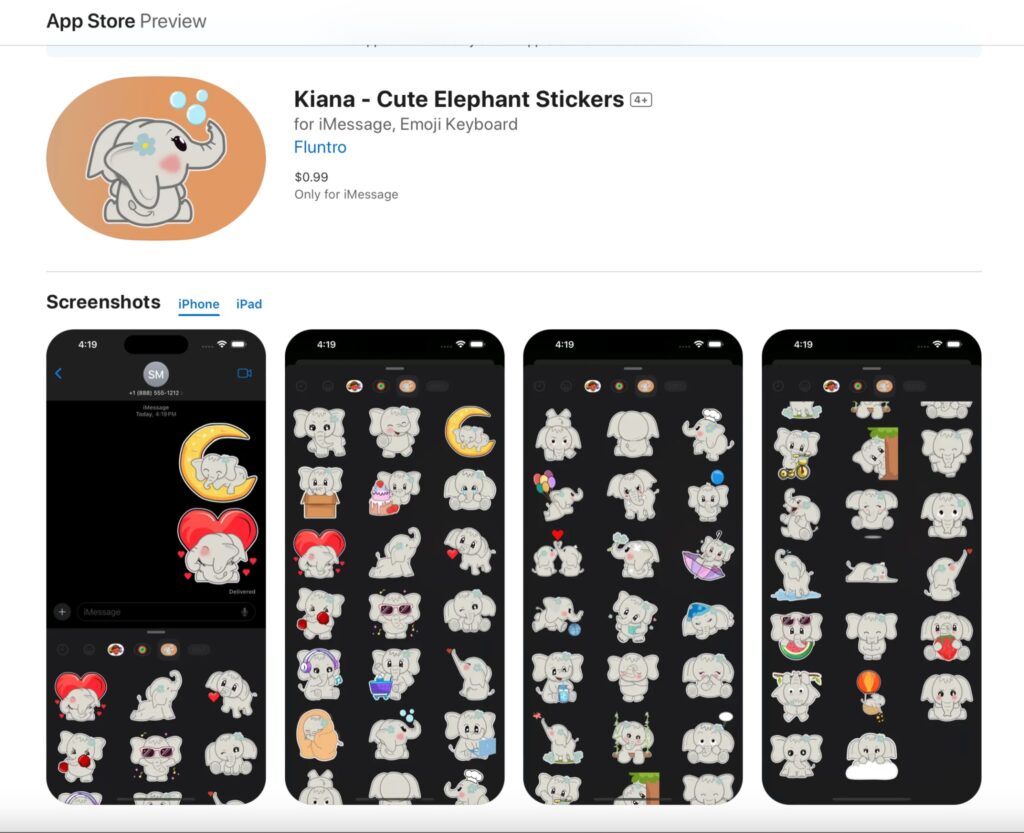Whether you’re new to the iPhone or a seasoned user, knowing how to turn your iPhone on or off is essential. In this blog post, we’ll show you how to power on or off your iPhone using simple steps. This guide covers different iPhone models, so you can follow along no matter which iPhone you’re using. Let’s dive into the details!
How to Turn ON an iPhone
1. Using the Side Button (For iPhone X and Later)
For iPhone models without a Home button (iPhone X, 11, 12, 13, 14, and later):
- Step 1: Locate the Side Button on the right-hand side of your iPhone.
- Step 2: Press and hold the Side Button until you see the Apple logo on the screen.
- Step 3: Release the button, and your iPhone will start up within a few seconds.
2. Using the Top Button (For iPhone SE, 8, 7, 6, and Earlier Models)
For iPhone models with a Home button (iPhone SE, iPhone 8 and earlier):
- Step 1: Find the Top Button (or Side Button in some models) on your device.
- Step 2: Press and hold the button until the Apple logo appears.
- Step 3: Release the button, and wait for your iPhone to boot up.
How to Turn OFF an iPhone
1. Using the Side Button and Volume Buttons (For iPhone X and Later)
If you have an iPhone X or newer:
- Step 1: Press and hold both the Side Button and either of the Volume Buttons (up or down) simultaneously.
- Step 2: Hold both buttons until you see the Power Off slider appear on your screen.
- Step 3: Slide the on-screen button to the right to turn off your iPhone.
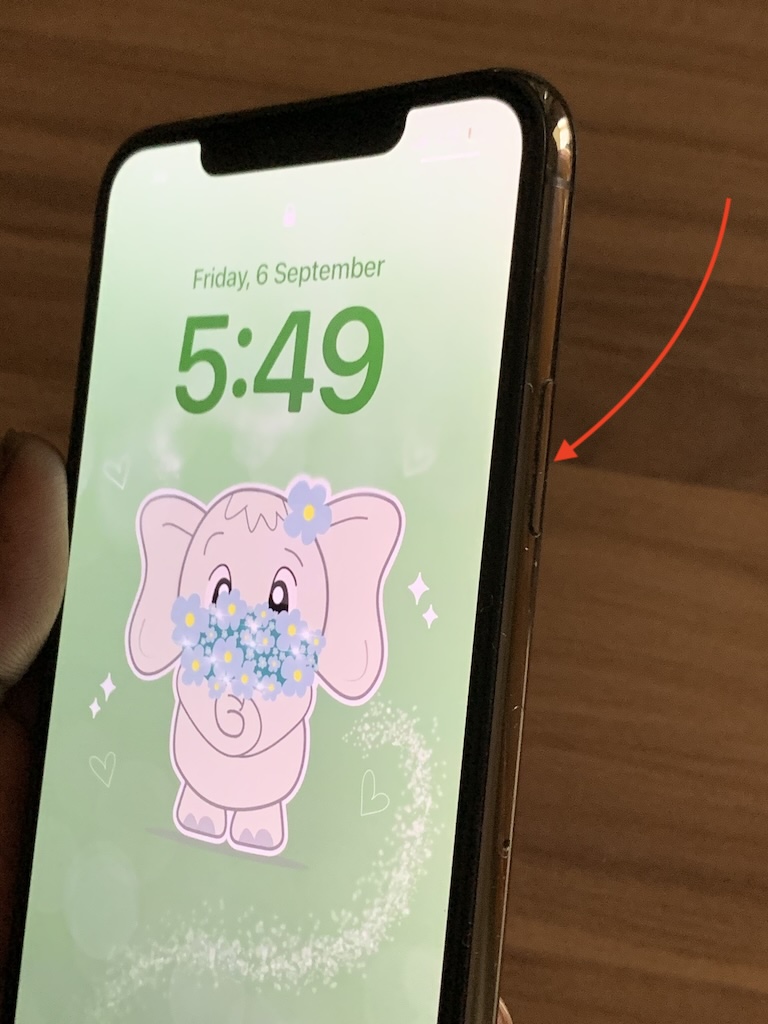
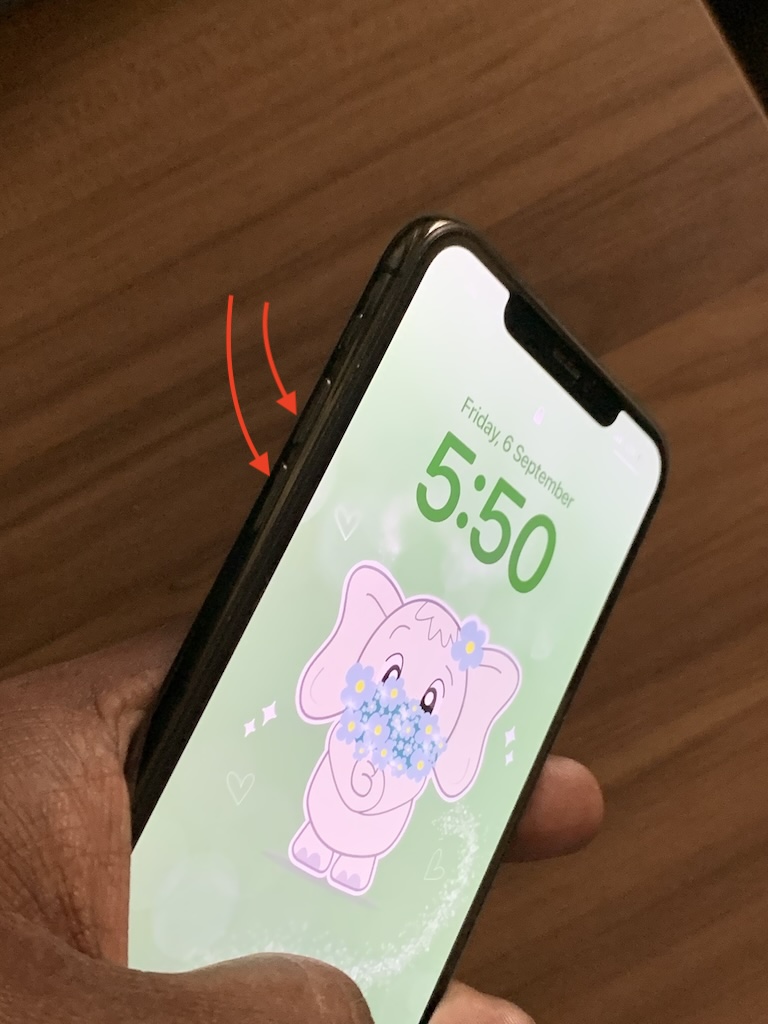
2. Using the Top or Side Button (For iPhone SE, 8, 7, 6, and Earlier Models)
If you’re using an older model with a Home button:
- Step 1: Press and hold the Top Button (or Side Button, depending on the model).
- Step 2: Wait for the Power Off slider to appear.
- Step 3: Slide the button from left to right to power off your iPhone.
How to Force Restart an iPhone (In Case of Freezing)
Sometimes, your iPhone may freeze or become unresponsive. In such cases, a force restart can help.
1. For iPhone X, 11, 12, 13, 14, and Later
- Step 1: Quickly press and release the Volume Up button.
- Step 2: Quickly press and release the Volume Down button.
- Step 3: Press and hold the Side Button until the Apple logo appears.
2. For iPhone 8, 7, and SE (2nd Generation)
- Step 1: Press and release the Volume Up button.
- Step 2: Press and release the Volume Down button.
- Step 3: Hold the Side Button until the Apple logo appears.
3. For iPhone 7
- Step 1: Press and hold both the Volume Down button and the Side Button at the same time.
- Step 2: Keep holding both buttons until the Apple logo shows up.
4. For iPhone 6s, SE (1st Generation), and Earlier
- Step 1: Press and hold both the Home Button and the Top (or Side) Button at the same time.
- Step 2: Release the buttons when the Apple logo appears.
Answering Common Questions
How do I manually turn off my iPhone?
Manually turning off your iPhone is easy. Depending on your iPhone model:
- For iPhone X and later: Press and hold both the Side Button and either Volume Button until the Power Off slider appears. Slide it to the right, and your iPhone will turn off.
- For iPhone SE, 8, and earlier models: Press and hold the Top (or Side Button). When the Power Off sliderappears, slide it to turn off the iPhone.
Why can’t I turn my iPhone off?
If you are unable to turn off your iPhone, there could be a few reasons:
- Frozen screen: If your screen is unresponsive, try performing a force restart (see the instructions above) to resolve the issue.
- Button malfunction: If one of the buttons is malfunctioning, you can go to Settings > General > Shut Down to power off your iPhone without using physical buttons.
Can iPhone be switched off?
Yes, an iPhone can be switched off. You can do this manually through the physical buttons or by going to Settings > General > Shut Down. Powering off your iPhone can help save battery life and resolve minor software issues.
How do I turn on my iPhone?
To turn on your iPhone, follow these steps:
- For iPhone X and later models: Press and hold the Side Button until the Apple logo appears on the screen.
- For iPhone SE, 8, and earlier models: Press and hold the Top Button (or Side Button in some models) until the Apple logo shows up.
Why Should You Turn Off Your iPhone?
While you can leave your iPhone on all the time, there are a few situations when turning it off can be beneficial:
- Battery Preservation: Turning off your iPhone when not in use for an extended period helps save battery.
- Performance Boost: Restarting or turning off your iPhone occasionally can help improve performance by clearing temporary files.
- Troubleshooting: If you’re experiencing issues such as freezing or unresponsiveness, turning off and on your iPhone is one of the simplest ways to troubleshoot.
Conclusion
Knowing how to turn your iPhone on and off is a basic but important skill for all iPhone users. Whether you have the latest iPhone model or an older version, the steps remain simple. This guide covers all iPhone models to ensure you can easily power on or off your device whenever needed.
FAQs
1. Can I turn off my iPhone without using the buttons?
Yes, you can go to Settings > General > Shut Down to turn off your iPhone without using any physical buttons.
2. How do I turn on my iPhone if the Power button isn’t working?
If the Power button isn’t working, you can plug your iPhone into a charger, and it should turn on automatically.
3. How often should I restart my iPhone?
Restarting your iPhone once a week can help keep it running smoothly.
By following the steps in this guide, you’ll have no trouble powering your iPhone on or off. If you found this post helpful, share it with others and explore more tips and tricks for your iPhone!
LEARN MORE ABOUT FLUNTRO APPS FOR PHOTOGRAPHERS
1. EXIF VIEWER BY FLUNTRO
VIEW, EDIT, REMOVE EXIF METADATA FOR PRIVACY
Knowing whether an app contacts external servers is equally important. It helps you understand where your data is going, who might have access to it, and how it affects your device’s performance and security. By regularly checking your app privacy reports, especially on iOS, you can stay informed about these connections and take action to protect your data.
By being proactive about your digital privacy, you can navigate the online world with confidence, ensuring your personal information stays safe and secure.
Appstore link :- https://apps.apple.com/us/app/exif-viewer-by-fluntro/id944118456

EXIF metadata is an invaluable resource for photographers at all skill levels. It provides insights into your photography, helps you troubleshoot issues, and offers a means of proving authorship and copyright. So, the next time you capture that breathtaking shot, don’t forget to delve into the EXIF metadata – it’s a treasure trove of information waiting to be explored, and it might just be the key to unlocking your photography potential.
2. PHOTOS SEARCH BY FLUNTRO
YOUR ULTIMATE PHOTO DISCOVERY COMPANION!
Photos Search app takes image searching to a whole new level by allowing you to search for text within photos effortlessly. Unleash the potential of your visual content and discover a seamless way to find and organize your images based on the words they contain. Whether you’re a professional photographer, an art enthusiast, or simply someone who loves exploring beautiful imagery, PhotoSearch is here to make your search for photos a delightful and hassle-free experience.
AppStore Link: https://apps.apple.com/app/photos-search-by-fluntro/id6471649312

Get two apps by Fluntro Team :Exclusive Bundle Offer

“Exif Viewer” for $2.99 and “Photos Search” for $4.99
Just for $5.99 instead of $7.98

3. KIANA
CUTE ELEPHANT STICKERS FOR IMESSAGE AND IOS
Express yourself with Kiana the Elephant’s adorable sticker collection!
With 66 charming stickers, there’s a cute expression for every mood. From daily chats to special moments, Kiana add joy and whimsy to your conversations. Share laughter, love, and fun with friends and family through these delightful illustrations. Explore a world of playful expressions, featuring Kiana in a variety of charming poses. Spice up your messages with Kiana: Adorable cute elephant stickers today!
Appstore link :- https://apps.apple.com/us/app/kiana-cute-elephant-stickers/id6504343965