Stickers are everywhere — from laptops and water bottles to iMessages and social media chats. They’re fun, expressive, and surprisingly powerful in marketing and communication.
Whether you’re an artist, small business owner, or just someone who loves cute designs (like Kiana 🐘 from the Kiana Stickers app), this guide will show you exactly how to make stickers — digitally and physically — step by step.
What Are Stickers, Technically?
Before we dive in, let’s define what a sticker really is — both digitally and physically.
- Physical stickers: Printed graphics on adhesive vinyl, paper, or transparent material that can be peeled and applied to surfaces.
- Digital stickers: Image files (often PNGs with transparent backgrounds) used in messaging apps (like iMessage, WhatsApp, or Telegram) to express emotions or reactions.
Both types share the same foundation — a creative design, a transparent background, and high-resolution output.
Step 1: Designing Your Sticker
1. Choose Your Style
Decide what kind of stickers you want to make:
- Cute characters: Like animals, food, or chibi-style people
- Quotes or typography: Inspirational or funny phrases
- Minimal icons: Clean shapes and patterns
- Brand stickers: Logos or product-based designs
2. Select Your Design Tools
Here are the best tools (for both beginners and pros):
| Tool | Best for | Platform |
|---|---|---|
| Procreate | Hand-drawn art | iPad |
| Adobe Illustrator | Vector designs | Windows/Mac |
| Affinity Designer | Affordable vector tool | Windows/Mac/iPad |
| Canva | Quick designs with templates | Web |
| Figma | Collaborative design | Web/Desktop |
| Clip Studio Paint | Anime-style art | Windows/Mac |
Pro tip: Use vector tools (like Illustrator) if you want to resize your stickers without losing quality.
Step 2: Prepare the Sticker for Printing or Digital Use
After designing, you need to export your sticker properly.
For Digital Stickers:
- File format: .PNG (transparent background)
- Resolution: 512×512 px or higher
- Color mode: RGB
- File size: < 500 KB (for iMessage, Telegram, or WhatsApp)
- Naming: Use clear names like happy_elephant.png or sad_heart.png
For Printable Stickers:
- File format: .PNG or .PDF
- Resolution: 300 DPI (for crisp prints)
- Color mode: CMYK
- Bleed area: Add 3–5 mm margin beyond your design edges
- Cut line: Optional vector outline for cutting machines
Step 3: Printing Physical Stickers
There are two main ways to print stickers: DIY (at home) or professional printing.
Option 1: Print Stickers at Home
You’ll need:
- Printer: Inkjet or laser printer
- Sticker paper: Matte, glossy, or transparent vinyl sheets
- Cutting tools: Scissors or Cricut/Silhouette cutting machine
Steps:
- Load sticker paper into your printer.
- Print your design using high-quality settings.
- Let it dry (especially inkjet prints).
- Cut around each sticker manually or with a cutting machine.
- Optionally, laminate to make stickers waterproof.
Option 2: Use a Printing Service
If you prefer professional quality, use:
- Sticker Mule
- Redbubble
- Zazzle
- Printify
- Vistaprint
Just upload your PNG/PDF files, select size, shape, and finish (matte, glossy, holographic, etc.), and they’ll handle the rest.
Step 4: Making Digital Stickers for Apps (Like iMessage or WhatsApp)
Digital stickers are an amazing way to make your art interactive.
For iMessage (iOS):
- Create 512×512 PNGs with transparent background.
- Use Xcode on Mac to create a Sticker Pack App.
- Add all PNGs to the asset folder.
- Test on your iPhone or simulator.
- Publish to the App Store.
👉 Example: Kiana Stickers by Fluntro is a baby elephant sticker pack available on iMessage with 53+ adorable expressions!
For WhatsApp:
- Prepare 3–30 PNGs (512×512 px, transparent).
- Use Sticker Maker apps or Android Studio for developers.
- Add them to WhatsApp using “Add to WhatsApp” feature.
For Telegram:
- Open Telegram > Search for “@stickers” bot.
- Send /newpack command.
- Upload your PNGs.
- Get your sticker pack link instantly!
Step 5: Formatting & Export Settings
| Purpose | Format | Resolution | Background | Color Mode |
|---|---|---|---|---|
| iMessage / Telegram | PNG | 512×512 px | Transparent | RGB |
| Printable | PDF / PNG | 300 DPI | White or transparent | CMYK |
| Web / Merch | PNG / SVG | Variable | Transparent | RGB |
Step 6: Essential Tools and Resources
| Category | Tools |
|---|---|
| Drawing tablets | iPad Pro + Apple Pencil, Wacom Intuos |
| Software | Procreate, Adobe Illustrator, Canva |
| Fonts | Google Fonts, Creative Market, Font Squirrel |
| Stock graphics | Freepik, Envato Elements |
| Cutting machines | Cricut, Silhouette Cameo |
Step 7: Adding Personality (and Branding!)
To make your stickers stand out:
- Use consistent themes or color palettes
- Add a logo watermark subtly
- Include border outlines for clean cuts
- Create packs (sets of 10–50 stickers) around a concept (e.g., emotions, doctors, photographers, animals)
- For digital stickers, add expressive animations or layers to make them interactive
Step 8: Sell or Share Your Stickers
Once your stickers are ready, you can:
- Sell physical stickers on Redbubble, Etsy, or your website
- Distribute digital sticker packs on the App Store, Play Store, or Telegram
- Use stickers for branding — giveaways, packaging, or marketing visuals
For example, Kiana Stickers started as a fun baby elephant pack and now features on T-shirts, mugs, and hoodies on Redbubble!
Step 9: Protect Your Sticker Designs
If you’re creating original designs:
- Add copyright notices
- Keep your source files (PSD, AI) safe
- Use metadata protection (tools like EXIF Viewer by Fluntro) to ensure ownership information remains intact in your digital files
Step 10: Promote Your Stickers
Once you’ve created your sticker pack, you need people to find it!
Here are some ideas:
- Post sticker previews or short animations on Instagram Reels, TikTok, and Pinterest
- Use hashtags like #stickershop, #cutestickers, #kawaiiart, #handmadestickers
- Offer free downloads or samples to attract attention
- Create themed collections (e.g., Christmas, Doctors, Photographers, Students)
- Run collaborations with small businesses or creators
Bonus: Quick Checklist
| Task | Done |
|---|---|
| Design in high resolution | ☐ |
| Export as transparent PNG | ☐ |
| Maintain file under 500 KB | ☐ |
| Create multiple expressions or themes | ☐ |
| Test on device before publishing | ☐ |
| Add branding and copyright info | ☐ |
Final Thoughts
Making stickers isn’t just about drawing — it’s about blending creativity and technical precision.
Whether you’re printing cute elephant stickers like Kiana 🐘, or designing digital packs for messaging apps, the process follows the same golden rule: clear design + proper export = perfect sticker.
Start small, refine your style, and soon you’ll have a whole collection that people love to use, print, and share.
Check Out Our Stickers App for Messages: https://exifviewerapp.com
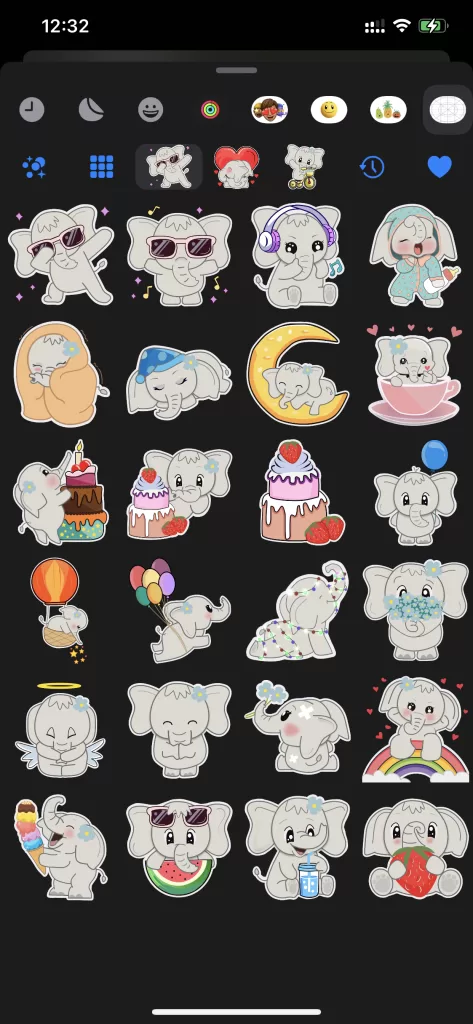
https://apps.apple.com/app/cute-elephant-stickers-kiana/id6504343965
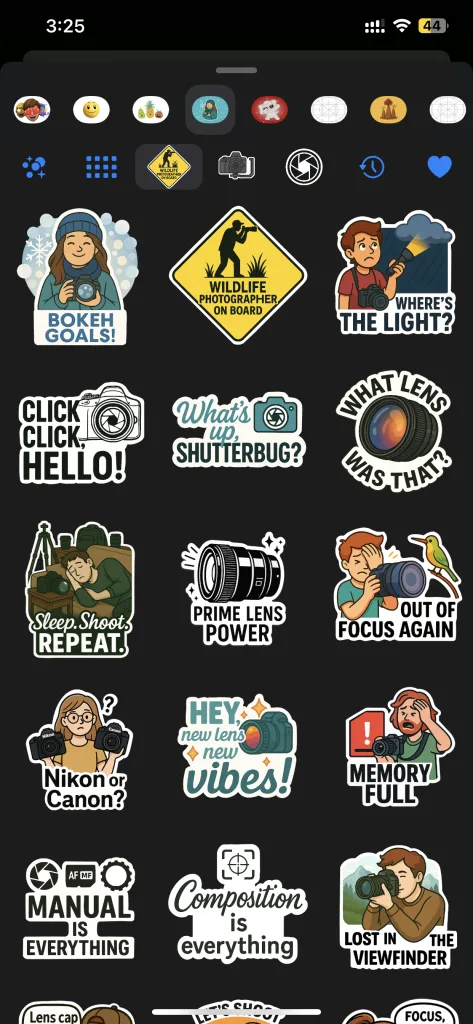
https://apps.apple.com/in/app/photography-stickers-fluntro/id6751399000
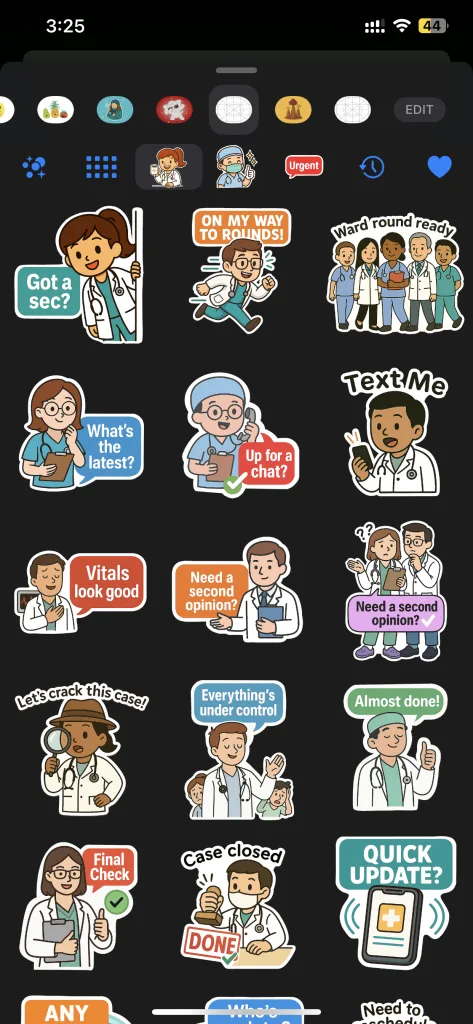
https://apps.apple.com/in/app/doctor-stickers-doctalk/id6749798622