A slow Wi-Fi connection on your iPhone or Android can be incredibly frustrating, especially when you’re trying to stream, work, or simply browse the web. If you’re looking to boost Wi-Fi speed on your iPhone or Android, you don’t need to be a tech expert to make noticeable improvements. In this guide, we’ll explore 10 proven ways to optimize your Wi-Fi and ensure smooth, uninterrupted usage.
10 proven ways to boost your Wi-Fi speed
1. Forget and Reconnect to Your Wi-Fi Network
Sometimes, simply forgetting the Wi-Fi network and reconnecting can refresh the connection, eliminating any existing issues that may be causing a slow speed. Here’s how you do it:
- iPhone: Go to Settings > Wi-Fi, tap on the network name, then tap Forget This Network.
- Android: Navigate to Settings > Connections > Wi-Fi, select the network, and tap Forget.
Reconnect to the Wi-Fi and check for improvements in speed.
2. Restart Your Router and Smartphone
A classic troubleshooting step, but it works! Restarting your router clears any network congestion or software issues. While you’re at it, restart your smartphone too.
3. Move Closer to the Router
Physical distance and obstacles can weaken your Wi-Fi signal. If possible, move closer to the router to get a stronger, more stable connection. This is particularly helpful if you’re in a large house or a place with thick walls.
4. Enable Airplane Mode and Disable It
Sometimes, toggling Airplane Mode on and off can reset your network connection and improve Wi-Fi performance. Try enabling it for a few seconds and then disable it to see if it makes a difference.
5. Check for Firmware and Software Updates
Outdated firmware or software can affect Wi-Fi performance. Make sure your router’s firmware and your phone’s software are up to date:
- Router: Check your router’s manual or manufacturer’s website for firmware update instructions.
- iPhone/Android: Go to Settings > Software Update to check for the latest OS updates.
6. Disable Background Apps
Certain apps run in the background and consume bandwidth. Disabling or restricting these apps can free up bandwidth, leading to faster Wi-Fi.
- iPhone: Go to Settings > General > Background App Refresh and turn off apps you don’t need running.
- Android: Go to Settings > Data Usage > App Data Usage, and restrict background data usage for specific apps.
7. Reset Network Settings
Resetting your network settings can resolve deeper configuration issues that might be slowing your internet. Be warned that this will erase saved Wi-Fi passwords, so be sure to have them on hand.
- iPhone: Go to Settings > General > Reset > Reset Network Settings.
- Android: Navigate to Settings > System > Reset Options > Reset Wi-Fi, mobile & Bluetooth.
Below are Screeshots of iPhone for reseting network:
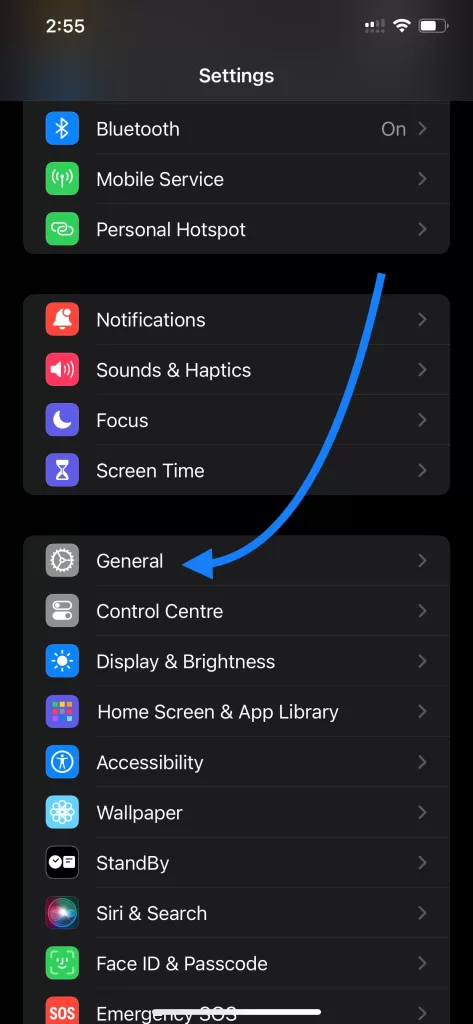
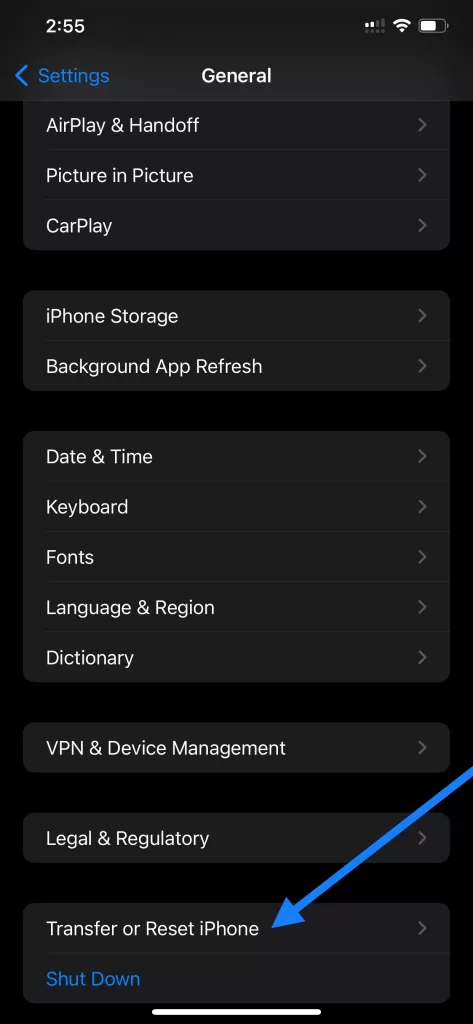
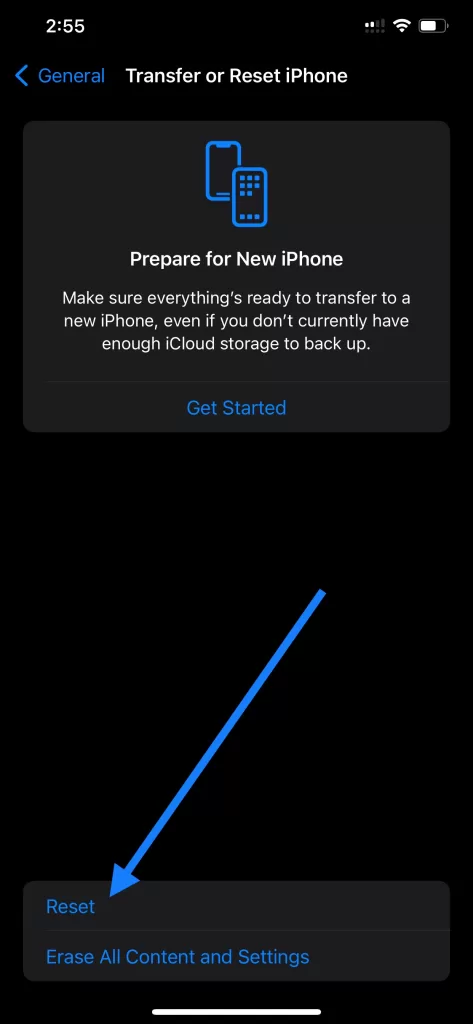
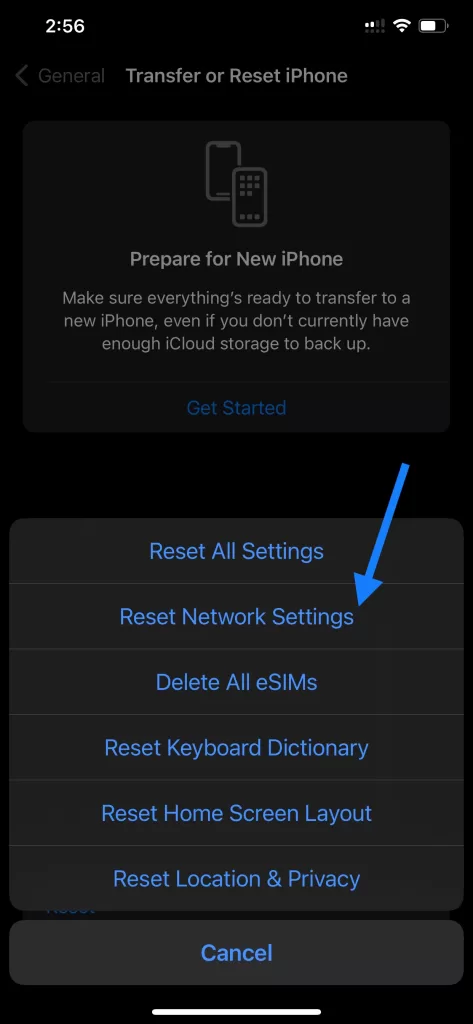
8. Use the 5GHz Band
Modern routers broadcast on two frequencies: 2.4GHz and 5GHz. The 5GHz band is faster and less prone to interference. Make sure your phone is connected to the 5GHz band for better speed, especially if you’re close to the router.
• iPhone/Android: Go to your Wi-Fi settings and select the 5GHz network option from the available list.
9. Reduce Network Congestion
If multiple devices are connected to your Wi-Fi network, it can slow down your internet. To improve speed, disconnect devices that aren’t in use or upgrade to a higher bandwidth plan that supports more devices.
10. Use a Wi-Fi Extender or Mesh Network
If your router’s signal isn’t covering your home adequately, consider investing in a Wi-Fi extender or a mesh network. These devices will help extend the range of your Wi-Fi and improve speed in hard-to-reach areas of your home.
In 2024, new tech innovations have emerged to tackle Wi-Fi speed issues. Advanced mesh network systems and intelligent routers automatically optimize connections by reducing interference and managing bandwidth. Additionally, Wi-Fi 6E technology has become more widespread, offering faster speeds and lower latency in crowded environments. Consider upgrading to a Wi-Fi 6E-enabled device or router for a long-term solution.
Conclusion
By following these 10 proven tips, you can significantly improve the Wi-Fi speed on your iPhone or Android device. Whether it’s a quick reset or moving closer to the router, these adjustments can lead to faster browsing, seamless streaming, and smoother online experiences.
FAQs
- Q1: What can cause slow Wi-Fi speeds on my smartphone?
- A1: Slow Wi-Fi speeds can result from various factors, including distance from the router, interference from other devices, outdated firmware, or too many devices connected to the network.
- Q2: How do I check my Wi-Fi speed on my iPhone or Android?
- A2: You can check your Wi-Fi speed by using apps like Speedtest by Ookla, which are available on both iOS and Android. Simply download the app and run a speed test.
- Q3: Is it worth upgrading to Wi-Fi 6E?
- A3: Yes, if you have multiple devices connected or use high-bandwidth applications, upgrading to Wi-Fi 6E can provide faster speeds and better performance, especially in crowded environments.
- Q4: What are the benefits of using a mesh network?
- A4: Mesh networks offer better coverage across larger areas, reduce dead zones, and allow for seamless connectivity when moving from room to room.
CHECK THESE APPS FOR YOUR IPHONE AND IPAD:
1. EXIF VIEWER BY FLUNTRO
VIEW, EDIT, REMOVE EXIF METADATA FOR PRIVACY
Knowing whether an app contacts external servers is equally important. It helps you understand where your data is going, who might have access to it, and how it affects your device’s performance and security. By regularly checking your app privacy reports, especially on iOS, you can stay informed about these connections and take action to protect your data.
By being proactive about your digital privacy, you can navigate the online world with confidence, ensuring your personal information stays safe and secure.

Appstore link :- https://apps.apple.com/us/app/exif-viewer-by-fluntro/id944118456

EXIF metadata is an invaluable resource for photographers at all skill levels. It provides insights into your photography, helps you troubleshoot issues, and offers a means of proving authorship and copyright. So, the next time you capture that breathtaking shot, don’t forget to delve into the EXIF metadata – it’s a treasure trove of information waiting to be explored, and it might just be the key to unlocking your photography potential.
2. PHOTOS SEARCH BY FLUNTRO
YOUR ULTIMATE PHOTO DISCOVERY COMPANION!
Photos Search app takes image searching to a whole new level by allowing you to search for text within photos effortlessly. Unleash the potential of your visual content and discover a seamless way to find and organize your images based on the words they contain. Whether you’re a professional photographer, an art enthusiast, or simply someone who loves exploring beautiful imagery, Photos Search is here to make your search for photos a delightful and hassle-free experience.

AppStore Link: https://apps.apple.com/app/photos-search-by-fluntro/id6471649312

Get two apps by Fluntro Team :Exclusive Bundle Offer

“Exif Viewer” for $2.99 and “Photos Search” for $4.99
Just for $5.99 instead of $7.98

3. KIANA
CUTE ELEPHANT STICKERS FOR IMESSAGE AND IOS
Express yourself with Kiana the Elephant’s adorable sticker collection!
With 66 charming stickers, there’s a cute expression for every mood. From daily chats to special moments, Kiana add joy and whimsy to your conversations. Share laughter, love, and fun with friends and family through these delightful illustrations. Explore a world of playful expressions, featuring Kiana in a variety of charming poses. Spice up your messages with Kiana: Adorable cute elephant stickers today!

Appstore link :- https://apps.apple.com/us/app/kiana-cute-elephant-stickers/id6504343965
