If you are unable to turn on or sign in to iMessage or FaceTime on your iPhone, you’re not alone. Many iPhone users experience these issues, which can be frustrating. This comprehensive guide will help you troubleshoot and fix these problems, ensuring you can use iMessage and FaceTime seamlessly.
Common Reasons for iMessage and FaceTime Issues
Before diving into the solutions, it’s essential to understand the common reasons why you might be experiencing issues with iMessage or FaceTime:
- Network Connection Issues: Poor or no internet connection can prevent iMessage and FaceTime from activating.
- Date and Time Settings: Incorrect date and time settings can cause activation problems.
- Carrier Settings: Outdated carrier settings may interfere with iMessage and FaceTime.
- Apple ID Issues: Problems with your Apple ID can hinder activation.
- Software Updates: Using an outdated version of iOS can cause compatibility issues.
Step-by-Step Solutions to Fix iMessage and FaceTime Issues
1. Check Your Network Connection
Ensure your iPhone is connected to a stable Wi-Fi network or cellular data. You can test your connection by opening a browser and visiting any website. If your internet connection is weak or unavailable, try restarting your router or switching to a different network.
2. Verify Date and Time Settings
Your iPhone’s date and time settings must be correct for iMessage and FaceTime to work. Go to Settings > General > Date & Time and ensure “Set Automatically” is enabled.
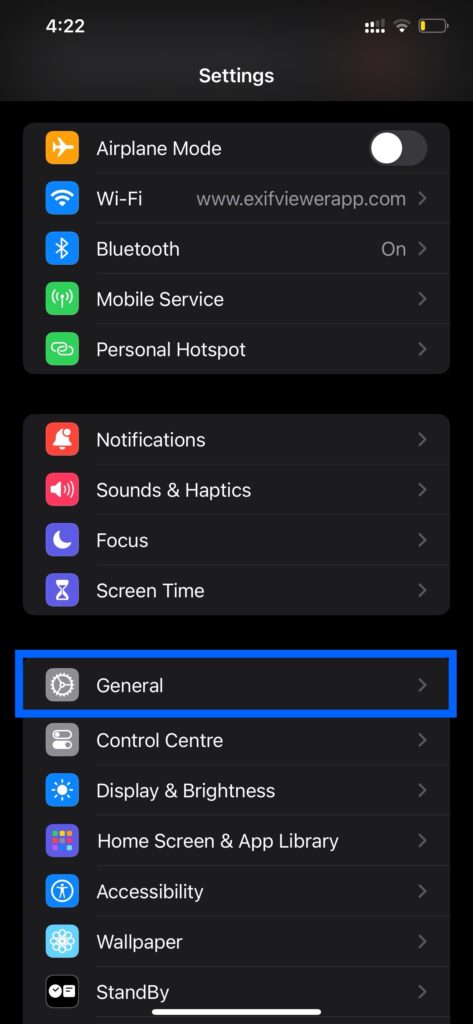
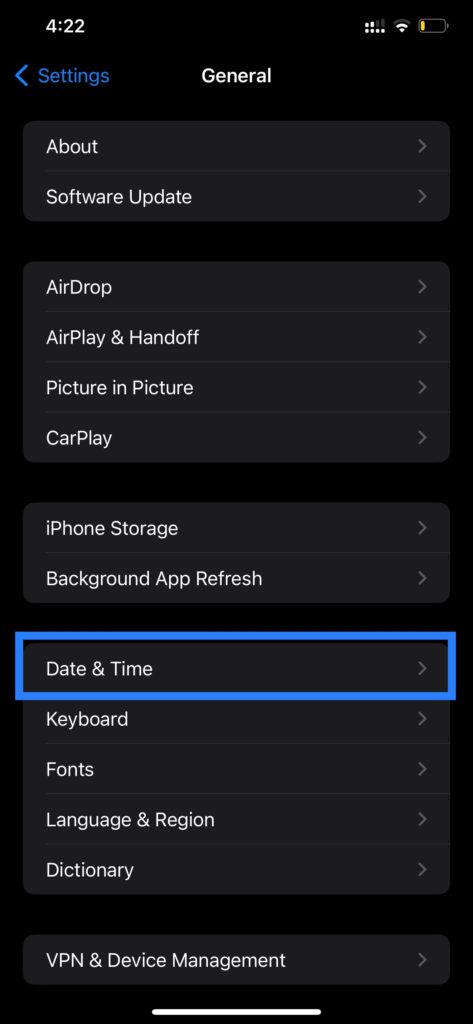
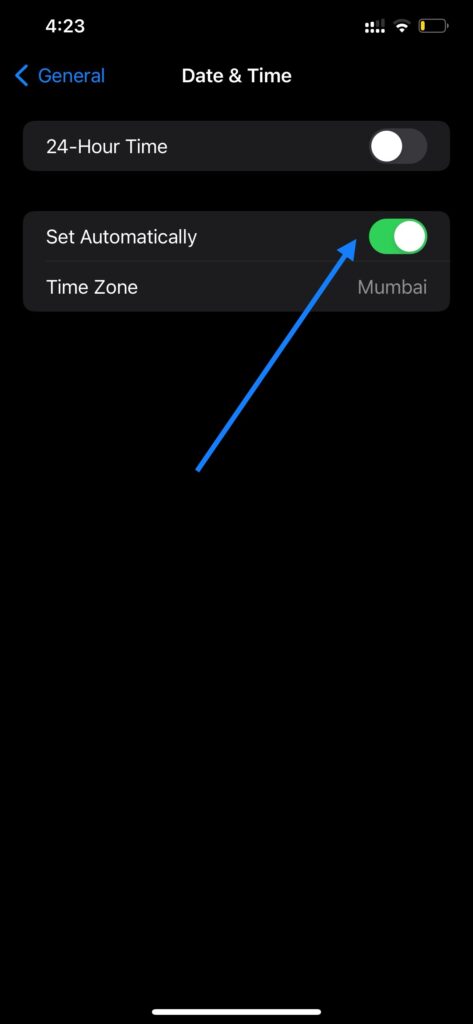
3. Update Carrier Settings
Outdated carrier settings can cause issues with iMessage and FaceTime. To update your carrier settings, go to Settings > General > About. If an update is available, you’ll see a prompt to update your carrier settings.
4. Sign Out and Sign Back In to Your Apple ID
Sometimes, signing out and back into your Apple ID can resolve activation issues. Go to Settings > [Your Name] > Sign Out. After signing out, restart your iPhone and sign back in.
5. Update Your iOS
Make sure your iPhone is running the latest version of iOS. Go to Settings > General > Software Update and install any available updates.
6. Check for iMessage and FaceTime Server Status
Occasionally, Apple’s servers may be down, causing activation issues. Visit Apple’s System Status page to check if iMessage and FaceTime services are running smoothly.
7. Reset Network Settings
If the above steps don’t work, you can reset your network settings. This will erase saved Wi-Fi networks and passwords, so make sure you have them handy. Go to Settings > General > Reset > Reset Network Settings.
8. Contact Apple Support
If you’ve tried all the steps above and still can’t activate iMessage or FaceTime, it’s time to contact Apple Support for further assistance.
Frequently Asked Questions
1. Why is my iMessage not activating on my iPhone?
iMessage activation issues can be caused by network problems, incorrect date and time settings, outdated carrier settings, or Apple ID issues.
2. How do I fix FaceTime activation error?
Follow the troubleshooting steps outlined above: check your network connection, verify date and time settings, update carrier settings, sign out and back into your Apple ID, update your iOS, check Apple’s server status, and reset network settings if necessary.
3. Can I use iMessage without Wi-Fi?
Yes, iMessage can work over cellular data. Ensure your cellular data is enabled and you have a stable connection.
4. How long does it take for iMessage to activate?
iMessage activation can take up to 24 hours. If it takes longer, follow the troubleshooting steps mentioned above.
5. Why my iMessage Apps won’t work on iPhone?
check the link below:
Conclusion
Experiencing issues with turning on or signing in to iMessage or FaceTime on your iPhone can be inconvenient, but following these troubleshooting steps should help you resolve the problem. If you’ve tried everything and still face issues, contacting Apple Support is your best option.
Related Searches
- How to fix iMessage not activating
- FaceTime activation unsuccessful
- iMessage waiting for activation
- Cannot sign into iMessage
- iPhone FaceTime not working
- iMessage activation error on iPhone
- FaceTime unable to connect
- Troubleshoot iMessage activation issues
- Why is my iMessage not working
- iMessage not activating
- FaceTime activation error
- fix iMessage activation
- troubleshoot FaceTime issues
- iPhone iMessage problems
- FaceTime not working on iPhone
- resolve iMessage errors
- Apple ID activation issues
- update carrier settings iPhone
- reset network settings iPhone
KIANA
CUTE ELEPHANT STICKERS FOR IMESSAGE AND IOS
Express yourself with Kiana the Elephant’s adorable sticker collection!
With 66 charming stickers, there’s a cute expression for every mood. From daily chats to special moments, Kiana add joy and whimsy to your conversations. Share laughter, love, and fun with friends and family through these delightful illustrations. Explore a world of playful expressions, featuring Kiana in a variety of charming poses. Spice up your messages with Kiana: Adorable cute elephant stickers today!
Appstore link :- https://apps.apple.com/us/app/kiana-cute-elephant-stickers/id6504343965
