EXIF data, short for Exchangeable Image File Format, contains a wealth of information about a photograph. Beyond just capturing the image itself, cameras and smartphones embed details like the date and time a photo was taken, camera settings, and, most importantly, location data. This guide will help you understand how to access EXIF data location on your photos and explain why it matters.
What Is EXIF Data Location?
EXIF data location refers to the GPS coordinates stored within a photo. If you have location services enabled on your camera or smartphone, the EXIF data will include the latitude, longitude, and sometimes even the altitude of where the picture was taken. This is particularly useful for geotagging photos, organizing photo libraries, or tracking your photography journey.
Why Is EXIF Data Location Important?
1. Photo Organization: Knowing where each photo was taken helps in organizing photo collections. You can sort and filter your photos based on location.
2. Memory Recall: The location data attached to your photos helps you recall the exact spot of that unforgettable trip or event.
3. Travel Blogs and Photography: If you’re a travel blogger or photographer, sharing location data in your photos adds authenticity to your stories and helps your audience connect with the places you’ve visited.
However, it’s essential to note that sharing photos with embedded location data publicly can pose privacy concerns, as it reveals personal details about where you were at a particular time. Understanding how to view, edit, or remove EXIF location data is crucial.
How to View EXIF Data Location on Your Photos
Whether you’re using a Windows PC, Mac, iPhone, or Android, viewing EXIF data, including the location, is simple with the right tools. Here’s how:
1. Viewing EXIF Data Location on Windows
- Step 1: Open the folder containing your photo.
- Step 2: Right-click the image and select Properties.
- Step 3: Go to the Details tab. Here, you’ll find a wealth of information, including the GPS coordinates if location data is available.
2. Viewing EXIF Data Location on Mac
- Step 1: Open Finder and locate your photo.
- Step 2: Open photo using Apple’s Preview App (preinstalled along with MAC OS)
- Step 3: Tap on Info section, you’ll see details like camera settings and GPS coordinates if Location information are available.
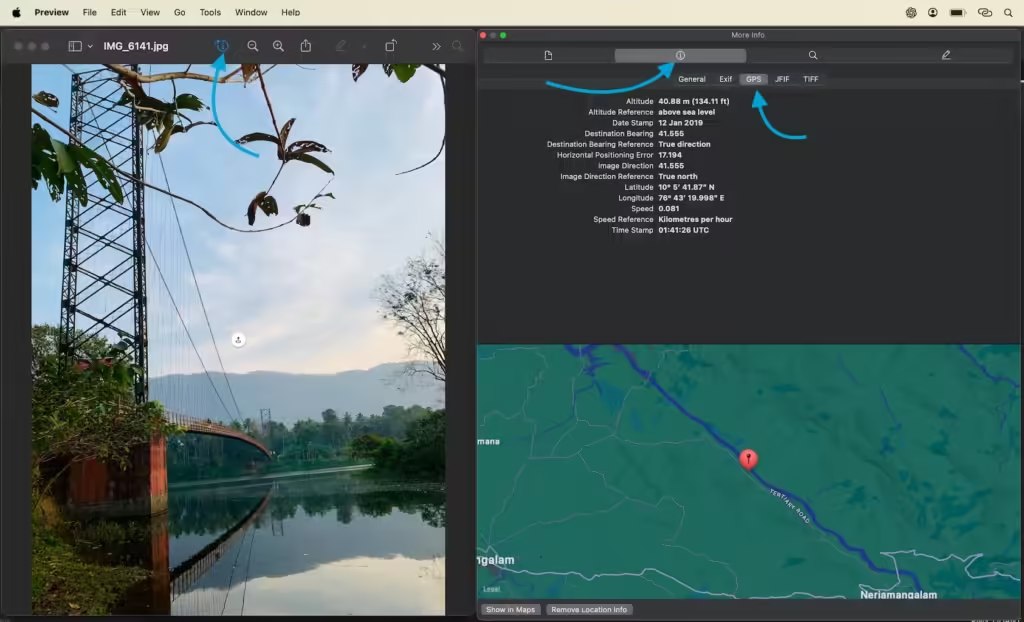
3. Viewing EXIF Data Location on iPhone
- Step 1: Open the Photos app and select a picture.
- Step 2: Swipe up or tap the (i) icon.
- Step 3: You’ll see the location where the photo was taken on a map along with other EXIF data.
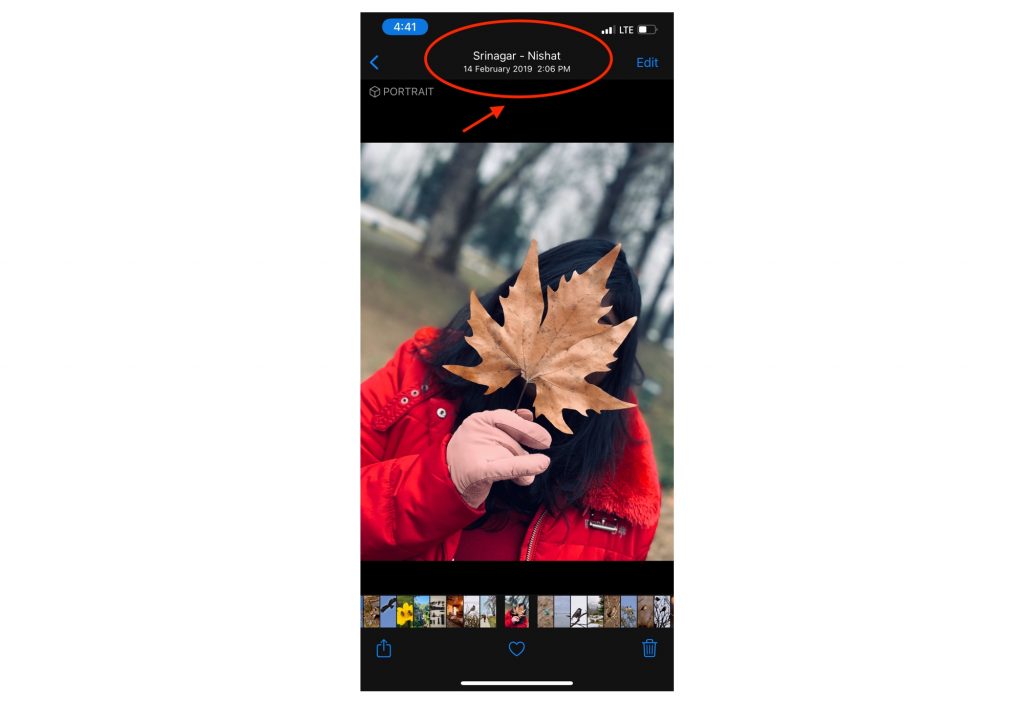
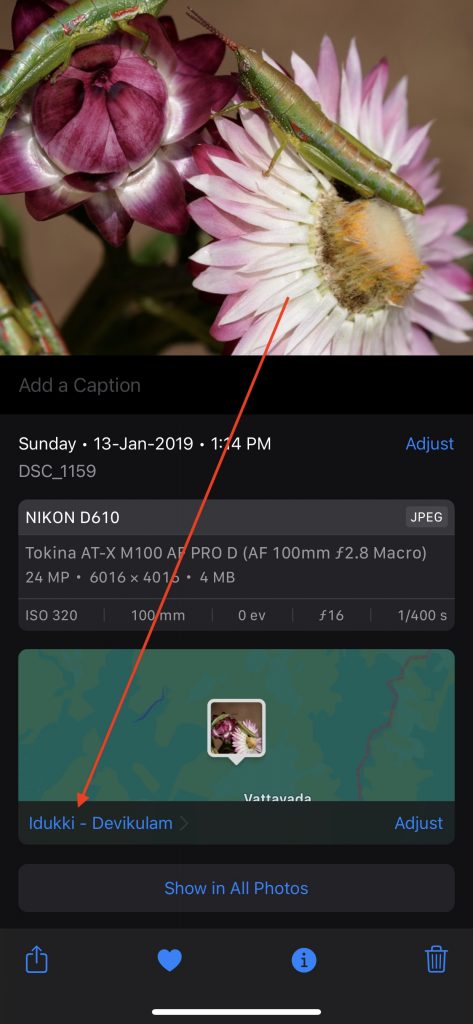
4. Viewing EXIF Data Location on Android
- Step 1: Open the Google Photos or default gallery app and select a photo.
- Step 2: Tap the three-dot menu icon.
- Step 3: Scroll down to see the location details and other EXIF data.
How to Find Hidden EXIF Location Metadata Using Apps
If your operating system’s default tools don’t provide sufficient EXIF data details, several third-party apps are designed to extract hidden metadata, including location.
1. EXIF Viewer by Fluntro (for iOS)
This app provides detailed EXIF data, including the location where a photo was taken. The app allows you to view and manage metadata efficiently. It’s perfect for photographers who want a simple yet powerful tool to view EXIF details.
Appstore download link – https://apps.apple.com/us/app/exif-viewer-by-fluntro/id944118456
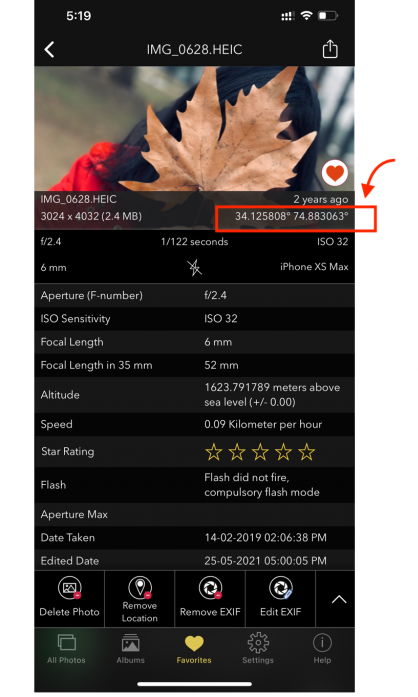
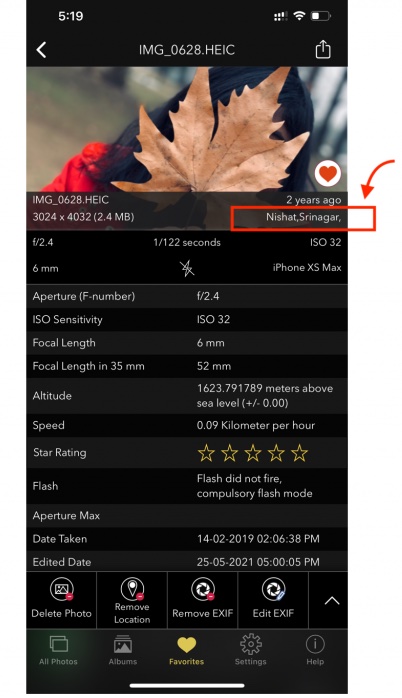
2. EXIF Tool (Windows/Mac/Linux)
EXIF Tool is a powerful software that lets you dig deep into a photo’s metadata. It’s a free, command-line tool capable of revealing a wealth of EXIF data, including hidden location information.
Can You Remove EXIF Data Location?
If you’re concerned about privacy and wish to remove the location metadata before sharing your photos online, several tools can help.
Windows Operating System – How to Remove EXIF Data Location on Windows
- Step 1: Right-click the photo and choose Properties.
- Step 2: Go to the Details tab and click Remove Properties and Personal Information.
- Step 3: Select Remove the following properties from this file, and check the GPS location box to delete location data.
iOS – How to Remove EXIF Data Location on iPhone
- Step 1: Open the Photos app and select the image.
- Step 2: Tap Share, and in the options, select Options at the top.
- Step 3: Toggle off Location to remove GPS data before sharing.
How to Remove EXIF Data Location on Android
- Step 1: Open Google Photos and choose the image.
- Step 2: Tap the three dots and select Remove location to delete GPS information.
Benefits of Checking EXIF Data Location
- For Photographers: Knowing the exact location of your photos can help you return to specific spots to recreate or improve shots.
- For Law Enforcement: Location data in EXIF files can help trace the origin of an image, which may be useful in investigations.
- For Travelers: If you’re documenting your journey, EXIF location data can help retrace your steps when creating travel content or personal memories.
Conclusion
EXIF data location is a powerful tool for organizing, recalling, and sharing photo details. With it, you can access the GPS coordinates embedded in your photos, giving you the ability to track your memories, organize your photo library, and even protect your privacy by removing sensitive data.
Whether you’re a casual smartphone photographer or a professional, understanding how to access and manage your EXIF data will help you get the most out of your photography. Use the steps and tools outlined in this guide to view or remove location metadata from your photos easily.
FAQs
1. How do I get EXIF data from a picture?
You can easily access EXIF data by right-clicking an image on your PC, Mac, or using third-party apps on mobile devices. The EXIF data will show the photo’s technical details, including location if available.
2. Can EXIF data be removed?
Yes, EXIF data, including the location, can be removed through built-in settings on your device or using apps like EXIF Viewer by Fluntro and other tools designed to manage metadata.
3. How to find hidden metadata in photos?
Hidden metadata can be viewed using advanced tools such as EXIF Tool or specialized mobile apps. This metadata includes more detailed information, such as the exact GPS coordinates of where the photo was taken.
4. What are EXIF files, and how do you open them?
EXIF data is embedded in image files, especially in JPEG and TIFF formats. You can open and view EXIF files through properties on a PC or Mac, or by using specialized apps designed to reveal photo metadata.
ALSO CHECKOUT OUR APPS
EXIF VIEWER BY FLUNTRO – VIEW, EDIT, REMOVE EXIF METADATA FOR PRIVACY
Knowing whether an app contacts external servers is equally important. It helps you understand where your data is going, who might have access to it, and how it affects your device’s performance and security. By regularly checking your app privacy reports, especially on iOS, you can stay informed about these connections and take action to protect your data.
By being proactive about your digital privacy, you can navigate the online world with confidence, ensuring your personal information stays safe and secure.
Appstore link :- https://apps.apple.com/us/app/exif-viewer-by-fluntro/id944118456

EXIF metadata is an invaluable resource for photographers at all skill levels. It provides insights into your photography, helps you troubleshoot issues, and offers a means of proving authorship and copyright. So, the next time you capture that breathtaking shot, don’t forget to delve into the EXIF metadata – it’s a treasure trove of information waiting to be explored, and it might just be the key to unlocking your photography potential.
PHOTOS SEARCH BY FLUNTRO – YOUR ULTIMATE PHOTO DISCOVERY COMPANION!
Photos Search app takes image searching to a whole new level by allowing you to search for text within photos effortlessly. Unleash the potential of your visual content and discover a seamless way to find and organize your images based on the words they contain. Whether you’re a professional photographer, an art enthusiast, or simply someone who loves exploring beautiful imagery, PhotoSearch is here to make your search for photos a delightful and hassle-free experience.
AppStore Link: https://apps.apple.com/app/photos-search-by-fluntro/id6471649312

EXCLUSIVE BUNDLE OFFER
<h1 class=”wp-block-heading”>GET TWO APPS BY THE FLUNTRO TEAM <figure class=”wp-block-image”>
“EXIF VIEWER” FOR $2.99 AND “PHOTOS SEARCH” FOR $4.99
JUST FOR $5.99 INSTEAD OF $7.98

KIANA – CUTE ELEPHANT STICKERS FOR IMESSAGE AND IOS
Express yourself with Kiana the Elephant’s adorable sticker collection!
With 53 charming stickers, there’s a cute expression for every mood. From daily chats to special moments, Kiana add joy and whimsy to your conversations. Share laughter, love, and fun with friends and family through these delightful illustrations. Explore a world of playful expressions, featuring Kiana in a variety of charming poses. Spice up your messages with Kiana: Adorable cute elephant stickers today!
Appstore link :- https://apps.apple.com/us/app/kiana-cute-elephant-stickers/id6504343965
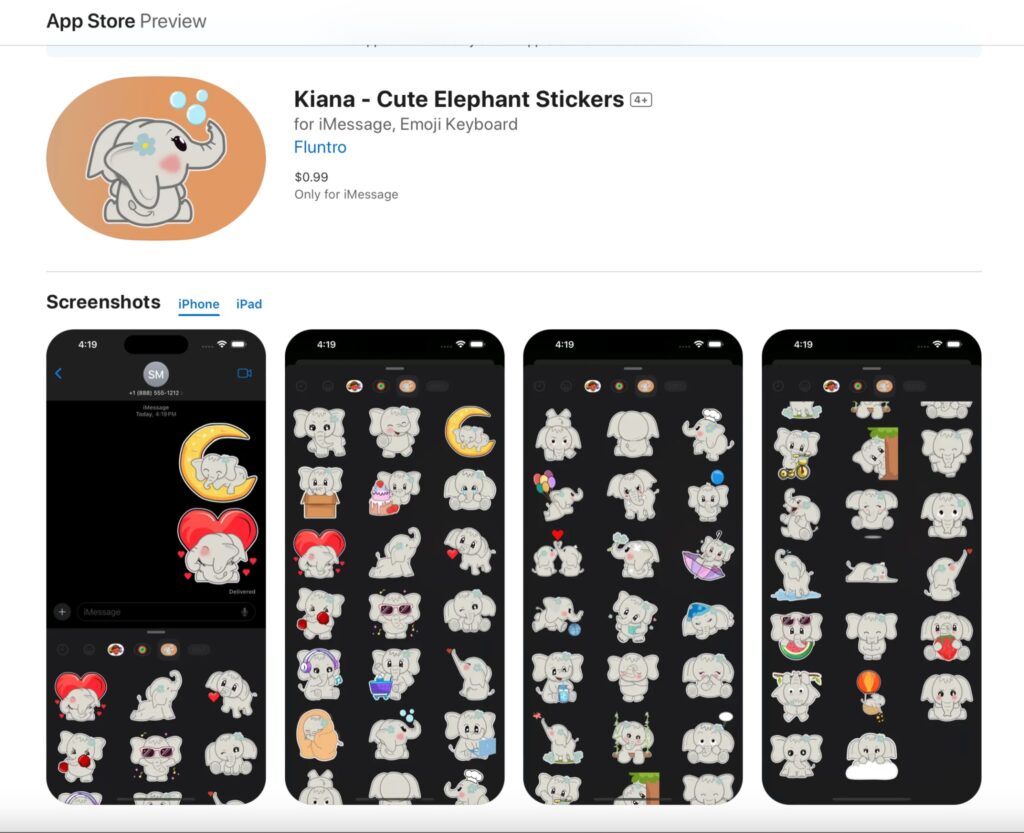
Pingback: How to View Photos on iPhone by Location, Year, Date, Size