In today’s world of smartphones, privacy is a priority for many users. iPhones come with excellent features to safeguard your data, including options to hide apps. Whether you want to declutter your home screen or keep certain apps away from prying eyes, this guide will help you.
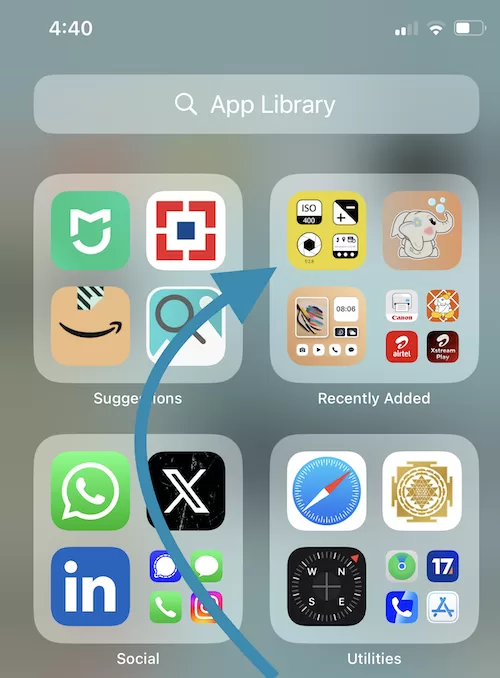
Why Hide Apps on iPhone?
There are several reasons why you might want to hide apps:
- Keep sensitive apps private.
- Organize your home screen.
- Prevent accidental deletions or unwanted access by kids.
- Maintain focus by limiting distractions.
1. Use App Library to Hide Apps
The App Library is an easy way to keep apps out of sight without deleting them. Here’s how:
1. Move Apps to the App Library:
- Long-press the app you want to hide.
- Tap Remove App.
- Select Move to App Library.
Now, the app is removed from the home screen but can be accessed via the App Library by swiping to the last screen on your iPhone.
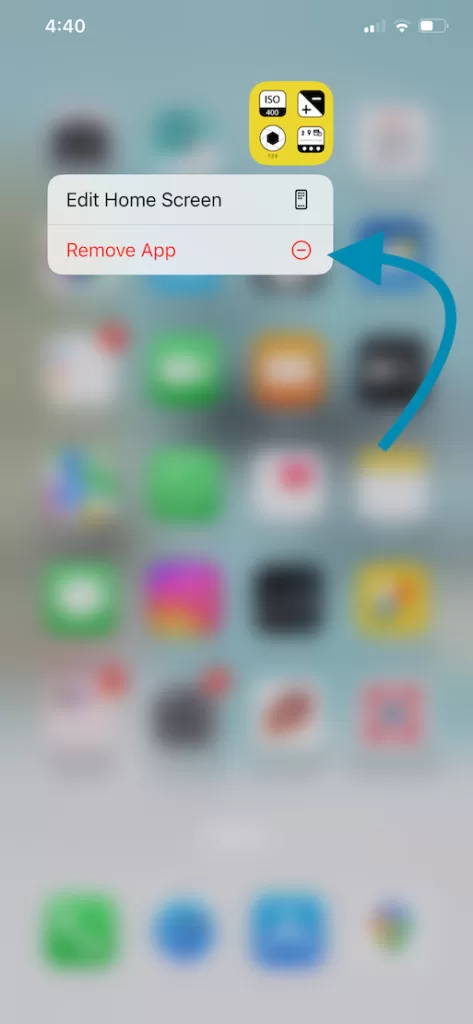
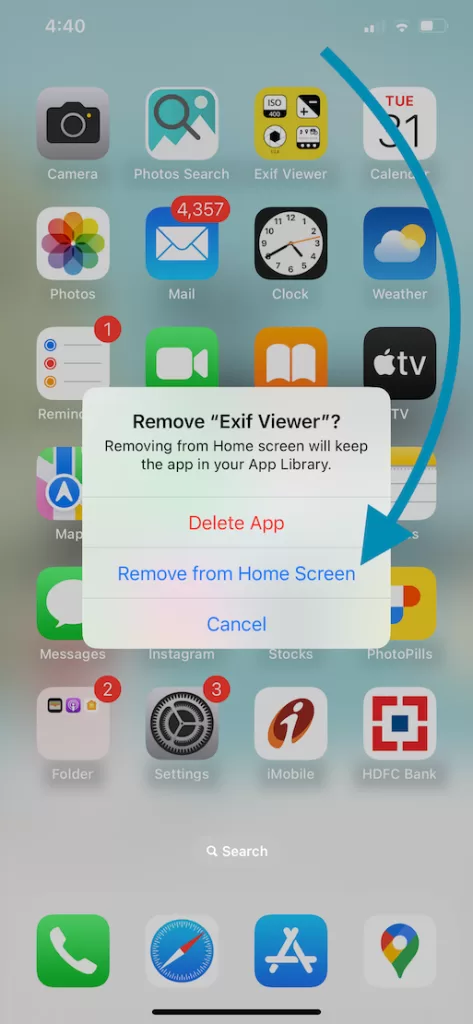
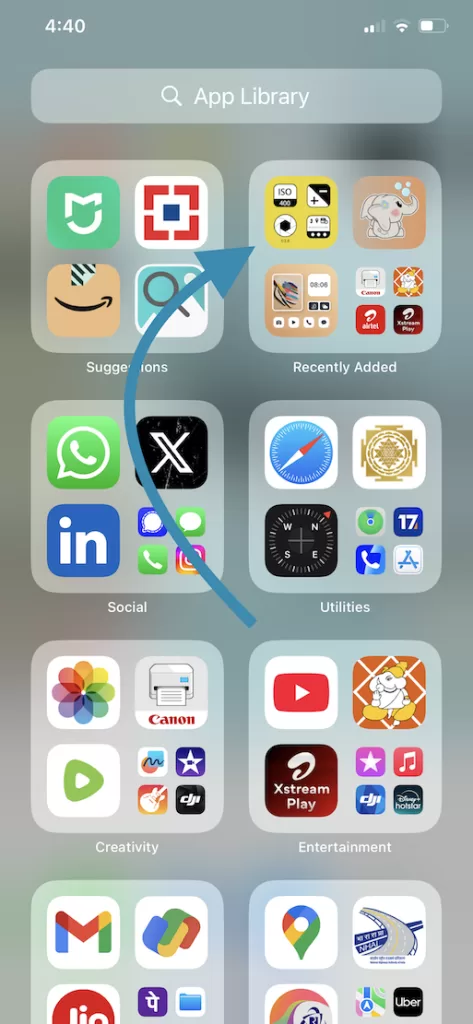
2. Hide Apps Using Screen Time Restrictions
Screen Time settings allow you to restrict app usage and visibility:
1. Enable Screen Time:
- Go to Settings > Screen Time > Turn On Screen Time.
2. Set Restrictions:
- Tap Content & Privacy Restrictions > Enable Restrictions.
- Select Allowed Apps and toggle off the apps you want to hide.
Hidden apps will not appear anywhere on your iPhone until you re-enable them in the settings.
3. Hide Entire App Pages
If you want to hide multiple apps, you can hide entire home screen pages:
1. Edit Home Screen:
- Long-press an empty area on your home screen until the apps jiggle.
- Tap the dots at the bottom of the screen.
2. Uncheck Pages:
• Uncheck the pages you want to hide.
• Tap Done to save changes.
Hidden pages can be restored anytime by following the same steps.
4. Hide Apps in Folders
While not completely invisible, folders can obscure apps from plain view:
1. Create a Folder:
• Drag one app onto another to create a folder.
2. Add More Apps:
• Add the app you want to hide to the folder.
3. Rearrange Apps:
• Place the app in the second or third page of the folder.
5. Hide Apps Using Siri Suggestions
Disabling Siri Suggestions can prevent apps from appearing in Spotlight Search or App Suggestions:
1. Go to Settings:
• Open Settings > Siri & Search.
2. Disable App Suggestions:
• Scroll to the app you want to hide.
• Toggle off Show App in Search and Show on Home Screen.
Bonus Tip: Use Hidden Apps for Productivity
Hidden apps can help you stay focused. For example, you can hide social media apps to minimize distractions. Instead, focus on tools like our EXIF Viewer by Fluntro App to streamline your photography workflow.
Why You Need EXIF Viewer by Fluntro
While organizing apps, consider improving your photo management. EXIF Viewer by Fluntro is an essential tool for photographers and photo enthusiasts. It lets you:
- View detailed photo metadata (EXIF data) such as camera settings, location, and file size.
- Edit and remove sensitive metadata to enhance privacy.
- Improve your photography by analyzing settings like ISO, aperture, and shutter speed.
You can easily find EXIF Viewer by Fluntro on the App Store. Don’t miss out on making the most of your iPhone’s photography capabilities!
FAQs
Q: Can I hide apps completely on iPhone?
A: While you can’t delete system apps, methods like Screen Time restrictions and the App Library make them nearly invisible.
Q: Are hidden apps secure?
A: Yes, especially if you combine hiding methods with strong passcodes and Face ID.
Q: How can I unhide apps?
A: Simply reverse the steps used to hide them, such as re-adding them to the home screen or adjusting restrictions in settings.
By following this guide, you can easily take control of your app visibility and privacy on iPhone. Don’t forget to explore EXIF Viewer by Fluntro to elevate your photography skills and maintain photo privacy. Start your journey today and enjoy a cleaner, more organized iPhone experience!
Fluntro’s Apps: Enhancing Your iPhone Experience
1. EXIF Viewer by Fluntro
If you’re a photography enthusiast, Fluntro’s EXIF Viewer is an essential app. It allows you to view detailed metadata for your photos, such as camera settings, location, and even DPI values. With its clean interface and powerful features, it’s a must-have tool for understanding your photos better while ensuring your iPhone usage is efficient.
☆☆☆ Featured by Apple in US and Canada AppStore ☆☆☆
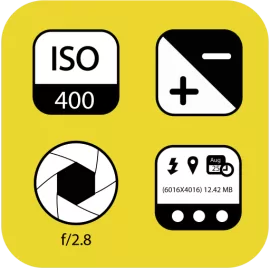

2. Photos Search by Fluntro
Struggling to find specific photos in your vast library? Photos Search by Fluntro is here to help! This app enables you to search for photos using keywords, text, or metadata. Imagine quickly locating your vacation pictures or images tagged with “battery tips” without scrolling endlessly. Its intuitive search functionality ensures that your iPhone experience remains seamless and productive.


Exclusive Bundle Offer
Get two apps by Fluntro Team

“Exif Viewer” for $2.99 and “Photos Search” for $4.99
Just for $5.99 instead of $7.98

3. Kiana Sticker App
Add some fun and emotion to your iMessage conversations with Kiana, Fluntro’s adorable baby elephant sticker app. Featuring over 75 stickers, Kiana brings joy to your chats and helps express feelings in a cute and playful way. Spice up your messages with Kiana: Adorable cute elephant stickers today!

