Are you trying to find specific texts on your iPhone but can’t remember all the details? Searching for messages by date can be incredibly useful if you’re looking for conversations from a specific time. While iPhones don’t offer a direct option to search texts by date in the Messages app, there are a few easy workarounds you can use to find messages from a certain date. Let’s walk through the complete process.
Can You Search Texts by Date on iPhone?
The iPhone Messages app does not have a built-in feature to search messages by date, but don’t worry! You can still find old messages using some handy techniques. In this guide, we’ll cover:
- Scrolling through Messages Manually
- Using Spotlight Search
- Backing up and exporting messages
- Third-party apps
1. Scrolling Through Messages Manually
The Easiest Option (But Time-Consuming)
If you know the approximate date of the message, the most basic method is to scroll through your conversations manually.
Here’s how:
- Open the Messages app on your iPhone.
- Select the conversation you want to browse.
- Use your finger to swipe down repeatedly on the screen to scroll up through the messages.
Tip: For faster scrolling, tap the clock at the top of the screen, and it will scroll you back to the very beginning of the conversation.
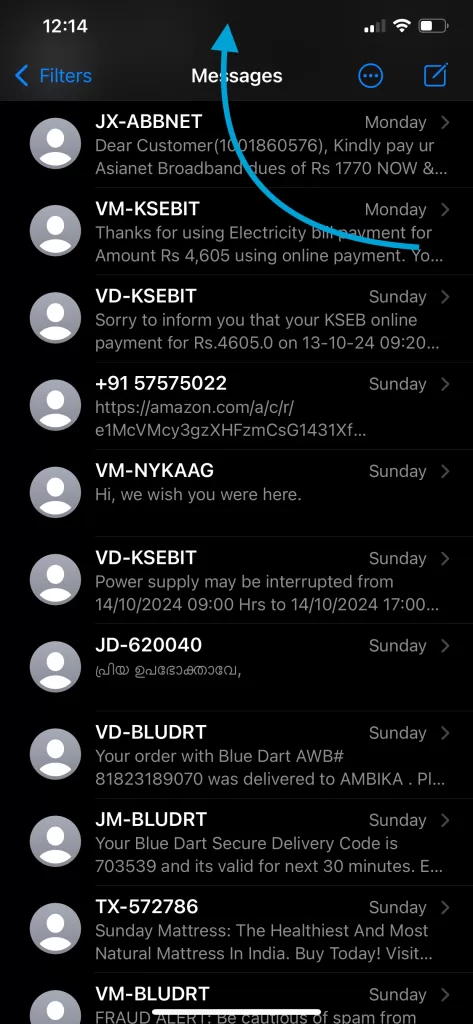
2. Using Spotlight Search to Find Messages by Date
A Quicker Way to Search Texts
While you can’t directly search by date, you can use Spotlight Search to find specific keywords from that conversation. This won’t bring up texts by date, but it helps you find the right conversation faster.
Here’s how:
- From the Home Screen, swipe down to bring up Spotlight Search or Search within Messages App
- Type in keywords from the conversation you’re looking for.
- Spotlight will display the relevant messages at the top. Click the message result to open the conversation.
This method works well if you remember a keyword from the text you’re looking for, but it won’t pinpoint a specific date.
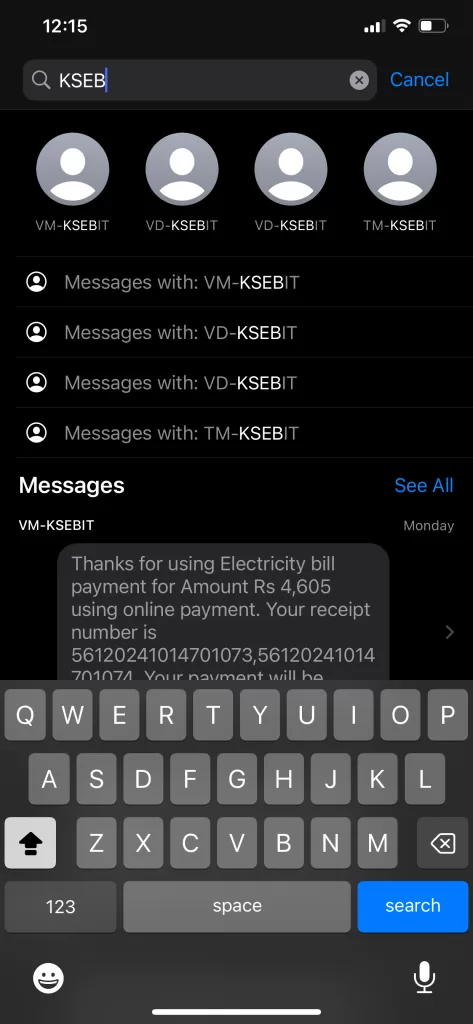
3. Backing Up and Exporting Messages for Date Search
Using Your Mac or PC to Search by Date
If you have important conversations and want to find messages from a specific date, another solution is to back up your iPhone and export the messages to a computer.
Here’s how you can do it:
- Back up your iPhone using iTunes or Finder on your Mac or PC.
- Use a third-party tool like iMazing or PhoneView to extract and view the backup.
- Once you have exported the messages, you can open the text file and search by date.
This method requires some technical steps, but it’s useful if you need to find a lot of messages or a very old conversation.
Wrapping Up
While the iPhone doesn’t have a built-in feature to search texts by date, there are still ways to find the messages you’re looking for. Whether you choose to scroll manually, use Spotlight search, or export your messages, this guide provides a complete solution for finding messages from a specific date.
FAQs
1. Can I search iPhone texts by date directly?
No, the Messages app does not have an option to search by date. However, you can manually scroll through conversations or use third-party tools to help you find texts from specific dates.
2. What’s the fastest way to find old messages?
Using Spotlight Search to search by keywords is the fastest method. For messages from a specific date, you can try exporting the messages using a third-party app.
3. Do third-party apps work for finding messages by date?
Yes, apps like iMazing or AnyTrans allow you to back up your iPhone’s messages and search them by date or keyword on your computer.
By using these methods, you’ll be able to find old texts on your iPhone in no time. Whether it’s a cherished memory or an important piece of information, you now have all the tools you need to track down messages from specific dates.
4. Can I search text in photos?
Yes, you can use our Photos search by Fluntro App to search for text within photos – https://apps.apple.com/app/photos-search-by-fluntro/id6471649312
CHECK THESE APPS FOR YOUR IPHONE AND IPAD:
1. EXIF VIEWER BY FLUNTRO
VIEW, EDIT, REMOVE EXIF METADATA FOR PRIVACY
Knowing whether an app contacts external servers is equally important. It helps you understand where your data is going, who might have access to it, and how it affects your device’s performance and security. By regularly checking your app privacy reports, especially on iOS, you can stay informed about these connections and take action to protect your data.
By being proactive about your digital privacy, you can navigate the online world with confidence, ensuring your personal information stays safe and secure.

Appstore link :- https://apps.apple.com/us/app/exif-viewer-by-fluntro/id944118456

EXIF metadata is an invaluable resource for photographers at all skill levels. It provides insights into your photography, helps you troubleshoot issues, and offers a means of proving authorship and copyright. So, the next time you capture that breathtaking shot, don’t forget to delve into the EXIF metadata – it’s a treasure trove of information waiting to be explored, and it might just be the key to unlocking your photography potential.
2. PHOTOS SEARCH BY FLUNTRO
YOUR ULTIMATE PHOTO DISCOVERY COMPANION!
Photos Search app takes image searching to a whole new level by allowing you to search for text within photos effortlessly. Unleash the potential of your visual content and discover a seamless way to find and organize your images based on the words they contain. Whether you’re a professional photographer, an art enthusiast, or simply someone who loves exploring beautiful imagery, Photos Search is here to make your search for photos a delightful and hassle-free experience.

AppStore Link: https://apps.apple.com/app/photos-search-by-fluntro/id6471649312

Get two apps by Fluntro Team :Exclusive Bundle Offer

“Exif Viewer” for $2.99 and “Photos Search” for $4.99
Just for $5.99 instead of $7.98

3. KIANA
CUTE ELEPHANT STICKERS FOR IMESSAGE AND IOS
Express yourself with Kiana the Elephant’s adorable sticker collection!
With 66 charming stickers, there’s a cute expression for every mood. From daily chats to special moments, Kiana add joy and whimsy to your conversations. Share laughter, love, and fun with friends and family through these delightful illustrations. Explore a world of playful expressions, featuring Kiana in a variety of charming poses. Spice up your messages with Kiana: Adorable cute elephant stickers today!

Appstore link :- https://apps.apple.com/us/app/kiana-cute-elephant-stickers/id6504343965
