If your iPhone apps aren’t working, you’re not alone. Millions of iPhone users face issues like apps crashing, freezing, or not opening. These problems can be frustrating but are often easy to fix. This guide will walk you through the most effective solutions to resolve app-related issues on your iPhone. Whether you’re dealing with app crashes, apps stuck on loading, or unresponsive apps, we’ve got you covered.
Why Are iPhone Apps Not Working?
Before diving into the fixes, it’s essential to understand why this might be happening. Common reasons include:
- Outdated apps: Developers regularly release updates to fix bugs and improve compatibility.
- Outdated iOS: An older version of iOS can cause compatibility issues with certain apps.
- Insufficient storage: Low storage can prevent apps from functioning properly.
- Network issues: A poor or unstable internet connection can disrupt app performance.
- Corrupted app data: Cache or temporary files might be causing the issue.
Top Fixes for iPhone Apps Not Working
1. Restart Your iPhone
Sometimes, a simple restart can solve the issue. Here’s how:
- Press and hold the power button until the slider appears.
- Drag the slider to turn off the phone.
- Wait for a few seconds, then turn it back on.
Restarting your iPhone is the quickest way to fix app crashes and freezing issues.
2. Update the App
Outdated apps often have bugs. Follow these steps to update:
- Open the App Store.
- Tap your profile picture in the top-right corner.
- Scroll down to view pending updates.
- Tap Update All or update the problematic app individually.
3. Check Your Internet Connection
Many apps rely on a stable internet connection. To ensure your connection is not the problem:
- Open Settings > Wi-Fi and confirm you’re connected to a network.
- For mobile data, go to Settings > Mobile Data and ensure it’s turned on.
If your internet is unstable, try restarting your router or switching to a different network.
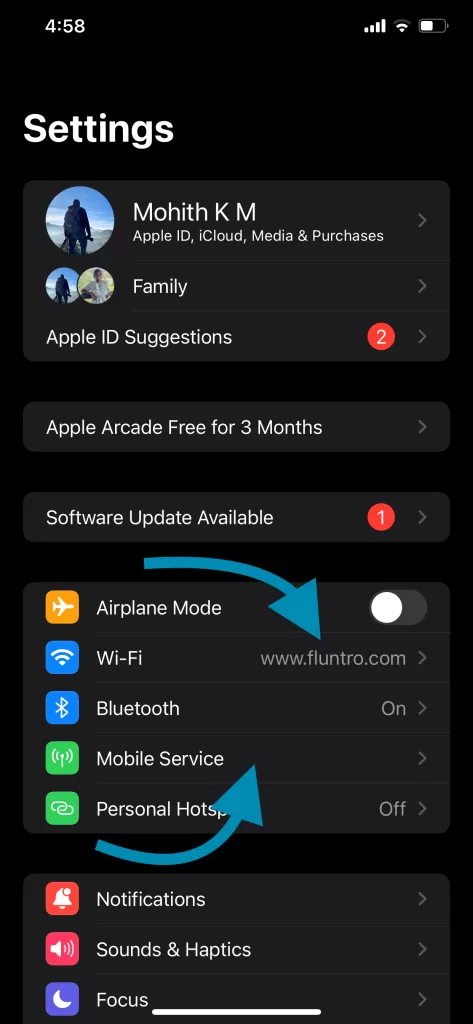
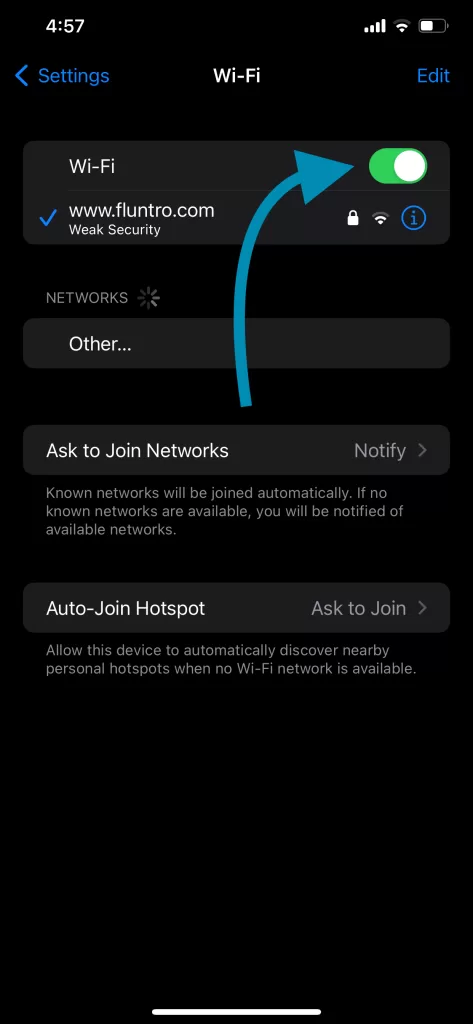
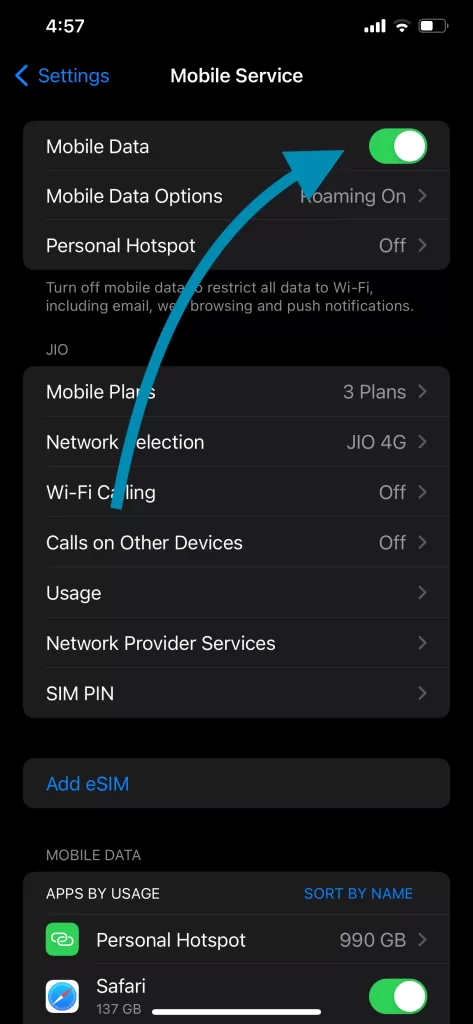
4. Clear App Cache
Clearing cache can resolve performance issues. For apps like Safari:
- Go to Settings > Safari > Clear History and Website Data.
For third-party apps, you may need to delete and reinstall the app to clear the cache.
5. Free Up Storage Space
Low storage can prevent apps from running properly. Check your available space:
- Go to Settings > General > iPhone Storage.
- Delete unnecessary files or apps to free up space.
6. Check for iOS Updates
An outdated iOS version can cause compatibility issues. Here’s how to update:
- Go to Settings > General > Software Update.
- Download and install the latest update if available.
7. Reinstall the App
If the above methods don’t work, reinstalling the app might help:
- Long-press the app icon and tap Delete App.
- Go to the App Store and reinstall it.
8. Reset All Settings
If none of the above solutions work, reset your iPhone settings:
- Go to Settings > General > Reset > Reset All Settings.
- Enter your passcode to confirm.
Caution: This won’t delete your data but will reset settings like Wi-Fi passwords.
When to Contact Apple Support?
If your apps still aren’t working, there might be a hardware or deeper software issue. Contact Apple Support or visit your nearest Apple Store.
FAQs on iPhone Apps Not Working
- Why do my iPhone apps keep crashing?
- Apps might crash due to outdated versions, low storage, or software bugs. Updating the app and freeing up storage often fixes the issue.
- How do I fix an unresponsive app on my iPhone?
- Force quit the app and restart your iPhone. If the problem persists, reinstall the app.
- Can I recover data from a deleted app?
- If the app supports cloud backup (like WhatsApp or Google Photos), you can restore your data by logging in after reinstalling.
Conclusion
Fixing iPhone apps not working is usually a straightforward process. From updating apps and iOS to clearing cache and freeing up storage, these solutions will get your apps running smoothly again. If the problem persists, don’t hesitate to seek help from Apple Support.
Pro Tip: Regularly update your apps and iOS to avoid app performance issues in the future.
By following this guide, your iPhone apps should start working flawlessly. If you found this helpful, share it with your friends and family to help them troubleshoot their iPhone issues too!
Related Searches
- Why won’t apps open on my iPhone?
- How to fix crashing apps on iPhone.
- iOS app compatibility issues.
- Best iPhone apps troubleshooting tips.
CHECK THESE APPS FOR YOUR IPHONE AND IPAD:
1. EXIF VIEWER BY FLUNTRO
VIEW, EDIT, REMOVE EXIF METADATA FOR PRIVACY
Knowing whether an app contacts external servers is equally important. It helps you understand where your data is going, who might have access to it, and how it affects your device’s performance and security. By regularly checking your app privacy reports, especially on iOS, you can stay informed about these connections and take action to protect your data.
By being proactive about your digital privacy, you can navigate the online world with confidence, ensuring your personal information stays safe and secure.

Appstore link :- https://apps.apple.com/us/app/exif-viewer-by-fluntro/id944118456

EXIF metadata is an invaluable resource for photographers at all skill levels. It provides insights into your photography, helps you troubleshoot issues, and offers a means of proving authorship and copyright. So, the next time you capture that breathtaking shot, don’t forget to delve into the EXIF metadata – it’s a treasure trove of information waiting to be explored, and it might just be the key to unlocking your photography potential.
2. PHOTOS SEARCH BY FLUNTRO
YOUR ULTIMATE PHOTO DISCOVERY COMPANION!
Photos Search app takes image searching to a whole new level by allowing you to search for text within photos effortlessly. Unleash the potential of your visual content and discover a seamless way to find and organize your images based on the words they contain. Whether you’re a professional photographer, an art enthusiast, or simply someone who loves exploring beautiful imagery, Photos Search is here to make your search for photos a delightful and hassle-free experience.

AppStore Link: https://apps.apple.com/app/photos-search-by-fluntro/id6471649312

Get two apps by Fluntro Team :Exclusive Bundle Offer

“Exif Viewer” for $2.99 and “Photos Search” for $4.99
Just for $5.99 instead of $7.98

3. KIANA
CUTE ELEPHANT STICKERS FOR IMESSAGE AND IOS
Express yourself with Kiana the Elephant’s adorable sticker collection!
With 66 charming stickers, there’s a cute expression for every mood. From daily chats to special moments, Kiana add joy and whimsy to your conversations. Share laughter, love, and fun with friends and family through these delightful illustrations. Explore a world of playful expressions, featuring Kiana in a variety of charming poses. Spice up your messages with Kiana: Adorable cute elephant stickers today!

Appstore link :- https://apps.apple.com/us/app/kiana-cute-elephant-stickers/id6504343965
