Stickers have become a fun and popular way to express emotions in text messages. Whether you’re chatting with friends or family, adding a custom sticker from your own photos can add a personal touch. With iPhone, creating stickers from your favorite pictures is easier than you think. In this blog, we’ll walk you through how to make stickers from photos on your iPhone and enhance your messaging experience!
What Are iPhone Stickers?
iPhone stickers are images or animations that can be added to messages in iMessage. They can be sent as standalone images, attached to text messages, or even layered on top of photos or text within conversations. Apple offers a variety of built-in sticker packs, but the real fun begins when you create your own stickers from your personal photos!
Screenshot Credit – Stickers from Kiana Cute Baby Elephant Stickers App – https://apps.apple.com/app/kiana-cute-elephant-stickers/id6504343965
How to Make Stickers from a Photo on iPhone
Creating stickers from your photos is a simple process. You don’t need to be a professional designer or use complicated software. Here’s a step-by-step guide:
1. Choose the Right Photo
- Open the Photos app on your iPhone.
- Pick a photo that you want to turn into a sticker. The best stickers are those with clear subjects and minimal backgrounds.
2. Remove the Background (Using iOS 16 or later)
- If you’re using iOS 16 or later, Apple has made it incredibly easy to remove the background from a photo.
- Open your chosen photo in the Photos app.
- Press and hold the subject in the photo (this could be a person, pet, or object).
- The subject will automatically be lifted from the background.
- Once the background is removed, tap Add Sticker to save the cut-out subject for sticker creation.
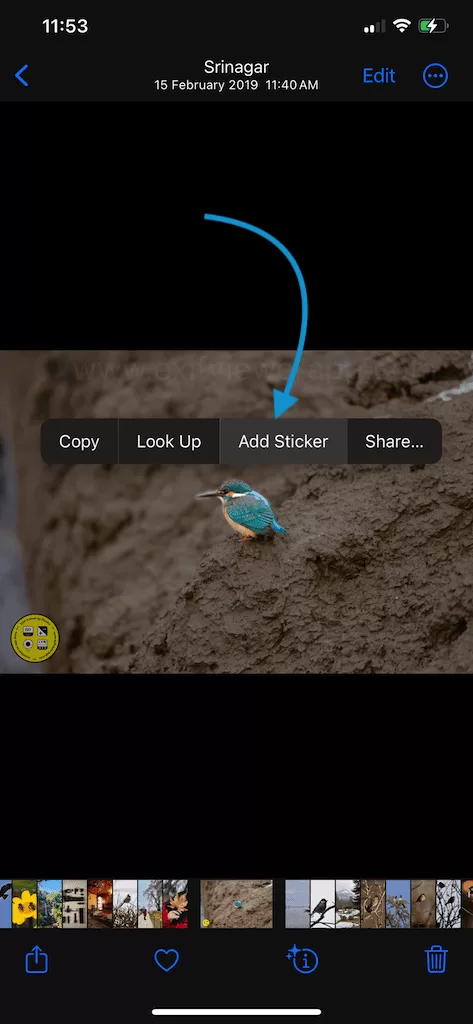
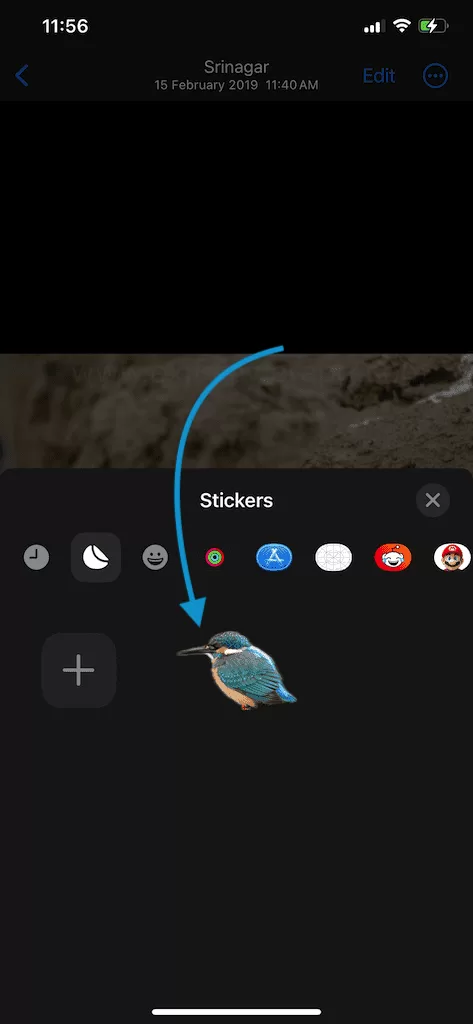
3. Customize Sticker
- After copying the image without a background, to create a new iMessage Sticker Pack.
- Customise Sticker different settings like “Outline”, “Comic”, “Puffy”, “Shiny” based on your preference
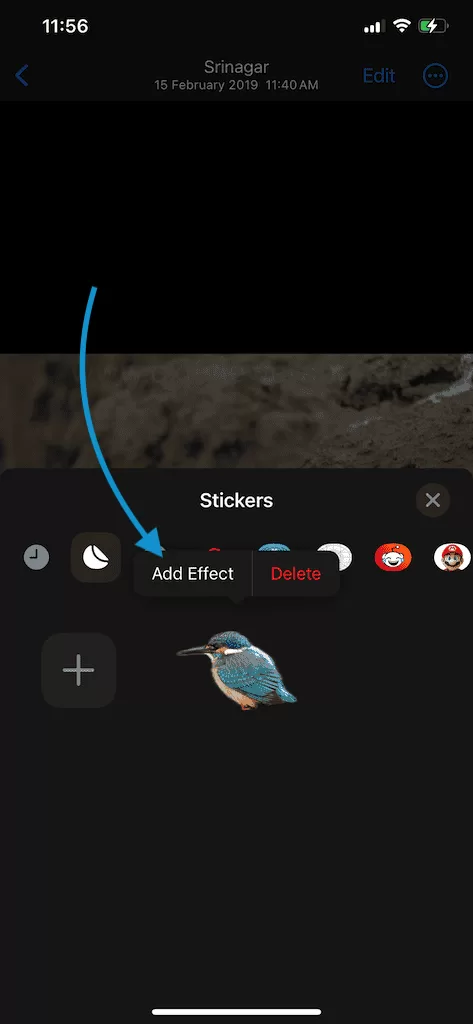
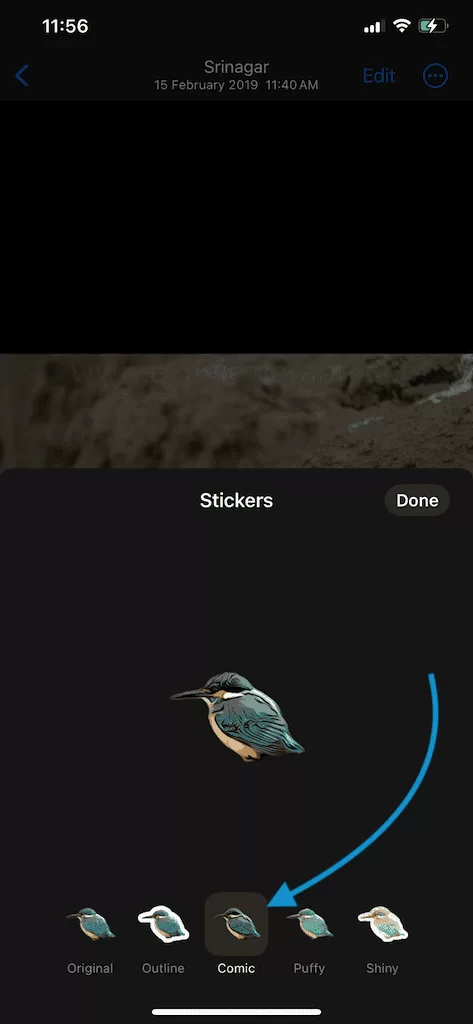
4. Save the Sticker
- Once you’re happy with your sticker, click on Done button. That allows you to store the sticker in your iPhone’s iMessage app.
5. Use Your Sticker in iMessage
- To use your new sticker in a conversation, open the Messages app.
- Tap the App Store icon in the iMessage toolbar.
- Find your sticker pack (or the app you used to create the sticker).
- Tap your custom sticker, and it’s ready to be sent or placed on top of text or photos.
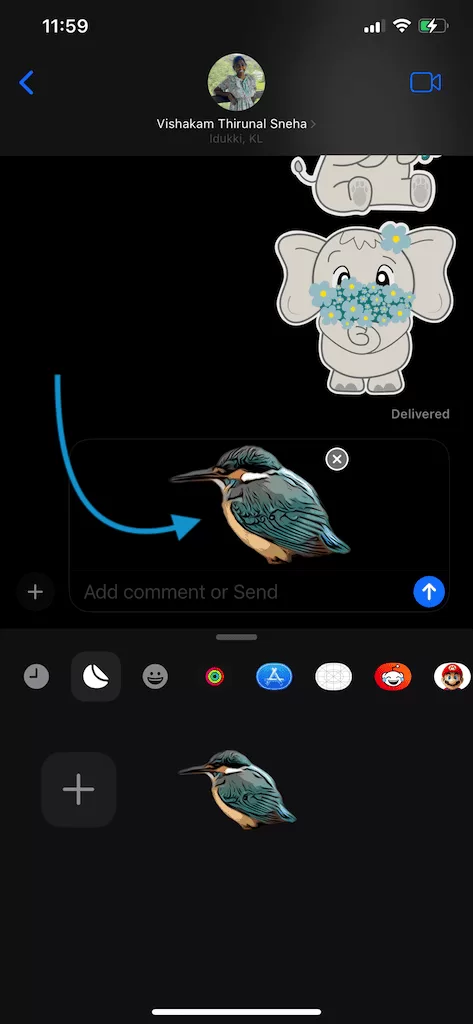
Why Make Your Own Stickers?
- Personalized Messaging: Stickers made from your own photos are unique and special. You can create custom stickers of your pets, family, or favorite moments and share them with your friends and loved ones.
- Creative Expression: Making your own stickers allows for more creativity. You can add funny captions, doodles, or emojis to make your stickers stand out.
- Fun & Engaging: Stickers are a fun way to engage in conversations. Using custom-made stickers adds personality to your chats and brings smiles to the people you’re texting.
Tips for Making the Best Stickers
- Choose High-Quality Photos – The better the quality of your photo, the clearer your sticker will be. Try to use well-lit, sharp images.
- Use Clear Subjects – Avoid busy backgrounds or cluttered images. Stickers look better when the subject is easy to see and stands out.
- Experiment with Borders – Adding a white or colored border around your sticker can make it pop and look more professional.
- Have Fun – Get creative! Use different poses, objects, or even your favorite memes to make stickers that reflect your personality.
How to Share Your Stickers
After creating your stickers, you can easily share them with others. Once saved in iMessage, simply tap your custom sticker and send it like you would a regular emoji. You can also save stickers and share them through other messaging platforms like WhatsApp, Instagram, or Facebook Messenger.
Conclusion
Making stickers from photos on your iPhone is a simple and enjoyable way to customize your messages. Whether you want to send a picture of your pet as a sticker or create funny moments to share with friends, following the steps above will help you get started. Use sticker-making apps to bring your creations to life, and let your imagination run wild!
Get started today, and make your conversations more fun and personal with your own custom iPhone stickers!
CHECK THESE APPS FOR YOUR IPHONE AND IPAD:
1. KIANA
CUTE ELEPHANT STICKERS FOR IMESSAGE AND IOS
Express yourself with Kiana the Elephant’s adorable sticker collection!
With 66 charming stickers, there’s a cute expression for every mood. From daily chats to special moments, Kiana add joy and whimsy to your conversations. Share laughter, love, and fun with friends and family through these delightful illustrations. Explore a world of playful expressions, featuring Kiana in a variety of charming poses. Spice up your messages with Kiana: Adorable cute elephant stickers today!

Appstore link :- https://apps.apple.com/us/app/kiana-cute-elephant-stickers/id6504343965

2. EXIF VIEWER BY FLUNTRO
VIEW, EDIT, REMOVE EXIF METADATA FOR PRIVACY
Knowing whether an app contacts external servers is equally important. It helps you understand where your data is going, who might have access to it, and how it affects your device’s performance and security. By regularly checking your app privacy reports, especially on iOS, you can stay informed about these connections and take action to protect your data.
By being proactive about your digital privacy, you can navigate the online world with confidence, ensuring your personal information stays safe and secure.

Appstore link :- https://apps.apple.com/us/app/exif-viewer-by-fluntro/id944118456

EXIF metadata is an invaluable resource for photographers at all skill levels. It provides insights into your photography, helps you troubleshoot issues, and offers a means of proving authorship and copyright. So, the next time you capture that breathtaking shot, don’t forget to delve into the EXIF metadata – it’s a treasure trove of information waiting to be explored, and it might just be the key to unlocking your photography potential.
3. PHOTOS SEARCH BY FLUNTRO
YOUR ULTIMATE PHOTO DISCOVERY COMPANION!
Photos Search app takes image searching to a whole new level by allowing you to search for text within photos effortlessly. Unleash the potential of your visual content and discover a seamless way to find and organize your images based on the words they contain. Whether you’re a professional photographer, an art enthusiast, or simply someone who loves exploring beautiful imagery, Photos Search is here to make your search for photos a delightful and hassle-free experience.

AppStore Link: https://apps.apple.com/app/photos-search-by-fluntro/id6471649312

Get two apps by Fluntro Team :Exclusive Bundle Offer

“Exif Viewer” for $2.99 and “Photos Search” for $4.99
Just for $5.99 instead of $7.98




Pingback: How to Share Location between iPhone and Android Phones? - EXIF Viewer by Fluntro