Managing app subscriptions on your iPhone is quick and simple. Whether you want to cancel, renew, or resubscribe, Apple provides user-friendly tools to ensure you stay in control of your payments. In this blog, we’ll walk you through each step and address common questions about subscription management.
How to View Your Subscriptions
- Open the Settings app on your iPhone.
- Tap your Apple ID name at the top of the screen.
- Select Subscriptions to view a list of active and expired subscriptions.
This page displays all subscriptions tied to your Apple ID, making it easy to check what you’re paying for and when the next billing date is.
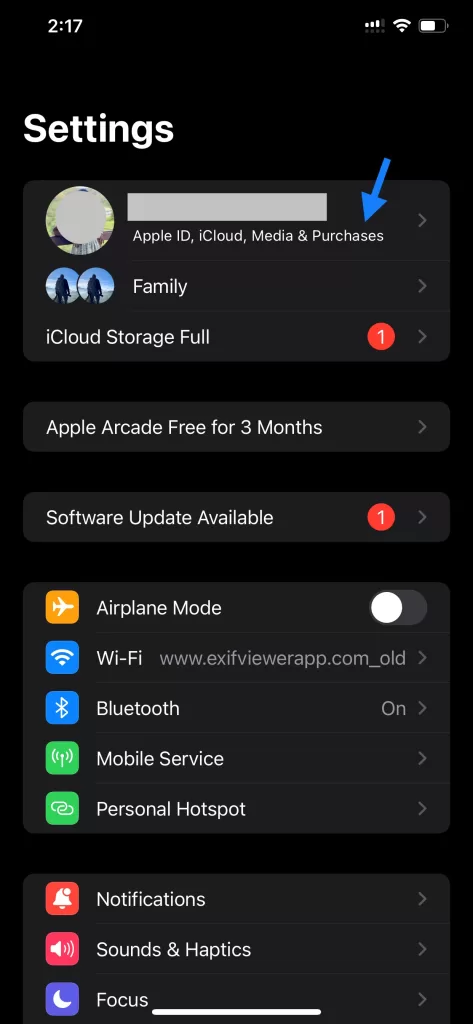
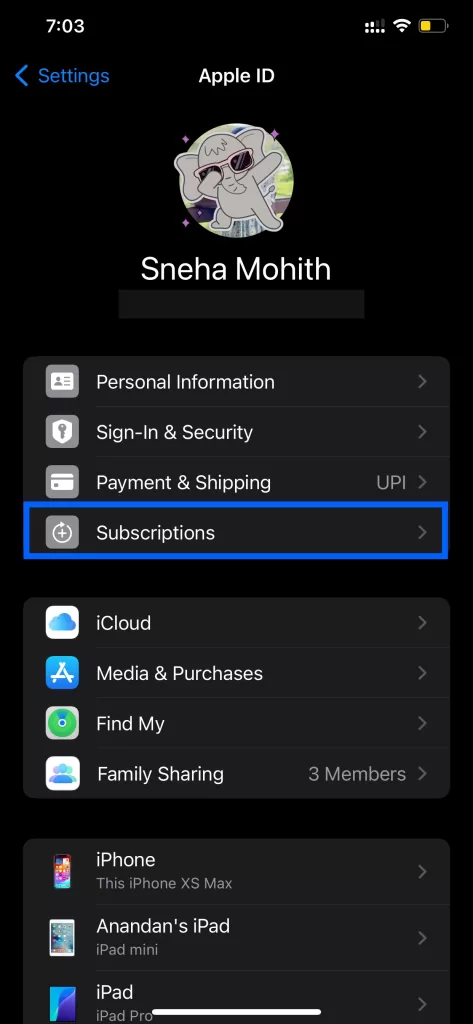
How to Cancel a Subscription on iPhone, iPad and Apple Vision PRo
If you no longer need a subscription, follow these steps to cancel it:
- Open Settings > Your Name > Subscriptions.
- Select the subscription you wish to cancel.
- Tap Cancel Subscription and confirm the cancellation.
Important: Even after cancellation, the service will remain available until the end of the current billing cycle.
How to Renew a Subscription
If a subscription has expired and you’d like to reactivate it:
- Open Settings > Your Name > Subscriptions.
- Find the expired subscription under the Expired section.
- Tap the subscription and select a billing option to renew.
How to Resubscribe to a Service
For canceled subscriptions, resubscribing is straightforward:
- Open the App Store.
- Search for the app tied to the subscription.
- Tap the app, select Subscribe, and choose a billing plan.
You’ll regain access immediately upon confirmation of payment.
What Happens If You Cancel a Subscription?
When you cancel a subscription:
- You can still use the service until the end of the current billing period.
- No further charges will be made to your payment method.
Need a Refund for a Subscription?
If you forgot to cancel a subscription and were charged, you can request a refund:
- Go to Apple’s Report a Problem page.
- Sign in with your Apple ID.
- Select the subscription and follow the prompts to request a refund.
Refund approvals depend on Apple’s review process.
Using Family Sharing for Subscriptions
Family Sharing lets you share eligible app subscriptions with up to five family members. To enable subscription sharing:
- Open Settings > Your Name > Family Sharing.
- Tap Subscriptions and turn on sharing for eligible apps.
Note: Not all apps support Family Sharing for subscriptions.
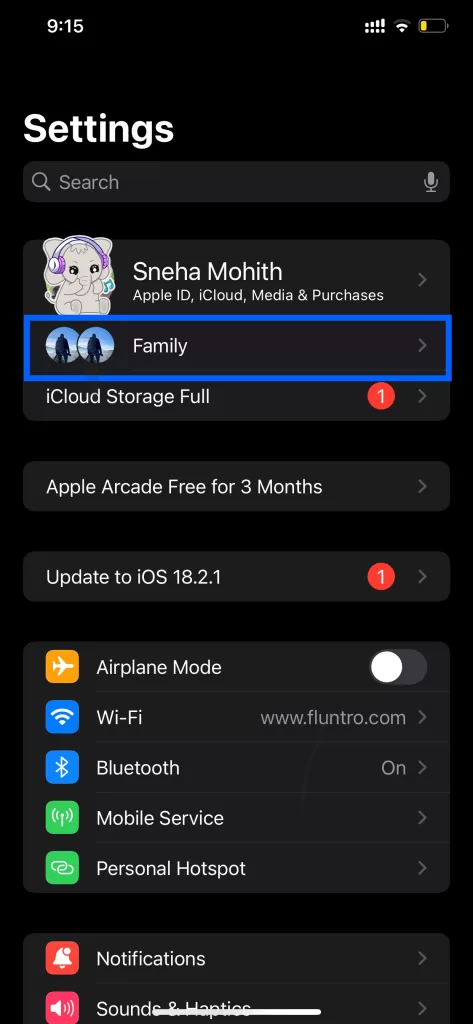
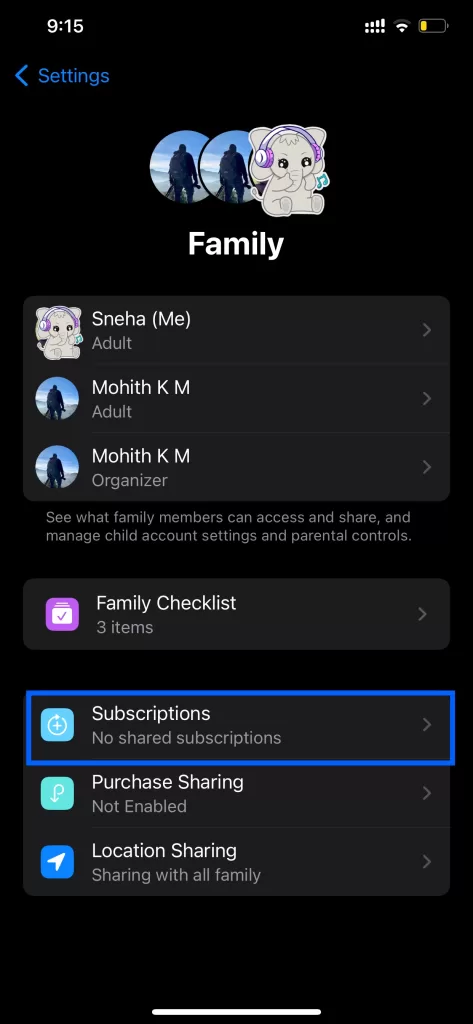
FAQs About App Subscription Management
1. Can I Change My Subscription Plan?
Yes. In the Subscriptions section of your iPhone’s settings, select the subscription and choose a different plan, such as monthly or annual billing.
2. Will I Lose Data if I Cancel a Subscription?
It depends on the app. Some apps retain your data for a limited time, while others delete it upon cancellation. Check the app’s policy for details.
3. Can I Pause a Subscription Instead of Cancelling It?
Certain apps allow you to pause subscriptions instead of canceling them. Look for a Pause option in the subscription settings if available.
Pro Tips for Managing Subscriptions
- Review Subscriptions Monthly: Regularly check your subscriptions to cancel unused ones.
- Set Reminders: Create calendar alerts for renewal dates to avoid unexpected charges.
- Enable Notifications: Turn on email notifications for subscription updates and billing reminders.
How Fluntro’s Apps Make Your iPhone Experience Better
Quickly find photos, including screenshots of subscription details, using advanced text search capabilities in your photo library. Save time with this intelligent app!
Struggling to find specific photos in your vast library? Photos Search by Fluntro is here to help! This app enables you to search for photos using keywords, text, or metadata. Imagine quickly locating your vacation pictures or images tagged with “subscribed” without scrolling endlessly. Its intuitive search functionality ensures that your iPhone experience remains seamless and productive.


If you’re a photography enthusiast, Fluntro’s EXIF Viewer is an essential app. It allows you to view detailed metadata for your photos, such as camera settings, location, and even DPI values.
☆☆☆ Featured by Apple in US and Canada AppStore ☆☆☆
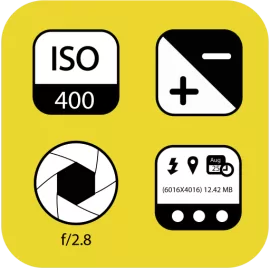

Brighten your messages with Kiana, the adorable baby elephant. Celebrate managing your subscriptions efficiently by sharing cute, playful stickers with friends and family.


Exclusive Bundle Offer
Get two apps by Fluntro Team

“Exif Viewer” for $2.99 and “Photos Search” for $4.99
Just for $5.99 instead of $7.98
