In today’s fast-paced digital world, staying focused can be a challenge. Our smartphones, while incredibly useful, can also be a source of constant distractions. Apple understands this and has introduced a powerful feature to help users manage their attention: Focus Mode. In this blog post, we’ll delve into what iPhone Focus Mode is, how to use it effectively, and how it can improve your productivity and well-being.
What is iPhone Focus Mode?
iPhone Focus Mode is a feature introduced by Apple in iOS 15 to help users reduce distractions by customizing notifications and app usage based on their current activity or location. It builds upon the Do Not Disturb (DND) function, offering more granular control over which notifications and apps can interrupt you at any given time.
Key Features of Focus Mode
- Customizable Profiles: You can create different Focus modes for various activities such as Work, Personal, Sleep, or any other scenario you choose.
- Selective Notifications: Choose which contacts and apps can notify you during each Focus mode.
- Home Screen Customization: Hide specific home screen pages to reduce temptation and stay focused on the task at hand.
- Auto-Reply: Automatically notify contacts that you are in Focus mode and will get back to them later.
- Sync Across Devices: Focus modes sync across all your Apple devices, including iPhone, iPad, and Mac.
How to Set Up iPhone Focus Mode
1. Accessing Focus Mode
To get started with Focus Mode, follow these steps:
- Open the Settings app on your iPhone.
- Tap on Focus.
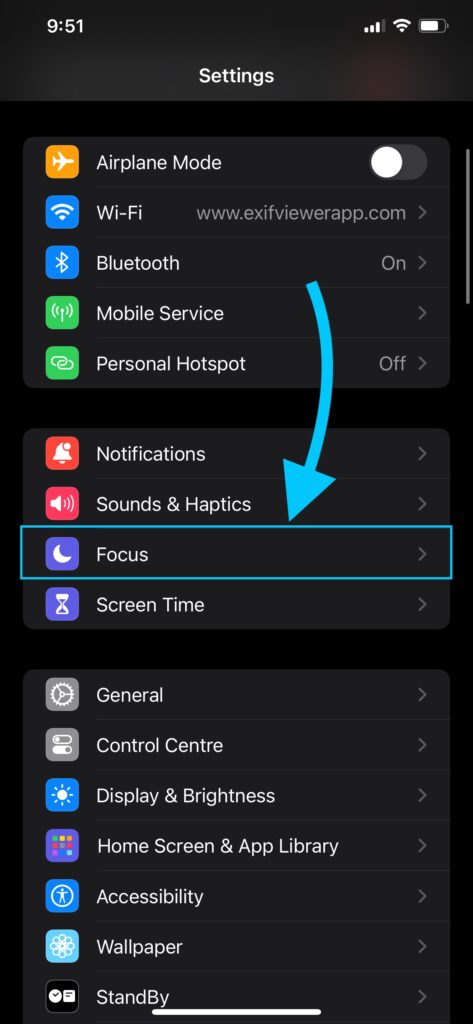
2. Creating a Custom Focus
- In the Focus settings, tap the + button in the top right corner.
- Choose a preset option (Work, Personal, Sleep) or select Custom to create a new Focus mode.
- Name your Focus mode and choose an icon and color to represent it.
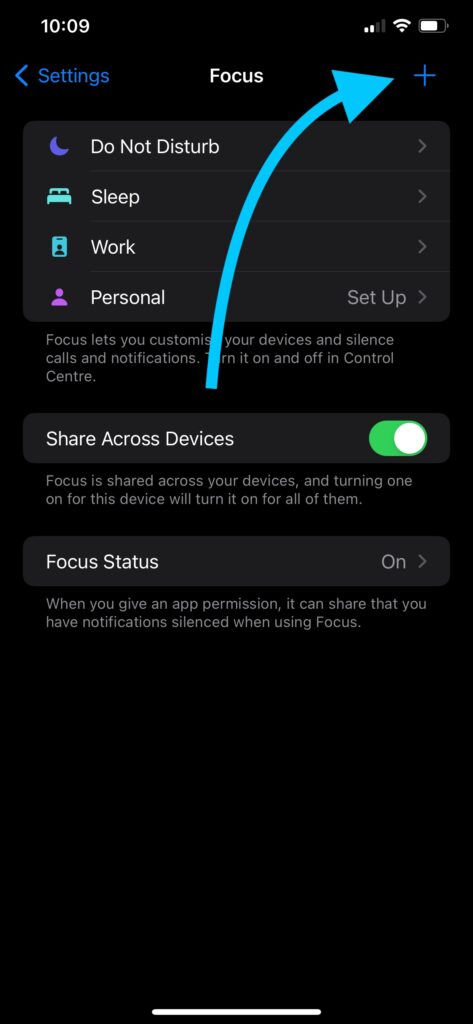
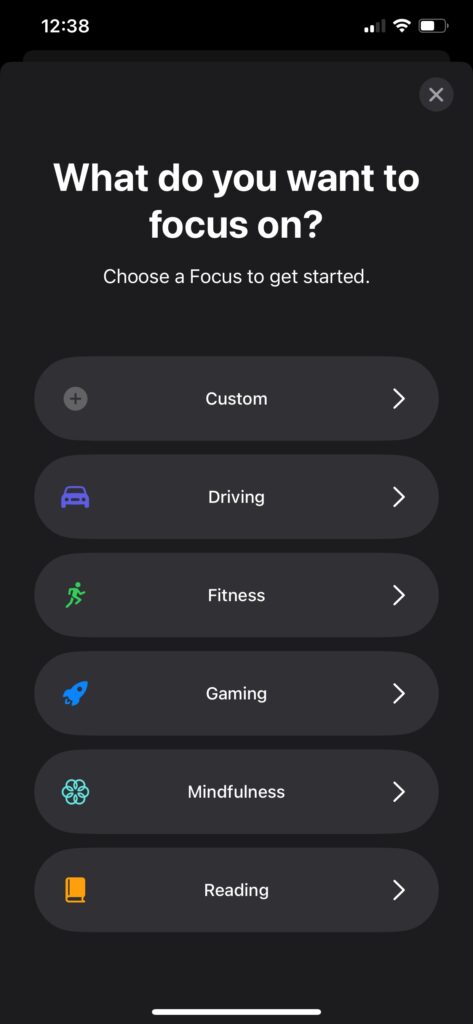
3. Customizing Notifications
- After creating your Focus mode, tap People to select which contacts can notify you.
- Tap Apps to choose which apps are allowed to send notifications.
4. Customizing Home Screen and Lock Screen
- In the Focus mode settings, tap Home Screen to choose which home screen pages to display.
- Tap Lock Screen to dim your lock screen or show specific information.
5. Setting a Schedule or Automation
- Tap Add Schedule or Automation to automatically activate Focus mode based on time, location, or app usage.
- Choose the criteria and set the desired parameters.
Tips for Using Focus Mode Effectively
- Identify Your Needs: Determine which activities or times of day you need to be most focused and set up corresponding Focus modes.
- Use Presets Wisely: Take advantage of Apple’s presets for common activities like Work and Sleep. Customize them to suit your specific needs.
- Experiment with Automation: Set up automations to activate Focus mode based on your routine. For example, turn on Work Focus mode during office hours and Personal Focus mode in the evenings.
- Review and Adjust: Periodically review your Focus modes to ensure they still meet your needs and make adjustments as necessary.
- Communicate with Contacts: Let your important contacts know about your Focus modes so they understand when and why you might not respond immediately.
Benefits of Using Focus Mode
- Increased Productivity: By minimizing distractions, you can concentrate better and get more done in less time.
- Better Work-Life Balance: Separate work and personal life more effectively by customizing notifications and app access.
- Improved Sleep: Use Sleep Focus mode to create a restful environment, reducing screen time before bed.
- Enhanced Well-being: Reducing constant notifications can lower stress and help you stay present in the moment.
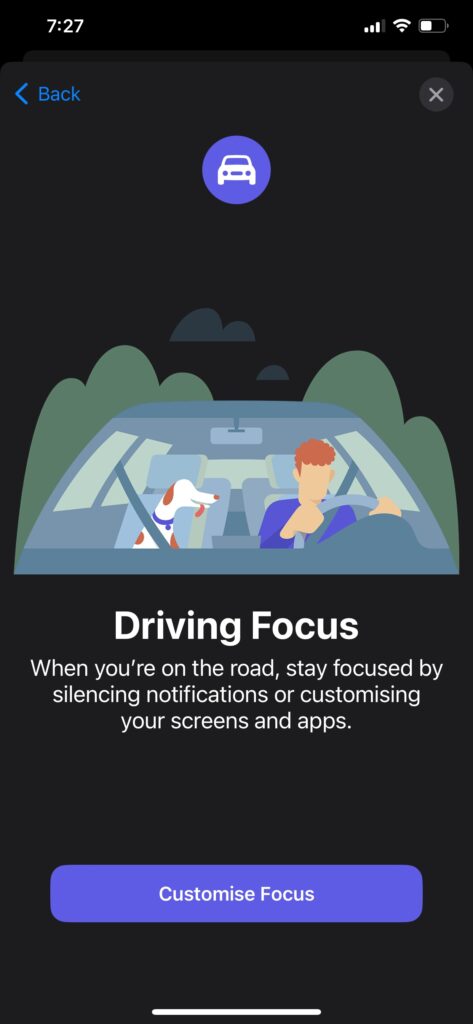
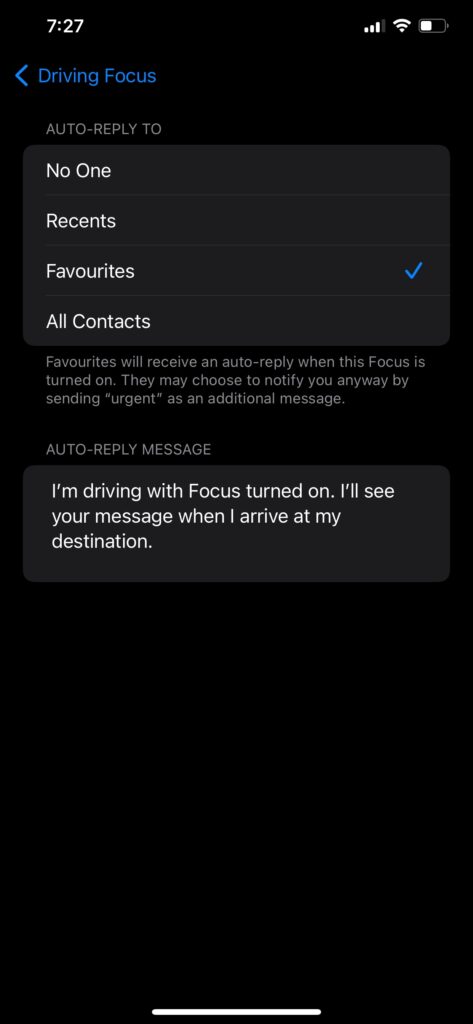
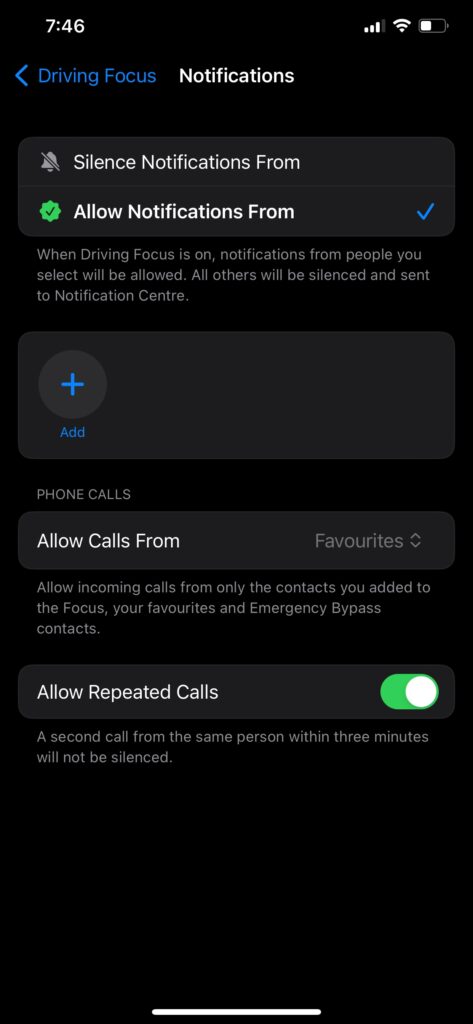
iPhone Focus Mode is a powerful tool to help you manage your digital life and stay focused on what matters most. By understanding its features and customizing it to fit your needs, you can significantly reduce distractions and enhance your productivity and well-being. Start experimenting with Focus Mode today and experience the difference it can make in your daily life.
ALSO CHECKOUT OUR APPS
EXIF VIEWER BY FLUNTRO – VIEW, EDIT, REMOVE EXIF METADATA FOR PRIVACY
Knowing whether an app contacts external servers is equally important. It helps you understand where your data is going, who might have access to it, and how it affects your device’s performance and security. By regularly checking your app privacy reports, especially on iOS, you can stay informed about these connections and take action to protect your data.
By being proactive about your digital privacy, you can navigate the online world with confidence, ensuring your personal information stays safe and secure.
Appstore link :- https://apps.apple.com/us/app/exif-viewer-by-fluntro/id944118456

EXIF metadata is an invaluable resource for photographers at all skill levels. It provides insights into your photography, helps you troubleshoot issues, and offers a means of proving authorship and copyright. So, the next time you capture that breathtaking shot, don’t forget to delve into the EXIF metadata – it’s a treasure trove of information waiting to be explored, and it might just be the key to unlocking your photography potential.
PHOTOS SEARCH BY FLUNTRO – YOUR ULTIMATE PHOTO DISCOVERY COMPANION!
Photos Search app takes image searching to a whole new level by allowing you to search for text within photos effortlessly. Unleash the potential of your visual content and discover a seamless way to find and organize your images based on the words they contain. Whether you’re a professional photographer, an art enthusiast, or simply someone who loves exploring beautiful imagery, PhotoSearch is here to make your search for photos a delightful and hassle-free experience.
AppStore Link: https://apps.apple.com/app/photos-search-by-fluntro/id6471649312?platform=iphone

EXCLUSIVE BUNDLE OFFER
GET TWO APPS BY THE FLUNTRO TEAM

Pingback: iPhone Alarm Volume - Not working, too low, Settings? How to Fix it?