How to Complete Your Purchase If a Payment Failed or Was Declined on Your Apple ID
Have you ever encountered a payment failure or declined error while making a purchase using your Apple ID? Don’t worry; it’s a common issue with simple solutions. This guide will walk you through the steps to resolve the problem and complete your purchase seamlessly.
Why Was My Payment Declined?
A payment decline on your Apple ID could happen due to several reasons, including:
- Invalid payment method: Your card or payment method may be outdated or incorrect.
- Insufficient funds: Your account may not have enough funds to cover the transaction.
- Billing mismatch: Your billing information may not match the card or bank details.
- Pending payments: Any unpaid balance on your Apple ID must be resolved before making new purchases.
Steps to Resolve Payment Failures on Apple ID
Follow these steps to troubleshoot and complete your purchase:
1. Check Your Payment Method
- Open the Settings app on your iPhone or iPad.
- Tap Your Name > Payment & Shipping.
- Ensure that your payment method is valid and up to date.
• Update your card’s expiration date, billing address, or security code (CVV) if necessary.
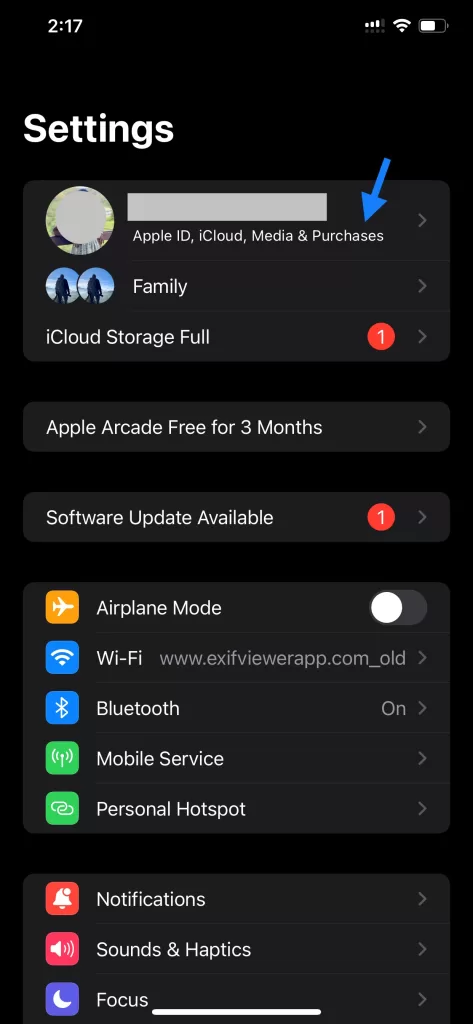
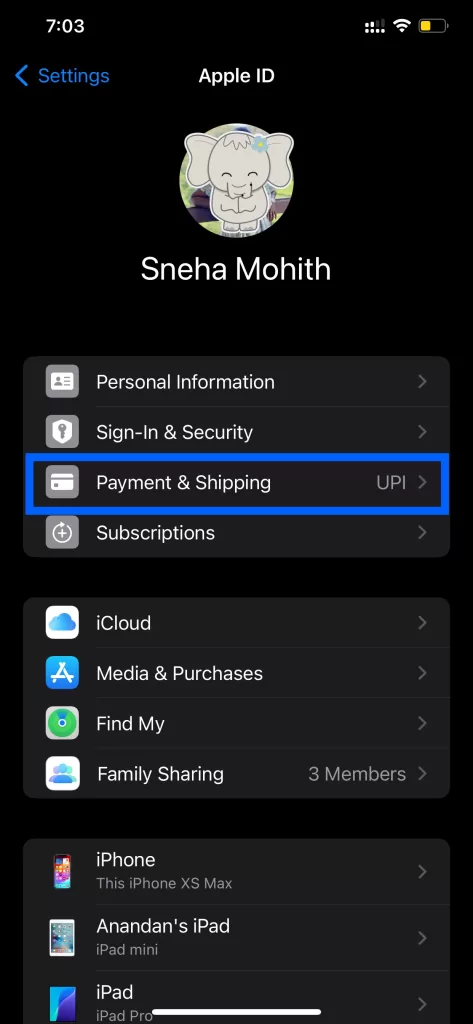
- If your payment method is incorrect or outdated, tap Add Payment Method to add a new one.
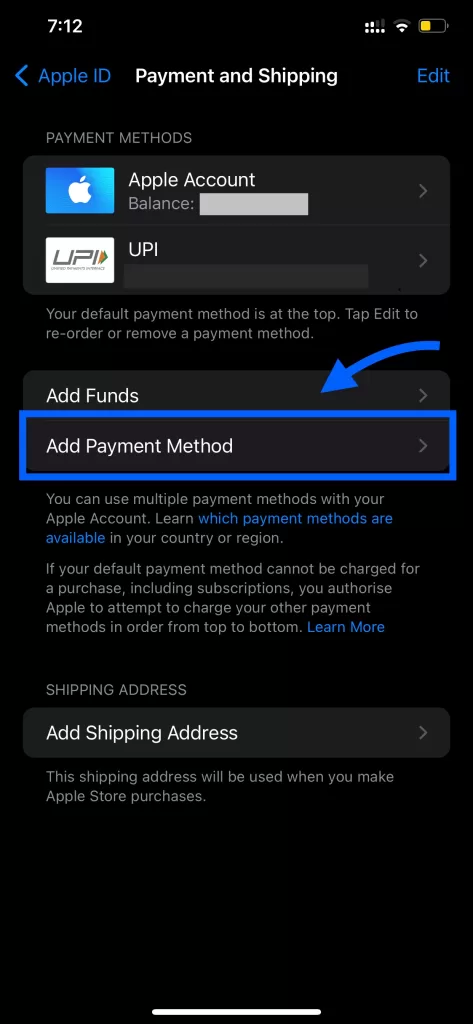
2. Pay Any Unpaid Balance on Your Apple ID
An unpaid balance can block new purchases. To check and pay your balance:
- Open the Settings app.
- Tap Your Name > Media & Purchases > View Account.
- If you have a balance due, you’ll see an option to pay it.
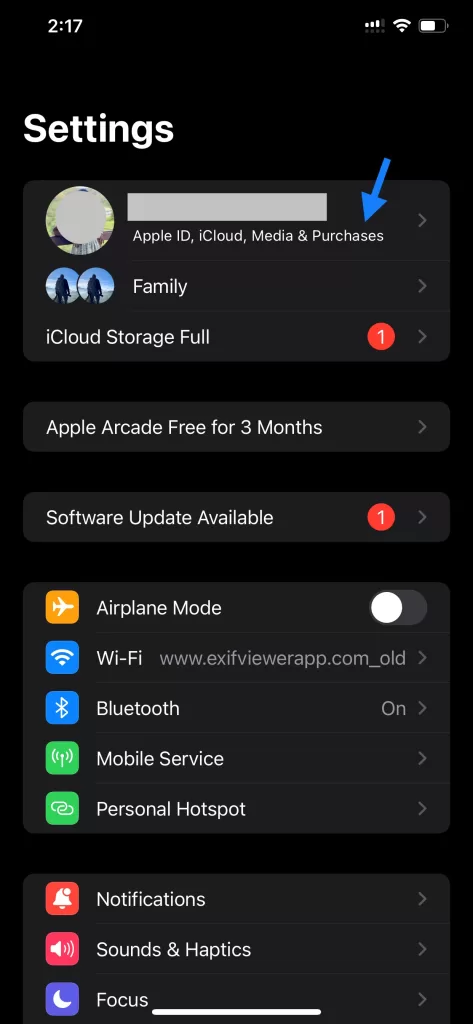
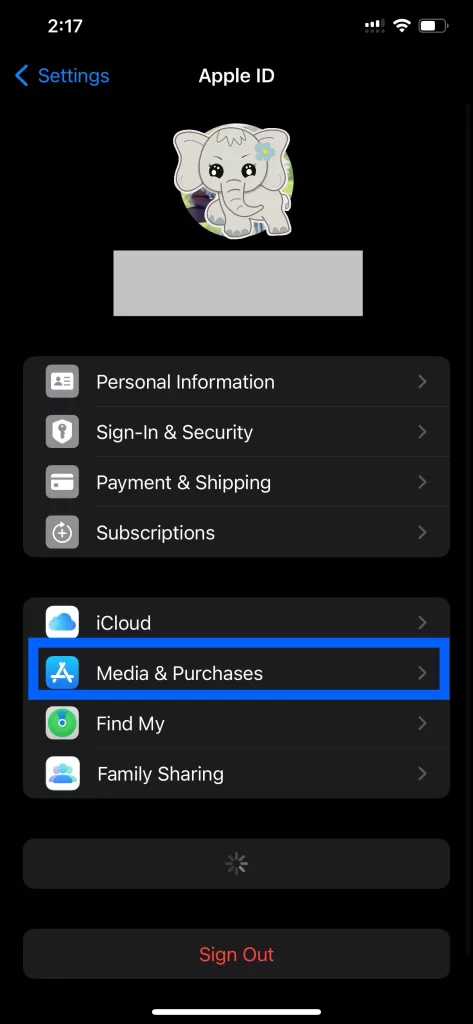
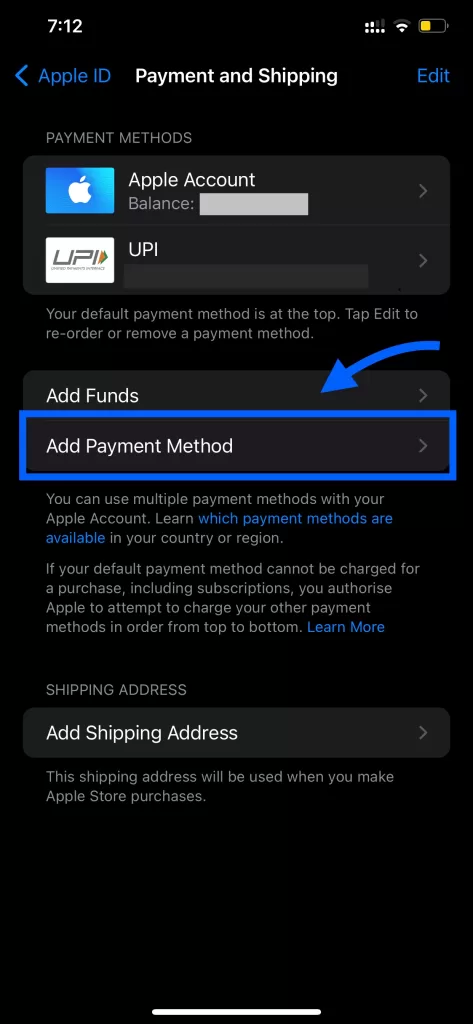
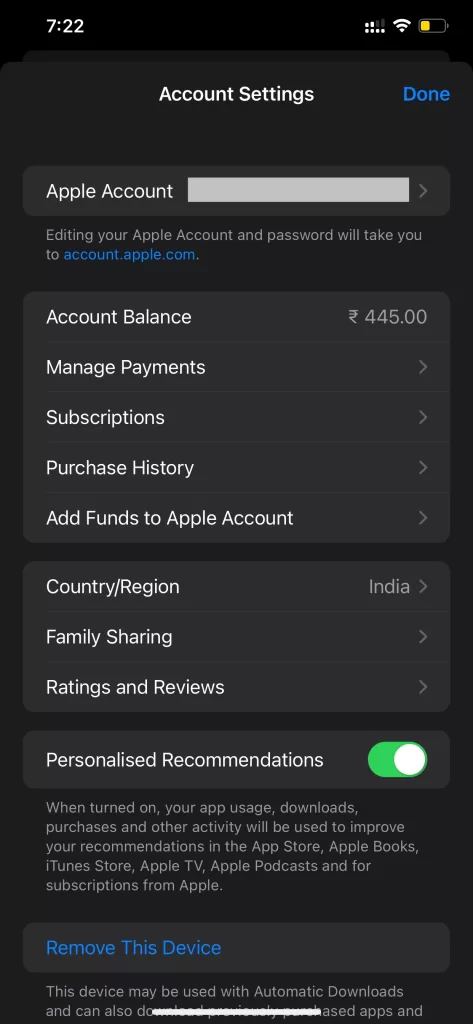
3. Retry the Purchase
After updating your payment method or clearing your balance, retry the transaction:
- Open the app where you made the purchase (e.g., App Store, iTunes).
- Attempt to repurchase the item or subscription.
4. Contact Your Bank or Card Issuer
If your payment continues to fail:
- Call your bank or card issuer to verify:
- That your card is active.
- There are no restrictions for online purchases or international transactions.
5. Use a Different Payment Method
If your current payment method doesn’t work, try using an alternative, such as:
- Apple Pay
- PayPal (if available in your region)
- Another credit or debit card
6. Check for System-Wide Issues
Occasionally, Apple’s payment services may experience temporary outages. Visit Apple’s System Status page to check if any services are down.
7. Contact Apple Support
If you’ve tried all the above steps and your payment still isn’t going through, contact Apple Support for further assistance.
Frequently Asked Questions
1. What Happens If My Payment Method Is Declined?
If your payment method is declined, Apple will attempt to charge the unpaid balance using your next available payment method. You won’t be able to make new purchases until the issue is resolved.
2. How Can I Remove an Old Payment Method?
You can remove a payment method by going to Settings > Your Name > Payment & Shipping, then selecting the payment method and tapping Remove Payment Method.
3. Can I Complete My Purchase Without a Card?
Yes, you can use Apple Pay, PayPal, or redeem App Store gift cards to complete purchases.
How Fluntro’s Apps Can Help
Manage your photo metadata with ease using EXIF Viewer. It’s perfect for reviewing receipt screenshots or tracking data on images you might need for purchases.
If you’re a photography enthusiast, Fluntro’s EXIF Viewer is an essential app. It allows you to view detailed metadata for your photos, such as camera settings, location, and even DPI values. With its clean interface and powerful features, it’s a must-have tool for understanding your photos better while ensuring your iPhone usage is efficient.
☆☆☆ Featured by Apple in US and Canada AppStore ☆☆☆
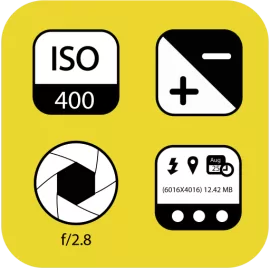

Locate payment confirmation screenshots in seconds using this app’s advanced search functionality.
Struggling to find specific photos in your vast library? Photos Search by Fluntro is here to help! This app enables you to search for photos using keywords, text, or metadata. Imagine quickly locating your vacation pictures or images tagged with “battery tips” without scrolling endlessly. Its intuitive search functionality ensures that your iPhone experience remains seamless and productive.


Add some fun and emotion to your iMessage conversations with Kiana, Fluntro’s adorable baby elephant sticker app. Featuring over 75 stickers, Kiana brings joy to your chats and helps express feelings in a cute and playful way. Spice up your messages with Kiana: Adorable cute elephant stickers today!


Exclusive Bundle Offer
Get two apps by Fluntro Team

“Exif Viewer” for $2.99 and “Photos Search” for $4.99
Just for $5.99 instead of $7.98
