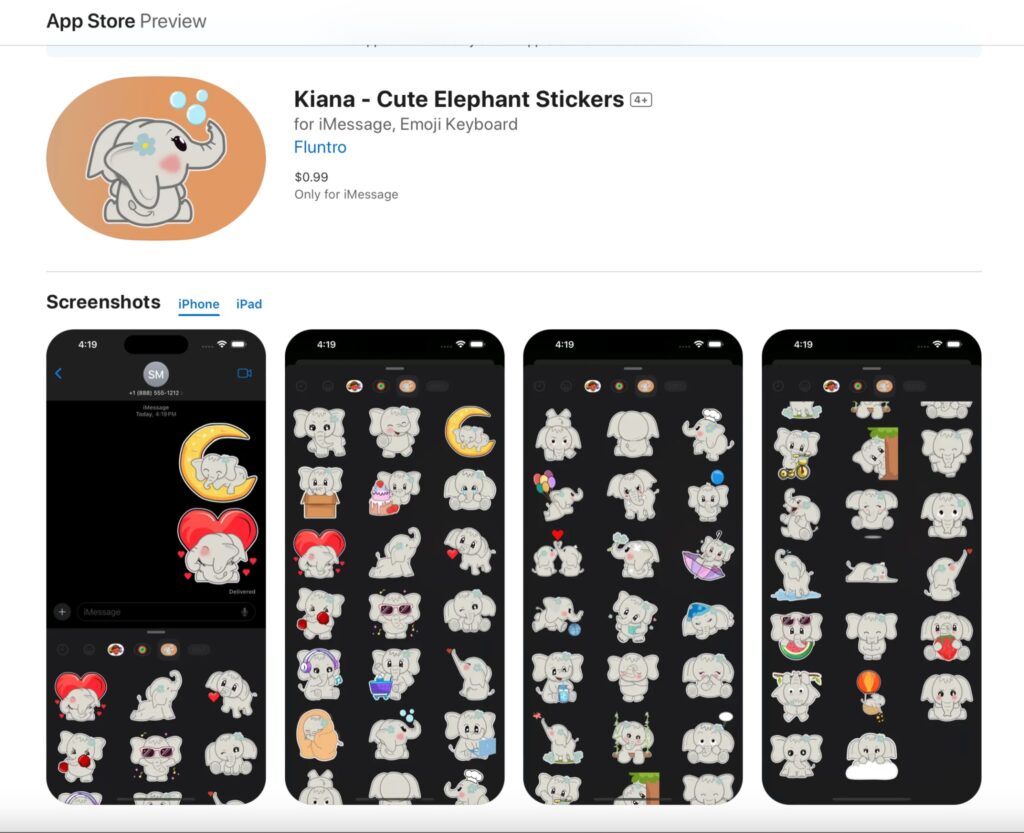- Download the “Exif Viewer by Fluntro” App from Appstore
Appstore Link: – https://apps.apple.com/us/app/exif-viewer-by-fluntro/id944118456
- After downloading and installing the app, open app and allow the app to access to your photos.
- Select the Desired Photo.
- Scroll down to keywords field to list of keywords stored in photos metadata
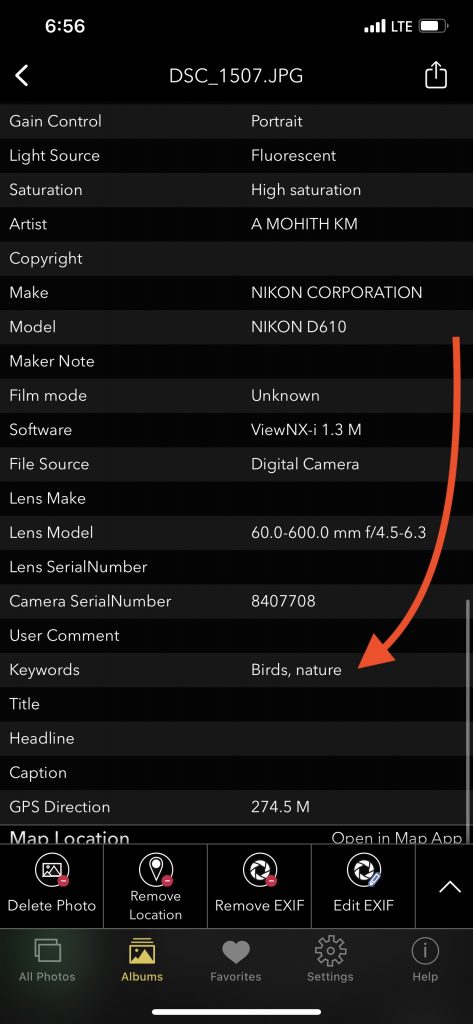
NOTE: Apple’s photos app now allows you for searching photos with Captions. But not keywords yet. We hope they would add this feature in future updates.
Adding/ Modifying keywords to photos on iPhone and iPad
- Tap on “EDIT EXIF” in exif details screen
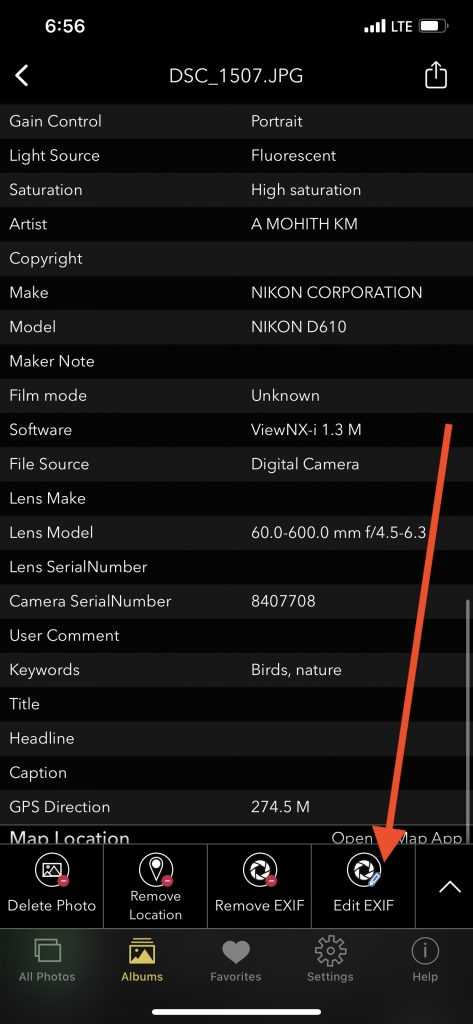
- Scroll down to “Keywords” fields and add / modify your keywords by tapping on textfield
- Tap on “Modify” in confirmation alert view to proceed with changes
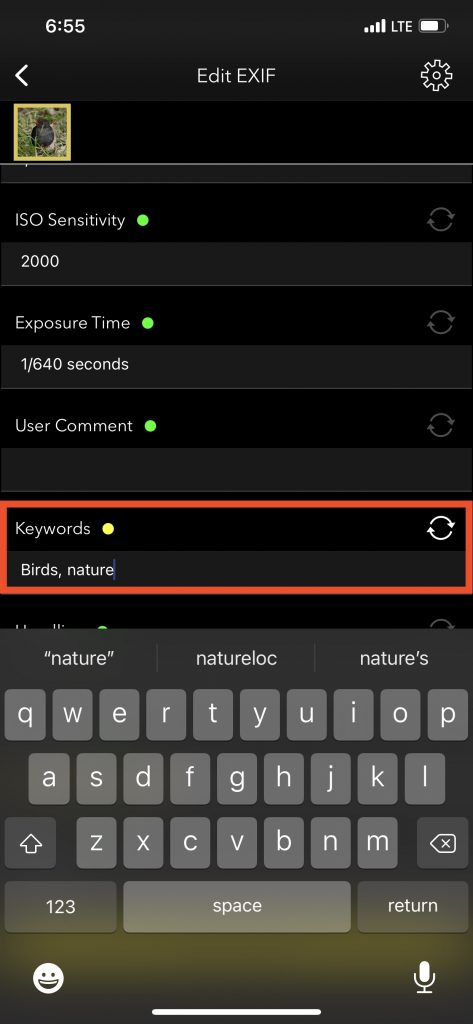
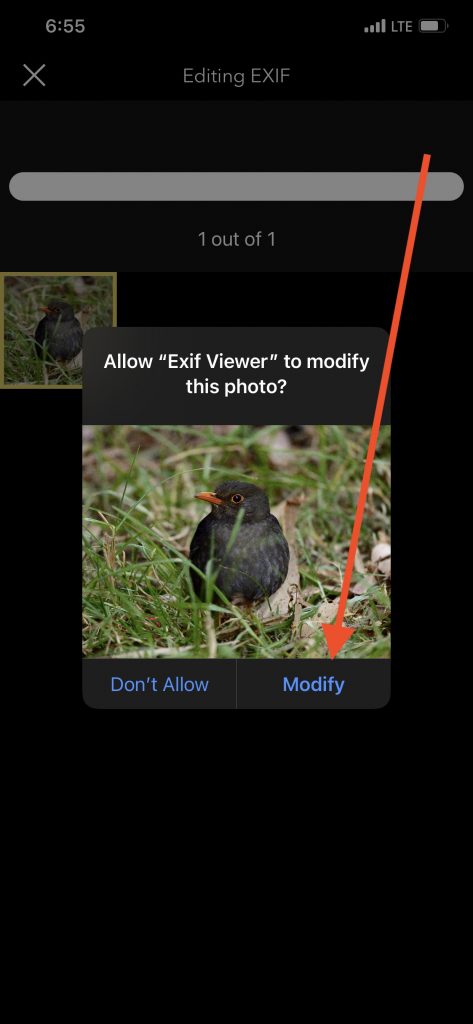
Changes made would be saved to the photo
Highly Recommend to try out Lite (Free Trial version) first
EXIF Viewer by Fluntro Lite to view Photos resolution in EXIF Metadata before downloading Paid Full version.
Appstore link of Free Lite version :- https://apps.apple.com/us/app/exif-viewer-lite-by-fluntro/id979066584
Appstore link of Paid Full version :- https://apps.apple.com/us/app/exif-viewer-by-fluntro/id944118456
ALSO CHECKOUT OUR APPS
PHOTOS SEARCH BY FLUNTRO – YOUR ULTIMATE PHOTO DISCOVERY COMPANION!
Photos Search app takes image searching to a whole new level by allowing you to search for text within photos effortlessly. Unleash the potential of your visual content and discover a seamless way to find and organize your images based on the words they contain. Whether you’re a professional photographer, an art enthusiast, or simply someone who loves exploring beautiful imagery, PhotoSearch is here to make your search for photos a delightful and hassle-free experience.
AppStore Link: https://apps.apple.com/app/photos-search-by-fluntro/id6471649312

EXCLUSIVE BUNDLE OFFER
<h1 class=”wp-block-heading”>GET TWO APPS BY THE FLUNTRO TEAM <figure class=”wp-block-image”>
“EXIF VIEWER” FOR $2.99 AND “PHOTOS SEARCH” FOR $4.99
JUST FOR $5.99 INSTEAD OF $7.98

KIANA – CUTE ELEPHANT STICKERS FOR IMESSAGE AND IOS
Express yourself with Kiana the Elephant’s adorable sticker collection!
With 53 charming stickers, there’s a cute expression for every mood. From daily chats to special moments, Kiana add joy and whimsy to your conversations. Share laughter, love, and fun with friends and family through these delightful illustrations. Explore a world of playful expressions, featuring Kiana in a variety of charming poses. Spice up your messages with Kiana: Adorable cute elephant stickers today!
Appstore link :- https://apps.apple.com/us/app/kiana-cute-elephant-stickers/id6504343965