Have you ever wanted to see or add a timestamp on your iPhone photos? Whether for memories, organization, or legal documentation, timestamps help track when a photo was taken. While iPhones don’t display timestamps directly on images, there are several ways to view, edit, and add them. In this guide, we’ll explore how to access timestamps, use third-party apps, and even customize date and time details on your iPhone photos.
How to View Timestamps on iPhone Photos App
Every photo taken on an iPhone stores a timestamp in its EXIF metadata. To check the timestamp:
- Open the Photos app on your iPhone.
- Select a photo and swipe up.
- You’ll see the date, time, and location details (if enabled).
This method helps you view timestamps but doesn’t overlay them on the image.
How to Add a Timestamp to iPhone Photos Using Apps
Since iPhones don’t have a built-in option to add visible timestamps to photos, third-party apps help with this. Some popular options include:
A. Using EXIF Viewer by Fluntro (Recommended)
- Displays detailed timestamps along with 59+ metadata including Map view.
- Allows quick batch editing date and time of photos.
- Helps remove sensitive metadata before sharing.
- Featured by Apple and beautiful UI.
- Useful to learn photography mistakes too if you are an amerteur photographer.
Check out in detail how to Add a Timestamp to Photos:
B. Timestamp Camera App
- Automatically adds a timestamp while clicking photos.
- Allows customization of font, color, and format.
4. How to Remove Timestamps Before Sharing Photos
If you want to protect your privacy, you may need to remove timestamps from photo metadata. It is also helpful if a photo has the wrong timestamp, you can edit it easily before sharing them.
Using EXIF Viewer by Fluntro
Check the app on App Store:
☆☆☆ Featured by Apple in US and Canada AppStore ☆☆☆
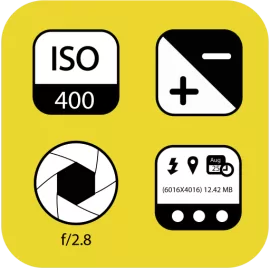

- Open the app and select your photo.
- Tap Remove EXIF to delete timestamps and other EXIF details.
- Save the new version before sharing.
This prevents others from accessing the original date, time, and location data and also for correcting time zone changes or inaccurate timestamps.
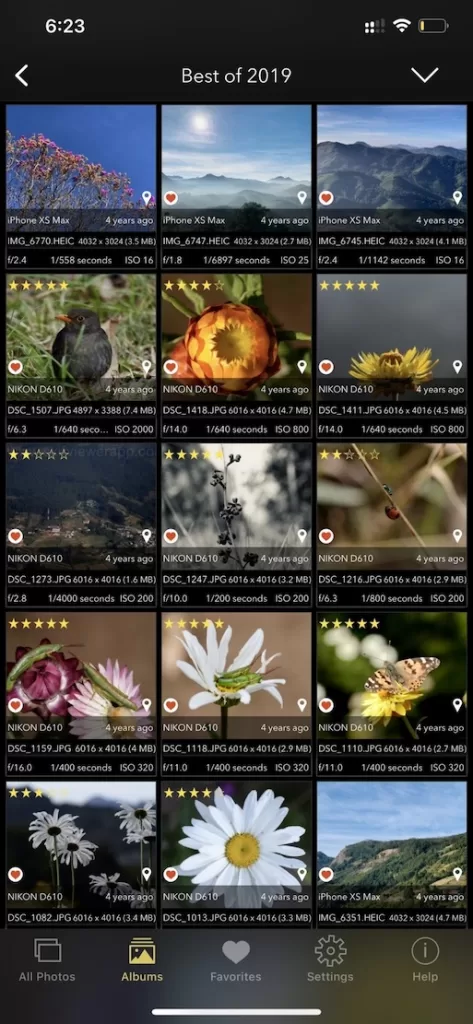
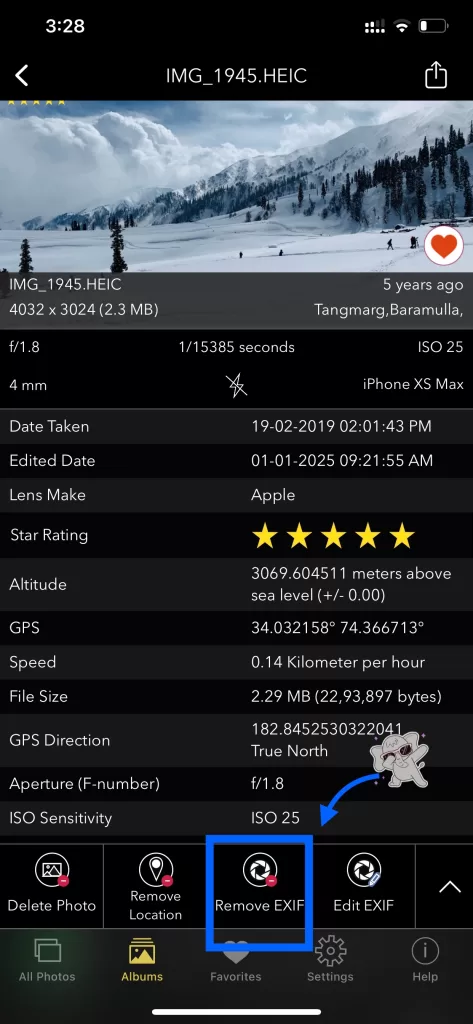
Adding timestamps to iPhone photos is useful for organizing memories, verifying when a photo was taken, and even legal documentation. While iPhones don’t offer a built-in timestamp overlay, apps like EXIF Viewer by Fluntro can help. If you need to edit or remove timestamps, the Photos app and EXIF tools make it simple.
Would you like to add timestamps to your photos? Try one of these methods today!
Fluntro’s Apps: Transforming Your Digital Experience
Exclusive Bundle Offer
Get two apps by Fluntro Team

“Exif Viewer” for $2.99 and “Photos Search” for $4.99
Just for $5.99 instead of $7.98

Kiana Sticker App

Brighten up your iMessages with Kiana, the adorable Baby Elephant. Whether it’s a birthday wish or a simple “hello,” Kiana’s stickers make every conversation more fun!
