If you’re staring at a blank, black screen where your perfect shot should be, you’re not alone. The dreaded iPhone camera black screen is a common and frustrating problem. Before you rush to the repair shop or panic about a hardware failure, you need this ultimate guide.
We’ve organized every known solution, from the simplest software glitches to advanced troubleshooting steps. Follow this checklist, and you’ll have your camera working again!
Part 1: The Quick Fixes (99% of the Time, the Problem is Here)
Most black screen issues are caused by temporary software glitches. These simple steps are fast, effective, and require zero technical skill.
1. Force-Close and Relaunch the Camera App
Your Camera app might be frozen in the background. Giving it a fresh start is the simplest fix.
- How to do it (iPhones with Face ID): Swipe up from the bottom of the screen and pause in the middle to open the App Switcher. Swipe up on the Camera app to close it. Wait 10 seconds, then reopen the Camera app.
- How to do it (iPhones with Home Button): Double-press the Home button to open the App Switcher. Swipe up on the Camera app to close it. Wait 10 seconds, then reopen it.
2. Switch Between Cameras (Front-to-Back Trick)
Sometimes, the camera gets “stuck” trying to load one view. Forcing it to switch can snap it out of the glitch.
- Open the Camera app.
- Tap the camera-switch icon (the arrows in a circle, usually in the bottom corner).
- Switch back and forth between the front and rear cameras multiple times (3-5 times).
- Wait a few seconds after each switch to see if the image appears.
3. Restart Your iPhone (The Classic Cure)
A full restart can clear up temporary memory errors or system bugs that are preventing the camera module from loading.
- How to do it (Newer iPhones without Home Button): Press and quickly release the Volume Up button. Press and quickly release the Volume Down button. Press and hold the Side button until the Apple logo appears.
- How to do it (Older iPhones with Home Button): Press and hold the Home button and the Power buttonsimultaneously until the Apple logo appears.
4. Check for Camera Restrictions
If a black screen appears right after a system update or if you use Parental Controls, check your settings to ensure the camera hasn’t been accidentally disabled.
- Go to Settings > Screen Time > Content & Privacy Restrictions.
- Tap on Allowed Apps.
- Make sure the toggle switch next to “Camera” is turned ON (green).
Part 2: Deeper Software Troubleshooting
If the quick fixes failed, the issue is likely rooted deeper in your iPhone’s operating system or another app causing a conflict.
5. Check for iOS and App Updates
An outdated iOS or a buggy third-party app could be conflicting with your camera hardware.
- iOS Update: Go to Settings > General > Software Update. If an update is available, install it. Apple frequently releases updates that include crucial bug fixes.
- App Updates: Open the App Store, tap your profile icon, and see if any updates are available, especially for apps that use the camera (like Snapchat, Instagram, or Zoom).
6. Test the Camera in Other Apps
Is the black screen problem limited to the default Camera app, or does it happen everywhere?
- Open a third-party app that uses the camera (e.g., Instagram Stories or FaceTime).
- If the camera works in other apps, the issue is with the native Camera app settings.
- If the camera is still black in other apps, it points to a deeper iOS issue or a hardware problem.
7. Reset All Settings (Your Data is Safe!)
This step is a powerful software reset. It reverts system settings (like Wi-Fi passwords, notification preferences, etc.) back to default, but it will NOT delete your photos, contacts, or apps.
- Go to Settings > General > Transfer or Reset iPhone.
- Tap Reset > Reset All Settings.
- Enter your passcode and confirm. After the iPhone restarts, test the camera immediately.
Part 3: The Advanced & Last-Resort Solutions
If you’ve reached this point, the problem is persistent. These are the most aggressive software steps before concluding it’s a hardware failure.
8. The Factory Reset (Erase All Content)
A full factory reset, or restoring your iPhone, is the process of completely wiping the device and reinstalling the iOS from scratch. This eliminates any potential software bug, corruption, or conflict.
⚠️ Important: Before you begin, you MUST back up your iPhone using iCloud or your computer! This step deletes everything.
- Go to Settings > General > Transfer or Reset iPhone.
- Tap Erase All Content and Settings.
- Follow the prompts. Once complete, set up your iPhone as a new device. Do NOT restore from your backup yet.
- Test the camera immediately.
Scenario Check:
- If the camera works after the Factory Reset: The issue was a deep software corruption in your old data. You can now restore your backup and test the camera again. If the black screen returns after restoring the backup, the corruption is in the backup itself, and you may need to use an older backup or manually restore your data.
- If the camera is STILL black after the Factory Reset: The issue is almost certainly a hardware failure.
Part 4: The Hardware Reality Check
If no software fix worked, the problem is physical. The following are the most common hardware causes for a black camera screen.
9. Check for Physical Obstructions and Overheating
- Remove the Case: A bulky, ill-fitting, or damaged case can sometimes put pressure on the camera module or block the lens/flash. Remove the case and test the camera.
- Is Your iPhone Hot? Excessive heat can cause the camera sensor to shut down to prevent damage. If the iPhone is hot, power it off, place it in a cool, shaded area, and let it cool down for at least 30 minutes before trying the camera again.
10. The Hardware Failure
If you did a full factory reset (Step 8) and the camera is still showing a black screen, the camera module itself is likely damaged. Common causes include:
- Physical Damage: A drop, especially if the phone lands on the camera side.
- Water Damage: Moisture can easily seep into the camera housing and short-circuit the sensor.
- Faulty Connector: The internal cable connecting the camera to the main logic board may have become loose or damaged over time.
The Final Step: Contact Apple Support
At this point, your issue requires a professional repair. You have exhausted every possible software solution, which is the best evidence to show a technician.
- Visit the official Apple Support website or use the Apple Support App.
- Explain the problem and detail the troubleshooting steps you have already performed (Restart, App Close, Reset All Settings, and especially the Full Factory Reset).
- Book an appointment at an Apple Store Genius Bar or an Authorized Apple Service Provider for a hardware diagnosis and repair.
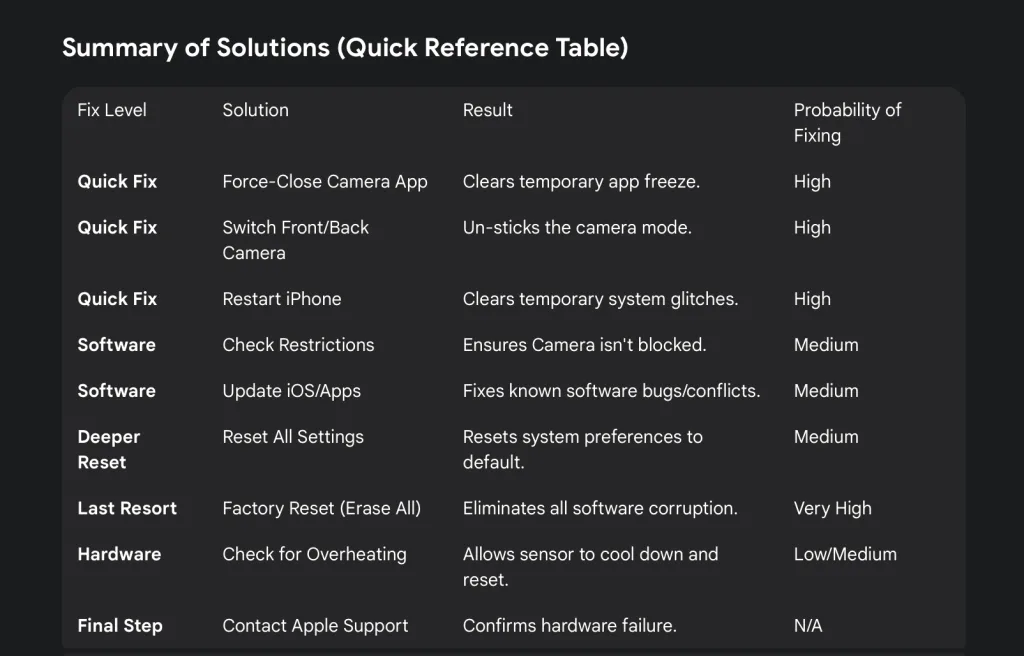
By working through this ultimate, step-by-step guide, you’ve not only solved the black screen issue for the vast majority of software-related problems, but you’ve also identified the cause with certainty. Now go take some pictures!
Frequently Asked Questions (FAQ)
Q1: Why is my iPhone camera suddenly a black screen?
The iPhone camera black screen issue is generally caused by one of two things:
- Software Glitch: The Camera app or iOS has frozen, often fixed by a simple restart or force-closing the app.
- Hardware Failure: A more serious issue, usually due to physical damage (drops, water) causing a loose connection or damaged camera module.
Q2: Will resetting all settings delete my photos and apps?
No. Resetting All Settings (Settings > General > Reset > Reset All Settings) will only wipe custom preferences, like your Wi-Fi passwords, Bluetooth connections, and home screen layout. All your personal data, including photos, videos, messages, and apps, will remain untouched.
Q3: My front camera is black, but the back camera works. What does that mean?
If only one camera (front or back) is displaying a black screen, it often indicates a hardware issue specific to that camera module. However, you should still perform the quick software fixes (force-close, restart) first. If the problem persists, the physical sensor for that camera may be faulty and likely requires professional service.
Q4: I tried restarting my iPhone, and the camera is still black. What is the next best step?
If a simple restart fails, the next most effective step is to update your iOS (Settings > General > Software Update). If the black screen appeared right after an iOS update, the next solution should be to Reset All Settings to eliminate any configuration conflicts introduced by the new software.
Q5: How do I know if the black screen is a hardware problem or a software problem?
The easiest way to determine this is by performing a Full Factory Reset (Erase All Content and Settings).
- If the camera works after the Factory Reset: The problem was definitely software-related (a deep system bug or corrupted data).
- If the camera remains black after the Factory Reset: The problem is confirmed to be hardware damage (e.g., a broken sensor or loose connector) and requires a professional repair.
Q6: Can a phone case cause the iPhone camera to show a black screen?
Yes. While uncommon, an improperly seated, non-Apple-certified, or magnetic phone case can occasionally block a sensor, put pressure on the camera module, or interfere with the camera’s stabilization. Always remove your case and screen protector (if possible) before troubleshooting the camera.
Check Out Our EXIF Viewer by Fluntro, Photos Search by Fluntro and Cute Stickers App for Messages: https://exifviewerapp.com
LEARN MORE ABOUT FLUNTRO APPS FOR PHOTOGRAPHERS
1. EXIF VIEWER BY FLUNTRO
VIEW, EDIT, REMOVE EXIF METADATA FOR PRIVACY
Knowing whether an app contacts external servers is equally important. It helps you understand where your data is going, who might have access to it, and how it affects your device’s performance and security. By regularly checking your app privacy reports, especially on iOS, you can stay informed about these connections and take action to protect your data.
By being proactive about your digital privacy, you can navigate the online world with confidence, ensuring your personal information stays safe and secure.
Appstore link :- https://apps.apple.com/us/app/exif-viewer-by-fluntro/id944118456

EXIF metadata is an invaluable resource for photographers at all skill levels. It provides insights into your photography, helps you troubleshoot issues, and offers a means of proving authorship and copyright. So, the next time you capture that breathtaking shot, don’t forget to delve into the EXIF metadata – it’s a treasure trove of information waiting to be explored, and it might just be the key to unlocking your photography potential.
2. PHOTOS SEARCH BY FLUNTRO
YOUR ULTIMATE PHOTO DISCOVERY COMPANION!
Photos Search app takes image searching to a whole new level by allowing you to search for text within photos effortlessly. Unleash the potential of your visual content and discover a seamless way to find and organize your images based on the words they contain. Whether you’re a professional photographer, an art enthusiast, or simply someone who loves exploring beautiful imagery, PhotoSearch is here to make your search for photos a delightful and hassle-free experience.
AppStore Link: https://apps.apple.com/app/photos-search-by-fluntro/id6471649312

Get two apps by Fluntro Team :Exclusive Bundle Offer

“Exif Viewer” for $2.99 and “Photos Search” for $4.99
Just for $5.99 instead of $7.98
