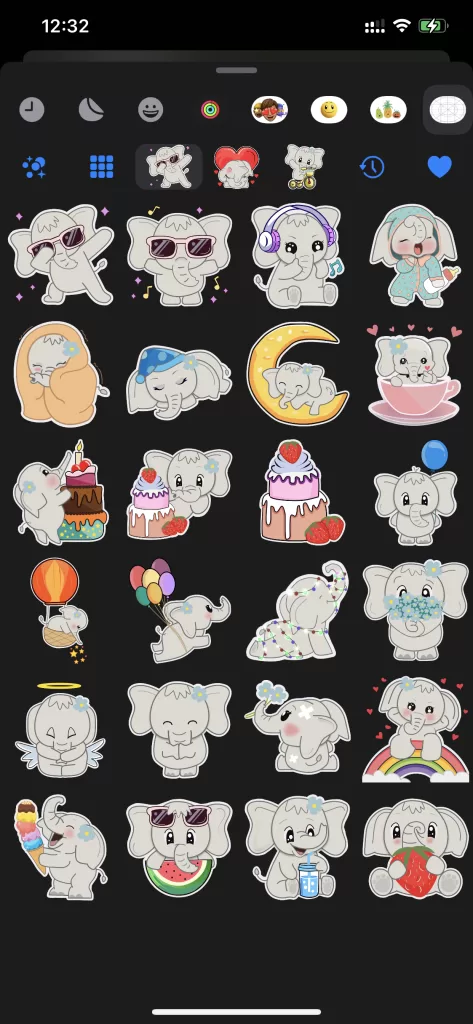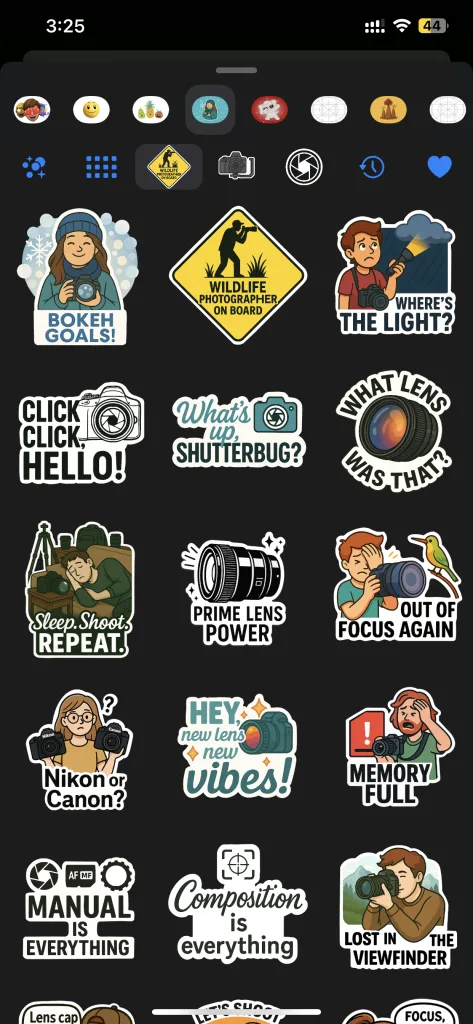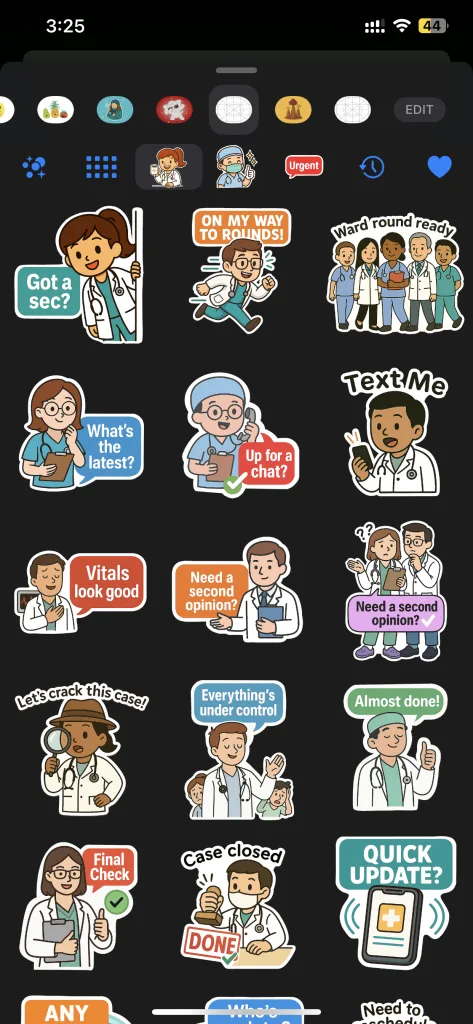Opening your iPhone and realizing your important messages are gone can be stressful. Whether texts vanished after an update or certain iMessages suddenly disappeared, don’t panic — there’s usually a logical reason and an easy solution.
In this ultimate guide, you’ll learn why messages go missing from iPhone, how to get them back step by step, and ways to stop this from happening again.
Why Messages Disappear on iPhone
1. Message History Auto-Deletion
By default, your iPhone might be set to delete older messages automatically.
To check this:
- Go to Settings → Messages → Keep Messages.
- If it’s set to “30 Days” or “1 Year,” your iPhone automatically removes older texts after that period.
- Switch it to “Forever” to keep all your messages permanently.
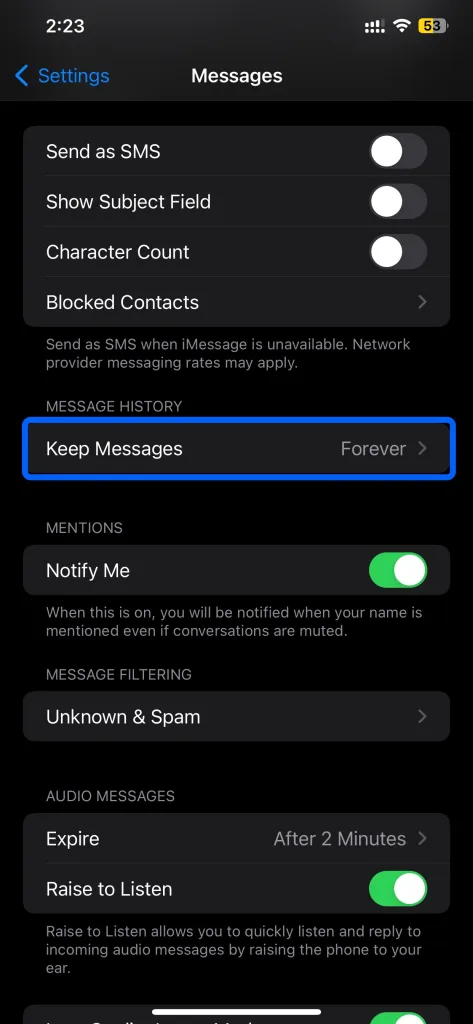
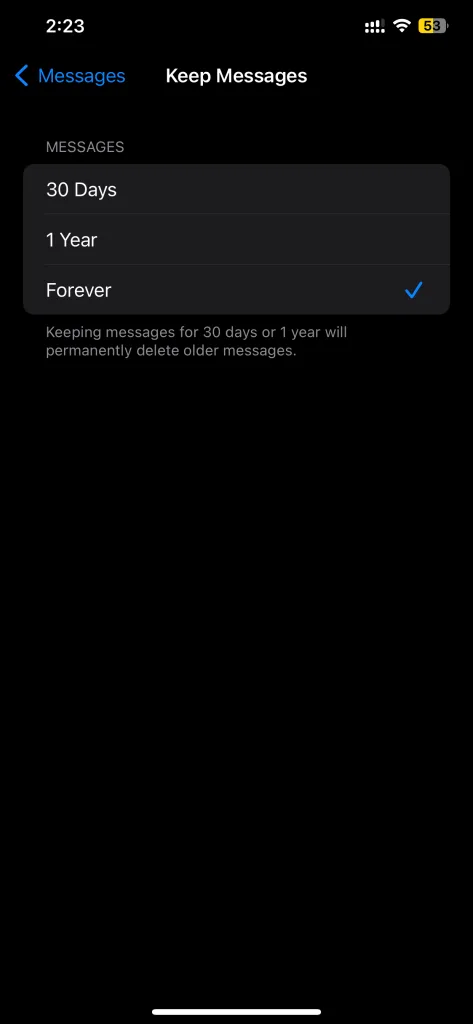
iPhone Message History setting showing ‘Keep Messages’ Forever
2. iCloud or iMessage Sync Issues
If you use Messages in iCloud, your messages sync across all Apple devices. Sometimes, when iCloud syncing pauses or fails, your messages can temporarily disappear from one device.
To fix this:
- Go to Settings → [Your Name] → iCloud → Messages, and toggle it OFF and then ON again.
- Then go to Settings → Messages → iMessage, turn it OFF and back ON as well.
- Wait a few minutes for iCloud to resync your data.
![Ultimate Fix: What to Do When Messages Are Missing from iPhone 7 Messages in iCloud enabled in Settings]](https://exifviewerapp.com/wp-content/uploads/2025/10/IMG_8730-473x1024.webp)
![Ultimate Fix: What to Do When Messages Are Missing from iPhone 8 Messages in iCloud enabled in Settings]](https://exifviewerapp.com/wp-content/uploads/2025/10/IMG_8731-473x1024.webp)
Messages in iCloud enabled in Settings
3. iOS Update Glitches
After iOS updates, some users notice messages or attachments missing temporarily.
This is usually due to indexing delays or migration bugs.
Restart your iPhone and leave it connected to Wi-Fi for a few hours to allow Messages to rebuild its index.
4. Storage or Data Corruption
Low storage or corrupted data can cause messages to vanish or fail to display properly.
Free up space by deleting unnecessary apps, large attachments, or duplicate photos, then restart your phone.
If your iPhone storage is nearly full, the system may fail to load certain conversations properly. Delete large attachments or apps you don’t use to free up space and reboot your device.
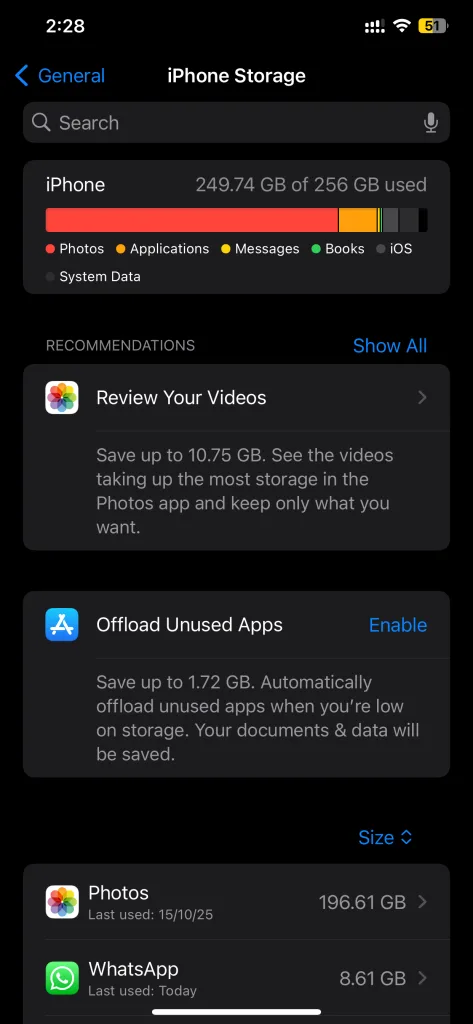
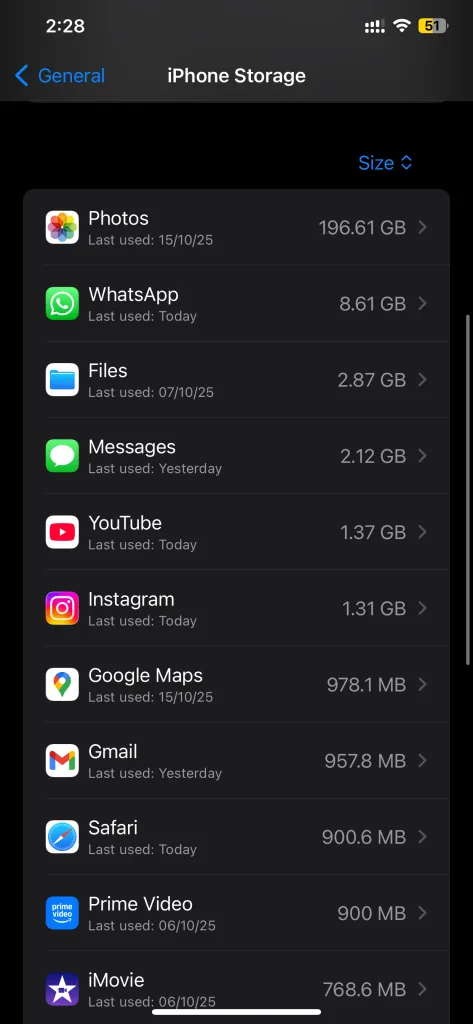
iPhone storage showing Messages App size
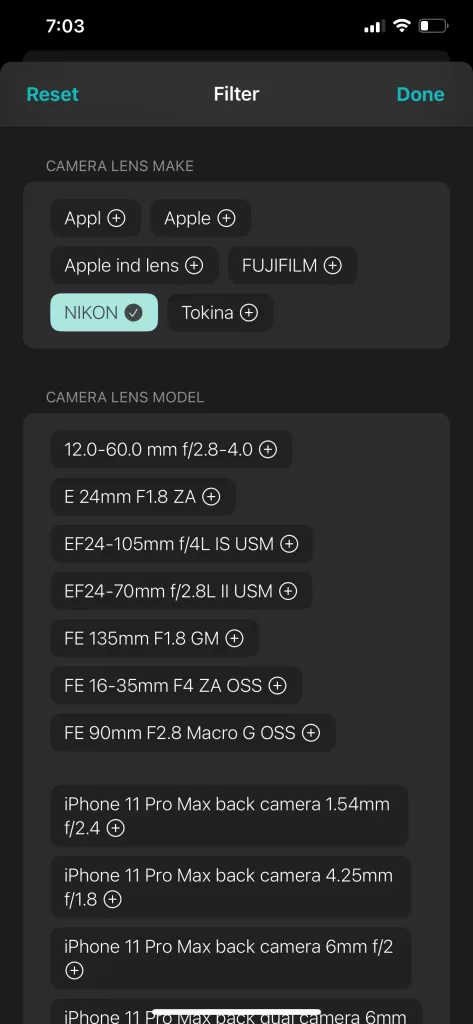
While you’re restoring your messages, you might also want to tidy up or locate photos that seem lost or buried in your library.
The Photos Search app by Fluntro helps you instantly find photos on your iPhone or iPad by text, location, or metadata. It’s especially useful if you want to locate photos shared through iMessage or verify whether your important images were backed up properly after a sync.
5. Accidental Deletion or Contact Settings
Sometimes, messages disappear simply because they were deleted or because a contact was blocked.
Unblock the contact (if applicable) and check if the missing thread reappears.
How to Recover Missing Messages on iPhone
1. Check the “Recently Deleted” Folder
Since iOS 16, iPhone has a built-in Recently Deleted folder for messages.
Here’s how to find it:
- Open the Messages app.
- Tap Edit or Filters at the top left.
- Select Recently Deleted.
- Choose the messages you want to recover, then tap Recover.
You can recover messages deleted within the last 30 days this way.
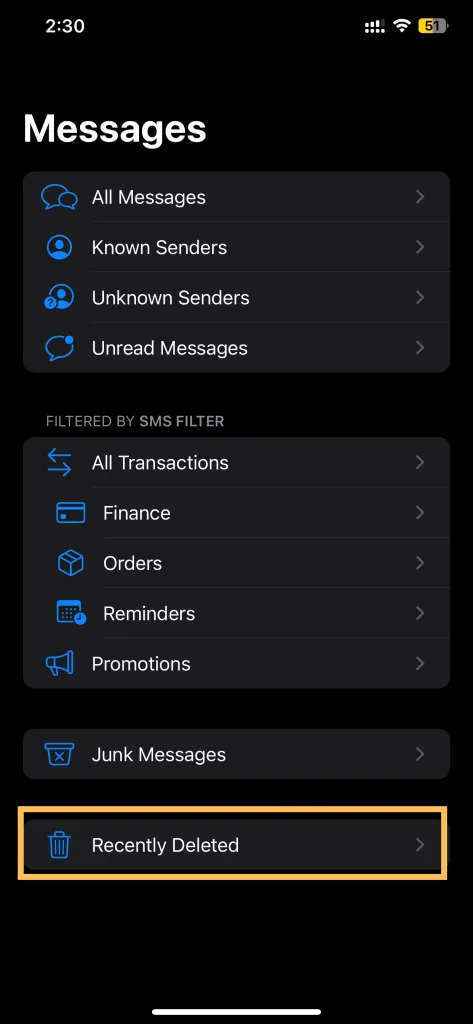
2. Restore Messages from iCloud Backup
If you regularly back up your iPhone to iCloud, restoring from a backup made before your messages went missing can bring them back.
Before restoring, check the date of your latest iCloud backup under Settings → [Your Name] → iCloud → iCloud Backup.
Then reset your phone (Settings → General → Transfer or Reset iPhone → Erase All Content and Settings) and restore it from that backup during setup.
⚠️ Note: Restoring will replace your current data with the backup data, so use this option carefully.
3. Restore from Computer Backup (Finder or iTunes)
If you have a computer backup, connect your iPhone and restore from Finder (on Mac) or iTunes (on Windows).
Connect your iPhone, click “Restore Backup,” and choose the latest backup where your messages were still available. This method also restores messages that existed at the time of that backup.
4. Toggle iMessage and iCloud Sync Settings
Sometimes, simply toggling sync settings can refresh your message list.
- Turn iMessage off (Settings → Messages → iMessage), wait a few seconds, and turn it back on.
- Do the same with Messages in iCloud under Settings → [Your Name] → iCloud → Messages.
This forces iCloud to resync messages that weren’t showing.
5. Force Restart or Reset Settings
If none of the above works, try resetting your iPhone settings.
Go to Settings → General → Transfer or Reset → Reset → Reset All Settings.
This will not delete your data but will reset configurations like Wi-Fi and wallpaper, which can fix software glitches.
6. Use Trusted Recovery Tools (as a Last Resort)
If your messages are gone and not in backups, you may consider third-party recovery software.
Use only well-reviewed, secure options, and understand that results vary.
Always back up your device before attempting such recovery.
How to Prevent Messages from Disappearing Again
Once you recover your messages, take these preventive measures to ensure you don’t lose them again:
- Set Keep Messages to Forever.
- Enable Messages in iCloud for sync across devices.
- Back up your iPhone regularly (iCloud + local computer).
- Maintain at least 2–3 GB of free space.
- Wait for stable iOS versions before updating immediately.
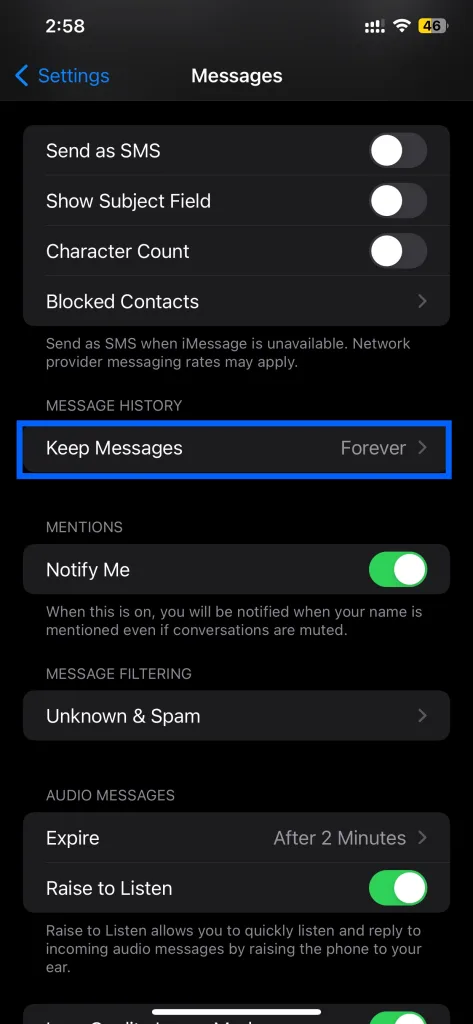
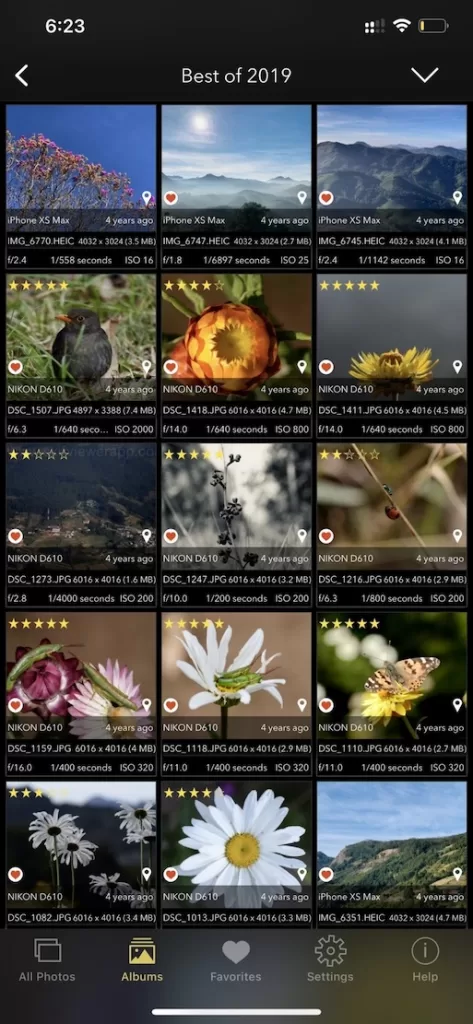
Apart from managing your messages, it’s also important to understand and manage your photo data. If you often share pictures via iMessage, make sure your photos don’t contain unwanted personal details like location or camera metadata.
Using the EXIF Viewer by Fluntro, you can easily view, edit, or remove EXIF metadata including location, camera info, and timestamps directly on your iPhone or iPad. It helps protect your privacy and keeps your shared photos secure while keeping your iPhone organized.
Frequently Asked Questions
1. Why are only some messages missing, not all?
This usually happens due to iCloud sync delays or partial indexing errors. The conversation might still exist on another device (like your iPad or Mac). Check there — it often syncs back automatically.
2. Can I recover messages older than 30 days?
Only if those messages are included in a previous backup (iCloud or computer). Messages deleted beyond 30 days are permanently removed if no backup exists.
3. Is it safe to use third-party recovery tools?
Use only trusted ones. Many apps claiming “free recovery” can access private data or fail to deliver results. Always read reviews first.
4. What if I switched to a new iPhone and old messages didn’t appear?
Ensure that “Messages in iCloud” was enabled on your old phone before transferring. If not, restore your new phone from the last iCloud or computer backup that included messages.
If you found this guide helpful, explore more iPhone tutorials on your site.