If you’ve ever found yourself wondering, “Why won’t my iMessage apps work on my iPhone?” you’re not alone. Many iPhone users encounter issues with their iMessage apps, and these problems can stem from a variety of sources. This guide will help you troubleshoot common iMessage app problems and get your apps back in working order, especially with the latest updates.
Common iMessage App Problems and Solutions
1. iMessage Apps Not Loading
One of the most frequent issues is iMessage apps not loading. This can happen for several reasons:
- Outdated Software: Ensure your iOS is up to date. Apple regularly releases updates that fix bugs and improve performance.
- App Updates: Similarly, check that your iMessage apps are updated to the latest version. Go to the App Store and update any pending apps.
- Restart Your Device: A simple restart can sometimes resolve loading issues.
2. iMessage Apps Crashing
Another common problem is iMessage apps crashing upon opening. To fix this:
- Close and Reopen the App: Swipe up from the bottom of the screen (or double-tap the home button on devices with a home button) to bring up the app switcher, then swipe up on the problematic app to close it.
- Reinstall the App: Delete the app and reinstall it from the App Store. This can often resolve issues caused by corrupted files.
- Storage Issues: Insufficient storage space can lead to the app crashing or not opening. To check storage: Go to Settings > General > iPhone Storage.
- Check for Compatibility: Make sure the app is compatible with your device’s iOS version.
3. iMessage Apps Not Appearing
Sometimes, your iMessage apps may not appear in the app drawer. Here’s what to do:
- Enable iMessage Apps:
- Launch the Messages app.
- Tap the Compose button to start a new message or select an existing conversation.
- Tap the Plus button to locate the app you want to use.
- Swipe up to view additional apps.
In iOS 17.1 or more
- Launch the Messages app.
- Begin a new message or open an existing conversation, then tap the Plus button. And Tap “More”
- Select the “Store”.
- Tap either the Get button or the price icon next to the desired app, then choose Install.
- Swipe down or tap the Close button to go back to your message.
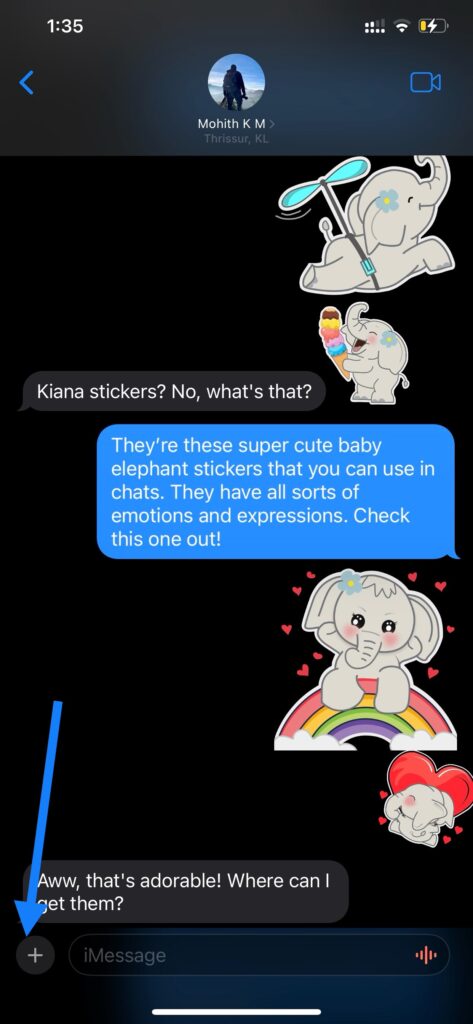
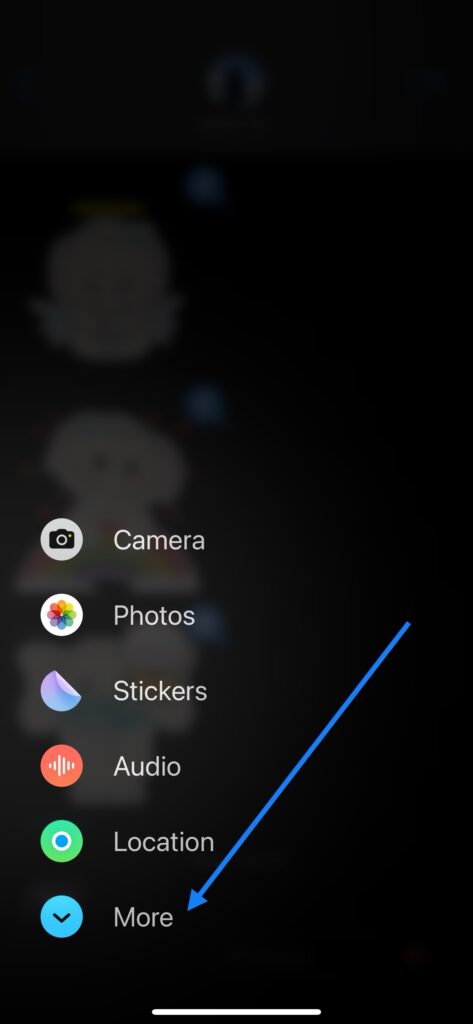
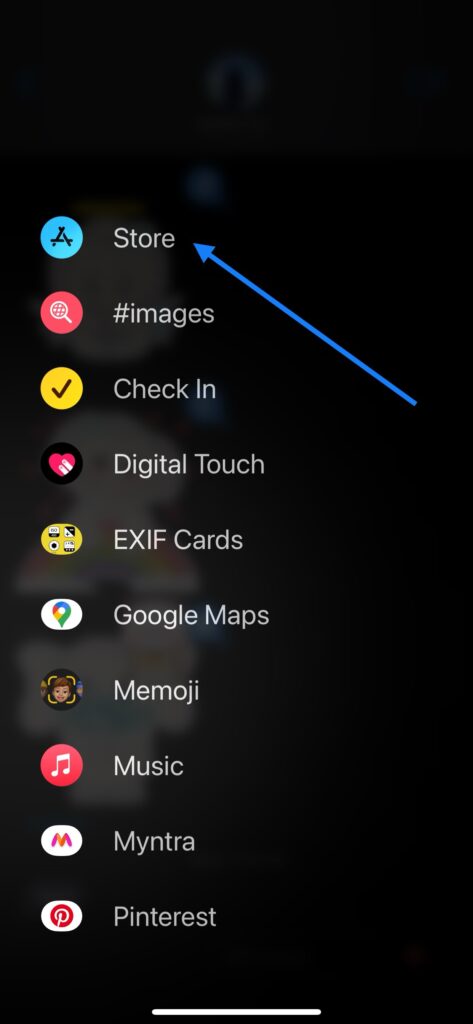
- Rearrange iMessage Apps: You can also rearrange your iMessage apps to ensure the most used ones are easily accessible. Long press on an app icon and drag it to your preferred location.
4. Network Issues
iMessage relies on an internet connection, so network issues can cause apps to malfunction:
- Check Your Connection: Ensure you have a stable internet connection. Switch between Wi-Fi and cellular data to see if one works better.
- Reset Network Settings: Go to Settings > General > Reset > Reset Network Settings. Note that this will erase your saved Wi-Fi networks and passwords.
5. iMessage Activation Problems
If iMessage itself is not working, none of your iMessage apps will either:
- Check Activation Status: Go to Settings > Messages and ensure iMessage is activated. If it’s stuck on “Waiting for activation,” try toggling iMessage off and on.
- Sign Out and Back In: Sign out of your Apple ID in Settings > Messages > Send & Receive, then sign back in.
Advanced Troubleshooting
Contact Apple Support
If none of the above solutions work, it may be time to contact Apple Support. They can provide more detailed assistance and check for any deeper issues with your device or account.
Conclusion
Experiencing issues with iMessage apps on your iPhone can be frustrating, but most problems have straightforward solutions. By keeping your software up to date, ensuring a stable internet connection, and following the troubleshooting steps outlined above, you can resolve most issues and get your iMessage apps working smoothly again. If all else fails, don’t hesitate to reach out to Apple Support for further assistance.
CUTE ELEPHANT STICKERS FOR IMESSAGE AND IOS
KIANA
Express yourself with Kiana the Elephant’s adorable sticker collection!
With 53+ charming stickers, there’s a cute expression for every mood. From daily chats to special moments, Kiana add joy and whimsy to your conversations. Share laughter, love, and fun with friends and family through these delightful illustrations. Explore a world of playful expressions, featuring Kiana in a variety of charming poses. Spice up your messages with Kiana: Adorable cute elephant stickers today!
Appstore link :- https://apps.apple.com/us/app/kiana-cute-elephant-stickers/id6504343965

Related Searches:
- iMessage apps not working iOS 17.1.1
- How to fix iMessage apps not appearing on iPhone
- iMessage app drawer missing on iPhone
- Why are my iMessage apps crashing on iPhone
- iMessage apps not loading after iOS update
- How to update iMessage apps on iPhone
- Network issues with iMessage on iPhone
- iMessage waiting for activation fix on iPhone
By understanding and addressing these common issues, you’ll be able to enjoy your iMessage apps without any hassle. Happy messaging!
ALSO CHECKOUT OUR APPS
EXIF VIEWER BY FLUNTRO
VIEW, EDIT, REMOVE EXIF METADATA FOR PRIVACY
Knowing whether an app contacts external servers is equally important. It helps you understand where your data is going, who might have access to it, and how it affects your device’s performance and security. By regularly checking your app privacy reports, especially on iOS, you can stay informed about these connections and take action to protect your data.
By being proactive about your digital privacy, you can navigate the online world with confidence, ensuring your personal information stays safe and secure.
Appstore link :- https://apps.apple.com/us/app/exif-viewer-by-fluntro/id944118456

EXIF metadata is an invaluable resource for photographers at all skill levels. It provides insights into your photography, helps you troubleshoot issues, and offers a means of proving authorship and copyright. So, the next time you capture that breathtaking shot, don’t forget to delve into the EXIF metadata – it’s a treasure trove of information waiting to be explored, and it might just be the key to unlocking your photography potential.
PHOTOS SEARCH BY FLUNTRO
YOUR ULTIMATE PHOTO DISCOVERY COMPANION!
Photos Search app takes image searching to a whole new level by allowing you to search for text within photos effortlessly. Unleash the potential of your visual content and discover a seamless way to find and organize your images based on the words they contain. Whether you’re a professional photographer, an art enthusiast, or simply someone who loves exploring beautiful imagery, PhotoSearch is here to make your search for photos a delightful and hassle-free experience.
AppStore Link: https://apps.apple.com/app/photos-search-by-fluntro/id6471649312

Get two apps by Fluntro Team :Exclusive Bundle Offer

“Exif Viewer” for $2.99 and “Photos Search” for $4.99
Just for $5.99 instead of $7.98

Pingback: How to Fix Issues When You Can't Turn On or Sign In to iMessage or FaceTime on Your iPhone - EXIF Viewer by Fluntro
Pingback: Everything You Need to Know About iMessage by Apple - EXIF Viewer by Fluntro