DPI (dots per inch) is a frequently misunderstood term in the world of digital imaging and printing. Many common misconceptions surround DPI, leading to confusion among photographers, designers, and general users. In this article, we’ll address these misconceptions and shed light on the truth behind DPI to help readers gain a better understanding of its role and significance.
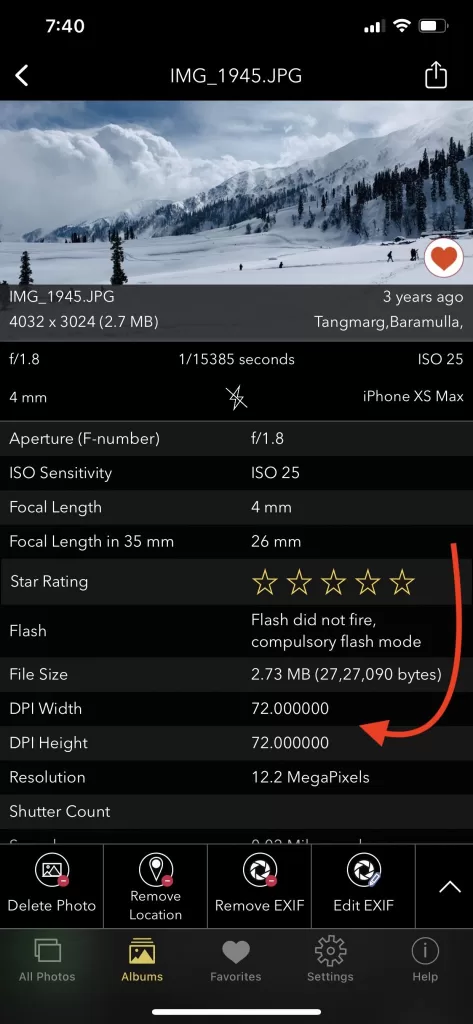
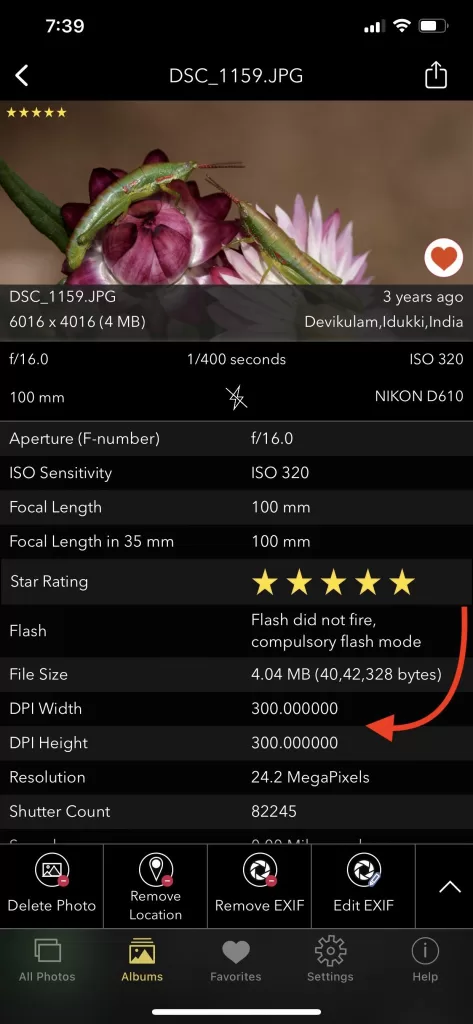
Showing DPI of a Photo using EXIF Viewer by Fluntro App
Myth 1: Higher DPI Always Means Better Image Quality
Truth: While a higher DPI is generally associated with better print quality, it’s not the sole factor determining image quality. The quality of a printed image depends on various factors, including the printer’s capabilities, paper quality, and the original image’s resolution. Increasing DPI beyond the printer’s capabilities won’t improve image quality.
Myth 2: DPI Matters for Images Displayed on Screens
Truth: DPI is primarily a print-related term and does not directly impact images displayed on screens. The screen’s resolution is measured in PPI (pixels per inch), not DPI. For screens, what matters is the image’s pixel dimensions and the screen’s PPI. DPI only comes into play when you’re preparing an image for print.
Myth 3: You Can Increase DPI to Enhance Image Quality
Truth: You can’t magically enhance the quality of an image by increasing its DPI without also increasing its pixel dimensions. Increasing DPI while keeping the pixel dimensions the same will only make the image appear smaller when printed and won’t add more detail.
Myth 4: All Images Should Be Set to 300 DPI for Print
Truth: The ideal DPI for print varies depending on the type of printing and the viewing distance. For standard printing, 300 DPI is often recommended for optimal results. However, large-format printing (e.g., billboards) may use a lower DPI because the viewing distance is greater. Always consider the intended use and consult with your print service provider for DPI recommendations.
Myth 5: DPI Can’t Be Changed Without Losing Quality
Truth: While increasing DPI without increasing pixel dimensions can’t add detail, you can decrease DPI without losing quality. Reducing DPI for large-format prints, for instance, can result in smaller file sizes and still yield acceptable quality if done within reason.
Myth 6: DPI Is the Only Factor Affecting Print Quality
Truth: DPI is just one of several factors affecting print quality. Other factors, such as color accuracy, file format, compression, and printer calibration, also play a significant role in the final output quality.
Myth 7: You Must Always Match DPI Settings Between Images and Printers
Truth: It’s not always necessary to match the DPI settings of an image exactly with those of the printer. Most modern printers can resample images to their native DPI during printing. However, it’s essential to ensure that the image’s DPI is within the printer’s acceptable range for optimal results.
Video showing how to view DPI of an image on iPhone or iPad.
Understanding DPI is critical for anyone involved in digital imaging and printing. By dispelling these common misconceptions, readers can better grasp the importance of DPI and use it effectively to ensure high-quality prints while avoiding unnecessary confusion and mistakes in their projects.
VIEW IMAGE METADATA INCLUDING DPI WITH THIRD-PARTY APP:
There are third-party apps available on the App Store that can display image metadata, including DPI, if available in the image file. Our App “Exif Viewer by Fluntro” can provide you with detailed information about an image’s properties, including resolution and DPI.
Appstore Link: – https://apps.apple.com/us/app/exif-viewer-by-fluntro/id944118456
- Visit the App Store on your iPhone or iPad.
- Search for “EXIF viewer by Fluntro“.
- Download and install the app. EXIF Viewer app allows you to view image metadata, including DPI, height, and width.

Get two apps by Fluntro Team :Exclusive Bundle Offer

“Exif Viewer” for $2.99 and “Photos Search” for $4.99
Just for $5.99 instead of $7.98

Checkout the preview video of Exif Viewer by Fluntro:
Related Topics:
– HOW TO CHECK DPI OF AN IMAGE ON YOUR IPHONE OR IPAD
– UNDERSTANDING DPI VS. PPI: A COMPREHENSIVE GUIDE
CHECK THESE APPS FOR YOUR IPHONE AND IPAD:
1. PHOTOS SEARCH BY FLUNTRO
YOUR ULTIMATE PHOTO DISCOVERY COMPANION!
Photos Search app takes image searching to a whole new level by allowing you to search for text within photos effortlessly. Unleash the potential of your visual content and discover a seamless way to find and organize your images based on the words they contain. Whether you’re a professional photographer, an art enthusiast, or simply someone who loves exploring beautiful imagery, PhotoSearch is here to make your search for photos a delightful and hassle-free experience.

AppStore Link: https://apps.apple.com/app/photos-search-by-fluntro/id6471649312

2. KIANA
CUTE ELEPHANT STICKERS FOR IMESSAGE AND IOS
Express yourself with Kiana the Elephant’s adorable sticker collection!
With 66 charming stickers, there’s a cute expression for every mood. From daily chats to special moments, Kiana add joy and whimsy to your conversations. Share laughter, love, and fun with friends and family through these delightful illustrations. Explore a world of playful expressions, featuring Kiana in a variety of charming poses. Spice up your messages with Kiana: Adorable cute elephant stickers today!

Appstore link :- https://apps.apple.com/us/app/kiana-cute-elephant-stickers/id6504343965

Pingback: How to Check the DPI of an Image on Different Platforms - Exif Viewer App
Pingback: How to view DPI height and width of an image on iPhone and iPad - Exif Viewer App
Pingback: Understanding DPI vs. PPI: A Comprehensive Guide - Exif Viewer App
Pingback: How to change DPI of image ? - Exif Viewer App
Pingback: How to check DPI of an image on your iPhone or iPad - EXIF Viewer by Fluntro