iMessage group chats are a fantastic way to stay connected with multiple people simultaneously. Whether it’s for work, friends, or family, managing a group chat effectively can save you a lot of time. However, many users experience issues like group chat limits, integration with Android, disappearing chats, and more. This guide will cover everything from creating a group chat to resolving common issues.

1. How to Create a New iMessage Group Chat
Starting a group chat on iMessage is easy:
- Open the Messages app on your iPhone.
- Tap the compose icon in the top-right corner.
- In the “To” field, enter multiple contacts.
- Type your message and hit send to create the group chat.
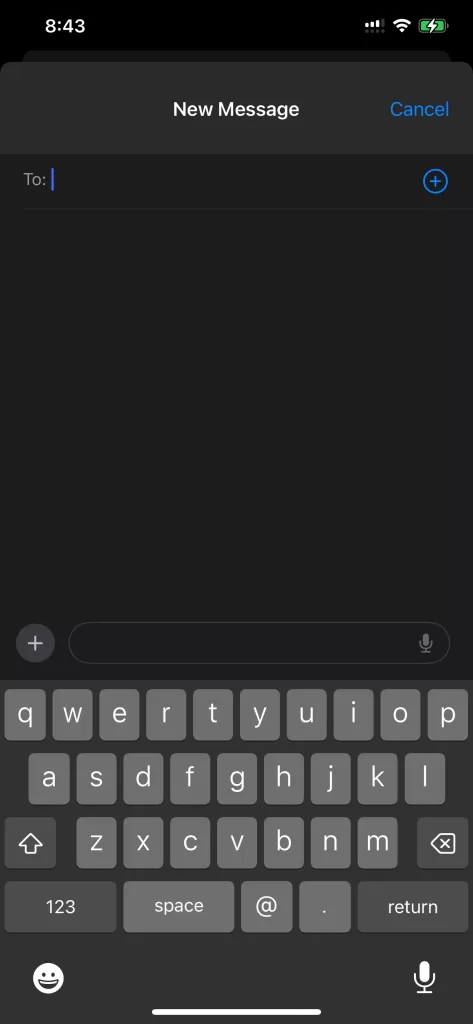

2. iMessage Group Chat Limit
One of the most common questions is: What is the iMessage group chat limit?
- iMessage Group Limit: You can add up to 32 participants in an iMessage group chat. If you try to exceed this, you’ll be unable to add more members.
- Mixed iMessage and SMS Chat: If some participants are using Android (green bubbles), your group chat will have reduced features and may behave more like a standard SMS group.
3. iMessage Group Chat with Android
iMessage group chats work best when all participants are using iPhones with iMessage enabled. If one or more people are on Android:
- The group chat will default to SMS/MMS mode, which limits features like mentions, inline replies, and notifications.
- You can still chat, but you won’t have access to features exclusive to iMessage.
4. Troubleshooting iMessage Group Chat Issues
iMessage Group Chat Not Working
If your iMessage group chat isn’t working as expected, try these solutions:
- Check your internet connection—both Wi-Fi and cellular data.
- Ensure that iMessage is enabled under Settings > Messages.
- Ask other group members to check their iMessage settings to ensure that no one is disrupting the iMessage flow.
iMessage Group Chat Disappeared
If your iMessage group chat suddenly disappeared, it may be due to:
- A glitch in the iOS system. In this case, restarting the app or phone can help.
- The group may have been deleted accidentally by a participant.
iMessage Group Chat Glitch
Sometimes, group chats may experience glitches, like messages not sending or appearing delayed:
- Restart the Messages app or your iPhone.
- Update your iOS version to ensure you’re running the latest software.
5. Common iMessage Group Chat Problems
iMessage Group Chat No Text Box
If you open a group chat and there’s no text box to type a message:
- Restart the app, and if the issue persists, reboot your phone.
- This problem can sometimes be caused by temporary bugs, which typically resolve themselves.
iMessage Group Chat Duplicate
Some users report duplicate group chats:
• This can happen if participants are added multiple times or if syncing between devices is problematic. The solution may involve removing and re-adding members.
iMessage Group Chat Names
To avoid confusion in large group chats, you can name your group:
- Tap the group chat name at the top of the conversation.
- Select Change Name and Photo to set a unique name and image for the chat.
Naming the group helps easily differentiate between multiple ongoing chats.
iMessage Group Chat Remove Someone
To remove someone from an iMessage group chat:
- Tap the group name at the top.
- Scroll to the member you wish to remove and swipe left to reveal the Remove option.
• Note: This is only available for iMessage-based groups and not SMS/MMS groups with Android users.
6. Why iMessage Group Chat May Not Work With Android
iMessage doesn’t fully support Android users. If one or more participants in the group use an Android device, iMessage reverts to SMS/MMS mode, limiting advanced features:
- No mentions or inline replies.
- Messages sent as SMS, which may incur charges for the sender.
FAQs:
- Q1. How many people can be in an iMessage group chat?
- A. Up to 32 people can join an iMessage group chat. Exceeding this limit will prevent you from adding more participants.
- Q2. Can I add Android users to an iMessage group chat?
- A. Yes, but the chat will revert to SMS mode, which limits iMessage-specific features like mentions and message effects.
- Q3. Why has my iMessage group chat disappeared?
- A. It could be a glitch, or a participant may have deleted the chat. Try restarting your device or restoring from a backup.
- Q4. How do I remove someone from an iMessage group chat?
- A. Open the group chat, tap the group name, swipe left on the person’s name, and tap Remove (only for iMessage groups).
- Q5. Why does my iMessage group chat duplicate?
- A. Duplicate chats can occur due to sync issues across devices or if a participant is added multiple times. Restart the app or ask participants to leave and rejoin.
- Q6. Why isn’t there a text box in my iMessage group chat?
- A. This can happen due to a glitch. Try restarting your iPhone or updating your iOS version.
Managing an iMessage group chat is usually simple, but understanding the limitations and troubleshooting issues is crucial for smooth communication. With a group limit of 32 people, features like naming groups, adding/removing members, and handling Android participants are easy to manage. By following these steps, you can resolve common issues like missing text boxes or duplicate chats, ensuring an uninterrupted experience.
With these guidelines, you’ll have full control of your iMessage group chat, whether you’re chatting with friends, family, or coworkers.
CHECK THESE APPS FOR YOUR IPHONE AND IPAD:
1. KIANA
CUTE ELEPHANT STICKERS FOR IMESSAGE AND IOS
Express yourself with Kiana the Elephant’s adorable sticker collection!
With 66 charming stickers, there’s a cute expression for every mood. From daily chats to special moments, Kiana add joy and whimsy to your conversations. Share laughter, love, and fun with friends and family through these delightful illustrations. Explore a world of playful expressions, featuring Kiana in a variety of charming poses. Spice up your messages with Kiana: Adorable cute elephant stickers today!

Appstore link :- https://apps.apple.com/us/app/kiana-cute-elephant-stickers/id6504343965

2. EXIF VIEWER BY FLUNTRO
VIEW, EDIT, REMOVE EXIF METADATA FOR PRIVACY
Knowing whether an app contacts external servers is equally important. It helps you understand where your data is going, who might have access to it, and how it affects your device’s performance and security. By regularly checking your app privacy reports, especially on iOS, you can stay informed about these connections and take action to protect your data.
By being proactive about your digital privacy, you can navigate the online world with confidence, ensuring your personal information stays safe and secure.

Appstore link :- https://apps.apple.com/us/app/exif-viewer-by-fluntro/id944118456

EXIF metadata is an invaluable resource for photographers at all skill levels. It provides insights into your photography, helps you troubleshoot issues, and offers a means of proving authorship and copyright. So, the next time you capture that breathtaking shot, don’t forget to delve into the EXIF metadata – it’s a treasure trove of information waiting to be explored, and it might just be the key to unlocking your photography potential.
3. PHOTOS SEARCH BY FLUNTRO
YOUR ULTIMATE PHOTO DISCOVERY COMPANION!
Photos Search app takes image searching to a whole new level by allowing you to search for text within photos effortlessly. Unleash the potential of your visual content and discover a seamless way to find and organize your images based on the words they contain. Whether you’re a professional photographer, an art enthusiast, or simply someone who loves exploring beautiful imagery, Photos Search is here to make your search for photos a delightful and hassle-free experience.

AppStore Link: https://apps.apple.com/app/photos-search-by-fluntro/id6471649312

Get two apps by Fluntro Team :Exclusive Bundle Offer

“Exif Viewer” for $2.99 and “Photos Search” for $4.99
Just for $5.99 instead of $7.98
