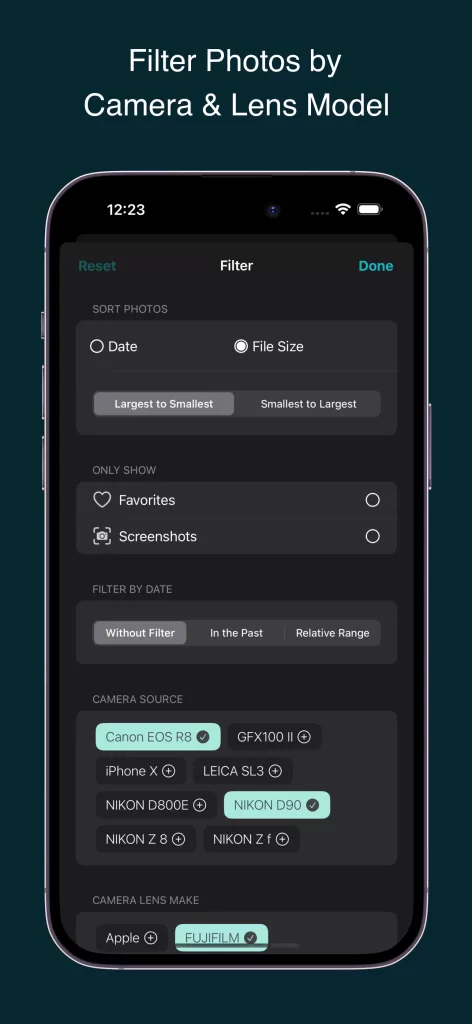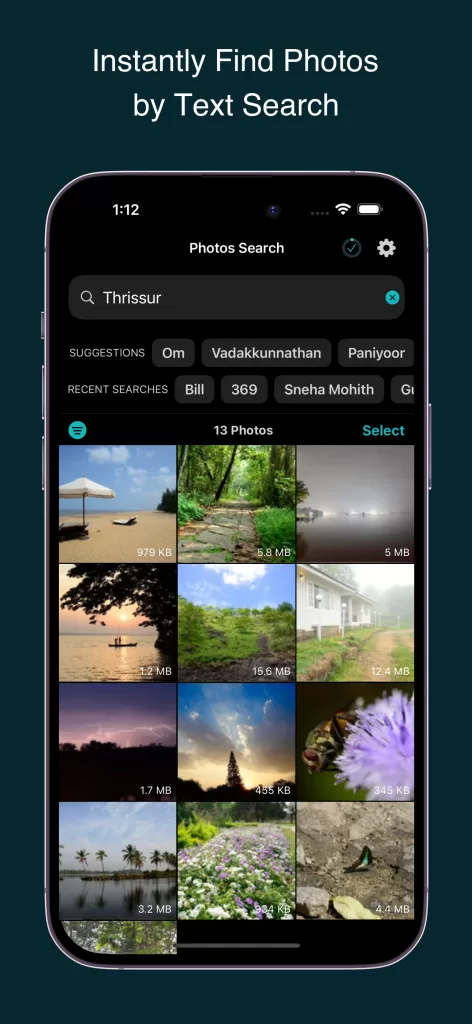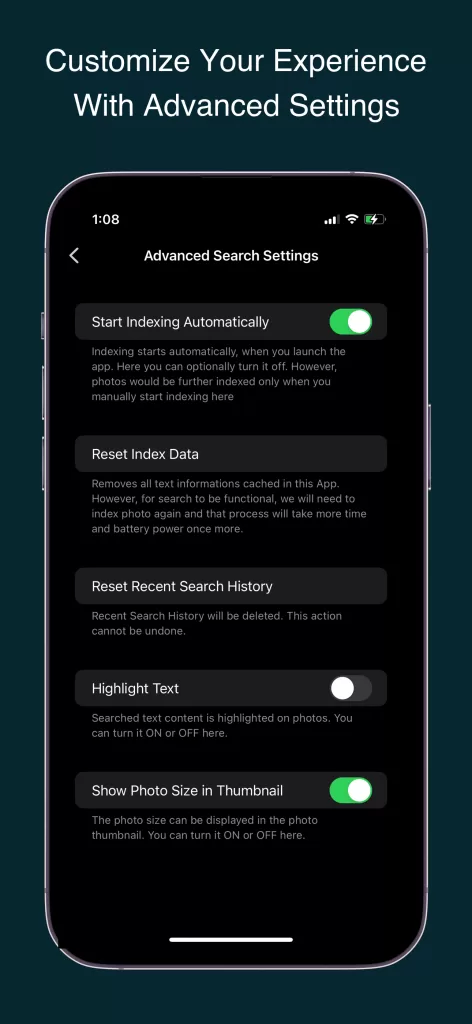Finding photos on your phone has become a necessity in today’s world. Whether you’re searching for a memory from a vacation, a recent screenshot, or a specific image to share, locating photos quickly is a must. In this guide, we’ll walk you through the best methods to find photos on your phone, regardless of whether you use an iPhone or Android. Follow these steps to become a pro at photo management.
Why Is It Important to Know How to Find Photos on Your Phone?
With thousands of images stored on your phone, organizing and accessing them efficiently can save time. Knowing how to find photos ensures easy retrieval of memories, improved phone storage management, and quick sharing for social media or work.
How to Find Photos on an iPhone
Apple provides several tools to help users manage and find photos easily. Here are some tips:
Use the Photos App Search Bar
Open the Photos app. Tap the Search icon at the bottom and type relevant keywords like a location, date, or object (e.g., “beach” or “birthday”). Results will appear based on metadata and AI-powered categorization.
Search by Albums
Go to the Albums tab. Browse through pre-created albums like Favorites, Selfies, or Screenshots. Check custom albums if you’ve organized your photos manually.
Find Photos by People or Faces
Tap on Albums > People & Places. Select a person’s face to view photos featuring them.
Spot Photos by Location
In the Photos app, go to Albums > Places. Zoom in on the map to find photos taken at a specific location.
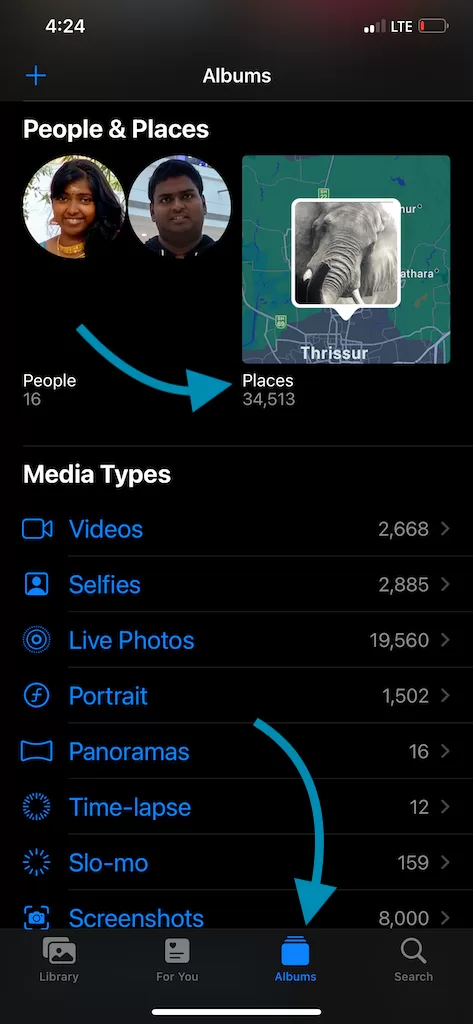
Photos Grouped by Location inside Photos App iPhone
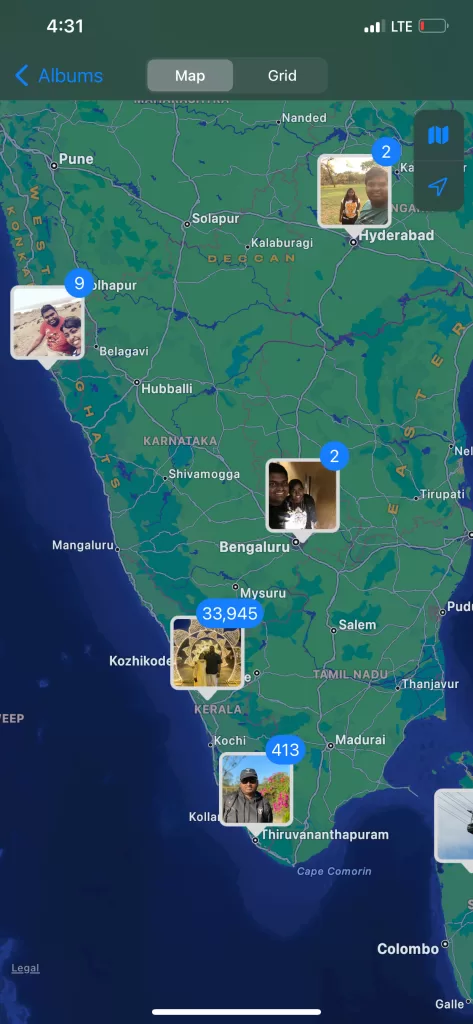
Grouped Photos in Map View in iPhone Photos App
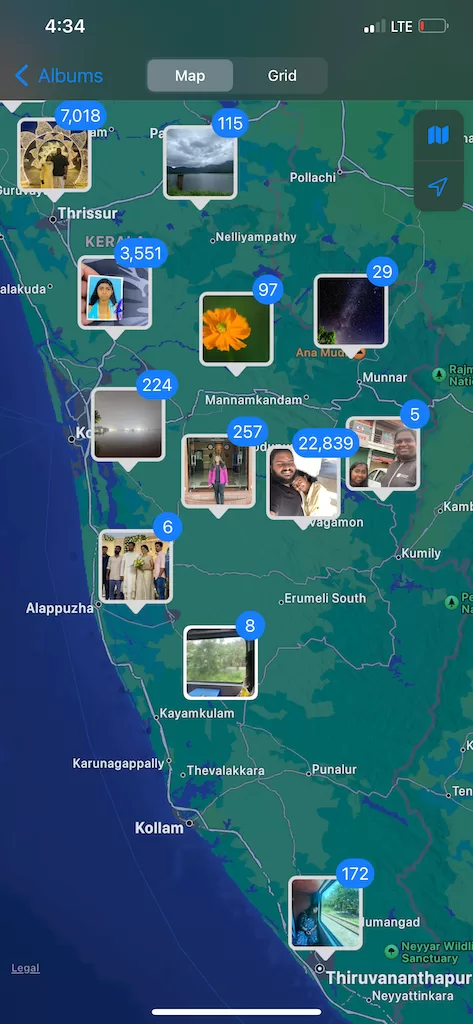
Photos Zoomed in Map View of iPhone Photos App
Use Third-Party Apps
Enhance your photo-finding capabilities with apps like Photos Search by Fluntro, which allows you to find images based on metadata such as keywords, camera model, or even photo resolution. Download it here.
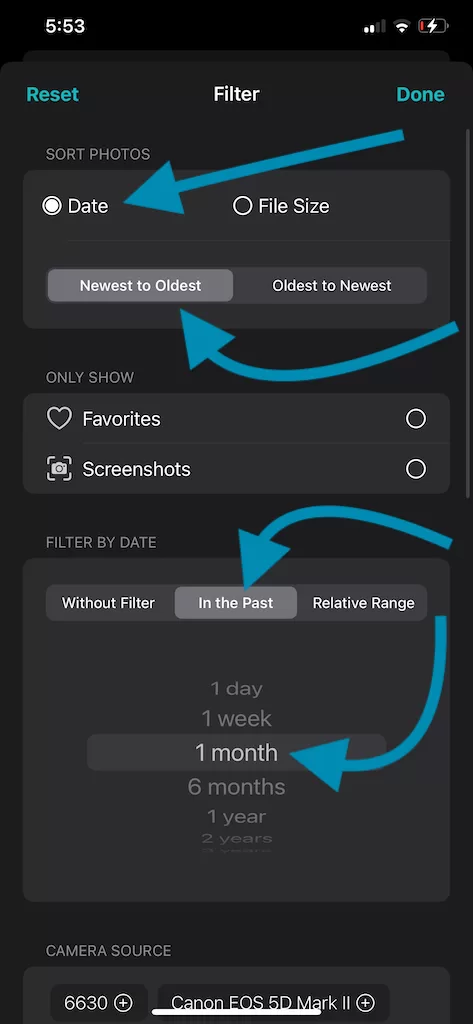
Sort Photos by Date within Specific Date Range on iPhone
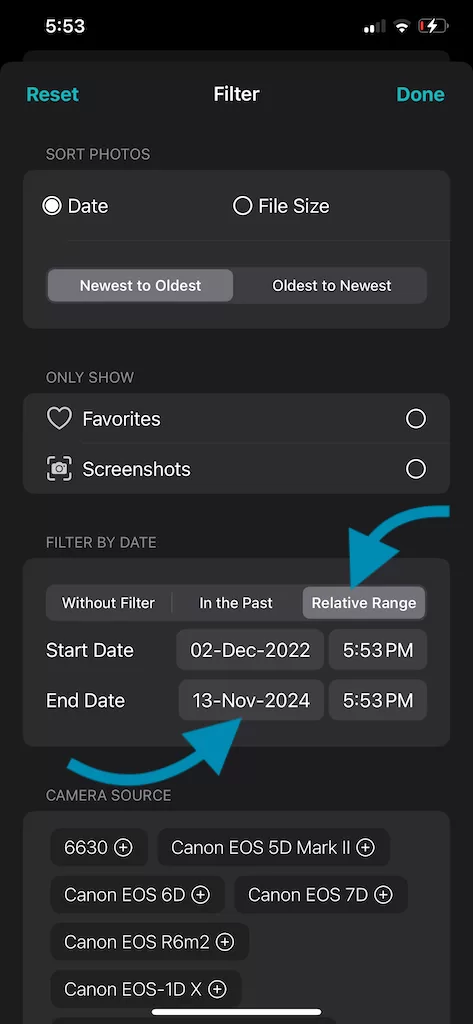
Filter Photos within relative time periods on iPhone
How to Find Photos on Android
Android phones offer similar tools to search and organize photos. Here’s how:
Use Google Photos Search
Open the Google Photos app. Type keywords, such as dates, locations, or objects, into the search bar. Results are sorted intelligently by Google’s AI.
Filter by Albums
Go to Library > Albums. Check folders like Camera, WhatsApp Images, or Screenshots.
Explore by Faces or Pets
Use the People & Pets feature in Google Photos. Select a face or pet to view grouped photos.
Find Photos by Location
Navigate to Search > Your Map in Google Photos. Explore the map to find photos by location tags.
File Manager Apps
Some Android users store photos in folders. Use a file manager app to search for images manually.
General Tips for Finding Photos on Any Phone
Metadata like dates, locations, and camera settings help organize photos better. Tools like EXIF Viewer by Fluntro can show detailed metadata for easier search. Check it out here.
Organize Your Photos
Regularly create albums or folders and mark important photos as Favorites for quick access.
Use Keywords Wisely
Both iPhone and Android rely heavily on keywords to find photos. Keep descriptive names or tags in mind when searching.
Cloud Backups
If your photos are synced to cloud services like iCloud or Google Photos, you can search and access them across devices.
FAQs on Finding Photos on Your Phone
How do I find hidden photos on my phone?
On iPhone: Go to Albums > Hidden Album. On Android: Check the File Manager or Google Photos Archive.
Can I recover deleted photos?
Check the Recently Deleted folder on iPhone or Google Photos Trash on Android. Photos are usually stored there for 30 days.
How do I search for photos without metadata?
Manually browse albums or folders or use file manager apps to look for untagged photos.
Final Thoughts
Finding photos on your phone doesn’t have to be a struggle. By using the built-in tools and apps mentioned above, you can quickly locate any image, saving you time and effort. For advanced searches, apps like Photos Search by Fluntro and EXIF Viewer by Fluntro are game-changers. By following these steps, you’ll never lose track of your precious memories again. Start searching smarter today!
Fluntro’s Apps: Enhancing Your iPhone Experience
1. EXIF Viewer by Fluntro
If you’re a photography enthusiast, Fluntro’s EXIF Viewer is an essential app. It allows you to view detailed metadata for your photos, such as camera settings, location, and even DPI values. With its clean interface and powerful features, it’s a must-have tool for understanding your photos better while ensuring your iPhone usage is efficient.
☆☆☆ Featured by Apple in US and Canada AppStore ☆☆☆
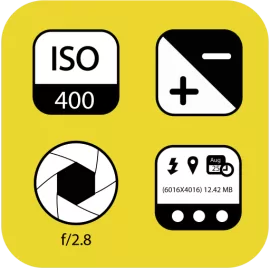

2. Photo Search by Fluntro
Struggling to find specific photos in your vast library? Photo Search by Fluntro is here to help! This app enables you to search for photos using keywords, text, or metadata. Imagine quickly locating your vacation pictures or images tagged with “battery tips” without scrolling endlessly. Its intuitive search functionality ensures that your iPhone experience remains seamless and productive.


3. Kiana Sticker App
Add some fun and emotion to your iMessage conversations with Kiana, Fluntro’s adorable baby elephant sticker app. Featuring over 75 stickers, Kiana brings joy to your chats and helps express feelings in a cute and playful way. Spice up your messages with Kiana: Adorable cute elephant stickers today!


Exclusive Bundle Offer
Get two apps by Fluntro Team

“Exif Viewer” for $2.99 and “Photos Search” for $4.99
Just for $5.99 instead of $7.98