Have you ever hidden photos on your iPhone or iPad only to find them missing from your albums when you need them? Hidden photos can sometimes be tricky to locate, causing unnecessary frustration. But don’t worry! In this blog, we’ll walk you through why this happens and provide simple, effective solutions to fix it.
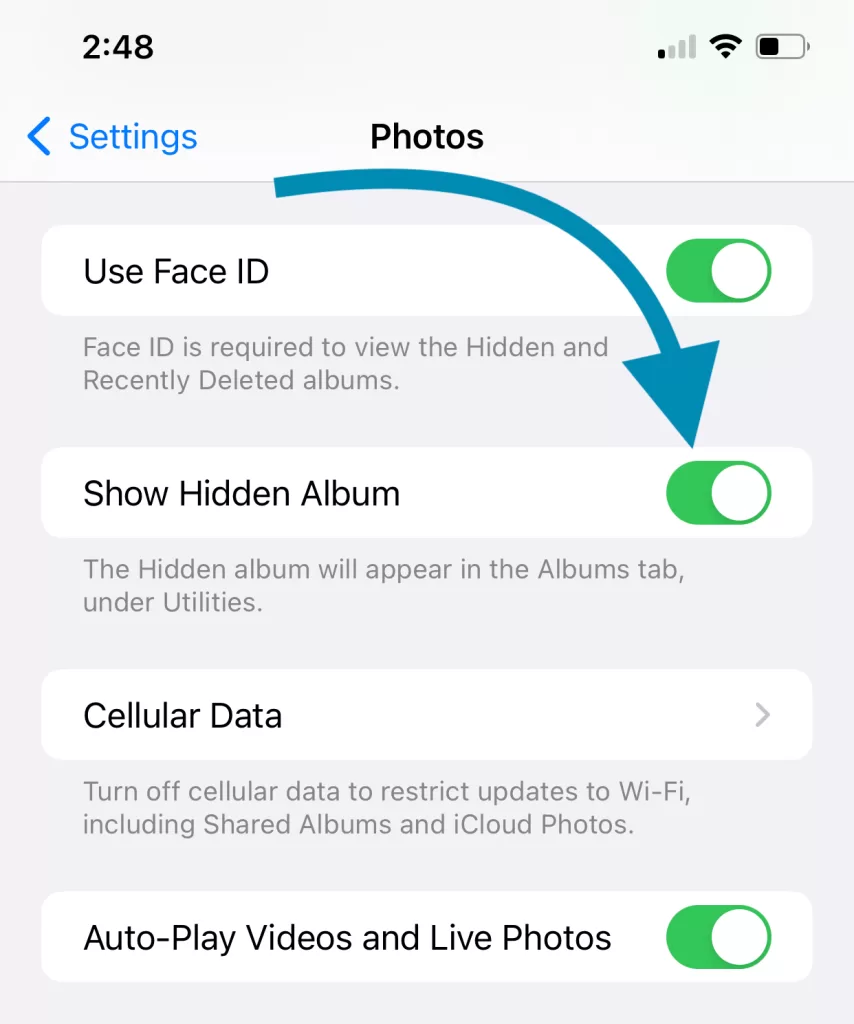
Why Are Hidden Photos Missing from Albums?
When you hide a photo on an iPhone or iPad, it is automatically moved to the Hidden album. Apple designed this feature to ensure your private photos are easily separated from your main albums. However, if the Hidden album is disabled in your settings or your device is experiencing glitches, the hidden photos may not show up in your albums.
Common Reasons for the Issue
- Hidden Album Is Disabled: If you’ve turned off the Hidden album, it won’t appear in your Photos app.
- iCloud Sync Issues: Problems with iCloud syncing can prevent hidden photos from appearing across your devices.
- Software Bugs or Glitches: Outdated iOS versions may cause display issues with your albums.
- Corrupted Photos Library: Rarely, the Photos library may become corrupted, causing certain albums or photos to disappear.
How to Fix Hidden Photos Not Showing in Albums
Here’s a step-by-step guide to get your hidden photos back in sight:
1. Check Hidden Album Settings
- Open the Settings app.
- Scroll down and tap Photos.
- Look for the Show Hidden Album toggle. If it’s off, turn it on.
- Go back to the Photos app and check if the Hidden album appears under Albums.
2. Restart Your Device
- Restarting your iPhone or iPad can resolve temporary glitches.
- Press and hold the Power button, then slide to power off.
- Turn your device back on and check your Photos app.
3. Update to the Latest iOS Version
- Go to Settings > General > Software Update.
- If an update is available, download and install it. Updates often fix bugs causing issues in apps like Photos.
4. Check iCloud Photos Settings
- Open Settings and tap your name at the top.
- Go to iCloud > Photos.
- Ensure iCloud Photos is turned on.
- Wait for your library to sync and check the Hidden album again.
5. Unhide Photos Manually
If you’re still unable to access your hidden photos, you can unhide them directly from the Hidden album:
- Open the Photos app.
- Scroll down to Hidden under the Utilities section.
- Tap Select and choose the photos you want to unhide.
- Tap the Share icon and select Unhide.
6. Reset All Settings (As a Last Resort)
If the issue persists, resetting all settings can help:
- Go to Settings > General > Reset > Reset All Settings.
- This won’t erase your data but will reset system settings like Wi-Fi and privacy preferences.
- After resetting, check the Photos app again.
How to Avoid the Problem in the Future
- Keep Hidden Album Enabled: Always ensure the Hidden album is visible in your settings.
- Backup Regularly: Use iCloud or an external backup method to secure your photos.
- Update iOS Frequently: Install updates as soon as they’re available to avoid software bugs.
Conclusion
Hidden photos not showing in albums can be inconvenient, but it’s usually easy to fix with a few tweaks in your settings or updates. By following the steps outlined above, you can quickly regain access to your private memories.
For more tips and troubleshooting guides, check out our other blog posts and stay tuned for the latest updates.
If you found this guide helpful, share it with others who might be facing the same issue! 😊
Fluntro’s Apps: Enhancing Your iPhone Experience
1. EXIF Viewer by Fluntro
If you’re a photography enthusiast, Fluntro’s EXIF Viewer is an essential app. It allows you to view detailed metadata for your photos, such as camera settings, location, and even DPI values. With its clean interface and powerful features, it’s a must-have tool for understanding your photos better while ensuring your iPhone usage is efficient.
☆☆☆ Featured by Apple in US and Canada AppStore ☆☆☆
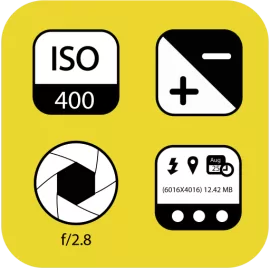

2. Photos Search by Fluntro
Struggling to find specific photos in your vast library? Photos Search by Fluntro is here to help! This app enables you to search for photos using keywords, text, or metadata. Imagine quickly locating your vacation pictures or images tagged with “battery tips” without scrolling endlessly. Its intuitive search functionality ensures that your iPhone experience remains seamless and productive.


Exclusive Bundle Offer
Get two apps by Fluntro Team

“Exif Viewer” for $2.99 and “Photos Search” for $4.99
Just for $5.99 instead of $7.98

3. Kiana Sticker App
Add some fun and emotion to your iMessage conversations with Kiana, Fluntro’s adorable baby elephant sticker app. Featuring over 75 stickers, Kiana brings joy to your chats and helps express feelings in a cute and playful way. Spice up your messages with Kiana: Adorable cute elephant stickers today!


Pingback: How to Lock and Unlock Hidden Photos on iPhone?