EXIF data known as EXIF (Exchangeable Image File Format) data, contains crucial details about the image, such as the date and time it was taken, the camera settings, and even the GPS coordinates of where the photo was shot. In this tutorial, we’ll show you how to access and view EXIF data on different devices and software, helping you uncover valuable insights about your photos.
Viewing EXIF Data on a Windows PC
- Using File Explorer:
- Open File Explorer and navigate to the folder containing your image.
- Right-click on the image file and select “Properties.”
- Go to the “Details” tab, and you’ll find various EXIF data fields such as camera make and model, exposure settings, and more.
- Using Third-party Software:
- Download and install EXIF viewer software like “Exif Pilot” or “ExifPro.”
- Open the software and load your image.
- The EXIF data will be displayed in an organized manner, making it easy to read and understand.
Accessing EXIF Data on a Mac
- Using Preview:
- Locate the image file in Finder.
- Right-click on the image and select “Open With” > “Preview.”
- In the Preview menu, click on “Tools” > “Show Inspector” (or press Command + I).
- The Inspector window will display EXIF information, including camera settings and location data.
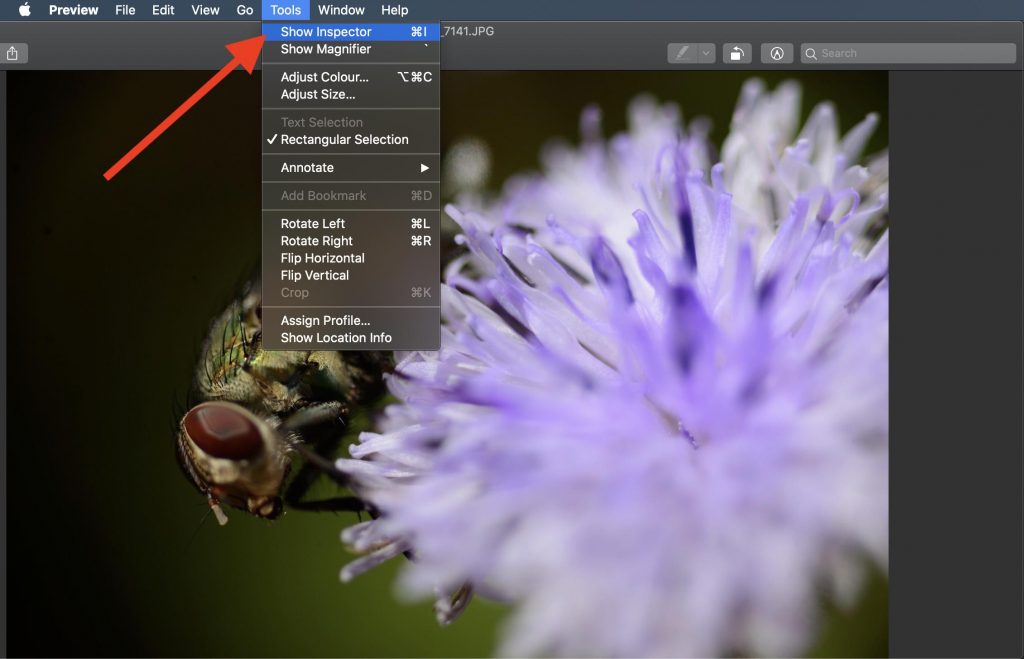
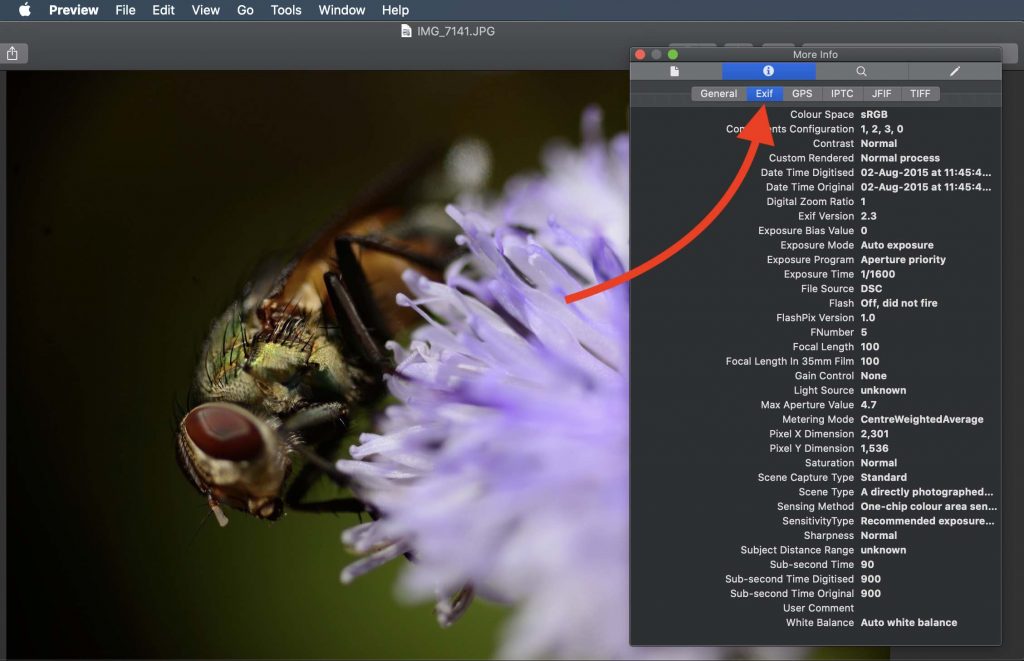
- Using Photos App:
- Open the Photos app and select the image you want to examine.
- Go to “Image” in the top menu and click on “i”
- You’ll see a panel with EXIF data, including camera details and GPS coordinates.
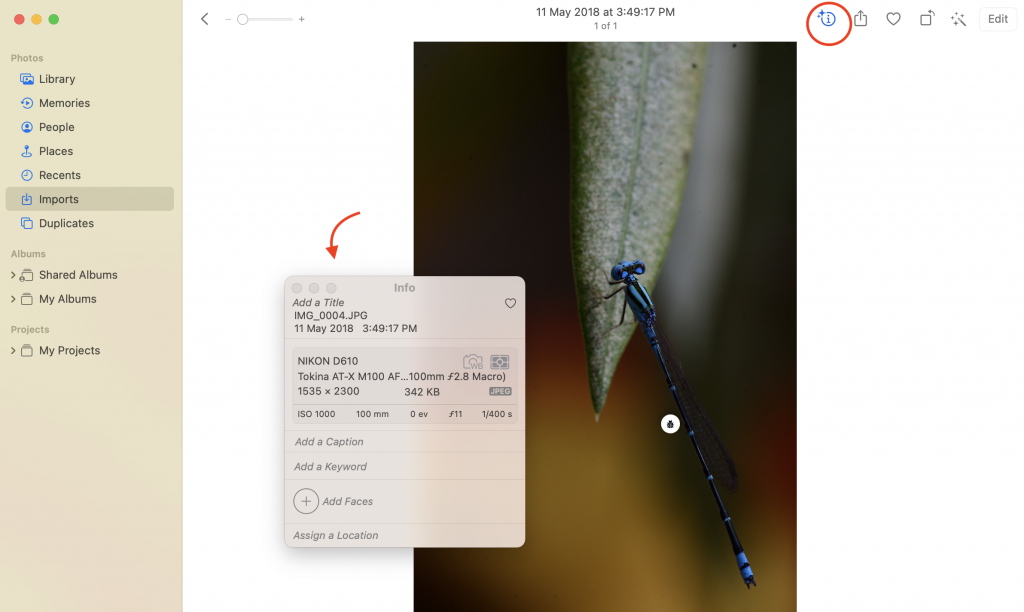
Viewing EXIF Data on Android Devices
- Using Built-in Gallery App:
- Open the Gallery app and select the image.
- Tap the “Info” or “Details” option (this may vary depending on your device).
- You’ll find EXIF data such as camera settings and location information.
- Using Third-party Apps:
- Install a dedicated EXIF viewer app like “EXIF Editor” or “Photo EXIF Editor.”
- Open the app, load the image, and view detailed EXIF information.
Accessing EXIF Data on iOS Devices
- Using the Photos App:
- Open the Photos app and select the image.
- Swipe up to reveal detailed image information, including EXIF data like camera settings and location.
- Using Third-party Apps:
- Download an EXIF viewer app from the App Store, such as “Exif Viewer by Fluntro.”
- Open the app, import your photo, and explore the EXIF data.
Download the “Exif Viewer by Fluntro” App from Appstore
Appstore Link: – https://apps.apple.com/us/app/exif-viewer-by-fluntro/id944118456
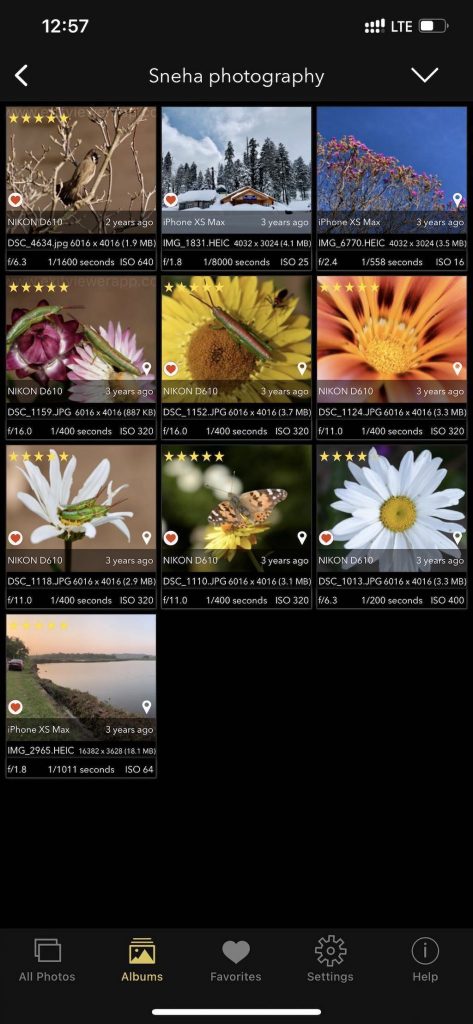
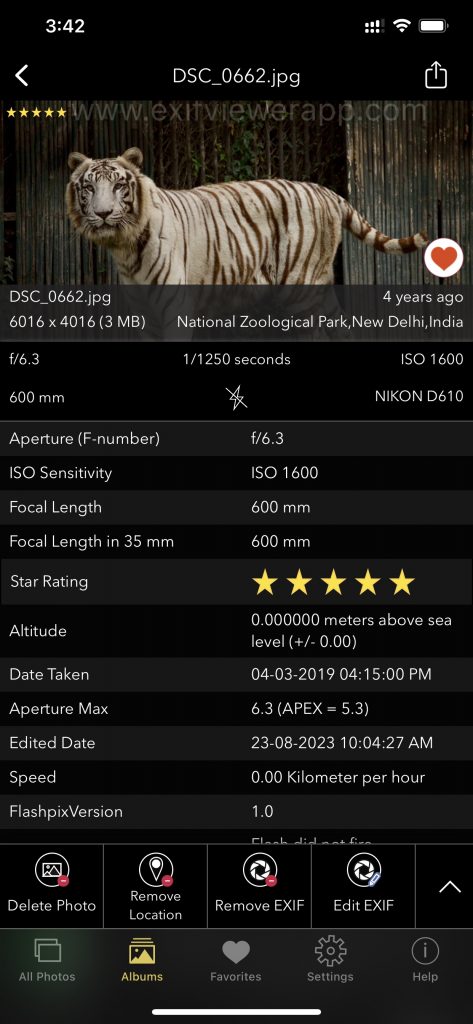
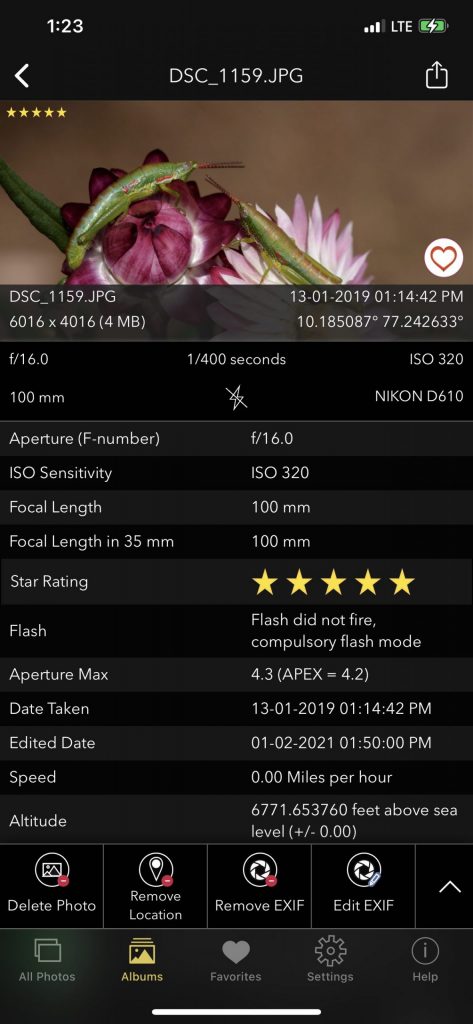
Using Online EXIF Viewers
- Websites:
- Many online EXIF viewer websites allow you to upload an image and instantly view its EXIF data. Websites like “Jeffrey’s Exif Viewer” or “EXIF Data” offer this service.
- Browser Extensions:
- Some browser extensions, such as “EXIF Viewer” for Chrome, allow you to view EXIF data directly in your web browser when you right-click on an image.
Unlocking the secrets hidden within your photos becomes a breeze when you know how to access and view EXIF data. Whether you’re using a Windows PC, a Mac, an Android or iOS device, or even online tools, exploring the wealth of information stored in your images can add depth and context to your photography experience. So, next time you capture a memorable moment, don’t forget to peek into the EXIF data to discover the fascinating details behind the image. Happy exploring!
CHECK OUT THESE APPS FOR YOUR IPHONE AND IPAD:
1. PHOTOS SEARCH BY FLUNTRO
YOUR ULTIMATE PHOTO DISCOVERY COMPANION!
Photos Search app takes image searching to a whole new level by allowing you to search for text within photos effortlessly. Unleash the potential of your visual content and discover a seamless way to find and organize your images based on the words they contain. Whether you’re a professional photographer, an art enthusiast, or simply someone who loves exploring beautiful imagery, PhotoSearch is here to make your search for photos a delightful and hassle-free experience.
AppStore Link: https://apps.apple.com/app/photos-search-by-fluntro/id6471649312

Get two apps by Fluntro Team :Exclusive Bundle Offer

“Exif Viewer” for $2.99 and “Photos Search” for $4.99
Just for $5.99 instead of $7.98

2. KIANA
CUTE ELEPHANT STICKERS FOR IMESSAGE AND IOS
Express yourself with Kiana the Elephant’s adorable sticker collection!
With 66 charming stickers, there’s a cute expression for every mood. From daily chats to special moments, Kiana add joy and whimsy to your conversations. Share laughter, love, and fun with friends and family through these delightful illustrations. Explore a world of playful expressions, featuring Kiana in a variety of charming poses. Spice up your messages with Kiana: Adorable cute elephant stickers today!
Appstore link :- https://apps.apple.com/us/app/kiana-cute-elephant-stickers/id6504343965

Pingback: What is EXIF data in photography? - EXIF Viewer by Fluntro