If you’re planning to buy an iPhone or have recently purchased one, you might be wondering whether your iPhone is genuine or a fake. With so many iPhone clones and fake versions circulating, it’s important to verify that your device is an original Apple product. In this article, we’ll guide you through simple steps to check if your iPhone is original.
1. Check the IMEI Number
The IMEI number (International Mobile Equipment Identity) is a unique code for every mobile device, including iPhones. It’s like a fingerprint for your phone. Here’s how you can check it:
• Go to Settings > General > About and find the IMEI number.
• Alternatively, you can dial *#06# on your iPhone, and the IMEI number will pop up on your screen.
• Compare the IMEI number on your phone with the one on the original packaging or SIM tray. If they match, your iPhone is likely original.
To confirm, you can also check the IMEI on Apple’s official site by visiting Apple’s Coverage Page. Enter your iPhone’s IMEI, and Apple will confirm if it’s a valid product.

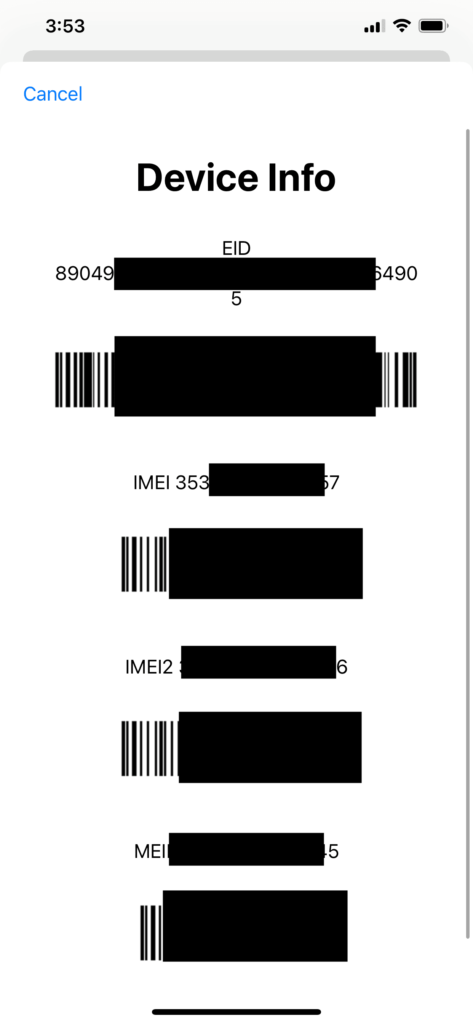
2. Check the Serial Number
Another way to verify your iPhone’s authenticity is by checking the serial number:
• Head to Settings > General > About and look for the serial number.
• Once you have it, go to the Apple Warranty Checker and enter the serial number. If Apple recognizes the serial number, it means your iPhone is genuine.
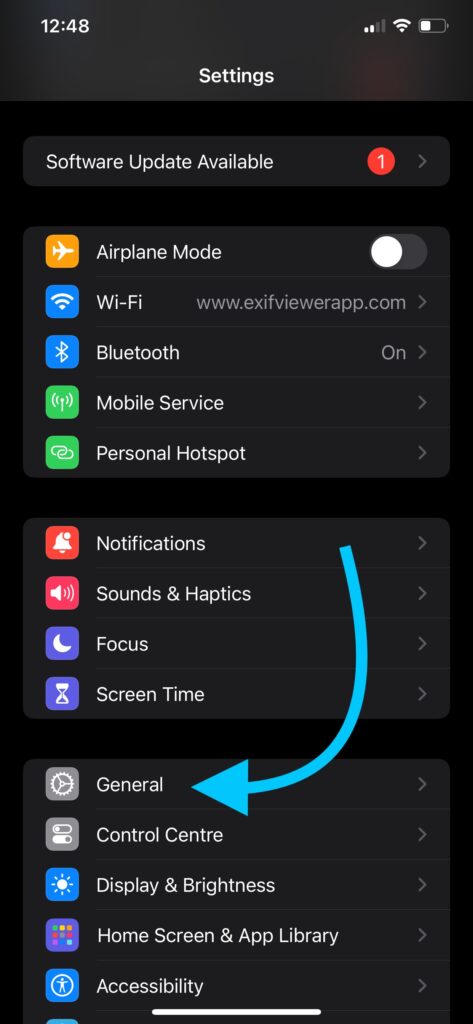
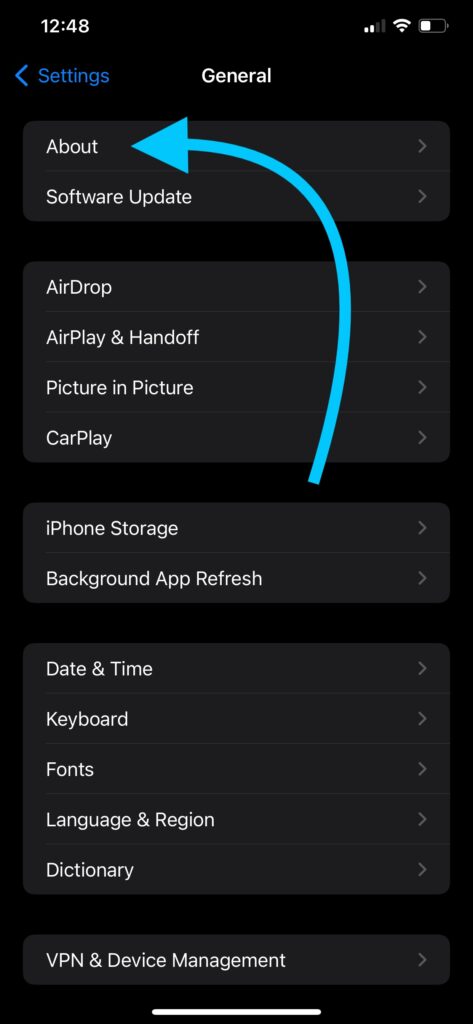
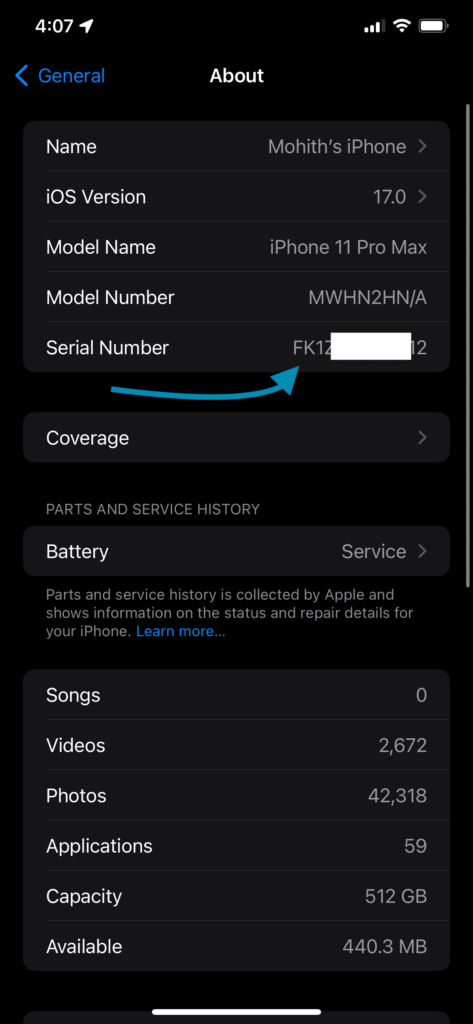
3. Inspect the Packaging and Build Quality
Fake iPhones usually come in poorly made packaging or boxes that don’t look like the original ones. When you open the box, check the following:
• Logo: The Apple logo should be smooth and well-printed on the back of the device.
• Buttons and Ports: Genuine iPhones have high-quality materials. The Power Button, Volume Buttons, and Mute Switch should feel solid and responsive.
• Screen Quality: A real iPhone has a Retina display with vivid colors and smooth touch responsiveness. Fake iPhones often have subpar screens.
4. Check iOS Version
Apple iPhones run only on iOS, which is Apple’s own operating system. If your phone runs on Android or any other software, it’s fake. To check this:
• Go to Settings > General > About, and ensure the operating system is iOS.
5. Verify with Apple Support
If you’re still unsure whether your iPhone is real, you can contact Apple Support directly. They can help verify your device using the IMEI or serial number.
6. Use iTunes or Finder
One of the most effective ways to check if your iPhone is original is by connecting it to a Mac or PC. When you connect it to iTunes (for Windows) or Finder (for Mac), an original iPhone will automatically sync and be recognized by the software. A fake iPhone might not be recognized or might behave differently.
7. Check the Price
If you bought your iPhone at a very low price, it’s worth double-checking its authenticity. iPhones generally maintain their value, so an unusually low price could be a sign of a counterfeit device. Be cautious of deals that seem too good to be true.
8. Look at the App Store
A genuine iPhone only uses Apple’s App Store to download apps. If your device directs you to Google Play or any other app marketplace, it’s definitely a fake.
Common Questions on How to Check if an iPhone is Original
1. Can I Check if an iPhone is Fake by Looking at the Box?
Yes, the box and packaging can give you clues. Apple’s boxes are always well-designed, with accurate details and high-quality prints. Look for the correct serial and IMEI numbers on the packaging and match them with the device.
2. Can I Identify a Fake iPhone by its Weight?
Fake iPhones are often lighter than real ones. Compare the weight of your device to the official specs listed on Apple’s website to see if there’s a discrepancy.
3. Is it Safe to Buy a Second-Hand iPhone?
Yes, buying a second-hand iPhone can be safe if you follow these steps to verify its authenticity. Always check the IMEI and serial number before purchasing.
Related Searches
By following these steps, you can ensure that your iPhone is genuine and avoid falling into the trap of counterfeit products. Always purchase from trusted sources and use Apple’s official tools to verify your iPhone’s authenticity.
This guide is optimized to help you find answers to queries like “how to check if iPhone is original,” “how to verify iPhone authenticity,” and “how to check iPhone IMEI.” Whether you’re buying a new or used iPhone, it’s essential to take these steps to ensure you’re getting the real deal!
CHECK THESE APPS FOR YOUR IPHONE AND IPAD:
1. EXIF VIEWER BY FLUNTRO
VIEW, EDIT, REMOVE EXIF METADATA FOR PRIVACY
Knowing whether an app contacts external servers is equally important. It helps you understand where your data is going, who might have access to it, and how it affects your device’s performance and security. By regularly checking your app privacy reports, especially on iOS, you can stay informed about these connections and take action to protect your data.
By being proactive about your digital privacy, you can navigate the online world with confidence, ensuring your personal information stays safe and secure.
Appstore link :- https://apps.apple.com/us/app/exif-viewer-by-fluntro/id944118456

EXIF metadata is an invaluable resource for photographers at all skill levels. It provides insights into your photography, helps you troubleshoot issues, and offers a means of proving authorship and copyright. So, the next time you capture that breathtaking shot, don’t forget to delve into the EXIF metadata – it’s a treasure trove of information waiting to be explored, and it might just be the key to unlocking your photography potential.
2. PHOTOS SEARCH BY FLUNTRO
YOUR ULTIMATE PHOTO DISCOVERY COMPANION!
Photos Search app takes image searching to a whole new level by allowing you to search for text within photos effortlessly. Unleash the potential of your visual content and discover a seamless way to find and organize your images based on the words they contain. Whether you’re a professional photographer, an art enthusiast, or simply someone who loves exploring beautiful imagery, PhotoSearch is here to make your search for photos a delightful and hassle-free experience.
AppStore Link: https://apps.apple.com/app/photos-search-by-fluntro/id6471649312

Get two apps by Fluntro Team :Exclusive Bundle Offer

“Exif Viewer” for $2.99 and “Photos Search” for $4.99
Just for $5.99 instead of $7.98

3. KIANA
CUTE ELEPHANT STICKERS FOR IMESSAGE AND IOS
Express yourself with Kiana the Elephant’s adorable sticker collection!
With 66 charming stickers, there’s a cute expression for every mood. From daily chats to special moments, Kiana add joy and whimsy to your conversations. Share laughter, love, and fun with friends and family through these delightful illustrations. Explore a world of playful expressions, featuring Kiana in a variety of charming poses. Spice up your messages with Kiana: Adorable cute elephant stickers today!
Appstore link :- https://apps.apple.com/us/app/kiana-cute-elephant-stickers/id6504343965
