Your iPhone battery is the lifeblood of your device, and keeping it in good condition is essential for optimal performance. Apple provides a built-in feature to monitor your battery’s health, ensuring you can easily track its capacity and performance. In this blog, we’ll walk you through the steps to check your iPhone’s battery health and explain what the metrics mean.
Why Checking Your iPhone Battery Health Is Important
Over time, your iPhone battery will naturally degrade due to repeated charging cycles. A degraded battery can lead to shorter battery life, unexpected shutdowns, and slower performance. By regularly checking your battery health, you can take proactive measures to maintain your device’s longevity and decide when it might be time for a replacement.
How to Check iPhone Battery Health
Follow these simple steps to view your iPhone battery health:
- Open Settings: Unlock your iPhone and tap the Settings app (gear icon).
- Navigate to Battery: Scroll down and tap on Battery in the menu.
- Tap on Battery Health & Charging:In the Battery menu, select Battery Health & Charging to access detailed information about your battery’s condition.
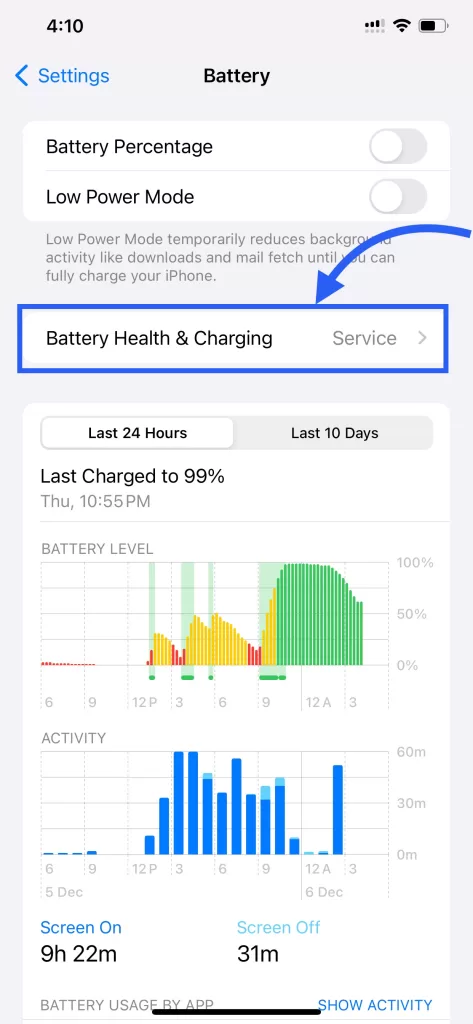
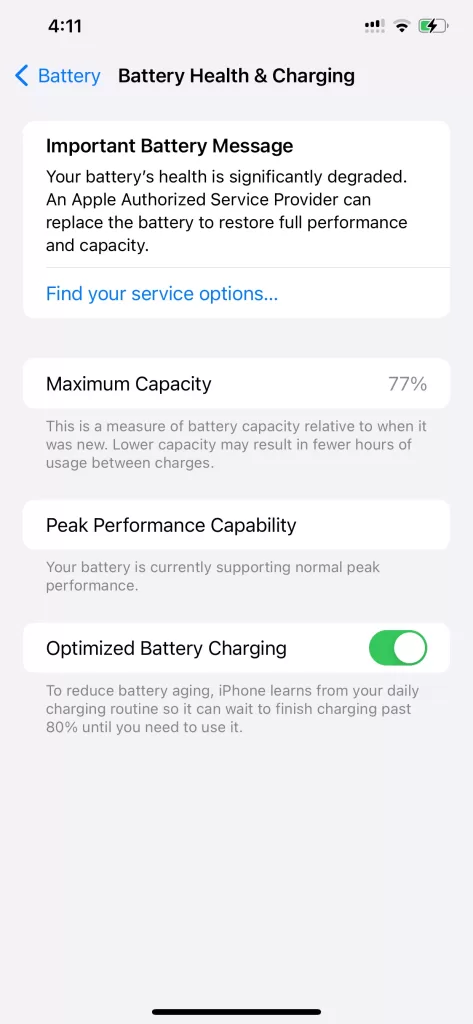
What the Battery Health Metrics Mean?
When you open the Battery Health & Charging section, you’ll see the following metrics:
1. Maximum Capacity
This percentage shows how much charge your battery can hold compared to when it was new.
- 100%: Your battery is in excellent condition.
- 80-99%: Your battery is functioning well but has started to degrade.
- Below 80%: It’s time to consider replacing the battery for optimal performance.
2. Peak Performance Capability
This feature determines if your iPhone’s battery can support peak performance.
- Normal Performance: Your battery is operating normally.
- Performance Management Applied: If your iPhone experienced an unexpected shutdown, iOS may have applied performance management to prevent future issues.
3. Optimized Battery Charging
When enabled, this feature slows the battery’s aging by learning your charging habits and reducing the time your battery spends fully charged.
Signs Your Battery May Need Attention
- Your iPhone shuts down unexpectedly.
- The battery drains quickly, even with minimal use.
- Your device feels hot during regular use or charging.
- Apps run slower than usual.
If you experience any of these symptoms and your Maximum Capacity is below 80%, it’s a good idea to visit an Apple Store or authorized service provider for a battery replacement.
Tips to Extend Your iPhone Battery Life
- Enable Low Power Mode when your battery is running low.
- Avoid extreme temperatures, as they can damage the battery.
- Use Optimized Battery Charging for healthier charging habits.
- Reduce screen brightness and disable features like Background App Refresh when not needed.
- Only use Apple-certified chargers and accessories to ensure safe charging.
Monitoring your iPhone battery health ensures your device performs at its best. By following the steps above, you can track your battery’s condition and take action to maintain its longevity. For additional tips and tools to improve your iPhone experience, explore Fluntro’s range of innovative apps.
Let us know your thoughts or share your own battery-saving tips in the comments below!
Fluntro’s Apps: Enhancing Your iPhone Experience
1. EXIF Viewer by Fluntro
If you’re a photography enthusiast, Fluntro’s EXIF Viewer is an essential app. It allows you to view detailed metadata for your photos, such as camera settings, location, and even DPI values. With its clean interface and powerful features, it’s a must-have tool for understanding your photos better while ensuring your iPhone usage is efficient.
☆☆☆ Featured by Apple in US and Canada AppStore ☆☆☆
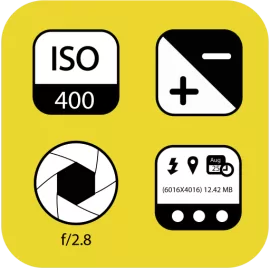

2. Photo Search by Fluntro
Struggling to find specific photos in your vast library? Photo Search by Fluntro is here to help! This app enables you to search for photos using keywords, text, or metadata. Imagine quickly locating your vacation pictures or images tagged with “battery tips” without scrolling endlessly. Its intuitive search functionality ensures that your iPhone experience remains seamless and productive.


3. Kiana Sticker App
Add some fun and emotion to your iMessage conversations with Kiana, Fluntro’s adorable baby elephant sticker app. Featuring over 75 stickers, Kiana brings joy to your chats and helps express feelings in a cute and playful way. Spice up your messages with Kiana: Adorable cute elephant stickers today!


Pingback: Maximizing Battery Life on the Latest iPhone