If you’re wondering how to close all apps on your iPhone or iPad, this guide will walk you through the steps to help your device run smoothly. Closing apps can save battery, improve performance, and free up memory, making your iPhone or iPad experience even better.
Why Should You Close Apps on Your iPhone or iPad?
Apps running in the background can drain your battery, use up memory, and sometimes cause your device to slow down. Closing these apps occasionally can help keep your device fast and efficient. Although Apple’s iOS system manages background tasks automatically, manually closing apps can be beneficial if:
- You’re experiencing performance issues.
- An app becomes unresponsive or freezes.
- You want to save battery life by closing unnecessary apps.
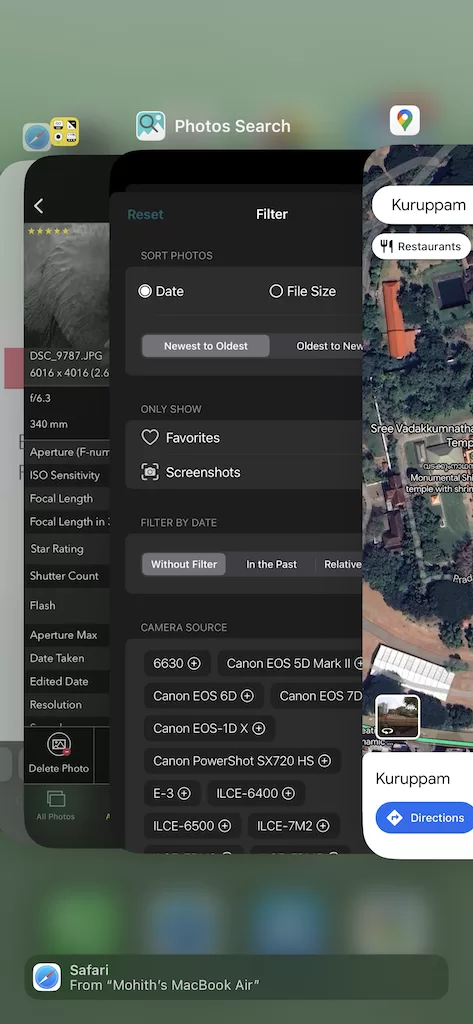
Can You Close All Apps at Once on an iPhone or iPad?
Unfortunately, iOS doesn’t have a single feature to close all apps at once. You’ll need to close each app individually. But don’t worry, the process is quick and straightforward!
How to Close Apps on iPhone with Face ID (iPhone X and Later)
- Go to the App Switcher: Swipe up from the bottom of the screen and pause in the middle.
- Swipe to Find Apps: Swipe left or right to see the list of open apps.
- Swipe Up to Close: Swipe up on each app’s preview to close it.
Pro Tip:
You can close up to three apps at a time by using multiple fingers to swipe up on each app preview simultaneously. This can help you close apps faster if you have several open.
How to Close Apps on iPhone with a Home Button (iPhone 8 and Earlier)
- Go to the App Switcher: Double-click the Home button to open the App Switcher.
- Swipe to Find Apps: Swipe left or right to view the open apps.
- Swipe Up to Close: Swipe up on each app’s preview to close it.
How to Close Apps on iPad (With or Without Home Button)
If your iPad has Face ID (no Home button), here’s how to close apps:
- Open the App Switcher: Swipe up from the bottom edge of the screen and pause in the middle.
- Swipe to Find Apps: Swipe left or right to see all open apps.
- Swipe Up to Close: Swipe up on the app preview to close it.
For iPads with a Home button, double-click the Home button to access the App Switcher, then swipe up on each app to close it.
Does Closing Apps on iPhone or iPad Save Battery?
While iOS is designed to manage background apps efficiently, closing apps can help if:
- The app is using location services or Bluetooth in the background.
- The app has crashed or is behaving strangely.
- You’re looking to reduce battery consumption slightly when on low battery.
Important: Closing vs. Force Closing Apps
Force closing an app is typically not necessary unless the app is misbehaving. iOS is very good at managing resources, and frequently force-closing apps can actually lead to slower performance if you need to reopen those apps. Use force closing only when needed.
FAQs About Closing Apps on iPhone and iPad
1. Does closing apps help speed up my iPhone or iPad?
Closing apps can sometimes speed up your device if an app is unresponsive or causing performance issues. However, in most cases, iOS manages memory well, so it’s only necessary to close apps occasionally.
2. Will closing apps save my iPhone’s battery?
Closing certain apps (especially those using location services or playing media in the background) can save some battery, but it’s generally not essential to close all apps frequently.
3. Can I close all apps at once?
Currently, iOS doesn’t have a feature to close all apps at once. You need to close each app manually by swiping them up in the App Switcher.
4. Do background apps use data?
Some apps may use data in the background for updates, notifications, and syncing. You can turn off background app refresh in Settings > General > Background App Refresh to limit data usage for apps running in the background.
Turning OFF / ON iPhone/ iPad
Turning your iPhone or iPad off and then on again will not technically “close all apps,” but it will clear them from the background. When you restart your device, all open apps are removed from memory, which can give it a fresh start. However, once the device is powered on again, these apps are not technically “closed” but are instead reset to a non-active state.
How Turning Off/On Affects Apps:
• Closes Background Apps: Restarting will remove apps from the App Switcher, so they’re no longer running in the background. This can be useful if you’re experiencing performance issues.
• Clears System Cache: A restart can also clear temporary files and reset system processes, potentially improving performance.
So while turning your device off and on will clear all apps from the background, it’s not the same as manually closing each one. It’s a good trick if you want to quickly reset everything!
Final Thoughts
Knowing how to close apps on your iPhone or iPad can help you manage battery life and performance, especially if you’re noticing slowdowns or issues with specific apps. While iOS is optimized to handle background processes efficiently, it can still be useful to manually close apps on occasion.
Keep this guide handy for when you need to quickly close apps on your iPhone or iPad, and enjoy a smoother, more efficient device experience!
By following this guide, you’ll know how to effectively close apps on your iPhone or iPad. Remember, moderation is key—only close apps when you really need to, and your device will continue to run smoothly.
Related Searches
- How to close all apps on iPhone
- How to close all apps on iPad
- How to close apps on iPhone
- iPhone app close method
- iPad app closing guide
- Save battery by closing apps
- Stop apps running in background iPhone
- iPhone app switcher tutorial
CHECK THESE APPS FOR YOUR IPHONE AND IPAD:
1. EXIF VIEWER BY FLUNTRO
VIEW, EDIT, REMOVE EXIF METADATA FOR PRIVACY
Knowing whether an app contacts external servers is equally important. It helps you understand where your data is going, who might have access to it, and how it affects your device’s performance and security. By regularly checking your app privacy reports, especially on iOS, you can stay informed about these connections and take action to protect your data.
By being proactive about your digital privacy, you can navigate the online world with confidence, ensuring your personal information stays safe and secure.

Appstore link :- https://apps.apple.com/us/app/exif-viewer-by-fluntro/id944118456

EXIF metadata is an invaluable resource for photographers at all skill levels. It provides insights into your photography, helps you troubleshoot issues, and offers a means of proving authorship and copyright. So, the next time you capture that breathtaking shot, don’t forget to delve into the EXIF metadata – it’s a treasure trove of information waiting to be explored, and it might just be the key to unlocking your photography potential.
2. PHOTOS SEARCH BY FLUNTRO
YOUR ULTIMATE PHOTO DISCOVERY COMPANION!
Photos Search app takes image searching to a whole new level by allowing you to search for text within photos effortlessly. Unleash the potential of your visual content and discover a seamless way to find and organize your images based on the words they contain. Whether you’re a professional photographer, an art enthusiast, or simply someone who loves exploring beautiful imagery, Photos Search is here to make your search for photos a delightful and hassle-free experience.

AppStore Link: https://apps.apple.com/app/photos-search-by-fluntro/id6471649312

Get two apps by Fluntro Team :Exclusive Bundle Offer

“Exif Viewer” for $2.99 and “Photos Search” for $4.99
Just for $5.99 instead of $7.98

3. KIANA
CUTE ELEPHANT STICKERS FOR IMESSAGE AND IOS
Express yourself with Kiana the Elephant’s adorable sticker collection!
With 66 charming stickers, there’s a cute expression for every mood. From daily chats to special moments, Kiana add joy and whimsy to your conversations. Share laughter, love, and fun with friends and family through these delightful illustrations. Explore a world of playful expressions, featuring Kiana in a variety of charming poses. Spice up your messages with Kiana: Adorable cute elephant stickers today!

Appstore link :- https://apps.apple.com/us/app/kiana-cute-elephant-stickers/id6504343965
