Want to create your own fun, expressive stickers to send in chats or iMessage? With iOS 17 and iPadOS 17, it’s easier than ever to make stickers on iPhone or iPad.
You don’t need any design experience or complex tools. You can simply use the Photos app, the Messages app, or even third-party sticker makers to create beautiful and unique stickers in minutes.
In this guide, you’ll learn exactly how to make stickers on your iPhone or iPad — step-by-step, in simple language — plus a few expert tips from the world of sticker design.
Before You Start: What You’ll Need
Before creating your first sticker, make sure you have:
- An iPhone or iPad running iOS 17 or iPadOS 17
- Access to the Photos and Messages apps
- Optional: Apple Pencil (for drawing custom stickers on iPad)
- Optional: Sticker-making apps like Sticker.ly, Canva, or Kiana Stickers by Fluntro 🐘💖
Method 1: Make Stickers Using the Photos App (Built-in Feature)
Apple has added a built-in feature that lets you lift subjects from photos and turn them into stickers instantly.
Step 1: Open the Photos App
- Open the Photos app and find a photo with a clear subject (like a person, pet, or object).
Step 2: Tap and Hold the Subject
- Tap and hold the main subject in the photo.
- The subject will be outlined automatically by iOS.
Step 3: Add as Sticker
- A small menu appears — tap Add Sticker.
- The subject is instantly saved as a Live Sticker in your Messages sticker library.
💡 Pro Tip: If your photo is a Live Photo, the sticker will animate, giving it a fun, dynamic look.
Alt text suggestion: “Screenshot showing how to make a sticker from a photo on iPhone using the Photos app.”
Method 2: Make Stickers Directly in Messages
The Messages app now has its own built-in sticker drawer. You can create, use, and organize stickers without leaving your conversation.
Step 1: Open the Messages App
Open any chat in iMessage.
Step 2: Open Stickers
Tap the ‘+’ icon → choose Stickers → then tap the sticker icon to open your collection.
Step 3: Add a New Sticker
Tap the ‘+’ (Add Sticker) button → select an image from your Photos library.
Step 4: Customize Your Sticker
You can:
- Resize or reposition the subject
- Add effects like outline, glossy finish, or comic style
Once saved, you can drag and drop the sticker onto messages, images, or even other stickers.
Alt text suggestion: “Using sticker drawer in iMessage on iPhone to add custom stickers.”
Method 3: Draw Your Own Stickers on iPad (with Apple Pencil)
Want to design something completely original? You can draw your own stickers using an Apple Pencil on your iPad.
Step 1: Draw in Notes or Freeform
Open the Notes or Freeform app and draw a doodle or cartoon using your Apple Pencil.
Step 2: Save or Screenshot Your Drawing
Take a screenshot or export your drawing as a PNG file.
Step 3: Remove the Background
- Open the drawing in the Photos app.
- Tap and hold on your artwork → tap Add Sticker.
- The background will automatically be removed.
Now you’ve created a hand-drawn sticker you can use in any conversation!
Alt text suggestion: “Creating hand-drawn stickers on iPad using Apple Pencil.”
Method 4: Use Third-Party Sticker Maker Apps
If you want advanced tools, you can try sticker-making apps from the App Store. These apps allow you to:
- Add text, emojis, filters, and borders
- Edit transparencies and image quality
- Export directly to iMessage or WhatsApp
Popular Sticker Maker Apps:
- Sticker.ly
- PicsArt
- Canva
- Procreate
- Kiana Stickers by Fluntro 🐘 – A ready-to-use sticker pack featuring a cute baby elephant that expresses emotions in the most adorable way!
How to Use Sticker.ly (Example):
- Open Sticker.ly and tap Create Pack
- Add up to 30 images
- Use the auto-cut feature to remove backgrounds
- Tap Add to iMessage or Add to WhatsApp
You’re done — your custom sticker pack is live!
Alt text suggestion: “Sticker.ly app interface for creating sticker packs on iPhone.”
Pro Tips to Make the Best Stickers
Here are some simple yet powerful tips to make your stickers stand out:
- Use transparent PNGs for clean, borderless stickers.
- Keep file size below 500 KB for faster sharing.
- Bright and simple designs work best on dark or light chat backgrounds.
- Use expressive faces or objects — they connect emotionally!
- Keep text bold and easy to read.
- Test your stickers in iMessage before sharing widely.
How to Organize or Delete Stickers
You can manage your sticker library easily:
To Reorder Stickers:
- Open Messages → Stickers
- Tap Edit
- Drag and drop stickers to rearrange them
To Delete a Sticker:
- Long-press the sticker
- Tap Delete
Alt text suggestion: “Reordering and managing custom stickers in iMessage.”
How to Share or Publish Your Stickers
You can share your creations with friends or even publish them for a wider audience.
- Send stickers directly via iMessage.
- Export sticker packs to WhatsApp or Telegram.
- Sell your sticker designs on Redbubble or Etsy (for physical merch like T-shirts and mugs).
💖 Want ready-made cute stickers? Try Kiana Stickers by Fluntro — a delightful set of 53+ baby elephant stickers you can layer and mix for endless fun!
Bonus Tip: Layer Stickers for Unique Expressions
Some apps (like Kiana Stickers) allow layering stickers — stacking multiple stickers to create fun combinations.
For example:
- Kiana laughing + floating hearts ❤️
- Kiana sleepy + coffee mug ☕🐘
It’s a playful way to express complex emotions in one message!
Extra Tip: Use EXIF Viewer by Fluntro to Prepare Your Images
If you’re using your own photos to make stickers, you can improve quality and privacy by checking their metadata first.
Use the EXIF Viewer by Fluntro to view and remove metadata such as location, camera details, and date informationbefore sharing your sticker images.
Also, if you want to find your best photos faster for stickers, try Photo Search by Fluntro — it lets you search your iPhone photos by text, objects, or even scene content.
Conclusion
Creating stickers on iPhone or iPad is now incredibly easy and fun.
From cutting out subjects in photos to drawing your own art, the process combines creativity and technology beautifully.
Whether you’re personalizing messages or designing professional sticker packs, you now have everything you need to get started.
So go ahead — open your Photos app, pick your favorite image, and make stickers that speak your emotions better than words!
Check Out Our Stickers App for Messages: https://exifviewerapp.com
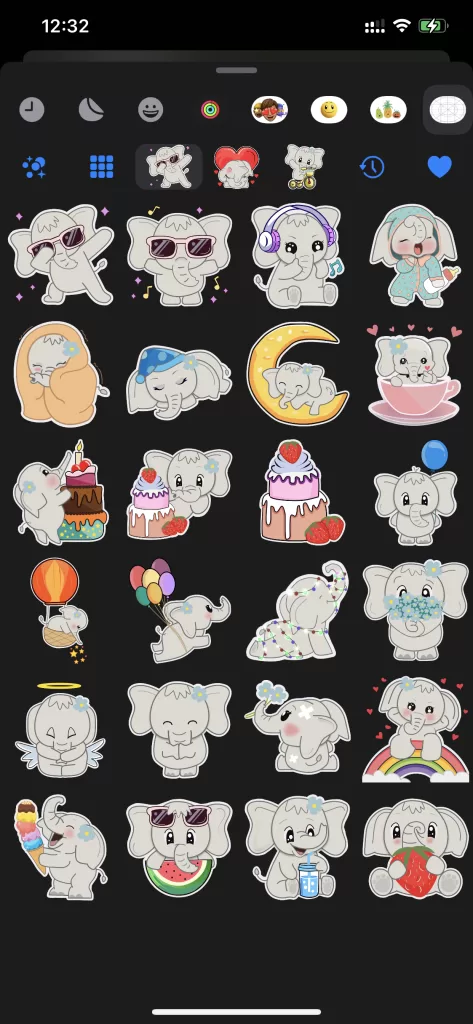
https://apps.apple.com/app/cute-elephant-stickers-kiana/id6504343965
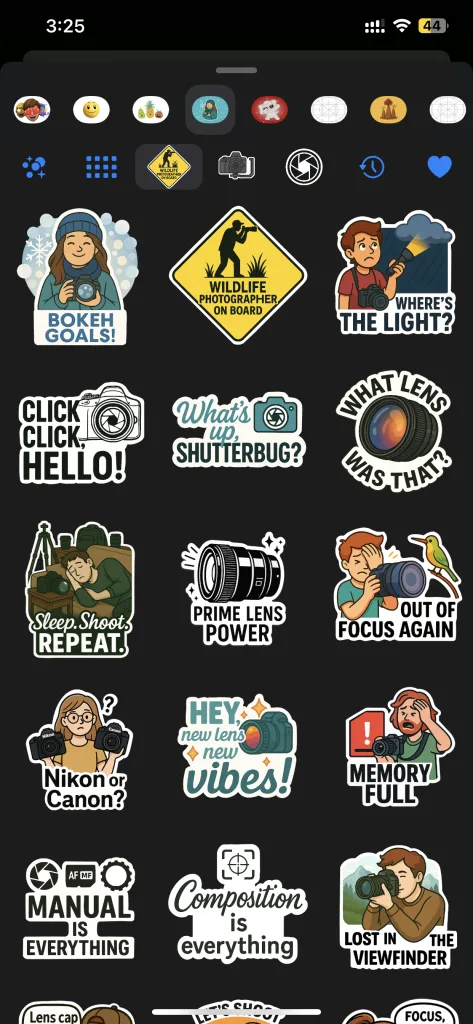
https://apps.apple.com/in/app/photography-stickers-fluntro/id6751399000
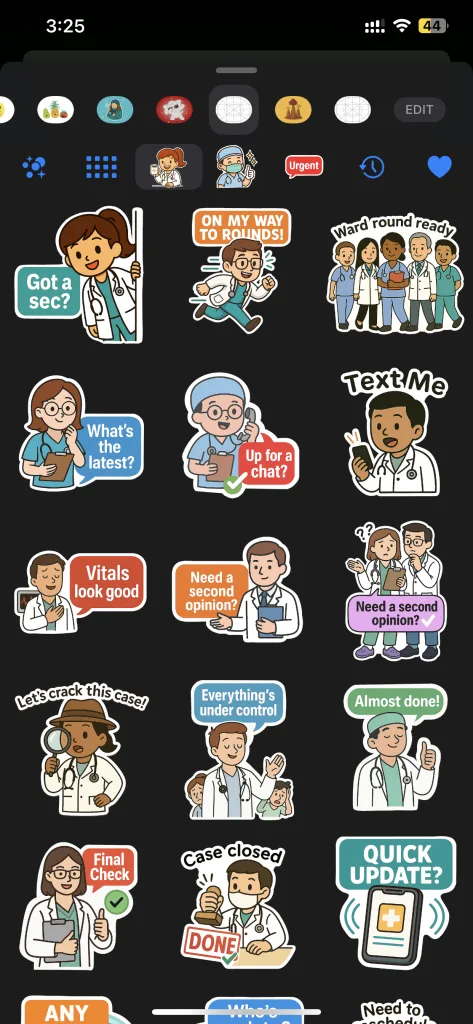
https://apps.apple.com/in/app/doctor-stickers-doctalk/id6749798622