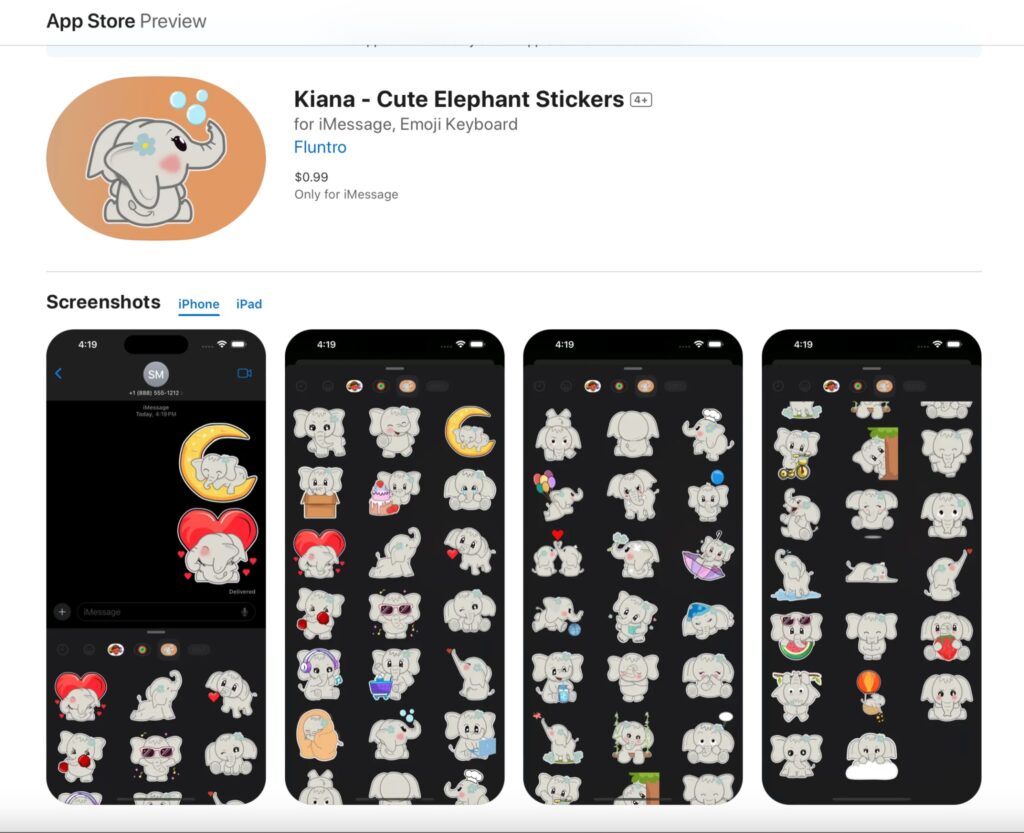How to Reduce the Size of PNG Files on Mac Using PNG-Quant
If you’re working with PNG files on your Mac, you might notice that they often take up a significant amount of storage space. This can be problematic, especially if you need to upload these files to the web or share them via email. One of the most effective ways to reduce the size of PNG files without compromising quality is by using a tool called PNG-Quant. In this blog post, we’ll walk you through the steps to shrink your PNG files efficiently, ensuring faster load times and better storage management.
Why Compress PNG Files?
Before we dive into the “how,” it’s important to understand the “why.” PNG files are known for their lossless compression, which means they retain high quality but at the cost of larger file sizes. This is great for images where clarity and detail are critical, but it can be a hassle when storage space or quick loading times are a priority.
Compressing PNG files helps you:
- Save disk space.
- Improve website load times.
- Meet file size limits for email attachments or online submissions.
- Maintain image quality while reducing file size.
What is PNG-Quant?
PNG-Quant is an open-source command-line tool that allows you to compress PNG files by reducing the number of colors used in the image. Unlike other compression tools that might degrade image quality, PNG-Quant uses lossy compression techniques that maintain the visual integrity of your images. This makes it a popular choice for web developers, designers, and anyone else who needs to reduce file sizes without sacrificing quality.
How to Install PNG-Quant on Your Mac
To start using PNG-Quant, you’ll need to install it on your Mac. Here’s how:
- Install Homebrew (if you haven’t already): Homebrew is a package manager for macOS that simplifies the installation of software. If you don’t have it installed, open Terminal and enter the following command:
/bin/bash -c "$(curl -fsSL https://raw.githubusercontent.com/Homebrew/install/HEAD/install.sh)" - Install PNG-Quant: Once Homebrew is set up, you can easily install PNG-Quant by typing:
brew install pngquantThis command will download and install PNG-Quant on your Mac.
How to Compress PNG Files Using PNG-Quant
After installing PNG-Quant, you can begin compressing your PNG files. Here’s a step-by-step guide:
- Open Terminal: You can find Terminal in your Applications folder under Utilities.
- Navigate to the Directory with Your PNG Files: Use the
cdcommand to change the directory to where your PNG files are located. For example:cd /path/to/your/pngfiles - Compress the PNG Files: Now that you’re in the right directory, use the following command to compress a PNG file:css
pngquant --quality=65-80 yourimage.png--quality=65-80sets the quality range. The first number represents the lowest acceptable quality, and the second represents the highest. You can adjust these numbers according to your needs.- Replace
yourimage.pngwith the name of your PNG file.
- Batch Compression: If you have multiple PNG files, you can compress them all at once using the following command:css
pngquant --quality=65-80 *.pngThis command will compress all PNG files in the directory. - Check the Results: PNG-Quant saves the compressed files with the same name, but appends
-fs8to the filename (e.g.,yourimage-fs8.png). Compare the original and compressed files to ensure the quality meets your expectations.
Tips for Effective PNG Compression
- Backup Original Files: Always keep a copy of the original files before compressing them, in case you need to revert to the uncompressed version.
- Experiment with Quality Settings: The
--quality=65-80setting is a good starting point, but you may find that different ranges work better for your specific images. - Automate the Process: If you regularly compress PNG files, consider creating a script that automates the process, saving you time and effort.
To compress all images in a specific folder using PNG-Quant on your Mac, you can follow these steps:
Step 1: Open Terminal
- You can open Terminal by searching for it in Spotlight (Cmd + Space) or by navigating to Applications > Utilities > Terminal.
Step 2: Navigate to the Folder with PNG Files
- Use the
cdcommand to change the directory to the folder where your PNG files are stored. For example, if your images are in a folder called “Images” on your Desktop, you would type:bashcd ~/Desktop/Images
Step 3: Compress All PNG Files in the Folder
- Now that you’re in the correct directory, you can use PNG-Quant to compress all PNG files in that folder with the following command:bash
pngquant --quality=65-80 *.png--quality=65-80specifies the quality range, which you can adjust based on your needs. This range typically provides a good balance between compression and image quality.*.pngtells PNG-Quant to apply the compression to all PNG files in the folder.
Step 4: Review the Compressed Files
- PNG-Quant saves the compressed files with
-fs8added to the original filename (e.g.,image-fs8.png). This way, the original files remain unchanged. - Check the new files to ensure the quality meets your expectations.
Optional: Overwrite Original Files
- If you want to overwrite the original files with the compressed versions, you can use the
--extoption. This replaces the original files with the compressed ones:bashpngquant --quality=65-80 --ext .png --force *.png- The
--ext .pngoption sets the file extension to the same as the original, and--forceallows overwriting of the existing files.
- The
In following example, images of 100+ KB got reduced to 40 KB approximately.
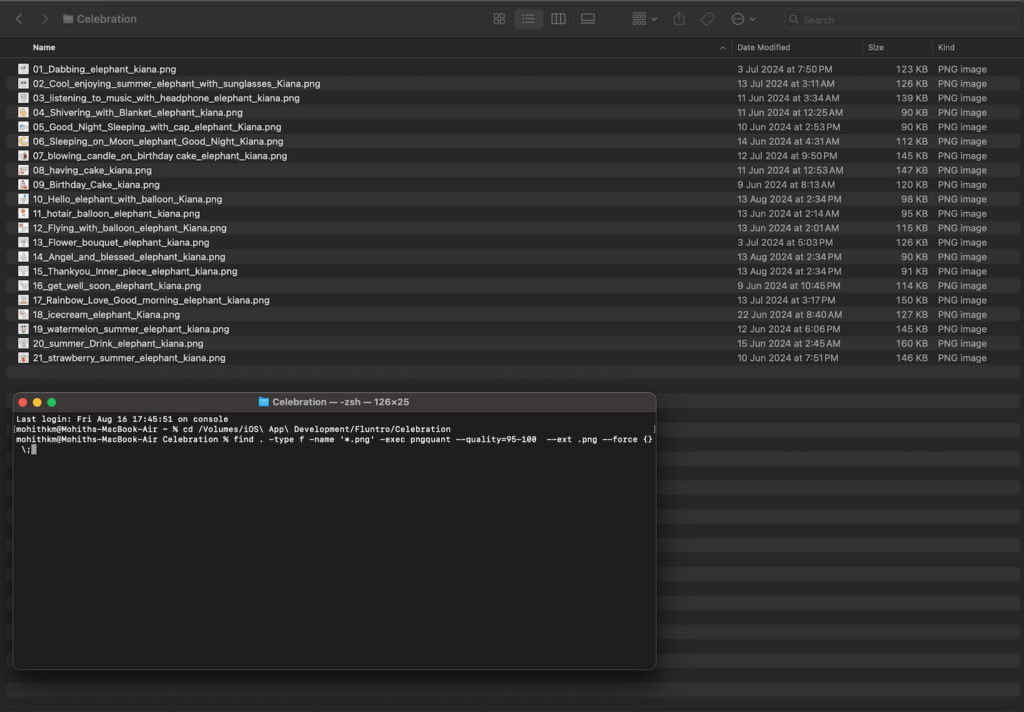
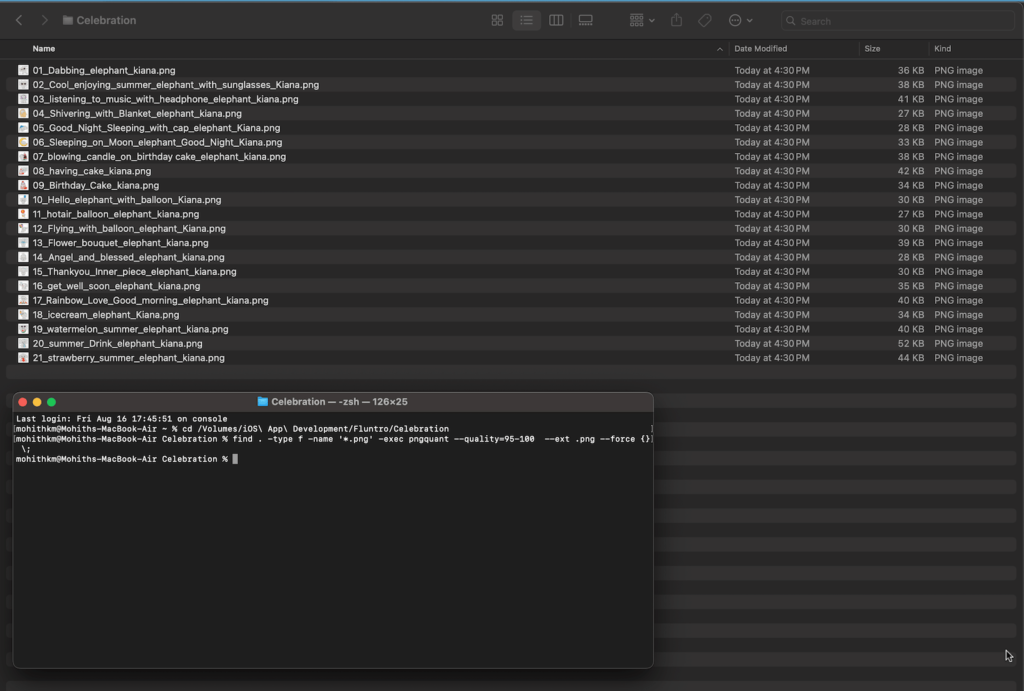
Conclusion
Reducing the size of PNG files on your Mac is a straightforward process with PNG-Quant. By following the steps outlined in this guide, you can efficiently compress your images without sacrificing quality, making them more web-friendly and easier to manage.
For anyone working with PNG files, PNG-Quant is an invaluable tool that strikes the perfect balance between file size and image quality. Start using it today and see the difference it makes in your workflow.
LEARN MORE ABOUT FLUNTRO APPS FOR PHOTOGRAPHERS
1. EXIF VIEWER BY FLUNTRO – LEARN MORE..
VIEW, EDIT, REMOVE EXIF METADATA FOR PRIVACY
Knowing whether an app contacts external servers is equally important. It helps you understand where your data is going, who might have access to it, and how it affects your device’s performance and security. By regularly checking your app privacy reports, especially on iOS, you can stay informed about these connections and take action to protect your data.
By being proactive about your digital privacy, you can navigate the online world with confidence, ensuring your personal information stays safe and secure.
Appstore link :- https://apps.apple.com/us/app/exif-viewer-by-fluntro/id944118456

EXIF metadata is an invaluable resource for photographers at all skill levels. It provides insights into your photography, helps you troubleshoot issues, and offers a means of proving authorship and copyright. So, the next time you capture that breathtaking shot, don’t forget to delve into the EXIF metadata – it’s a treasure trove of information waiting to be explored, and it might just be the key to unlocking your photography potential.
2. PHOTOS SEARCH BY FLUNTRO
YOUR ULTIMATE PHOTO DISCOVERY COMPANION!
Photos Search app takes image searching to a whole new level by allowing you to search for text within photos effortlessly. Unleash the potential of your visual content and discover a seamless way to find and organize your images based on the words they contain. Whether you’re a professional photographer, an art enthusiast, or simply someone who loves exploring beautiful imagery, PhotoSearch is here to make your search for photos a delightful and hassle-free experience.
AppStore Link: https://apps.apple.com/app/photos-search-by-fluntro/id6471649312

Get two apps by Fluntro Team :Exclusive Bundle Offer

“Exif Viewer” for $2.99 and “Photos Search” for $4.99
Just for $5.99 instead of $7.98

KIANA
CUTE ELEPHANT STICKERS FOR IMESSAGE AND IOS
Express yourself with Kiana the Elephant’s adorable sticker collection!
With 66 charming stickers, there’s a cute expression for every mood. From daily chats to special moments, Kiana add joy and whimsy to your conversations. Share laughter, love, and fun with friends and family through these delightful illustrations. Explore a world of playful expressions, featuring Kiana in a variety of charming poses. Spice up your messages with Kiana: Adorable cute elephant stickers today!
Appstore link :- https://apps.apple.com/us/app/kiana-cute-elephant-stickers/id6504343965