Text messaging is an essential way to stay connected, and scheduling text messages can be incredibly useful. Whether you want to send a birthday greeting at midnight, remind someone of an appointment, or follow up on a task during business hours, scheduling a text message can save time and keep you organized.
In this blog post, we will guide you step-by-step on how to schedule a text message on your iPhone. This post is written in simple, easy-to-follow words and optimized for SEO to help you find the best information quickly.
Why Schedule Text Messages on iPhone?
- Save Time: Compose messages in advance and forget about them.
- Timely Delivery: Send messages at the right moment, even if you’re busy.
- Professional Communication: Perfect for reminders, follow-ups, or announcements.
Can You Schedule a Text Message Natively on iPhone?
As of now, iPhones do not have a built-in feature to schedule text messages directly in the Messages app. However, there are easy alternatives using:
- 1. Apple’s Shortcuts App (free and pre-installed).
- 2. Third-party apps like Scheduled or Text Timer.
How to Schedule a Text Message Using the Shortcuts App
Apple’s Shortcuts app offers a way to automate tasks, including scheduling messages. Here’s how:
Step 1: Open the Shortcuts App
• Launch the Shortcuts app from your home screen. (If it’s not installed, download it from the App Store.)
Step 2: Create a New Automation
- Tap the Automation tab at the bottom.
- Tap Create Personal Automation.
- Select Time of Day as the trigger.
- Set the specific time you want the message to be sent and tap Next.
Step 3: Add the Messaging Action
- Tap Add Action and search for Send Message.
- Select Send Message.
- Enter the recipient’s name or phone number.
- Type the message you want to send.
Step 4: Save and Enable the Automation
- Tap Next and review your automation settings.
- Disable Ask Before Running to ensure the message is sent automatically.
- Tap Done to save your automation.
Note: This method sends messages without requiring your input at the scheduled time.
How to Schedule a Text Message Using Third-Party Apps
Popular Third-Party Apps for Scheduling Texts
- Scheduled: Allows you to schedule SMS, iMessage, WhatsApp, and more. Available on the App Store.
- Text Timer: Another excellent app for scheduling messages.
How to Use Scheduled App
- Download Scheduled from the App Store.
- Open the app and grant necessary permissions.
- Tap Create Message.
- Select your recipient, compose your message, and choose a delivery time.
- Tap Schedule.
Tips for Scheduling Messages
- Verify Time Zones: If your recipient is in a different time zone, ensure the delivery time aligns with theirs.
- Double-check Automation Rules: If using Shortcuts, confirm your automation settings to avoid errors.
- Use Third-Party Apps for Flexibility: Some apps offer features like recurring messages or group messaging.
FAQs About Scheduling Text Messages on iPhone
1. Can I schedule an iMessage directly in the Messages app?
No, the Messages app doesn’t currently support message scheduling. You need to use the Shortcuts app or third-party apps.
2. Are third-party apps safe to use?
Yes, trusted apps like Scheduled or Text Timer prioritize user privacy. Always read reviews and permissions before downloading.
3. Will scheduled messages send if my iPhone is off?
Messages scheduled via Shortcuts or third-party apps require your iPhone to be on and connected to a network at the scheduled time.
Final Thoughts
Scheduling text messages on your iPhone can simplify your life and improve communication. While the iPhone doesn’t have a native feature for scheduling texts, the Shortcuts app and third-party apps provide excellent solutions. Follow the steps above to ensure your messages are sent at the right time, every time.
If you found this guide helpful, share it with others! For more iPhone tips and tricks, explore our website.
Fluntro’s Apps: Enhancing Your iPhone Experience
1. EXIF Viewer by Fluntro
If you’re a photography enthusiast, Fluntro’s EXIF Viewer is an essential app. It allows you to view detailed metadata for your photos, such as camera settings, location, and even DPI values. With its clean interface and powerful features, it’s a must-have tool for understanding your photos better while ensuring your iPhone usage is efficient.
☆☆☆ Featured by Apple in US and Canada AppStore ☆☆☆
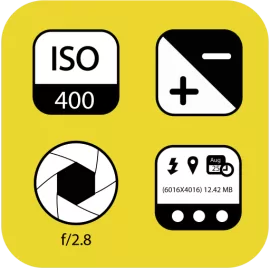

2. Photos Search by Fluntro
Struggling to find specific photos in your vast library? Photos Search by Fluntro is here to help! This app enables you to search for photos using keywords, text, or metadata. Imagine quickly locating your vacation pictures or images tagged with “battery tips” without scrolling endlessly. Its intuitive search functionality ensures that your iPhone experience remains seamless and productive.


Exclusive Bundle Offer
Get two apps by Fluntro Team

“Exif Viewer” for $2.99 and “Photos Search” for $4.99
Just for $5.99 instead of $7.98

3. Kiana Sticker App
Add some fun and emotion to your iMessage conversations with Kiana, Fluntro’s adorable baby elephant sticker app. Featuring over 75 stickers, Kiana brings joy to your chats and helps express feelings in a cute and playful way. Spice up your messages with Kiana: Adorable cute elephant stickers today!

