Apple’s Always-On Display (AOD) feature has taken center stage for iPhone users who want quick access to essential information without unlocking their device. If you’re looking to understand what the iPhone Always-On Display is all about, how it works, and how to set it up, you’ve come to the right place! Let’s dive into the details and explore the customization options available to make this feature work best for you.
What is iPhone Always-On Display?
The Always-On Display (AOD) feature allows you to see essential information on your iPhone screen, such as the time, date, and notifications, even when the device is locked. AOD uses minimal power, thanks to Apple’s efficient OLED display technology, which lights up only specific pixels needed to display content, keeping power usage to a minimum.
Key Benefits of Always-On Display on iPhone
The Always-On Display offers several advantages for iPhone users:
- Instant Access: View the time, notifications, and widgets without unlocking your phone.
- Battery Efficient: Apple’s technology uses minimal power, which helps keep your battery usage low.
- Customizable Appearance: Choose which widgets and notifications are visible to suit your needs.
With these benefits in mind, let’s explore how to set up and customize the Always-On Display on your iPhone.
How to Enable Always-On Display on iPhone
Here’s a simple guide to enable and set up the Always-On Display feature on your iPhone:
- Open the Settings App: Go to your iPhone’s Home screen, tap on the Settings app, and open it.
- Go to Display & Brightness: Scroll down and tap on Display & Brightness. This section controls your screen’s appearance settings.
- Enable Always-On Display: Scroll to find the Always-On Display option and toggle it on. Your iPhone’s Always-On Display will now be activated.
With these easy steps, you’ve set up the Always-On Display on your iPhone!
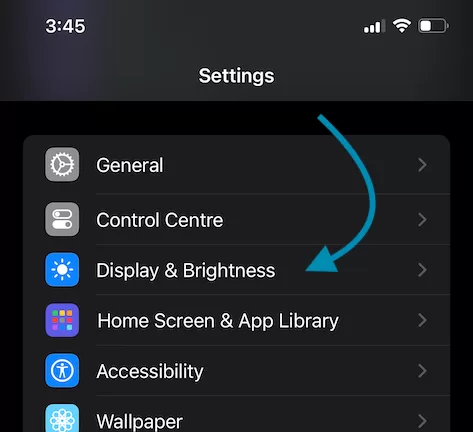
The Always-On Display (AOD) feature is supported on select iPhone models, specifically the iPhone 14 Pro, iPhone 14 Pro Max, iPhone 15 Pro, iPhone 15 Pro Max, iPhone 16 Pro, and iPhone 16 Pro Max. Apple introduced this feature with the iPhone 14 Pro lineup, leveraging LTPO (low-temperature polycrystalline oxide) OLED display technology. This advanced display allows for variable refresh rates, which efficiently reduces power consumption by dynamically adjusting the display’s refresh rate when AOD is active, helping preserve battery life.
If you’re looking for an iPhone with Always-On Display, any of these Pro models is equipped to provide an optimized, low-power AOD experience.
Customizing Always-On Display
Apple provides customization options to make the AOD experience more personal and useful. Here’s how to customize your Always-On Display:
1. Choose What to Display
By default, AOD displays the time, date, and notifications. However, you can choose what you want to see:
- Notifications: Control whether notifications appear on the Always-On Display. Go to Settings > Notifications and configure which notifications are allowed on the lock screen.
- Widgets: Add widgets to the lock screen to view important information, such as weather updates, reminders, and battery status, on your Always-On Display.
2. Adjust Brightness for AOD
The brightness level on AOD is automatically adjusted to suit lighting conditions. However, you can tweak this by going to Settings > Display & Brightness and adjusting the general brightness slider.
3. Enable Sleep Mode to Turn Off AOD at Night
If you don’t want the AOD active during the night, you can enable Sleep Mode, which will automatically dim the screen when you’re sleeping. To enable Sleep Mode:
- Go to Settings > Focus > Sleep.
- Configure your Sleep Schedule to turn off Always-On Display during specific hours.
How the iPhone Always-On Display Saves Battery Life
Apple’s AOD is designed to save battery life by using a unique approach:
- OLED Efficiency: Only the pixels needed to show the time or notifications are illuminated.
- Automatic Adjustments: When your iPhone is face down or in your pocket, AOD automatically turns off to save power.
With these smart adjustments, the Always-On Display is optimized to run without significantly affecting battery performance.
Troubleshooting: If Always-On Display Isn’t Working
If your Always-On Display feature isn’t working, try these troubleshooting steps:
- Check Settings: Ensure Always-On Display is enabled in Settings > Display & Brightness.
- Restart iPhone: Sometimes, a simple restart can resolve any minor software glitches.
- Software Update: Make sure your iPhone is running the latest iOS version, as Apple regularly updates features for better performance.
Frequently Asked Questions About iPhone Always-On Display
1. Does Always-On Display Drain iPhone Battery Quickly?
No, Apple’s Always-On Display is designed to be power-efficient, utilizing the OLED screen’s ability to light individual pixels only. This minimizes battery consumption.
2. Can I Customize the Widgets on Always-On Display?
Yes, you can add or remove widgets from your Lock Screen, which are then displayed on your Always-On Display.
3. Does Always-On Display Turn Off Automatically?
Yes, AOD turns off automatically when the iPhone is face down, in your pocket, or when you activate Sleep Mode, saving more battery life.
Conclusion
The Always-On Display feature on iPhone is a convenient way to access essential information without unlocking your device. Whether you want quick access to time, notifications, or widgets, this feature offers both convenience and customization options to fit your lifestyle. Apple’s power-efficient technology ensures that the Always-On Display consumes minimal battery, allowing you to stay connected without compromising battery life.
By following this guide, you’ll be able to make the most out of the Always-On Display on your iPhone. Enable, customize, and enjoy quick access to your essential information—right at your fingertips!
CHECK THESE APPS FOR YOUR IPHONE AND IPAD:
1. EXIF VIEWER BY FLUNTRO
VIEW, EDIT, REMOVE EXIF METADATA FOR PRIVACY
Knowing whether an app contacts external servers is equally important. It helps you understand where your data is going, who might have access to it, and how it affects your device’s performance and security. By regularly checking your app privacy reports, especially on iOS, you can stay informed about these connections and take action to protect your data.
By being proactive about your digital privacy, you can navigate the online world with confidence, ensuring your personal information stays safe and secure.

Appstore link :- https://apps.apple.com/us/app/exif-viewer-by-fluntro/id944118456

EXIF metadata is an invaluable resource for photographers at all skill levels. It provides insights into your photography, helps you troubleshoot issues, and offers a means of proving authorship and copyright. So, the next time you capture that breathtaking shot, don’t forget to delve into the EXIF metadata – it’s a treasure trove of information waiting to be explored, and it might just be the key to unlocking your photography potential.
2. PHOTOS SEARCH BY FLUNTRO
YOUR ULTIMATE PHOTO DISCOVERY COMPANION!
Photos Search app takes image searching to a whole new level by allowing you to search for text within photos effortlessly. Unleash the potential of your visual content and discover a seamless way to find and organize your images based on the words they contain. Whether you’re a professional photographer, an art enthusiast, or simply someone who loves exploring beautiful imagery, Photos Search is here to make your search for photos a delightful and hassle-free experience.

AppStore Link: https://apps.apple.com/app/photos-search-by-fluntro/id6471649312

Get two apps by Fluntro Team :Exclusive Bundle Offer

“Exif Viewer” for $2.99 and “Photos Search” for $4.99
Just for $5.99 instead of $7.98

3. KIANA
CUTE ELEPHANT STICKERS FOR IMESSAGE AND IOS
Express yourself with Kiana the Elephant’s adorable sticker collection!
With 66 charming stickers, there’s a cute expression for every mood. From daily chats to special moments, Kiana add joy and whimsy to your conversations. Share laughter, love, and fun with friends and family through these delightful illustrations. Explore a world of playful expressions, featuring Kiana in a variety of charming poses. Spice up your messages with Kiana: Adorable cute elephant stickers today!

Appstore link :- https://apps.apple.com/us/app/kiana-cute-elephant-stickers/id6504343965
