Is your iPhone not ringing when someone calls you? This can be frustrating, especially if you miss important calls. Don’t worry! Here are 18 simple solutions to help you fix this problem.
1. Check the Mute Switch
Your iPhone has a mute switch on the left side above the volume buttons. If the switch is down towards the back of the phone, your iPhone is in silent mode. Flip it up to turn on the ringer.
2. Increase the Volume
Make sure your volume is turned up. Press the volume up button on the side of your iPhone or go to Settings > Sounds & Haptics and move the Ringer and Alerts slider to the right.
3. Turn Off Do Not Disturb
Do Not Disturb mode silences calls and alerts. If you see a crescent moon icon in the status bar, Do Not Disturb is on. Go to Settings > Focus > Do Not Disturb and turn it off.
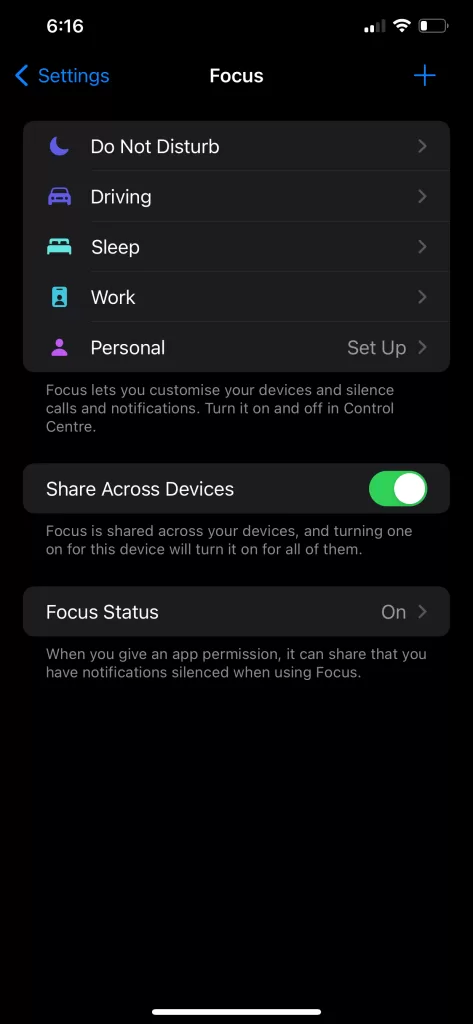
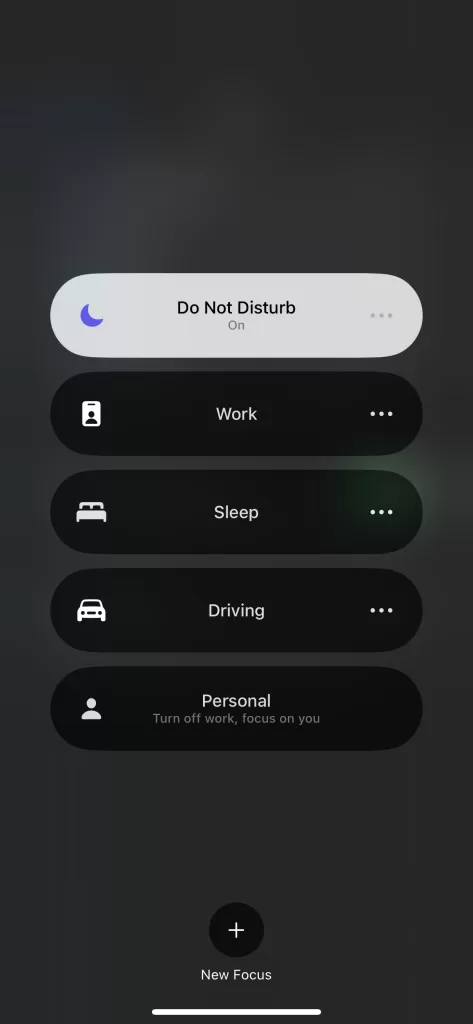
4. Disable Silent Unknown Callers
This feature sends calls from unknown numbers straight to voicemail. Go to Settings > Phone > Silence Unknown Callers and turn it off.
5. Check for Blocked Numbers
If certain calls aren’t ringing, you might have blocked the number. Go to Settings > Phone > Blocked Contacts to check.
6. Update Your iPhone
Sometimes, software bugs cause issues. Make sure your iPhone is up to date by going to Settings > General > Software Update.
7. Restart Your iPhone
A simple restart can fix many problems. Hold the power button until the slider appears, slide to power off, wait a few seconds, and then hold the power button to turn it back on.
8. Check Ringtone Settings
Ensure you have a ringtone selected. Go to Settings > Sounds & Haptics > Ringtone and choose a ringtone. If the current one is silent or corrupted, pick a different one.
9. Check Bluetooth Connections
If your iPhone is connected to a Bluetooth device, calls might ring on that device instead of your phone. Go to Settings > Bluetooth and turn off Bluetooth to see if your phone starts ringing.
10. Reset All Settings
This won’t delete your data but will reset system settings like Wi-Fi passwords and wallpaper. Go to Settings > General > Reset > Reset All Settings.
11. Check for Hardware Issues
If your iPhone has been dropped or exposed to water, the speaker might be damaged. Test the speaker by playing music or a video. If there’s no sound, you might need a repair.
12. Test with Headphones
Plug in headphones and see if you can hear calls. If you can, the problem might be with the iPhone’s internal speaker.
13. Check Custom Ringtones
If you use custom ringtones, ensure they are properly set up. Go to Settings > Sounds & Haptics > Ringtone and select a default ringtone to see if that works.
14. Clean the Speaker Grilles
Dirt and debris can block sound. Gently clean the speaker grilles with a soft brush or compressed air.
15. Ensure Call Forwarding is Off
Call forwarding can send calls to another number. Go to Settings > Phone > Call Forwarding and make sure it’s turned off.
16. Turn Off Airplane Mode
Airplane Mode disables all wireless connections. Swipe down from the top-right corner to open Control Center and make sure Airplane Mode is off.
17. Check Your Network Connection
Poor network connections can cause missed calls. Make sure you have a good signal or try restarting your network settings by going to Settings > General > Reset > Reset Network Settings.
18. Contact Apple Support
If none of these solutions work, it might be time to contact Apple Support or visit an Apple Store. There could be a more serious issue that requires professional help.
Conclusion
These 18 solutions should help you get your iPhone ringing again. Start with the easiest fixes, like checking the mute switch and volume, and work your way down the list. Hopefully, one of these solutions will resolve the issue, and you’ll be able to hear incoming calls loud and clear. If you continue to have problems, don’t hesitate to seek help from Apple Support. Happy troubleshooting!
ALSO CHECKOUT OUR APPS
EXIF VIEWER BY FLUNTRO – VIEW, EDIT, REMOVE EXIF METADATA FOR PRIVACY
Knowing whether an app contacts external servers is equally important. It helps you understand where your data is going, who might have access to it, and how it affects your device’s performance and security. By regularly checking your app privacy reports, especially on iOS, you can stay informed about these connections and take action to protect your data.
By being proactive about your digital privacy, you can navigate the online world with confidence, ensuring your personal information stays safe and secure.
Appstore link :- https://apps.apple.com/us/app/exif-viewer-by-fluntro/id944118456

EXIF metadata is an invaluable resource for photographers at all skill levels. It provides insights into your photography, helps you troubleshoot issues, and offers a means of proving authorship and copyright. So, the next time you capture that breathtaking shot, don’t forget to delve into the EXIF metadata – it’s a treasure trove of information waiting to be explored, and it might just be the key to unlocking your photography potential.
PHOTOS SEARCH BY FLUNTRO – YOUR ULTIMATE PHOTO DISCOVERY COMPANION!
Photos Search app takes image searching to a whole new level by allowing you to search for text within photos effortlessly. Unleash the potential of your visual content and discover a seamless way to find and organize your images based on the words they contain. Whether you’re a professional photographer, an art enthusiast, or simply someone who loves exploring beautiful imagery, PhotoSearch is here to make your search for photos a delightful and hassle-free experience.
AppStore Link: https://apps.apple.com/app/photos-search-by-fluntro/id6471649312?platform=iphone

EXCLUSIVE BUNDLE OFFER
GET TWO APPS BY THE FLUNTRO TEAM

“EXIF VIEWER” FOR $2.99 AND “PHOTOS SEARCH” FOR $4.99
JUST FOR $5.99 INSTEAD OF $7.98

android phone kindly your assistant the incoming call