Have you ever plugged your iPhone into a charger and received a “Liquid Detected in Lightning Connector” error, even though your phone isn’t wet? This issue can be frustrating, but don’t worry – you’re not alone, and there are simple steps you can take to fix it.
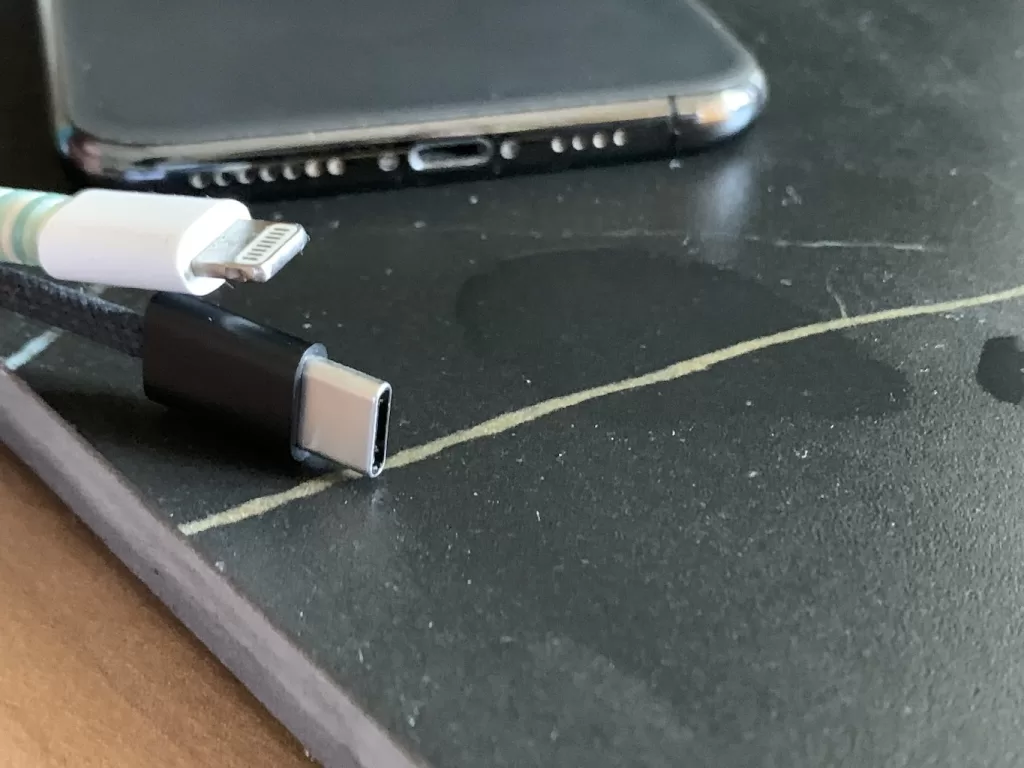
Understanding the Error
First, let’s understand why this error appears. Your iPhone has sensors that detect moisture in the Lightning connector to prevent damage from water or other liquids. Sometimes, these sensors can give a false positive, causing the error message to show up even when there’s no liquid.
Common Causes of the Error
- High Humidity: High levels of humidity can sometimes trick the sensors into thinking there’s liquid present.
- Dust or Debris: Tiny particles of dust or lint can interfere with the sensors.
- Software Glitch: Occasionally, a software issue may cause the error to appear incorrectly.
Steps to Fix the Error
- Dry the Connector Even if your phone isn’t wet, make sure the Lightning connector is completely dry. Use a soft, dry cloth to gently wipe the connector. Avoid using sharp objects that could damage it.
- Check for Debris Inspect the Lightning connector for any dust or debris. Use a small, dry brush or a can of compressed air to carefully clean the port.
- Restart Your iPhone Sometimes, a simple restart can resolve the issue. Hold down the power button and slide to power off. Wait a few seconds, then turn your iPhone back on.
- Update Your iOS Ensure your iPhone is running the latest version of iOS. Go to Settings > General > Software Update and install any available updates. Updates can fix bugs that might be causing the error.
- Reset All Settings If the error persists, try resetting all settings. Go to Settings > General > Reset > Reset All Settings. This won’t delete your data but will reset system settings like Wi-Fi passwords and wallpaper.
- Use a Different Cable or Charger The problem might be with your charging cable or adapter. Try using a different, Apple-certified cable and charger to see if the error goes away.
- Leave Your Phone in a Dry Environment If you’re in a humid area, try leaving your phone in a dry environment for a few hours. Sometimes, the moisture in the air can cause the sensors to trigger the error.
- Contact Apple Support If none of the above solutions work, there might be a hardware issue. Contact Apple Support or visit an Apple Store for further assistance.
Preventing Future Issues
- Avoid Humid Environments: Try to keep your phone in a dry place, especially when charging.
- Regular Cleaning: Regularly clean your Lightning connector to prevent dust and debris buildup.
- Use Protective Accessories: Consider using a protective case that covers the Lightning port when not in use.
ALSO CHECKOUT OUR APPS
EXIF VIEWER BY FLUNTRO – VIEW, EDIT, REMOVE EXIF METADATA FOR PRIVACY
Knowing whether an app contacts external servers is equally important. It helps you understand where your data is going, who might have access to it, and how it affects your device’s performance and security. By regularly checking your app privacy reports, especially on iOS, you can stay informed about these connections and take action to protect your data.
By being proactive about your digital privacy, you can navigate the online world with confidence, ensuring your personal information stays safe and secure.
Appstore link :- https://apps.apple.com/us/app/exif-viewer-by-fluntro/id944118456

EXIF metadata is an invaluable resource for photographers at all skill levels. It provides insights into your photography, helps you troubleshoot issues, and offers a means of proving authorship and copyright. So, the next time you capture that breathtaking shot, don’t forget to delve into the EXIF metadata – it’s a treasure trove of information waiting to be explored, and it might just be the key to unlocking your photography potential.
PHOTOS SEARCH BY FLUNTRO – YOUR ULTIMATE PHOTO DISCOVERY COMPANION!
Photos Search app takes image searching to a whole new level by allowing you to search for text within photos effortlessly. Unleash the potential of your visual content and discover a seamless way to find and organize your images based on the words they contain. Whether you’re a professional photographer, an art enthusiast, or simply someone who loves exploring beautiful imagery, PhotoSearch is here to make your search for photos a delightful and hassle-free experience.
AppStore Link: https://apps.apple.com/app/photos-search-by-fluntro/id6471649312?platform=iphone

EXCLUSIVE BUNDLE OFFER
GET TWO APPS BY THE FLUNTRO TEAM

“EXIF VIEWER” FOR $2.99 AND “PHOTOS SEARCH” FOR $4.99
JUST FOR $5.99 INSTEAD OF $7.98
