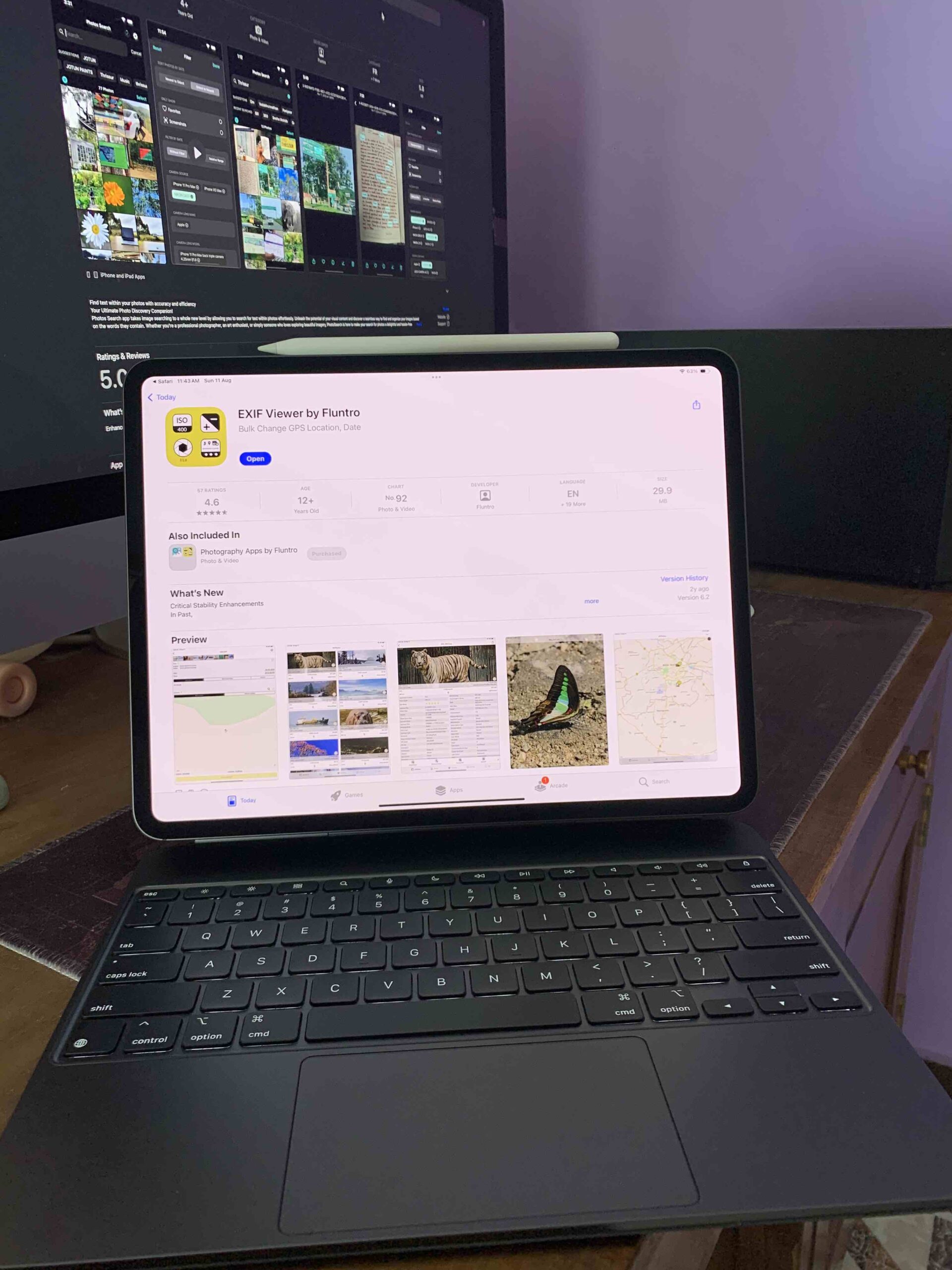
In today’s fast-paced digital world, efficiency is key. Whether you’re a student, a professional, or someone who simply enjoys using an iPad, mastering keyboard shortcuts can significantly boost your productivity. The iPad, especially when paired with a physical keyboard, offers a range of shortcuts that can help you navigate, edit, and manage tasks more quickly. In this guide, we’ll walk you through the most commonly used keyboard shortcuts that will make your iPad experience smoother and more efficient.
Why Keyboard Shortcuts Matter
Keyboard shortcuts save time. Instead of switching between the keyboard and touch screen, these shortcuts allow you to keep your hands on the keys, reducing interruptions and enhancing your workflow. For tasks that require repetitive actions, such as copying and pasting text or switching between apps, knowing the right shortcuts can make a big difference in how quickly and effectively you work.
Essential iPad Keyboard Shortcuts
Here are some of the most useful keyboard shortcuts that every iPad user should know:
1. General Navigation Shortcuts
- Command + H: Go to the Home Screen. Quickly access your Home screen without needing to touch the screen.
- Command + Space: Open Spotlight Search. This is perfect for quickly finding apps, documents, and web searches.
- Command + Tab: Switch between apps. This shortcut allows you to toggle through open apps, much like on a Mac.
2. Text Editing Shortcuts
- Command + C: Copy. Select text and copy it to the clipboard.
- Command + V: Paste. Paste the copied text where needed.
- Command + X: Cut. Remove the selected text and copy it to the clipboard.
- Command + A: Select All. Select all the text in the current document or text field.
- Command + Z: Undo. Revert the last action, perfect for correcting mistakes.
- Command + Shift + Z: Redo. If you change your mind, redo the action you just undid.
3. App-Specific Shortcuts
- Command + N: Create a new document in apps like Notes or Pages.
- Command + B: Bold selected text. This works in most text-editing apps.
- Command + I: Italicize selected text. Great for emphasizing important points.
- Command + U: Underline selected text. Useful for adding emphasis to key words.
4. Safari Shortcuts
- Command + T: Open a new tab. Quickly start a new browsing session.
- Command + W: Close the current tab. Keep your browser organized by closing unnecessary tabs.
- Command + R: Reload the current page. Refresh a webpage to see the latest content.
- Command + L: Highlight the URL bar. Jump straight to the address bar to enter a new web address.
5. Multitasking Shortcuts
- Command + Option + D: Show or hide the Dock. Easily access your favorite apps.
- Command + Shift + 3: Take a screenshot. Capture your entire screen in an instant.
- Command + Shift + 4: Take a screenshot and enter markup mode. Ideal for quickly annotating screenshots.
How to Discover More Shortcuts
The iPad also offers a built-in way to discover keyboard shortcuts specific to the app you’re using. Simply hold down the Command key, and a list of available shortcuts will appear on the screen. This is especially useful for learning new shortcuts and becoming more familiar with your most-used apps.
Conclusion
Mastering keyboard shortcuts on your iPad can significantly improve your efficiency and productivity. Whether you’re navigating between apps, editing text, or multitasking, these shortcuts will help you get more done in less time. As you become more comfortable with these shortcuts, you’ll find that your iPad becomes an even more powerful tool for work, study, and everyday tasks.
For more tips and tricks on getting the most out of your iPad, be sure to explore our other blog posts. Happy shortcutting!
Related Searches
- Best iPad keyboard shortcuts for productivity
- How to use keyboard shortcuts on iPad
- iPad shortcuts for faster workflow
- Top iPad Pro keyboard shortcuts
- Essential iPad text editing shortcuts
- iPad multitasking tips and tricks
- How to increase productivity on iPad
- iPad keyboard tips 2024
- iPad navigation shortcuts guide
- Discover new iPad shortcuts
Also checkout
Apple Support Page Regarding Magic Keyboard – Link
Learn more about Fluntro Apps
1. EXIF VIEWER BY FLUNTRO – LEARN MORE..
VIEW, EDIT, REMOVE EXIF METADATA FOR PRIVACY
Knowing whether an app contacts external servers is equally important. It helps you understand where your data is going, who might have access to it, and how it affects your device’s performance and security. By regularly checking your app privacy reports, especially on iOS, you can stay informed about these connections and take action to protect your data.
By being proactive about your digital privacy, you can navigate the online world with confidence, ensuring your personal information stays safe and secure.
Appstore link :- https://apps.apple.com/us/app/exif-viewer-by-fluntro/id944118456

EXIF metadata is an invaluable resource for photographers at all skill levels. It provides insights into your photography, helps you troubleshoot issues, and offers a means of proving authorship and copyright. So, the next time you capture that breathtaking shot, don’t forget to delve into the EXIF metadata – it’s a treasure trove of information waiting to be explored, and it might just be the key to unlocking your photography potential.
2. PHOTOS SEARCH BY FLUNTRO
YOUR ULTIMATE PHOTO DISCOVERY COMPANION!
Photos Search app takes image searching to a whole new level by allowing you to search for text within photos effortlessly. Unleash the potential of your visual content and discover a seamless way to find and organize your images based on the words they contain. Whether you’re a professional photographer, an art enthusiast, or simply someone who loves exploring beautiful imagery, PhotoSearch is here to make your search for photos a delightful and hassle-free experience.
AppStore Link: https://apps.apple.com/app/photos-search-by-fluntro/id6471649312

Get two apps by Fluntro Team :Exclusive Bundle Offer

“Exif Viewer” for $2.99 and “Photos Search” for $4.99
Just for $5.99 instead of $7.98

Pingback: Magic Keyboard for iPad Pro M4: An In-Depth Review - EXIF Viewer by Fluntro