In today’s digital age, our smartphones are our primary cameras. We capture countless moments, and storage space becomes crucial. If you own an iPhone, you might wonder: how much storage space do my photos actually take? Let’s break it down in simple terms.
Photo Resolution Explained
The iPhone camera captures photos with a resolution of 3024 x 4032 pixels. But what does this mean? The resolution indicates the number of pixels that make up the photo. Pixels are tiny dots that combine to create an image. The more pixels, the higher the resolution, and the sharper the image.
- Resolution: 3024 x 4032 pixels
Calculating Uncompressed Image Size
To understand the storage needs, we first calculate the uncompressed image size. This gives us the size of the photo before any compression (like JPEG or HEIC formats) is applied.
- Total Number of Pixels: Total Pixels=3024×4032=12,192,768 pixelsTotal Pixels = 3024×4032 = 12,192,768 pixels
- Color Depth: Each pixel uses 24 bits (3 bytes) for color, with 8 bits each for Red, Green, and Blue.
- Uncompressed Size: Uncompressed Size = 12,192,768 pixels×3 bytes/pixel = 36,578,304 bytes≈34.86 MBUncompressed Size = 12,192,768 pixels×3 bytes/pixel = 36,578,304 bytes ≈ 34.86 MB
So, an uncompressed photo would take about 34.86 MB of storage. But iPhones use compression to reduce file sizes.
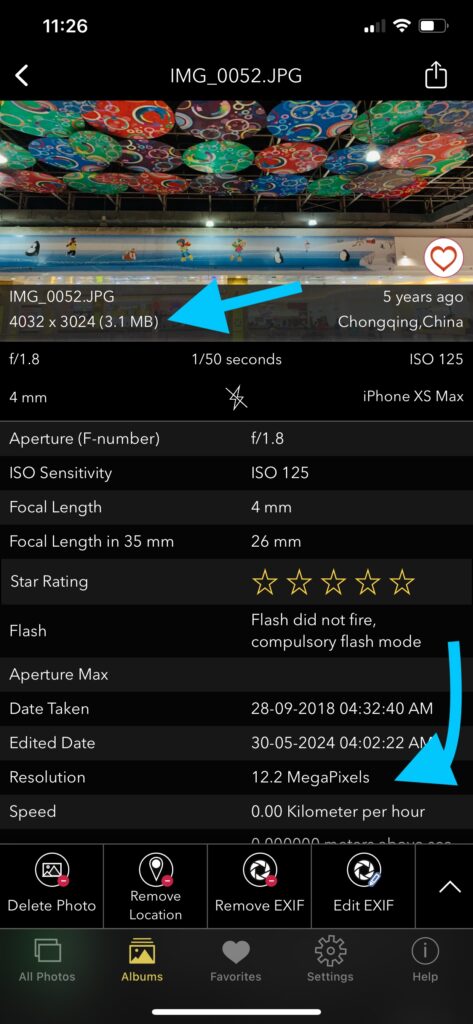
Understanding Compressed Image Size (JPEG or HEIC)
iPhones typically save photos in JPEG or HEIC formats. These formats compress the photo to reduce file size, making it easier to store more photos.
- JPEG Compression: This is the most common format, reducing file size significantly while maintaining good quality. The compression ratio for JPEG is usually around 10:1 to 20:1.
Let’s estimate the storage space with an average compression ratio of 10:1.
- Compressed Size:Compressed Size≈34.86 MB10=3.49 MBCompressed Size≈1034.86 MB=3.49 MB
So, a compressed iPhone photo typically takes around 3 to 5 MB of storage, depending on the complexity of the image and the efficiency of the compression.
Different JPEG Quality Levels
JPEG files can be saved at different quality levels, which affect the file size and image quality. Here’s why:
- Low Quality JPEG: High compression, smaller file size, but lower image quality. Details may be lost, and artifacts (distortions) can appear.
- Medium Quality JPEG: Balanced compression, moderate file size, and reasonable image quality. Some minor quality loss might be noticeable.
- High Quality JPEG: Low compression, larger file size, and high image quality. Retains most details and minimizes artifacts.
Benefits of Using Highest Quality JPEG
Using the highest quality JPEG setting has several advantages:
- Better Detail: High quality retains more details, making the photo look sharper and more true to life.
- Less Artifacts: Lower compression means fewer compression artifacts, such as blockiness or color distortion.
- Better for Editing: Higher quality images provide more data to work with, which is beneficial for post-processing or editing.
- Archival Quality: If you plan to keep your photos for a long time, higher quality ensures the best preservation of your memories.
Key Takeaways:
- Uncompressed Size: Approximately 34.86 MB for a photo with a resolution of 3024 x 4032 pixels.
- Compressed Size (JPEG/HEIC): Typically 3 to 5 MB.
- JPEG Quality Levels: Affect file size and image quality.
Why This Matters
Understanding photo storage is essential for managing your iPhone’s storage space. Knowing that each photo takes up around 3 to 5 MB after compression helps you plan how many photos you can store and when to consider expanding your storage or offloading photos to another device or cloud service.
Tips to Manage iPhone Photo Storage
- Use Cloud Storage: Services like iCloud, Google Photos, and Dropbox can help free up space on your device.
- Regular Clean-Up: Periodically review and delete unwanted photos.
- Optimize Storage: Enable the “Optimize iPhone Storage” setting in iCloud Photos to keep smaller versions of photos on your device while storing originals in iCloud.
- Choose Appropriate JPEG Quality: Decide whether to prioritize storage space or image quality based on your needs.
By understanding these calculations and the impact of JPEG quality settings, you can better manage your iPhone’s storage and ensure you have enough space to capture all your important moments.
Knowing how much space your iPhone photos take can save you from the frustration of running out of storage. With a clear understanding of photo resolution, uncompressed and compressed sizes, and the effects of different JPEG quality levels, you can efficiently manage your photo library. Remember, an average iPhone photo takes about 3 to 5 MB, thanks to smart compression techniques. Keep snapping those memories without worrying about storage!
ALSO CHECKOUT OUR APPS
EXIF VIEWER BY FLUNTRO – VIEW, EDIT, REMOVE EXIF METADATA FOR PRIVACY
Knowing whether an app contacts external servers is equally important. It helps you understand where your data is going, who might have access to it, and how it affects your device’s performance and security. By regularly checking your app privacy reports, especially on iOS, you can stay informed about these connections and take action to protect your data.
By being proactive about your digital privacy, you can navigate the online world with confidence, ensuring your personal information stays safe and secure.
Appstore link :- https://apps.apple.com/us/app/exif-viewer-by-fluntro/id944118456

EXIF metadata is an invaluable resource for photographers at all skill levels. It provides insights into your photography, helps you troubleshoot issues, and offers a means of proving authorship and copyright. So, the next time you capture that breathtaking shot, don’t forget to delve into the EXIF metadata – it’s a treasure trove of information waiting to be explored, and it might just be the key to unlocking your photography potential.
PHOTOS SEARCH BY FLUNTRO – YOUR ULTIMATE PHOTO DISCOVERY COMPANION!
Photos Search app takes image searching to a whole new level by allowing you to search for text within photos effortlessly. Unleash the potential of your visual content and discover a seamless way to find and organize your images based on the words they contain. Whether you’re a professional photographer, an art enthusiast, or simply someone who loves exploring beautiful imagery, PhotoSearch is here to make your search for photos a delightful and hassle-free experience.
AppStore Link: https://apps.apple.com/app/photos-search-by-fluntro/id6471649312?platform=iphone

EXCLUSIVE BUNDLE OFFER
GET TWO APPS BY THE FLUNTRO TEAM

“EXIF VIEWER” FOR $2.99 AND “PHOTOS SEARCH” FOR $4.99
JUST FOR $5.99 INSTEAD OF $7.98

Pingback: How to Transfer Photos from iPhone to MacBook Pro - EXIF Viewer by Fluntro