Are you getting the most out of iMessage? Apple’s versatile messaging platform offers a wealth of features and built-in apps to enhance your texting experience. Whether you want to share media, send money, or simply make your conversations more fun, iMessage has you covered. In this comprehensive guide, we’ll explore how to use iMessage apps, find new ones, rearrange them, and utilize advanced features, including how to integrate custom stickers like Kiana’s.
1. Getting Started with iMessage Apps
Access and Use iMessage Apps
iMessage apps are integrated directly into your messaging conversations, providing a range of functionalities. Here’s how to access them:
- Open the Messages App: Launch the Messages app on your iPhone or iPad.
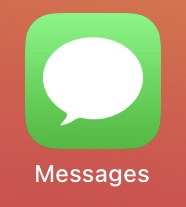
- Start or Open a Conversation: Begin a new chat or select an existing conversation.
- Tap the App Store Icon: Located to the left of the text input field, tap the “+” button to locate the app you want to use. And tap “more” or swipe up. Then tap “Store” and additional apps.
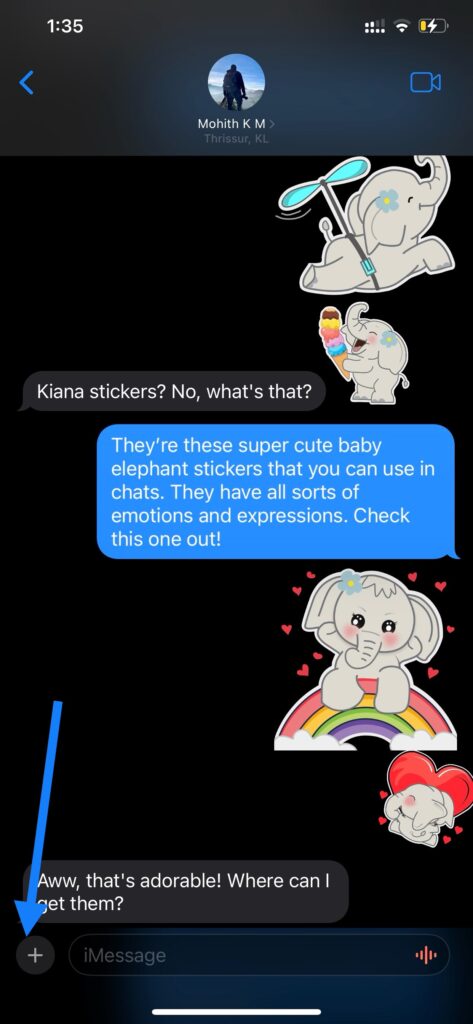
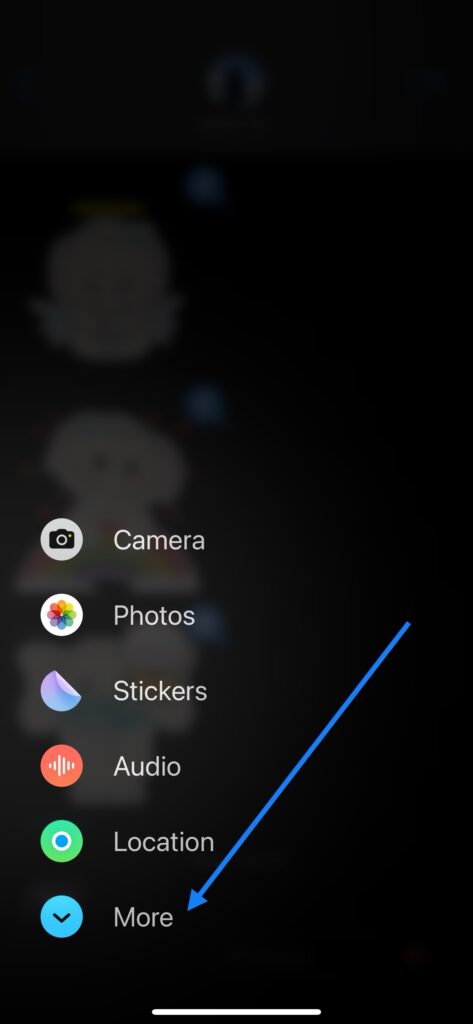
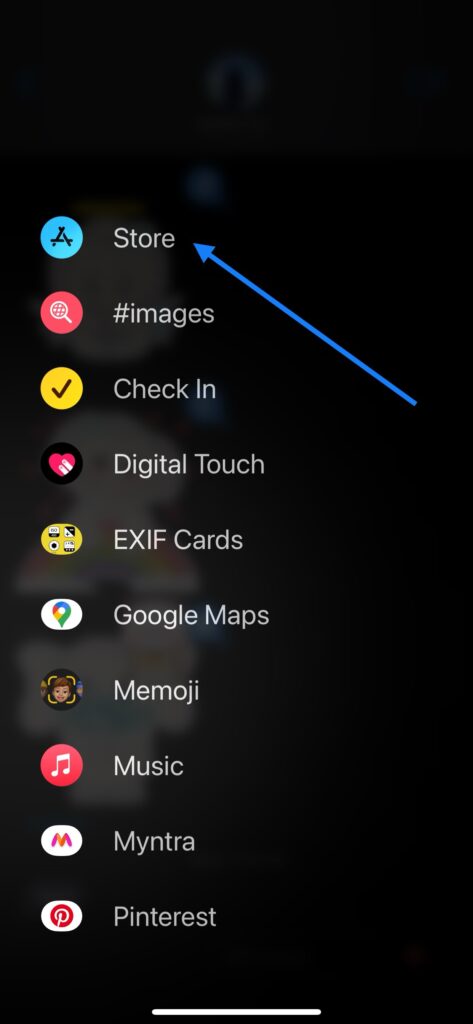
- Explore Built-in iMessage Apps: Swipe left or right to access built-in apps such as Photos, Camera, Digital Touch, Apple Pay, Memoji, Music, #images, and Maps.
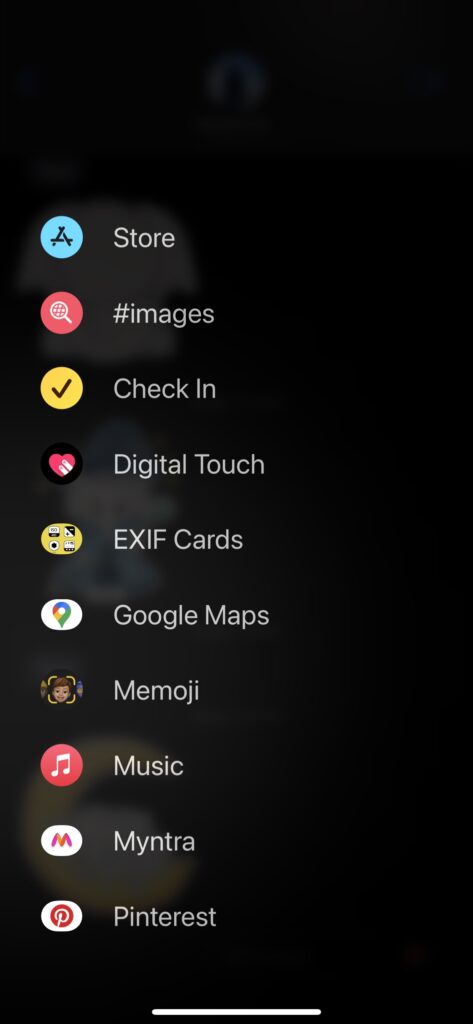
2. Download and Install iMessage Apps
To enhance your messaging capabilities, you can download additional iMessage apps:
- Open the iMessage App Store: Tap the blue App Store icon within the app drawer. In iOS 17.1 “+”. Then “more” and tap on “Store”.
- Browse or Search for Apps: Use the search feature or browse categories to find iMessage apps that suit your needs.
- Install Apps: Tap “Get” or the price button to download. Authenticate with Face ID, Touch ID, or your Apple ID password if prompted.
- Access Installed iMessage Apps: Once installed, swipe left or right in the app drawer to find and use the new app.
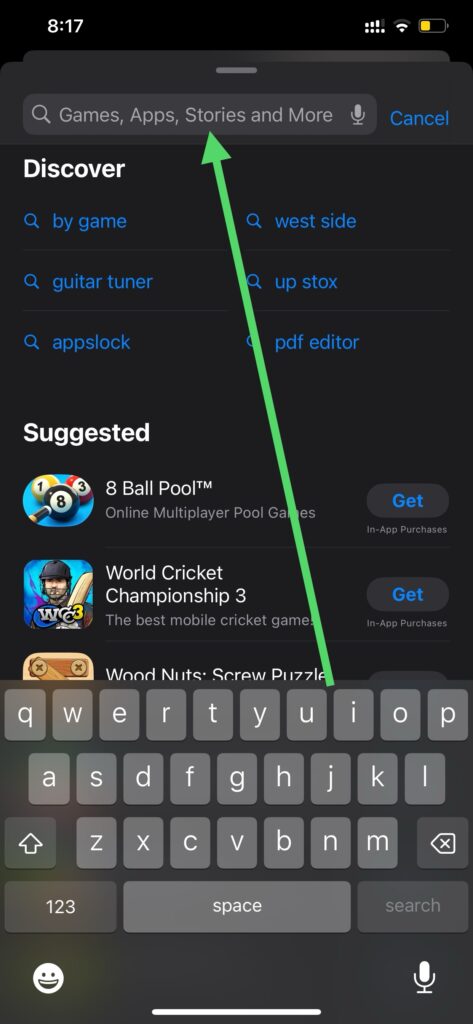
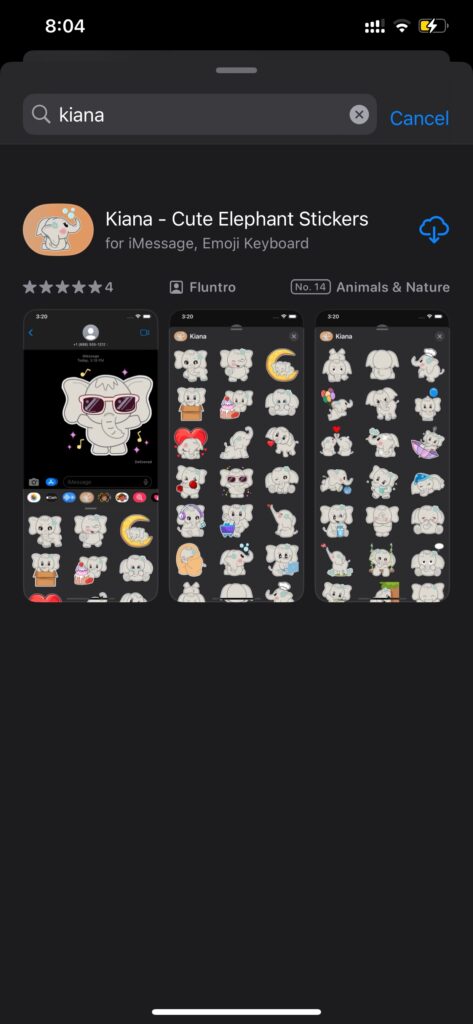
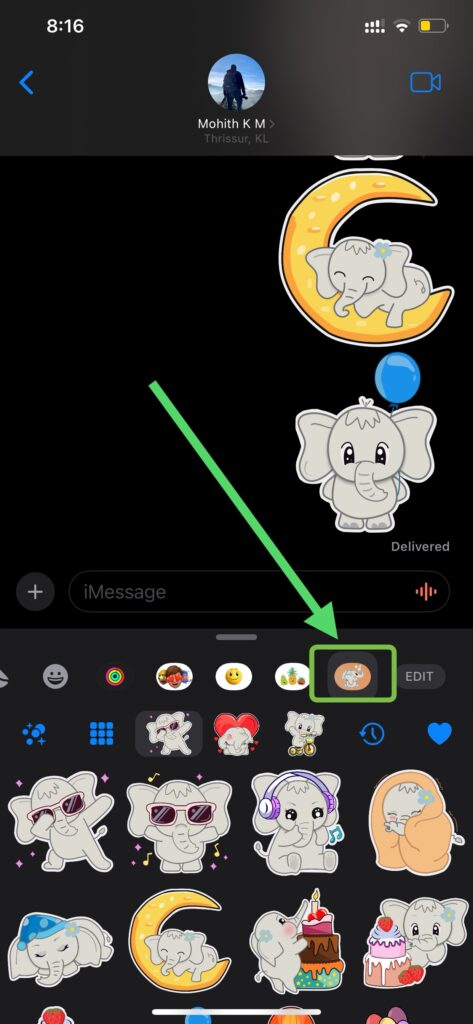
3. Rearrange iMessage Apps
Organize your app drawer for quicker access to your favorite apps:
- Tap “Edit” : Located at the far right of the app drawer.
- Rearrange Apps: Enter edit mode to rearrange app order. Drag and drop apps to reorder them.
- Save Changes: Tap “Done” to finish.
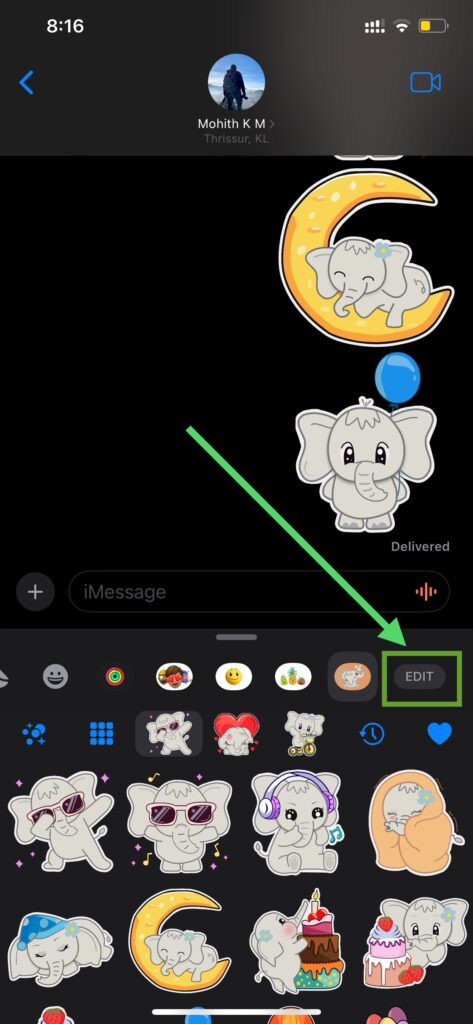
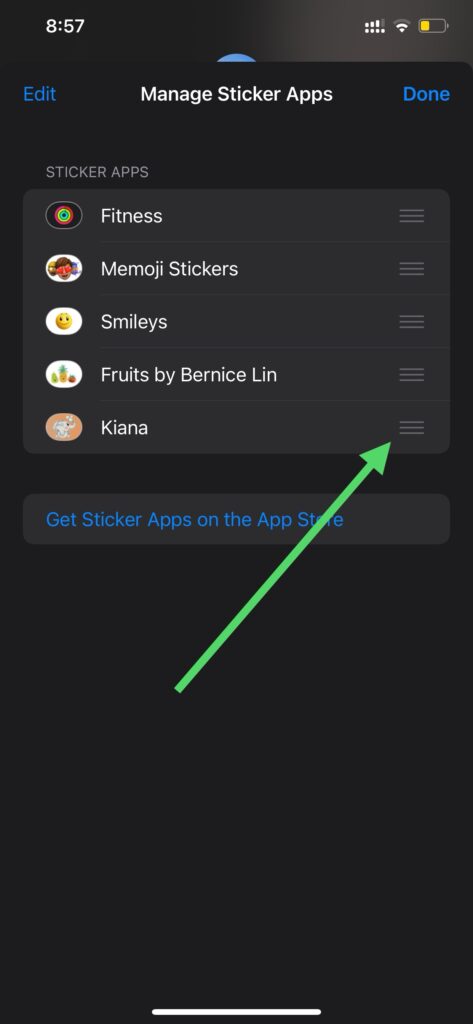
4. Advanced iMessage Features
Use Effects
- Bubble Effects: Press and hold the send button to apply effects like Slam, Loud, Gentle, and Invisible Ink.
- Screen Effects: Swipe left to access effects such as balloons, confetti, and fireworks.
Reply Directly to Messages
- Swipe to right for quick reply or
- Long-Press on a Message: Tap “Reply” to create a thread in a group chat.
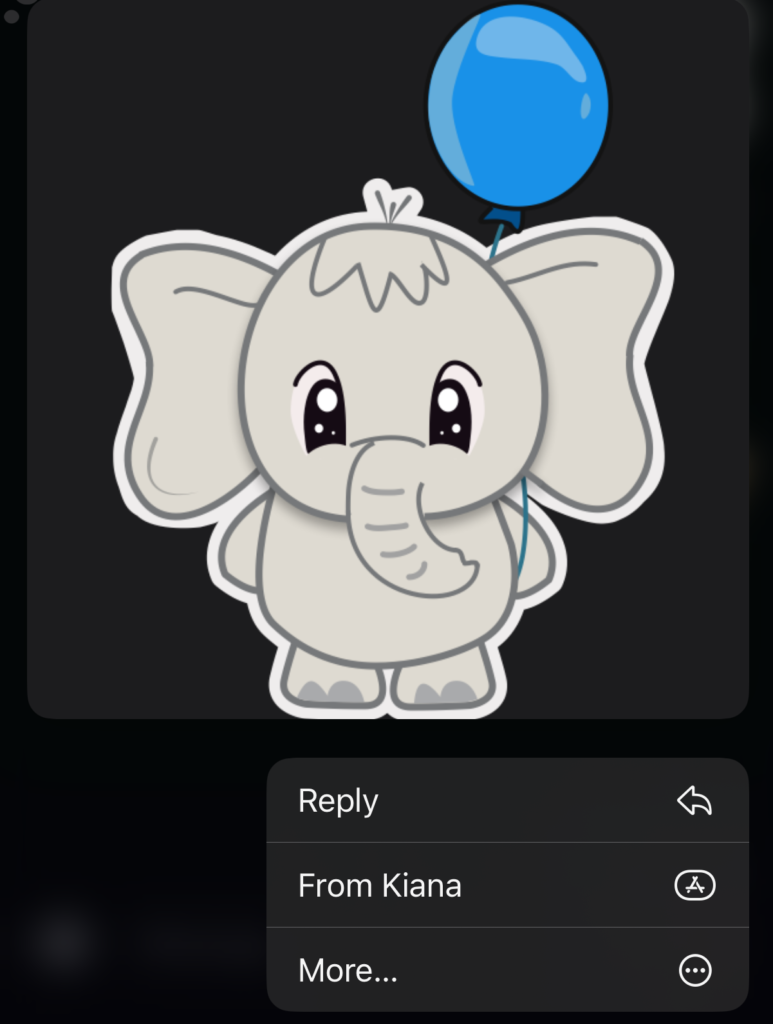
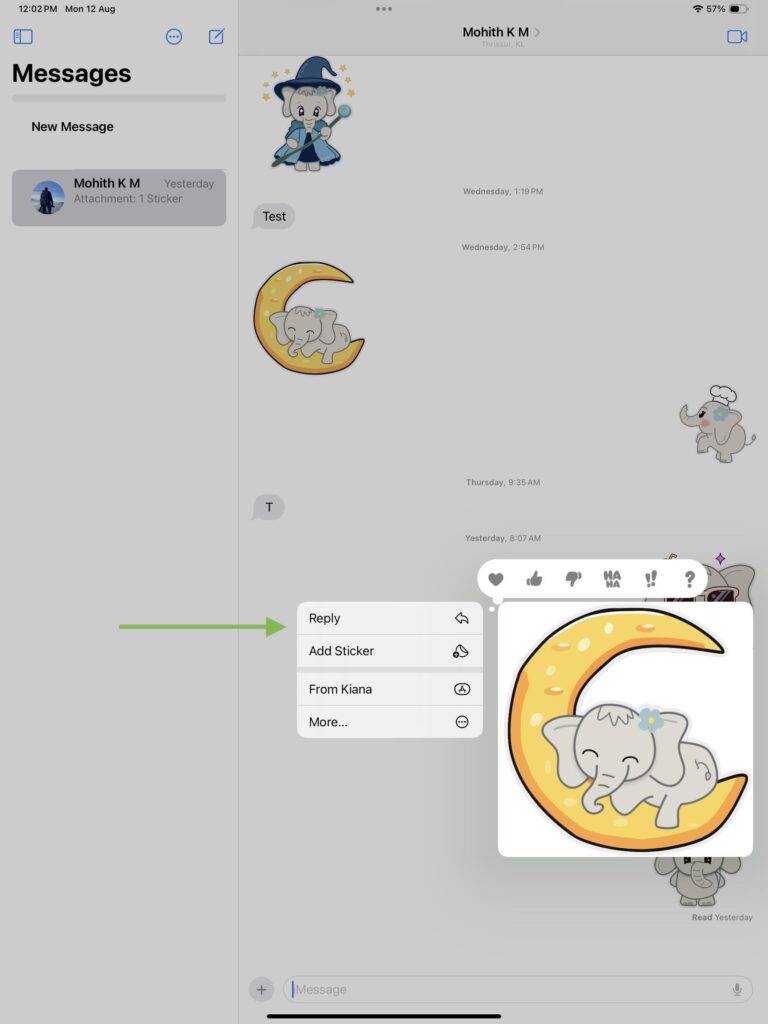
Mentions in Group Chats
- Use “@”: Type “@” followed by a contact’s name to notify them specifically.
Share Your Location
- Tap the Info Button: Select “Share My Location” to share your current location.
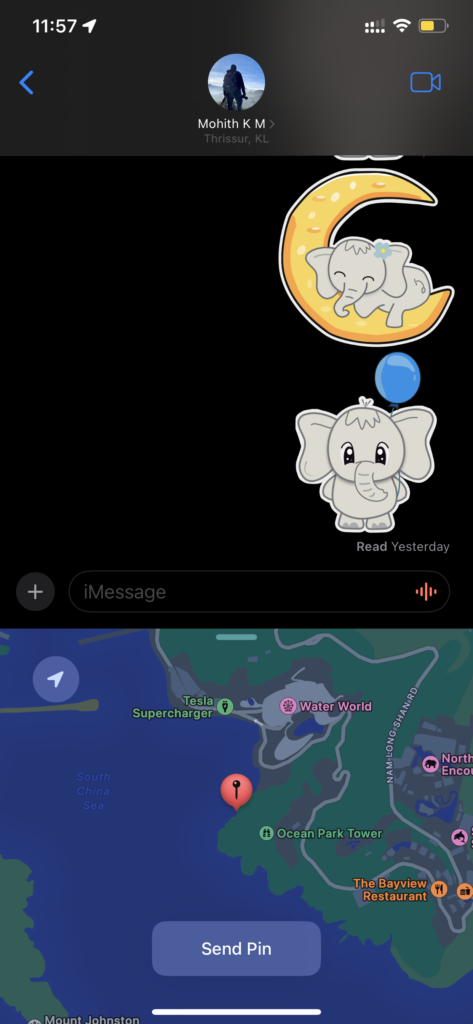
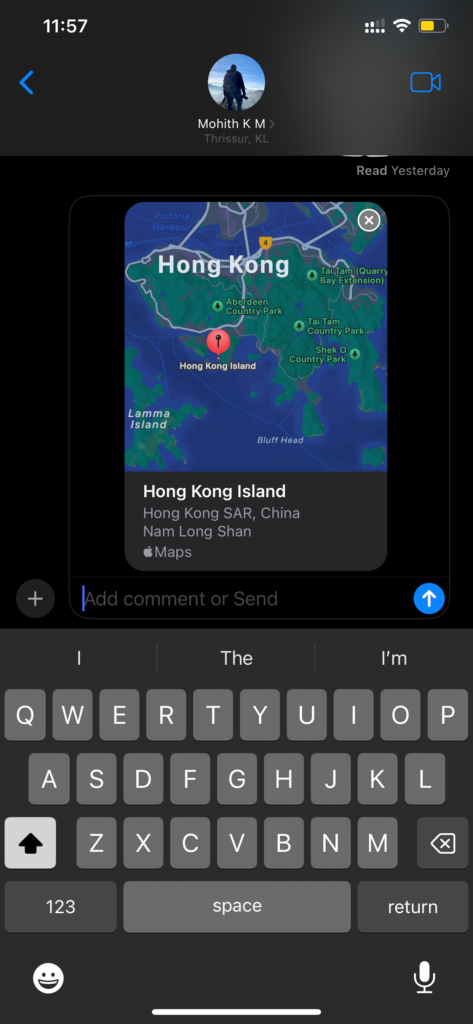
Send Handwritten Messages
- Rotate Your Device: Use landscape mode to access the handwriting icon for sending handwritten messages.
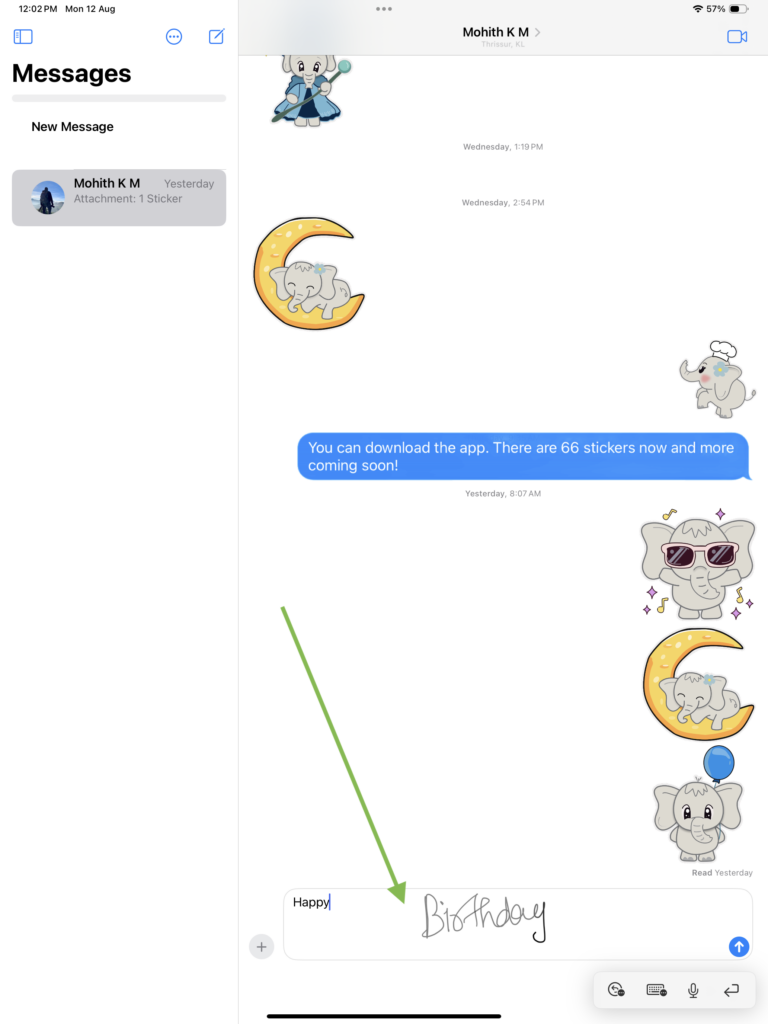
iMessage Screenshot taken on iPad
Collaborate with Built-in Features
- Share Notes and Reminders: Collaborate in real-time by sharing notes and reminders directly within iMessage.
Use Siri for Hands-Free Messaging
- Ask Siri: Send, read, and reply to messages using voice commands.
Customize Notifications
- Mute Conversations: Set custom notifications or mute chats by adjusting settings in the info menu.
Add Reactions to Messages
- Long-Press on a Message: Choose reactions like thumbs up, heart, or laughter.
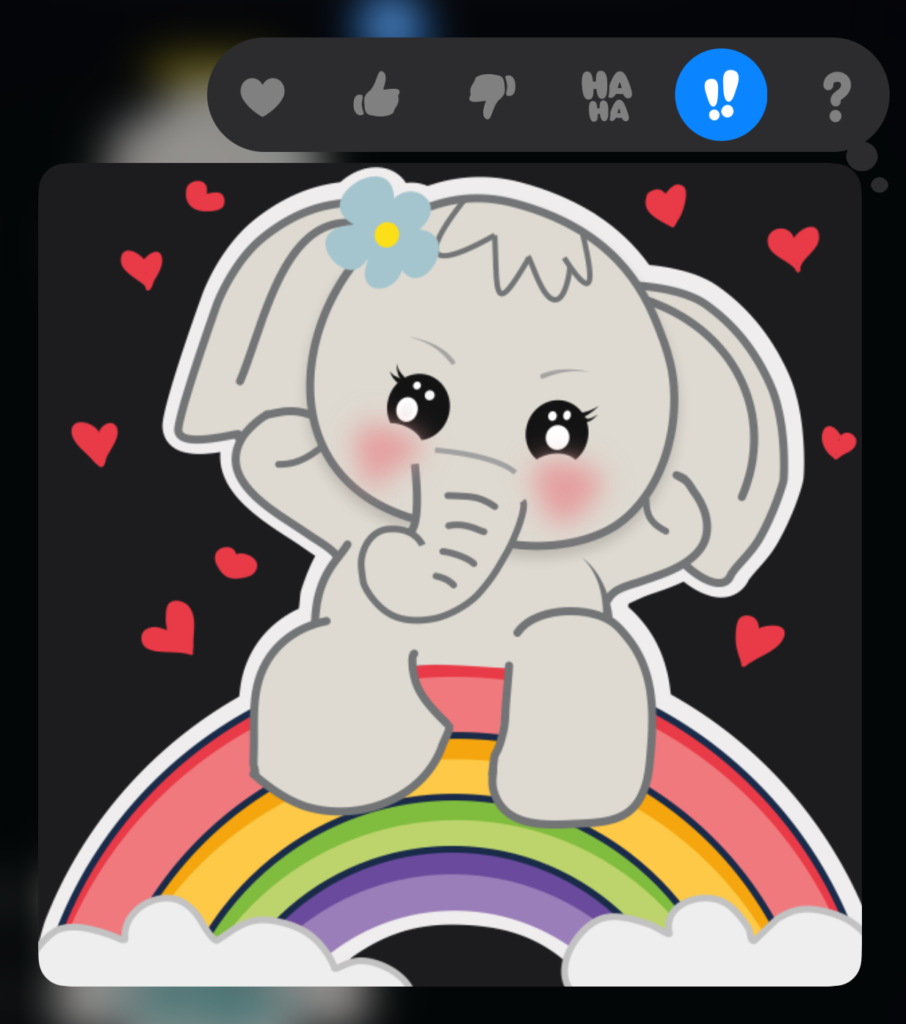

Share Rich Previews
- Send URLs: Generate rich previews of links to make content more engaging.
Share Rich Previews
- Send URLs: Generate rich previews of links to make content more engaging.
Create Shortcuts
- Use the Shortcuts App: Set up shortcuts for frequently used phrases and actions.
5. Enhance Your Conversations with Custom Stickers
For a unique touch, consider integrating custom stickers into your iMessage conversations.
CUTE ELEPHANT STICKERS FOR IMESSAGE AND IOS
KIANA
Express yourself with Kiana the Elephant’s adorable sticker collection!
With 53+ charming stickers, there’s a cute expression for every mood. From daily chats to special moments, Kiana add joy and whimsy to your conversations. Share laughter, love, and fun with friends and family through these delightful illustrations. Explore a world of playful expressions, featuring Kiana in a variety of charming poses. Spice up your messages with Kiana: Adorable cute elephant stickers today!
Appstore link :- https://apps.apple.com/us/app/kiana-cute-elephant-stickers/id6504343965
How to Use Kiana Stickers
- Download Kiana’s Sticker App:
- Available on the App Store, download and install the app to access a range of expressive Kiana stickers.
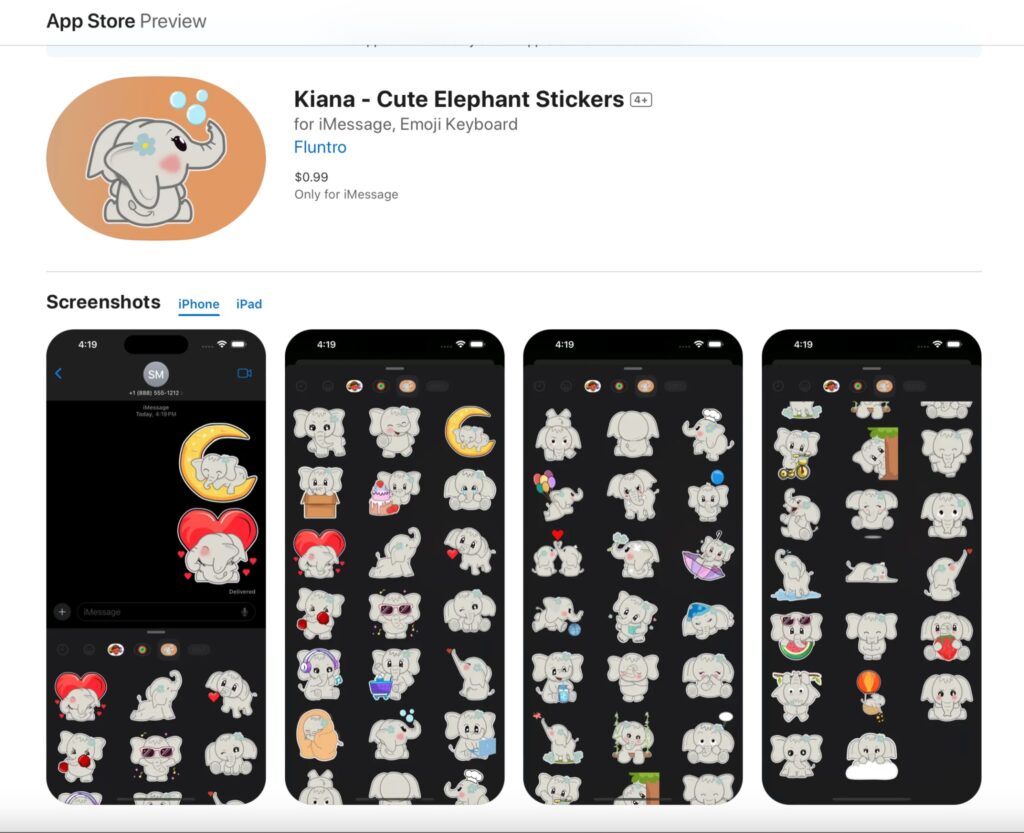
- Access Kiana Stickers:
- Open the Messages app and tap the App Store icon in the app drawer to find Kiana’s stickers.
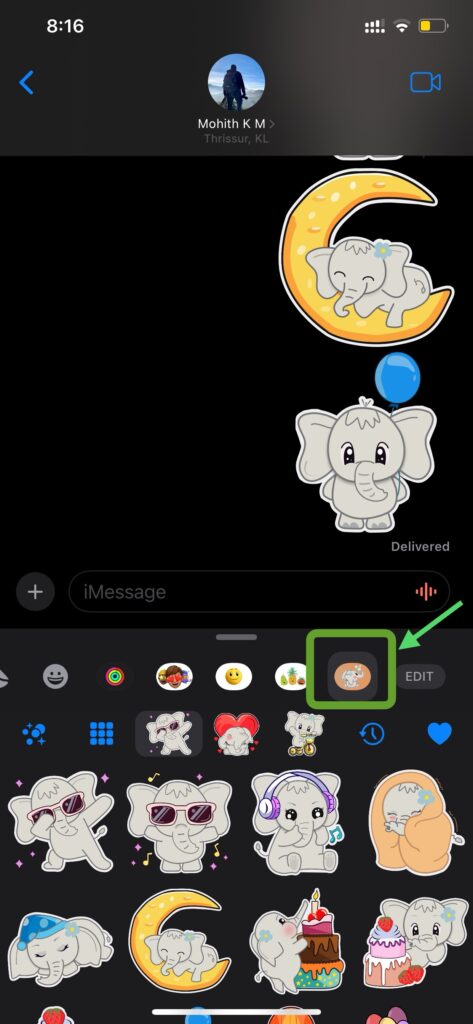
- Use and Layer Stickers:
- Tap a sticker to send it, or layer multiple stickers to create unique reactions.
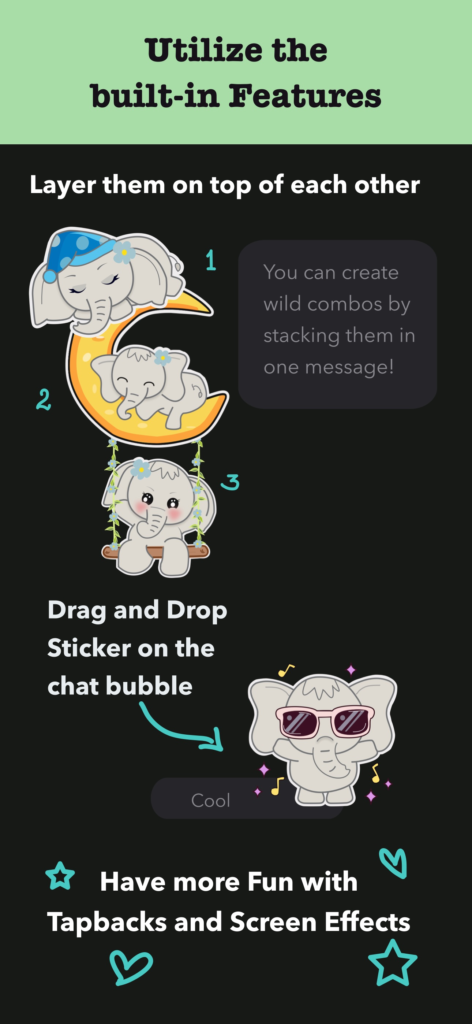
Conclusion
By exploring iMessage’s built-in features, downloading additional apps, and utilizing advanced functions, you can significantly enhance your messaging experience. Incorporate custom stickers like Kiana’s to add a personal touch and make your conversations more engaging.
Stay tuned for more tips and updates on maximizing your iMessage experience. Happy messaging!
Optimize Your Messaging with iMessage Today!
For more insights on iMessage features and tips, make sure to follow our blog. We’re here to help you make the most out of your favorite messaging app.
Check these Fluntro Apps:
1. EXIF VIEWER BY FLUNTRO
VIEW, EDIT, REMOVE EXIF METADATA FOR PRIVACY
Knowing whether an app contacts external servers is equally important. It helps you understand where your data is going, who might have access to it, and how it affects your device’s performance and security. By regularly checking your app privacy reports, especially on iOS, you can stay informed about these connections and take action to protect your data.
By being proactive about your digital privacy, you can navigate the online world with confidence, ensuring your personal information stays safe and secure.
Appstore link :- https://apps.apple.com/us/app/exif-viewer-by-fluntro/id944118456

EXIF metadata is an invaluable resource for photographers at all skill levels. It provides insights into your photography, helps you troubleshoot issues, and offers a means of proving authorship and copyright. So, the next time you capture that breathtaking shot, don’t forget to delve into the EXIF metadata – it’s a treasure trove of information waiting to be explored, and it might just be the key to unlocking your photography potential.
2. PHOTOS SEARCH BY FLUNTRO
YOUR ULTIMATE PHOTO DISCOVERY COMPANION!
Photos Search app takes image searching to a whole new level by allowing you to search for text within photos effortlessly. Unleash the potential of your visual content and discover a seamless way to find and organize your images based on the words they contain. Whether you’re a professional photographer, an art enthusiast, or simply someone who loves exploring beautiful imagery, PhotoSearch is here to make your search for photos a delightful and hassle-free experience.
AppStore Link: https://apps.apple.com/app/photos-search-by-fluntro/id6471649312

Get two apps by Fluntro Team :Exclusive Bundle Offer

“Exif Viewer” for $2.99 and “Photos Search” for $4.99
Just for $5.99 instead of $7.98

Pingback: Creating a new iMessage Group Chat on iPhone