Text overlays on photos are a great way to add context, make notes, or simply enhance your images for sharing. If you’re wondering how to add text to photos on your iPhone or iPad, this guide will cover five easy methods, from using built-in features to leveraging third-party apps. Whether you’re a casual user or a professional, these tools will allow you to add text with precision and creativity.
1. Using the Markup Tool in iOS Photos
One of the easiest ways to add text to your images is by using the built-in Markup tool in the Photos app. This method is simple and doesn’t require downloading any additional software.
How to Use:
- Open the Photos app and select the image you want to edit.
- Tap Edit at the top-right corner of the screen.
- Tap the Pencil icon in the upper-right and select Add Text
- Type your desired text and drag it to position.
- Customize the font, size, and color as needed.
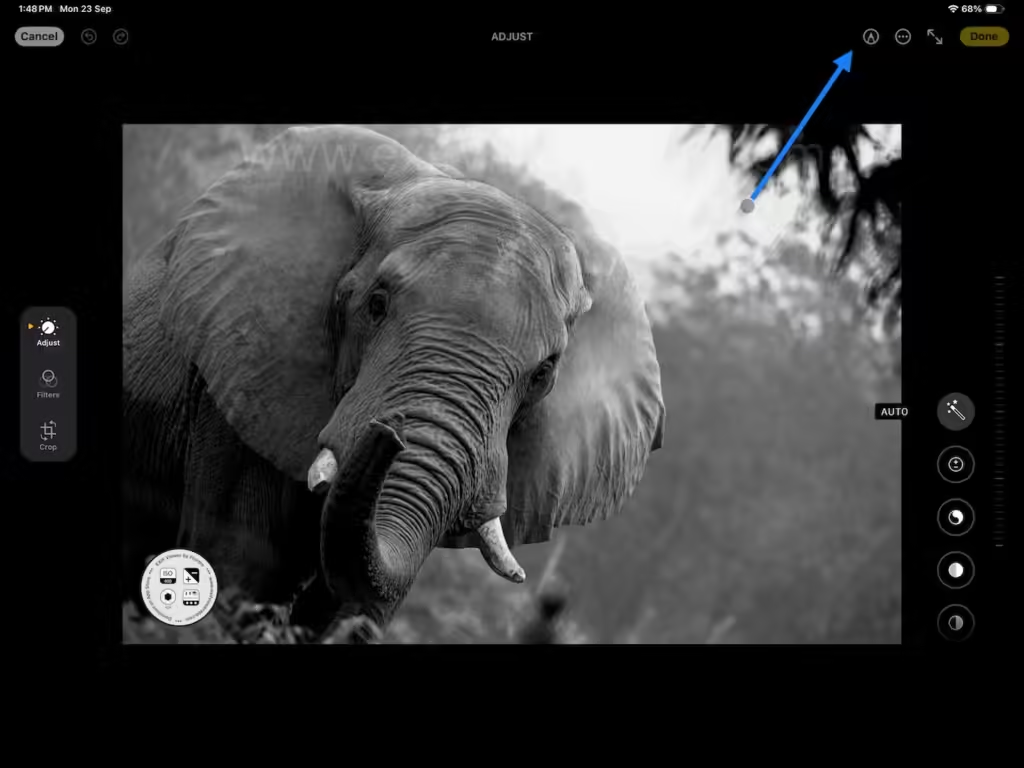
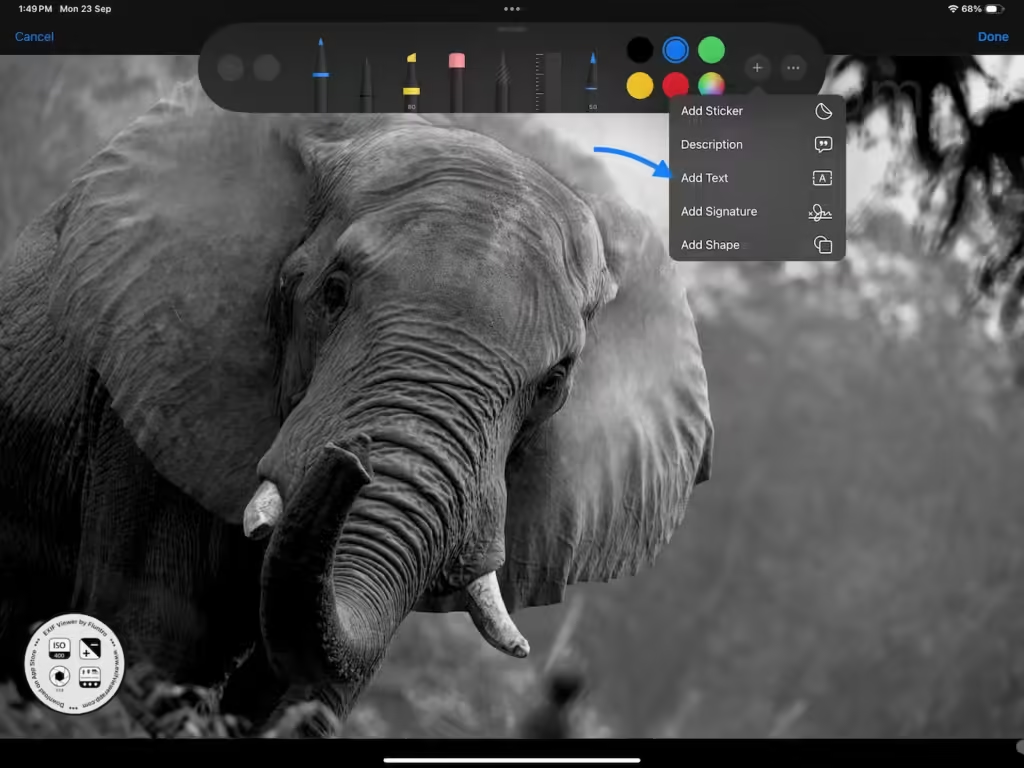
The Markup tool is excellent for quickly adding simple text labels or notes directly to your photos, perfect for casual users who want minimal fuss.
2. Using the Notes App to Annotate Photos
For those who want more flexibility, you can also add text to your photos using the Notes app. This method is useful for combining text and other annotations like arrows, shapes, or drawings.
How to Use:
- Open the Notes app and create a new note.
- Tap the camera icon and choose Take Photo or Video or Photo Library to import an image.
- Once the photo is inserted, tap the image and select Markup.
- Tap Pencil icon at the bottom-right corner of the screen.
- Select Add Text.
- Type your desired text and drag it to position.
- Customize the font, size, and color as needed.
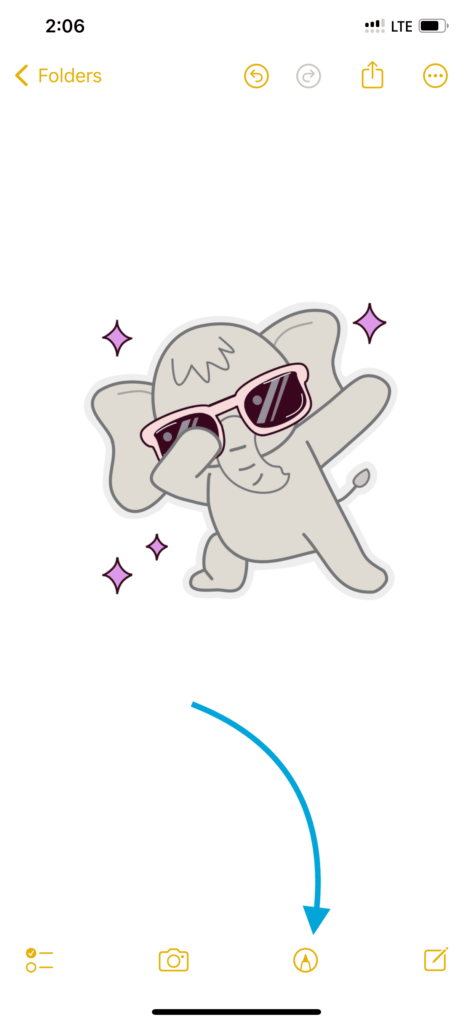
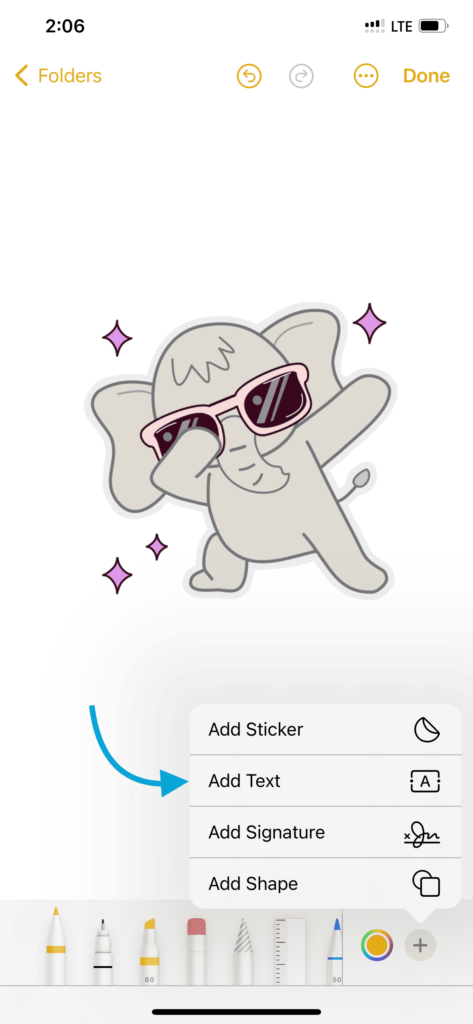
This method is ideal for creating informative images that require detailed annotation or multi-layered text.
3. Using Third-Party Apps for Advanced Text Customization
If you need more advanced features, such as custom fonts, colors, or the ability to add multiple layers of text, third-party apps are the way to go. One great app for this is Canva. This app is known for its design flexibility and easy-to-use interface.
How to Use Canva to Add Text:
- Download and open the Canva app.
- Select a photo from your library or choose a template.
- Tap on the text tool and start adding text to your image.
- Customize fonts, colors, backgrounds, and effects to make your photo stand out.
Apps like Canva and Over offer a wide range of design options for users looking to create professional-looking photos with text overlays.
4. Using Instagram Stories for Quick Text Overlays
Believe it or not, Instagram can be a great tool for adding text to your images. While most people think of Instagram Stories as temporary, you can use the app’s text features and save the results to your device.
How to Use Instagram Stories:
- Open Instagram and swipe right to access the Stories camera.
- Take a photo or choose one from your gallery.
- Tap the Aa text icon at the top.
- Add your text, choosing from different fonts, colors, and styles.
- Once finished, tap the Download icon to save the photo with your text.
Instagram provides creative text styles that aren’t available in iOS by default, making it a quick and easy way to create fun and engaging text overlays.
5. Using Typorama for Stunning Text Effects
If you’re looking for a way to make your text visually stand out with advanced typography and effects, Typorama is an excellent choice. This app allows users to create beautiful text overlays on their photos without needing advanced design skills.
How to Use Typorama:
- Download and open the Typorama app.
- Select a background image from your library or choose one from Typorama’s built-in options.
- The app will automatically generate text with various styles. Tap to edit the text to your liking.
- Customize the text with different fonts, colors, gradients, shadows, and more.
- Once you’re satisfied, save the image to your photo library or share it directly from the app.
Typorama is perfect for users who want to create eye-catching text effects and professional-grade visuals with minimal effort.
How to Find Photos with Added Text Using the Photos Search App
Now that you’ve added text to your photos using apps like Typorama, Canva, or even the built-in Markup tool, you might wonder how to quickly locate these images, especially if you have a large photo library. The Photos Search App is designed to help you find photos based on text, captions, or any other metadata you’ve added to them.
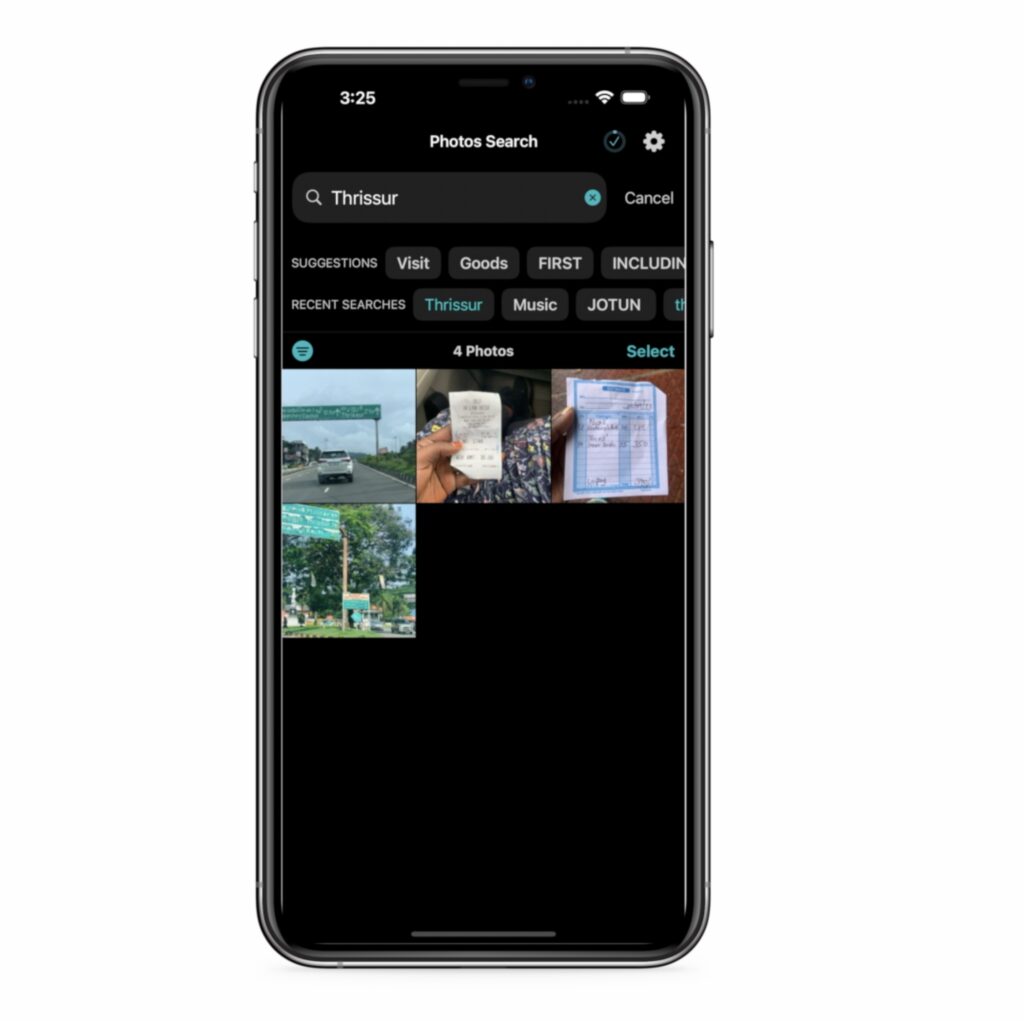
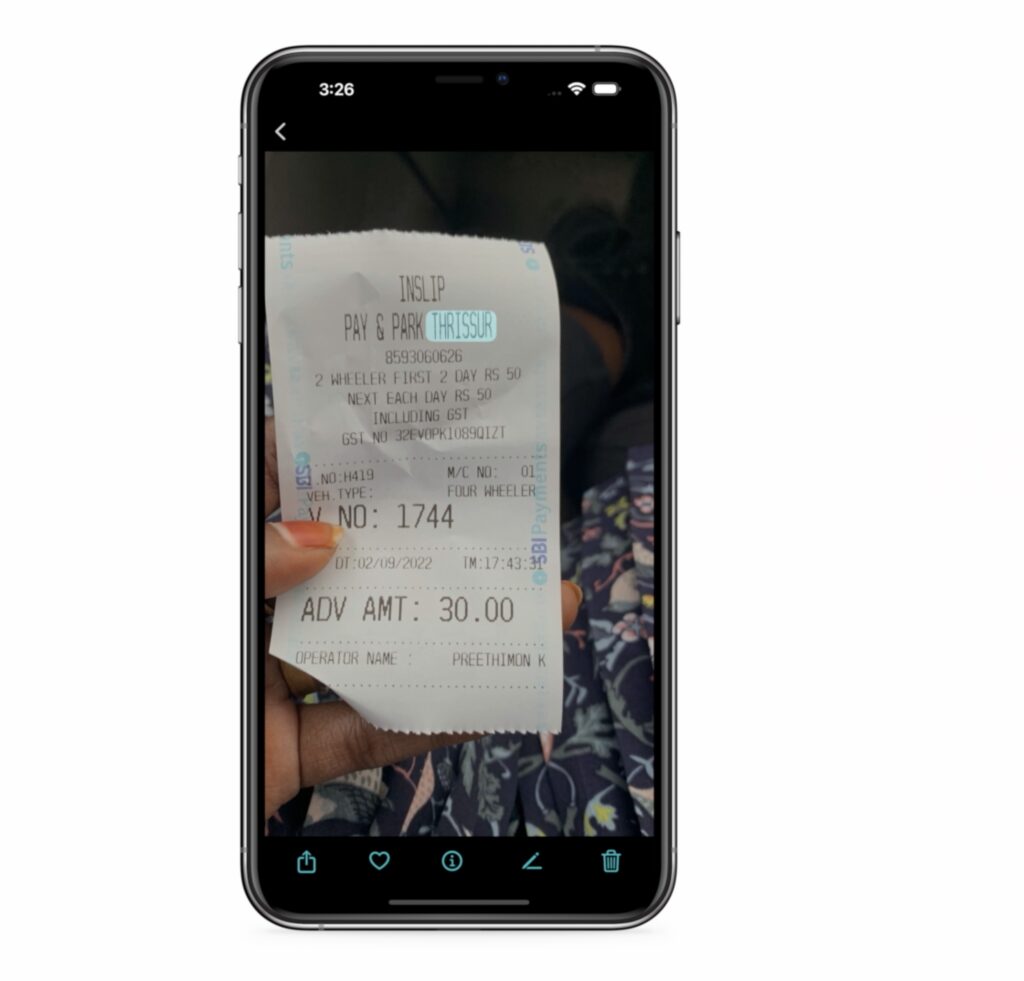
How to Use the Photos Search App:
- Download the Photos Search by fluntro app from the App Store.
- Open the app and allow it to access your photo library.
- Use the search bar to look for specific photos based on text or metadata.
- Easily find photos with text annotations, making it a fantastic tool for organizing labeled images in large libraries.
Appstore link :- https://apps.apple.com/in/app/photos-search-by-fluntro/id6471649312

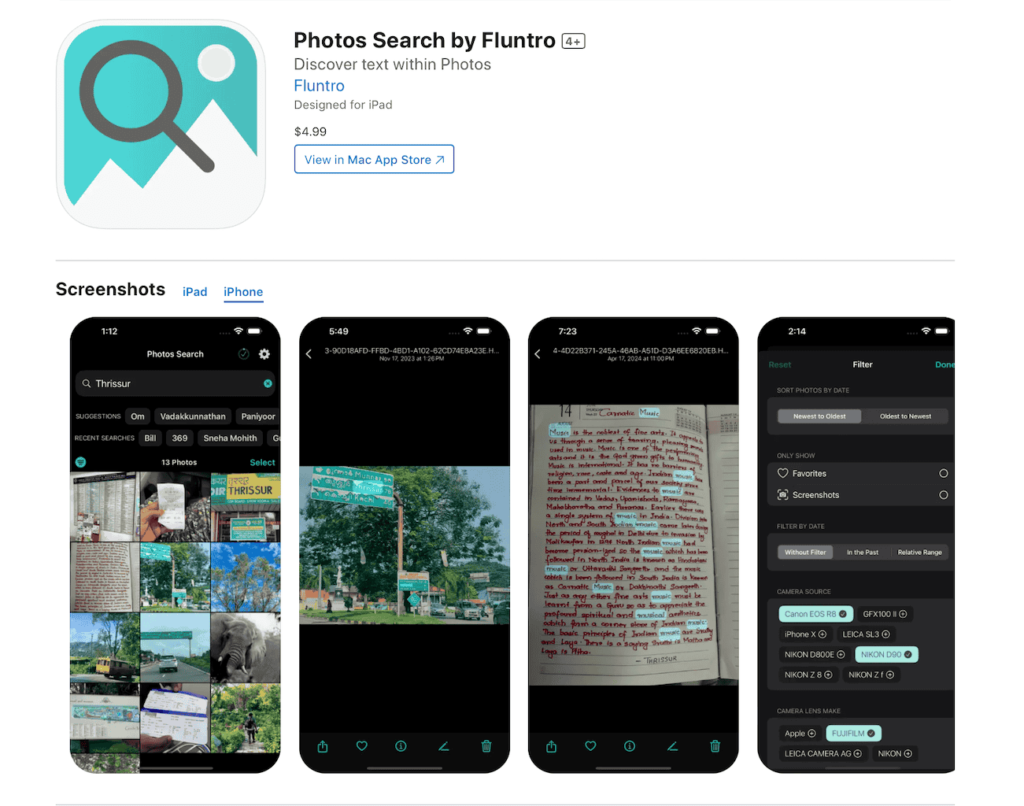
The Photos Search App is especially useful for professionals or those with large photo libraries, helping them locate photos based on specific text they’ve added.
Conclusion:
Adding text to your photos on iOS is incredibly simple and can be done in several ways, from using built-in tools like Markup to leveraging third-party apps like Canva. Whether you’re adding text for fun or organization, these methods provide flexible options for every need. Don’t forget to try the Photos Search App if you’re managing a large library and need an efficient way to organize and find your photos with added text.
By mastering these tools, you’ll elevate your photo game and ensure that every image conveys the message you want.
Related Posts:
CHECK THESE APPS FOR YOUR IPHONE AND IPAD:
1. EXIF VIEWER BY FLUNTRO
VIEW, EDIT, REMOVE EXIF METADATA FOR PRIVACY
Knowing whether an app contacts external servers is equally important. It helps you understand where your data is going, who might have access to it, and how it affects your device’s performance and security. By regularly checking your app privacy reports, especially on iOS, you can stay informed about these connections and take action to protect your data.
By being proactive about your digital privacy, you can navigate the online world with confidence, ensuring your personal information stays safe and secure.
Appstore link :- https://apps.apple.com/us/app/exif-viewer-by-fluntro/id944118456


EXIF metadata is an invaluable resource for photographers at all skill levels. It provides insights into your photography, helps you troubleshoot issues, and offers a means of proving authorship and copyright. So, the next time you capture that breathtaking shot, don’t forget to delve into the EXIF metadata – it’s a treasure trove of information waiting to be explored, and it might just be the key to unlocking your photography potential.
Get two apps by Fluntro Team :Exclusive Bundle Offer

“Exif Viewer” for $2.99 and “Photos Search” for $4.99
Just for $5.99 instead of $7.98

3. KIANA
CUTE ELEPHANT STICKERS FOR IMESSAGE AND IOS
Express yourself with Kiana the Elephant’s adorable sticker collection!
With 66 charming stickers, there’s a cute expression for every mood. From daily chats to special moments, Kiana add joy and whimsy to your conversations. Share laughter, love, and fun with friends and family through these delightful illustrations. Explore a world of playful expressions, featuring Kiana in a variety of charming poses. Spice up your messages with Kiana: Adorable cute elephant stickers today!
Appstore link :- https://apps.apple.com/us/app/kiana-cute-elephant-stickers/id6504343965

