The Northern Lights, also known as the aurora borealis, are one of nature’s most breathtaking spectacles. Capturing their vivid colors and ethereal movements with your iPhone may seem daunting, but with the right techniques and tools, you can take stunning photos that rival those of professional cameras. In this guide, we’ll walk you through the best iPhone camera settings for Northern Lights, tips for low-light photography, and how tools like EXIF Viewer by Fluntro and more apps that can help you refine your results.

Why Use Your iPhone to Photograph the Northern Lights?
With advancements in smartphone technology, iPhones have become powerful tools for photography. Modern iPhones come equipped with Night Mode, manual controls, and excellent low-light capabilities. When combined with proper techniques, your iPhone can capture the vibrant greens, pinks, and purples of the Northern Lights just as beautifully as a DSLR or mirrorless camera.
Best iPhone Camera Settings for Northern Lights
Capturing the aurora borealis requires patience, preparation, and specific settings to accommodate the low-light environment. Below are the optimal settings and techniques for your iPhone:
1. Turn on Night Mode
Night Mode is your best friend when capturing the Northern Lights. Modern iPhones automatically enable Night Mode in low-light conditions. Ensure the mode is active and adjust the exposure slider to its maximum duration (up to 30 seconds).
2. Use a Tripod for Stability
Since long exposure is essential for capturing the lights, your iPhone needs to remain completely still. A sturdy tripod prevents motion blur and ensures crisp, detailed images.
3. Manually Adjust Focus and Exposure
- Focus: Tap on the screen to set the focus on the sky.
- Exposure: Slide the exposure bar to manually adjust brightness. A slightly underexposed shot captures the vivid colors of the aurora better than an overexposed one.
4. Adjust ISO and Shutter Speed with Third-Party Apps
While the native Camera app is powerful, apps like Halide or ProCamera offer advanced manual controls.
- ISO: Keep it low (100–400) to reduce noise.
- Shutter Speed: Set it between 10–30 seconds to capture the movement of the auroras.
When photographing the Northern Lights, it’s essential to analyze what settings work best. This is where EXIF Viewer by Fluntro comes into play.
☆☆☆ Featured by Apple in US and Canada AppStore ☆☆☆
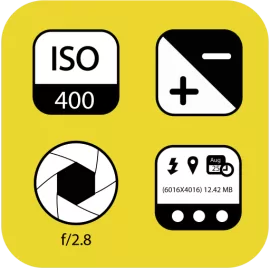

This app allows you to view the metadata of your photos, including ISO, shutter speed, aperture, and more. EXIF Viewer helps you troubleshoot issues by comparing the metadata of successful and unsuccessful shots. It’s an invaluable tool for fine-tuning your technique and improving your iPhone photography skills.
5. Use a Remote Shutter or Timer
Avoid shaking your iPhone by using a remote shutter or the timer feature. This prevents vibrations caused by pressing the capture button.
Best Accessories for Northern Lights Photography
Investing in the right accessories can significantly enhance your photos:
- Tripods: Compact and portable tripods like the Joby GorillaPod are perfect for stable shots.
- Lens Attachments: Wide-angle lenses expand your field of view, capturing more of the auroras.
- Power Banks: The cold weather can drain your iPhone’s battery quickly, so carry a power bank to keep it charged.
Tips for Planning Your Aurora Photography
- Location: Head to areas with minimal light pollution, such as Iceland, Norway, or Alaska.
- Timing: The best time to see the Northern Lights is during the winter months, on clear, dark nights.
- Aurora Forecast: Use apps like My Aurora Forecast to check aurora activity and visibility in your area.
Troubleshooting Common Issues
- Photos Are Too Dark: Increase the exposure or use a slightly higher ISO setting.
- Auroras Are Blurry: Ensure your tripod is stable and increase the shutter speed slightly.
- Noise in Photos: Lower the ISO and use long exposure to reduce graininess.
App that can help filter Northern Lights Photos
Capturing the Northern Lights often involves experimenting with various settings and taking numerous photos over time. Managing this large collection can be challenging. Photos Search by Fluntro is an indispensable tool for any Northern Lights photographer, offering advanced sorting and filtering features that save time and enhance your workflow.
1. Sort by Camera Model or Lens Model:
Easily locate photos taken with specific equipment, making it simple to compare results from different devices or lenses and identify the best-performing setups.


2. Filter by Image Size:
Quickly find high-resolution images to prioritize editing and showcase the intricate details of the aurora, saving time and effort.
Start planning your next Northern Lights adventure, and don’t forget to share your stunning photos with the world!
Pingback: iPhone Camera Features: Capture Stunning Photos Like a Pro