Do you use your iPhone as a personal hotspot to share your internet connection with other devices? If so, you might want to personalize the name of your hotspot. Changing the hotspot name makes it easier to identify your network and adds a personal touch. Here’s a simple guide to help you change your iPhone’s personal hotspot name.
Why Change Your Hotspot Name?
There are a few good reasons to change the default name of your iPhone’s personal hotspot:
- Easier to Identify: If there are multiple hotspots around, having a unique name makes it easier to find yours.
- Personalization: It’s fun to add a bit of your personality to your device.
- Security: A unique name can sometimes help in keeping your hotspot secure by not giving away the model of your phone.
Steps to Change Your Hotspot Name
1. Open Settings
First, unlock your iPhone and find the “Settings” app. It looks like a gray gear icon. Tap on it to open.
2. Go to General Settings
In the Settings menu, scroll down until you see “General”. Tap on it.
3. Select About
Within the General settings, tap on “About” at the top of the list.
4. Tap on Name
In the About menu, you will see “Name” at the very top. This is where you can change the name of your iPhone. Tap on it.
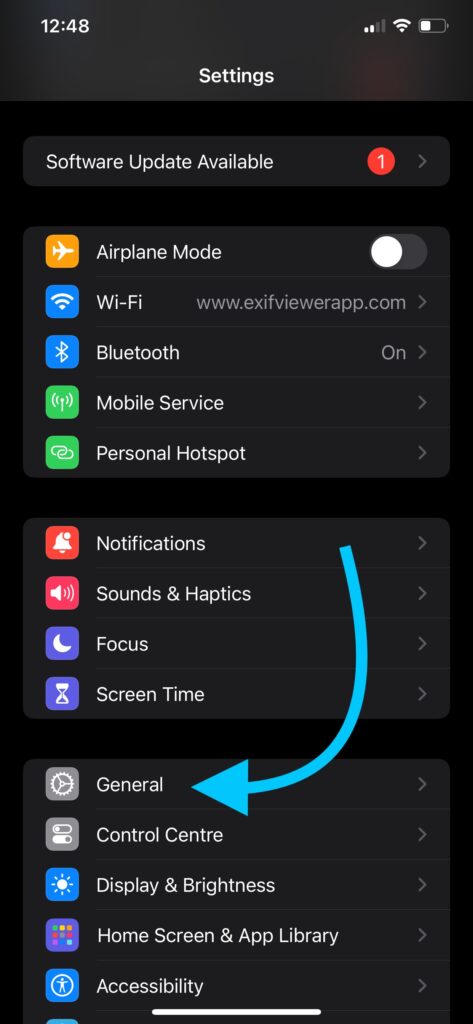
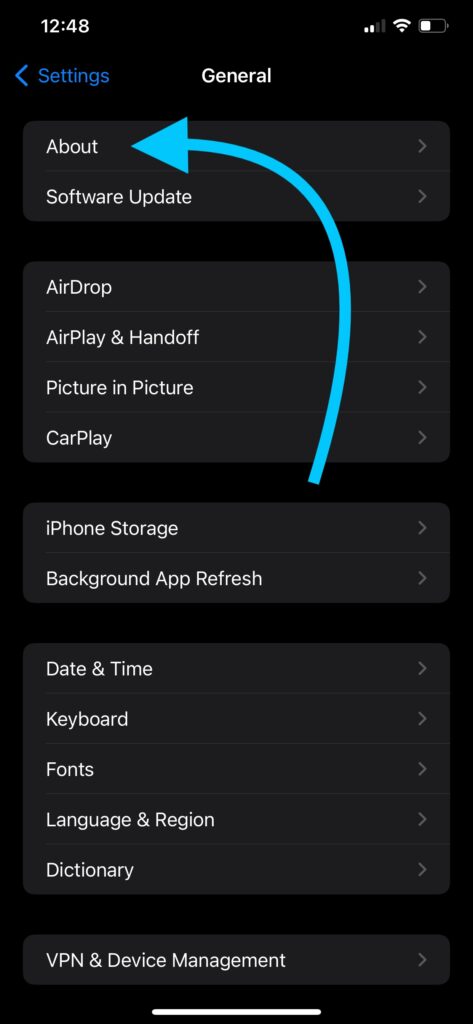
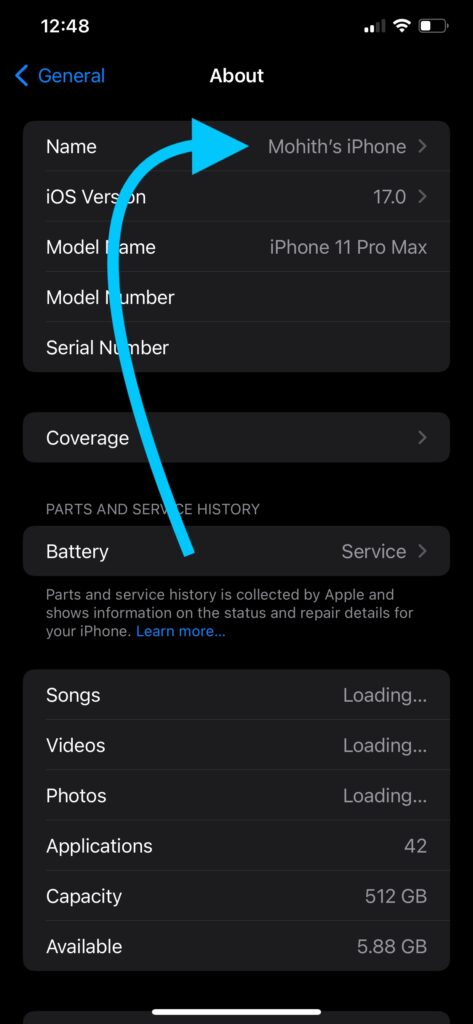
5. Enter New Name
A text box will appear with the current name of your iPhone. Tap on the text box to bring up the keyboard. Delete the old name and type in the new name you want for your personal hotspot.
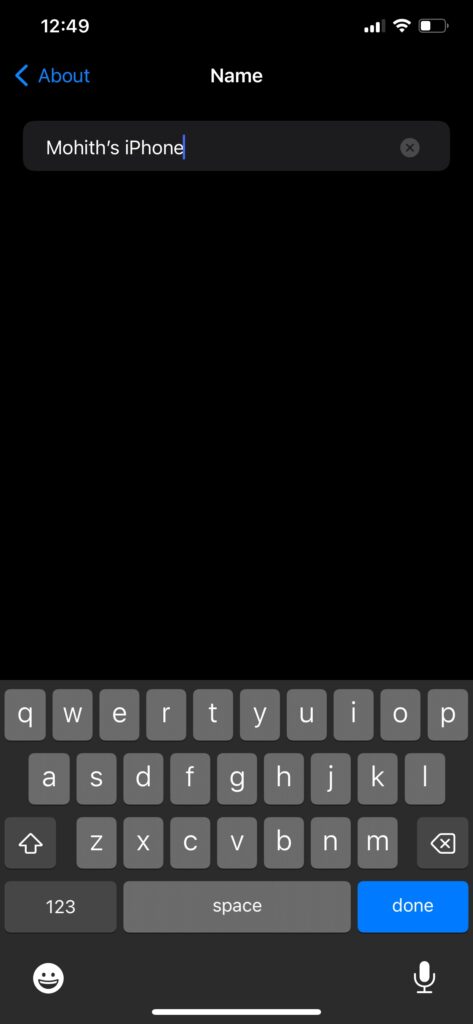
6. Save and Exit
Once you’ve typed in the new name, tap “Done” on the keyboard. Your iPhone’s name is now changed.
Setting Up Personal Hotspot
Now that you have changed your iPhone’s name, it’s time to make sure your personal hotspot is turned on.
1. Open Settings
Go back to the “Settings” app.
2. Tap on Personal Hotspot
Scroll down and tap on “Personal Hotspot”.
3. Turn On Personal Hotspot
Toggle the switch to turn on your personal hotspot. You can also set a password to make sure only people you trust can connect.
Connect to Your Hotspot
With your personal hotspot turned on and named, you can now connect other devices. Here’s how:
- Find the Hotspot: On the device you want to connect, go to Wi-Fi settings and look for your newly named hotspot.
- Enter Password: Select your hotspot and enter the password you set.
- Connect: Once the password is entered, the device will connect to your iPhone’s internet.
And that’s it! You’ve successfully changed the name of your iPhone’s personal hotspot and connected other devices to it. Enjoy your personalized hotspot!
Checkout –
ALSO CHECKOUT OUR APPS
EXIF VIEWER BY FLUNTRO – VIEW, EDIT, REMOVE EXIF METADATA FOR PRIVACY
Knowing whether an app contacts external servers is equally important. It helps you understand where your data is going, who might have access to it, and how it affects your device’s performance and security. By regularly checking your app privacy reports, especially on iOS, you can stay informed about these connections and take action to protect your data.
By being proactive about your digital privacy, you can navigate the online world with confidence, ensuring your personal information stays safe and secure.
Appstore link :- https://apps.apple.com/us/app/exif-viewer-by-fluntro/id944118456

EXIF metadata is an invaluable resource for photographers at all skill levels. It provides insights into your photography, helps you troubleshoot issues, and offers a means of proving authorship and copyright. So, the next time you capture that breathtaking shot, don’t forget to delve into the EXIF metadata – it’s a treasure trove of information waiting to be explored, and it might just be the key to unlocking your photography potential.
PHOTOS SEARCH BY FLUNTRO – YOUR ULTIMATE PHOTO DISCOVERY COMPANION!
Photos Search app takes image searching to a whole new level by allowing you to search for text within photos effortlessly. Unleash the potential of your visual content and discover a seamless way to find and organize your images based on the words they contain. Whether you’re a professional photographer, an art enthusiast, or simply someone who loves exploring beautiful imagery, PhotoSearch is here to make your search for photos a delightful and hassle-free experience.
AppStore Link: https://apps.apple.com/app/photos-search-by-fluntro/id6471649312?platform=iphone

EXCLUSIVE BUNDLE OFFER
GET TWO APPS BY THE FLUNTRO TEAM

“EXIF VIEWER” FOR $2.99 AND “PHOTOS SEARCH” FOR $4.99
JUST FOR $5.99 INSTEAD OF $7.98
