If you’ve been experiencing issues with your iPhone’s personal hotspot turning off automatically or iphone personal hotspot not discoverable, you’re not alone. Many users face this problem, but the good news is that there are several solutions to keep your hotspot running smoothly. This guide will walk you through the most effective methods to fix this issue.
Understanding the Problem
Your iPhone’s personal hotspot may turn off automatically or iphone personal hotspot not discoverable due to several reasons, including:
- Battery saving settings
- Software glitches
- Network issues
- Device inactivity
- Settings misconfigurations
Let’s explore each of these potential causes and how to address them.
1. Check Your Battery Settings
iPhones are designed to conserve battery life by disabling certain features when the battery is low. To ensure your hotspot stays on, follow these steps:
- Disable Low Power Mode:
- Go to Settings.
- Tap Battery.
- Toggle off Low Power Mode.
- Ensure Sufficient Battery Charge:
- Keep your battery above 20% to prevent the hotspot from turning off automatically.
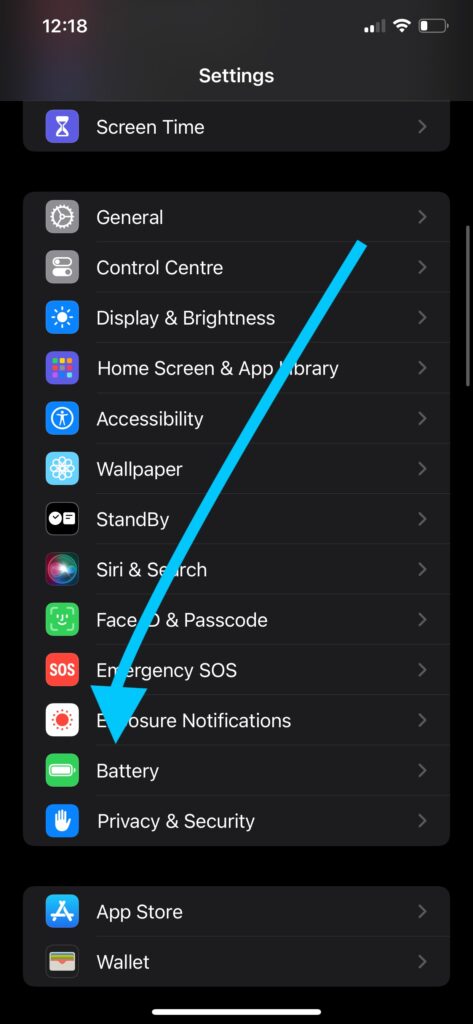
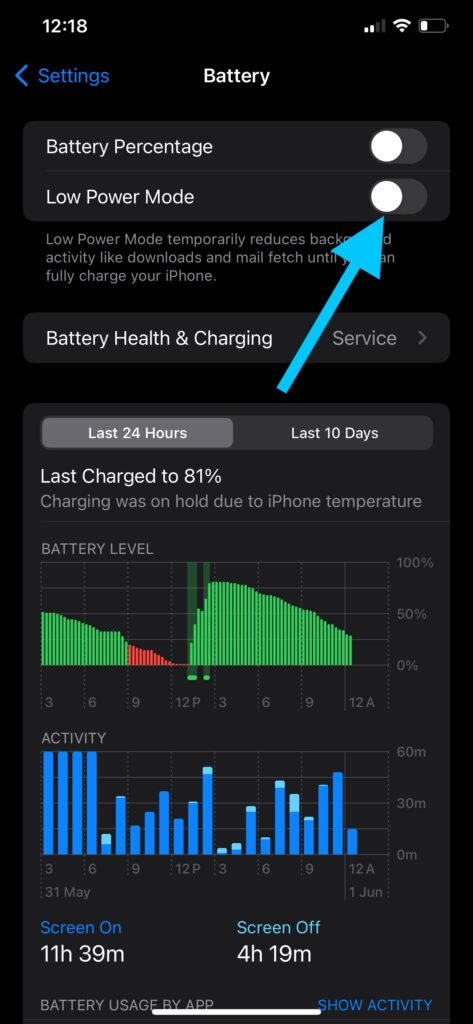
2. Update Your iPhone
Software updates often include bug fixes and improvements that can resolve hotspot issues. To check for updates:
- Update iOS:
- Go to Settings.
- Tap General.
- Select Software Update.
- If an update is available, tap Download and Install.
3. Check Your Cellular Data
Personal hotspot requires cellular data to work. Make sure your cellular data is turned on:
- Open Settings:
- Go to Settings.
- Enable Cellular Data:
- Tap Cellular.
- Toggle Cellular Data to the ON position.
4. Reset Network Settings
Network settings can sometimes become corrupted, causing connectivity issues. Resetting them can often resolve the problem:
- Reset Network Settings:
- Go to Settings.
- Tap General.
- Scroll down and tap Reset.
- Select Reset Network Settings.
- Enter your passcode if prompted, and confirm the reset.
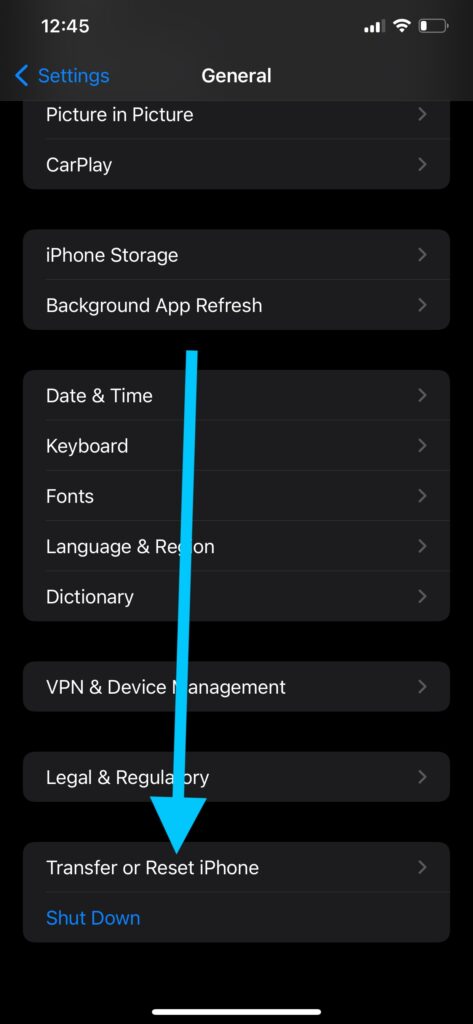
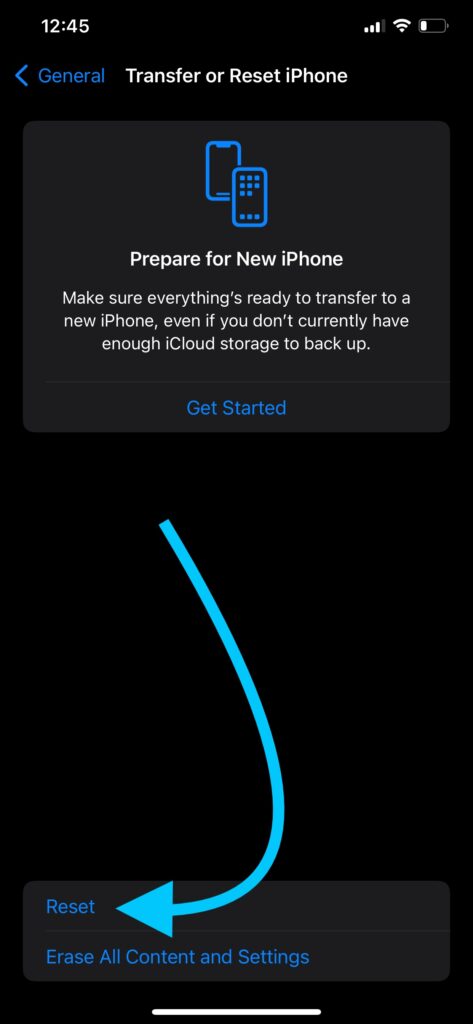
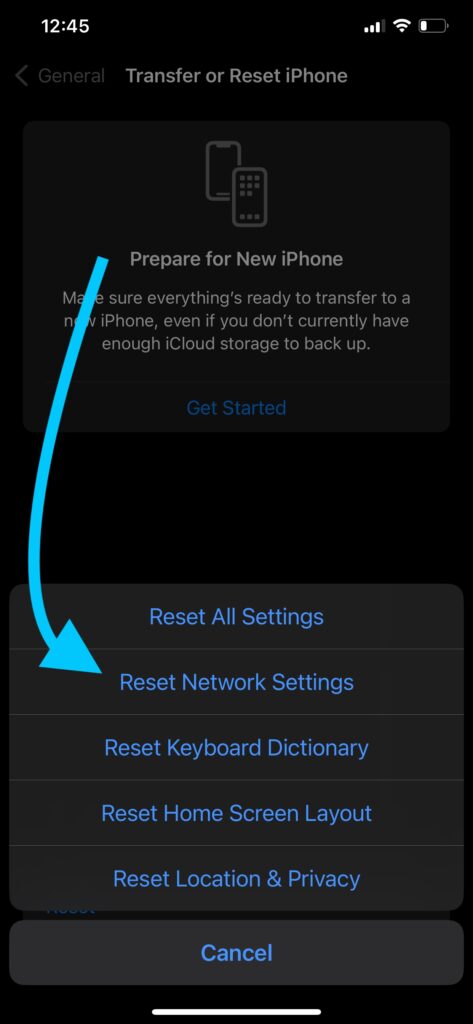
5. Adjust Auto-Lock Settings
Your iPhone may turn off the hotspot if the screen locks. Adjusting the auto-lock settings can help:
- Change Auto-Lock:
- Go to Settings.
- Tap Display & Brightness.
- Select Auto-Lock.
- Set it to a longer duration or Never.
6. Disable Wi-Fi Assist
Wi-Fi Assist automatically switches to cellular data when the Wi-Fi connection is poor, which can interfere with your hotspot. To disable it:
- Turn Off Wi-Fi Assist:
- Go to Settings.
- Tap Cellular.
- Scroll down and toggle off Wi-Fi Assist.
7. Reconfigure Personal Hotspot Settings
Ensure your personal hotspot settings are correctly configured:
- Configure Personal Hotspot:
- Go to Settings.
- Tap Personal Hotspot.
- Make sure Allow Others to Join is toggled on.
- If using Bluetooth or USB, ensure they are properly connected.
8. Restart Your iPhone
A simple restart can often resolve temporary software issues:
- Restart Your iPhone:
- Press and hold the power button (and volume button on newer models) until the slider appears.
- Slide to power off.
- After the device turns off, press and hold the power button again until the Apple logo appears.
9. Contact Your Carrier
If none of the above solutions work, there might be an issue with your carrier plan. Contact your carrier to ensure your plan includes hotspot usage and there are no restrictions.
10. Contact Apple Support
If none of the above solutions work, it might be a hardware issue or a deeper software problem. In this case, contacting Apple Support or visiting an Apple Store for professional help is recommended.
Conclusion
Experiencing your iPhone’s personal hotspot turning off automatically or iphone personal hotspot not discoverable can be frustrating, but these steps should help you resolve the issue. By adjusting your settings, updating your software, and ensuring proper configurations, you can maintain a stable and reliable hotspot connection.
If you found this guide helpful, feel free to share it with others who might be facing the same issue. For more tips and troubleshooting guides, stay tuned to our blog!
ALSO CHECKOUT OUR APPS
EXIF VIEWER BY FLUNTRO – VIEW, EDIT, REMOVE EXIF METADATA FOR PRIVACY
Knowing whether an app contacts external servers is equally important. It helps you understand where your data is going, who might have access to it, and how it affects your device’s performance and security. By regularly checking your app privacy reports, especially on iOS, you can stay informed about these connections and take action to protect your data.
By being proactive about your digital privacy, you can navigate the online world with confidence, ensuring your personal information stays safe and secure.
Appstore link :- https://apps.apple.com/us/app/exif-viewer-by-fluntro/id944118456

EXIF metadata is an invaluable resource for photographers at all skill levels. It provides insights into your photography, helps you troubleshoot issues, and offers a means of proving authorship and copyright. So, the next time you capture that breathtaking shot, don’t forget to delve into the EXIF metadata – it’s a treasure trove of information waiting to be explored, and it might just be the key to unlocking your photography potential.
PHOTOS SEARCH BY FLUNTRO – YOUR ULTIMATE PHOTO DISCOVERY COMPANION!
Photos Search app takes image searching to a whole new level by allowing you to search for text within photos effortlessly. Unleash the potential of your visual content and discover a seamless way to find and organize your images based on the words they contain. Whether you’re a professional photographer, an art enthusiast, or simply someone who loves exploring beautiful imagery, PhotoSearch is here to make your search for photos a delightful and hassle-free experience.
AppStore Link: https://apps.apple.com/app/photos-search-by-fluntro/id6471649312?platform=iphone

EXCLUSIVE BUNDLE OFFER
GET TWO APPS BY THE FLUNTRO TEAM

“EXIF VIEWER” FOR $2.99 AND “PHOTOS SEARCH” FOR $4.99
JUST FOR $5.99 INSTEAD OF $7.98

One thought on “How to Fix Your iPhone Personal Hotspot Turning Off Automatically”