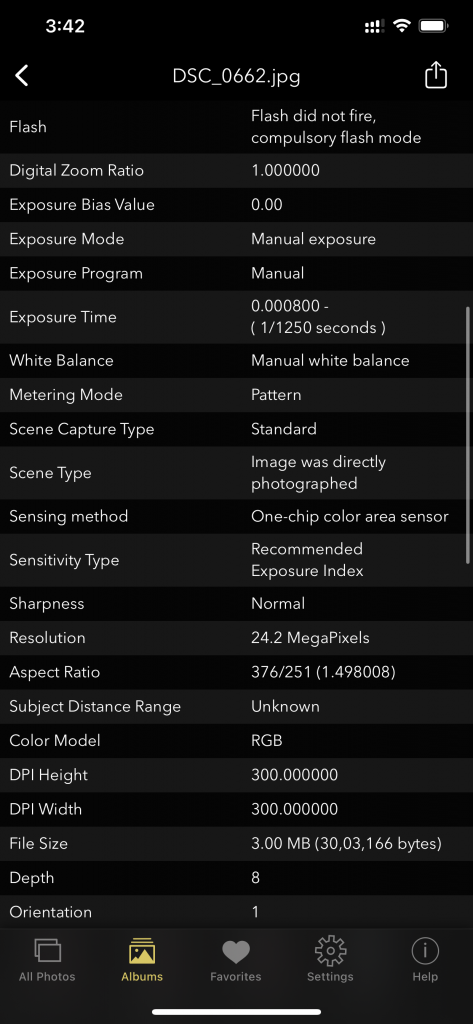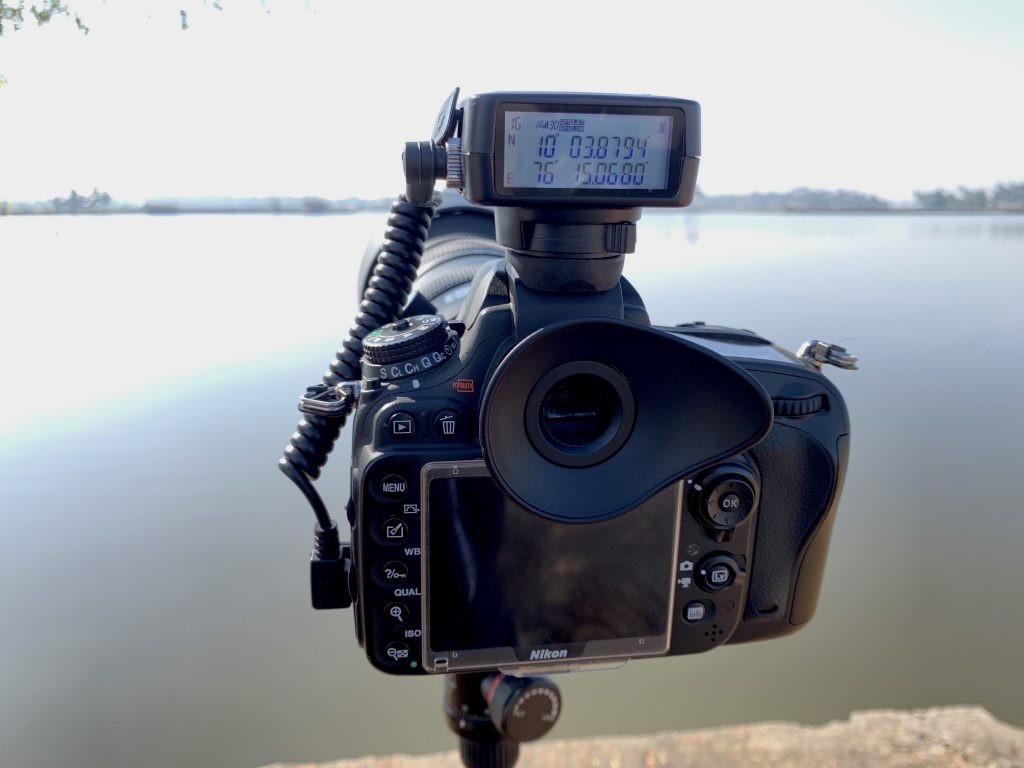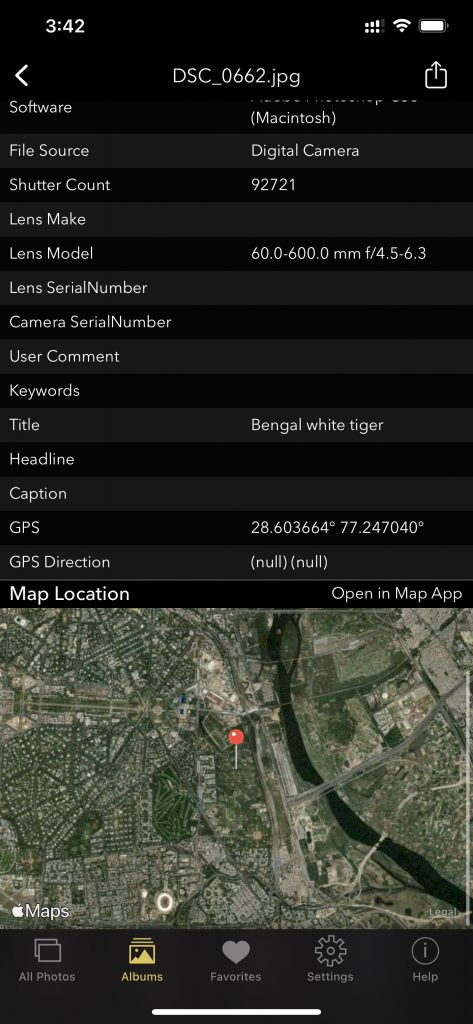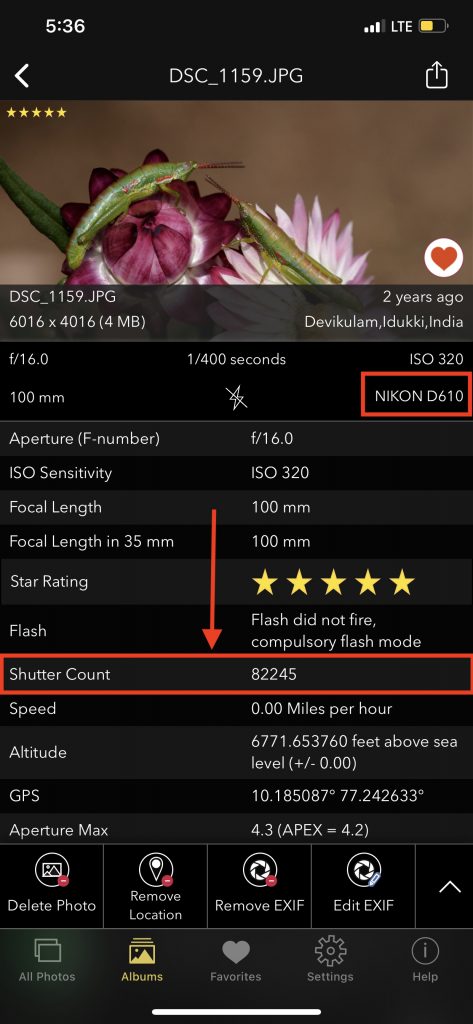The choice of printer among photographers can vary widely depending on individual needs and preferences. Several printer models were commonly used by photographers due to their reputation for producing high-quality photo prints. These models include:
- Canon PIXMA Pro-100: This printer is known for its excellent color accuracy and ability to produce vibrant photo prints. It’s a popular choice among photographers for producing high-quality images.
- Epson SureColor P800: The P800 is praised for its color accuracy and the ability to produce large-format, museum-quality prints. It’s a favorite among professional photographers and artists.
- Epson SureColor P600: A slightly more affordable option compared to the P800, the P600 still offers exceptional color accuracy and print quality, making it a popular choice among photographers.
- Canon PIXMA Pro-10: Like the Pro-100, the Pro-10 is favored for its color accuracy and print quality. It’s suitable for photographers who want professional-level prints.
- Epson Stylus Pro 4900: This large-format printer is known for its wide color gamut and is used by photographers who require high-quality, large prints.
- Canon imagePROGRAF Pro-1000: Part of Canon’s professional-grade imagePROGRAF series, this printer offers exceptional color accuracy and large-format printing capabilities.
- Epson EcoTank ET-8550: The EcoTank series offers refillable ink tanks, making it a cost-effective option for photographers who print frequently. The ET-8550 can produce high-quality photo prints.
- HP ENVY Photo Series (e.g., HP ENVY Photo 7155): These all-in-one printers are suitable for photographers looking for budget-friendly options without sacrificing print quality.
- DNP DS620A Dye Sublimation Printer: Dye sublimation printers like the DS620A are commonly used by event photographers for fast and reliable on-location printing.
- Sony UP-DR200 Digital Photo Printer: This compact and portable photo printer is popular for event photographers who need on-the-go printing capabilities.
Please keep in mind that the printer market evolves, and new models are released regularly. Before making a purchase, it’s essential to research the latest printer models, read reviews, and consider your specific needs, such as print size, budget, and connectivity options. Additionally, it’s a good idea to visit photography forums and communities to get recommendations and insights from fellow photographers who have hands-on experience with the latest printer models available.
Get some information about the images you take using Camera:
MEET THE EXIF VIEWER BY FLUNTRO APP
The EXIF Viewer app by Fluntro is like a helpful guide for your photos. It takes all the tricky information about where and when your photos were taken and makes it easy to understand. You can use it to find out where you took a particular photo and when. It’s like having a personal photo detective in your pocket!
App that can display image metadata, including all camera details like geotags, DPI, and more if available in the image file.
Appstore Link: – https://apps.apple.com/us/app/exif-viewer-by-fluntro/id944118456
- Visit the App Store on your iPhone or iPad.
- Search for “EXIF viewer by Fluntro“.
- Download and install the app. EXIF Viewer app allows you to view, remove and edit image and video metadata.
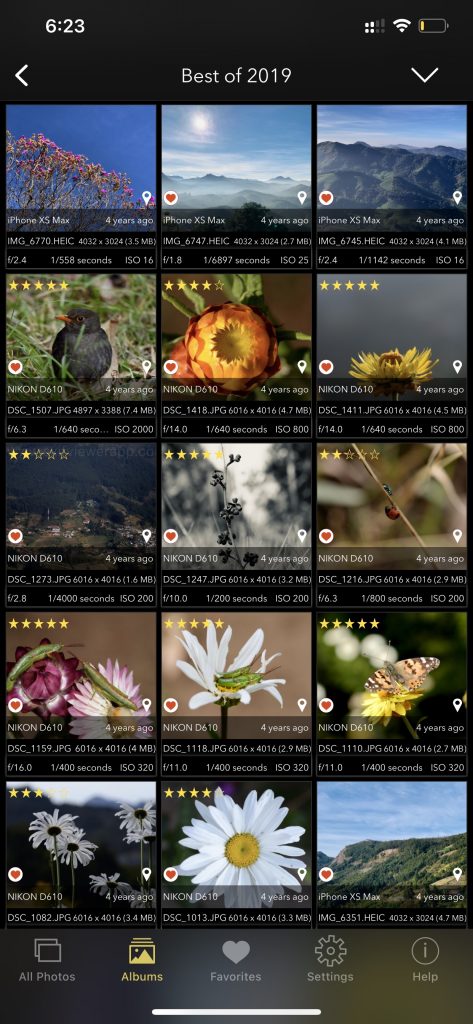
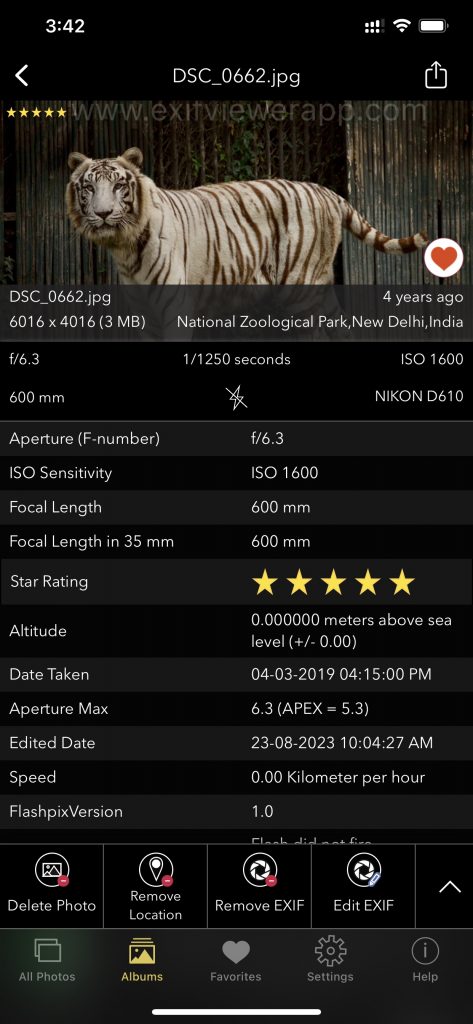
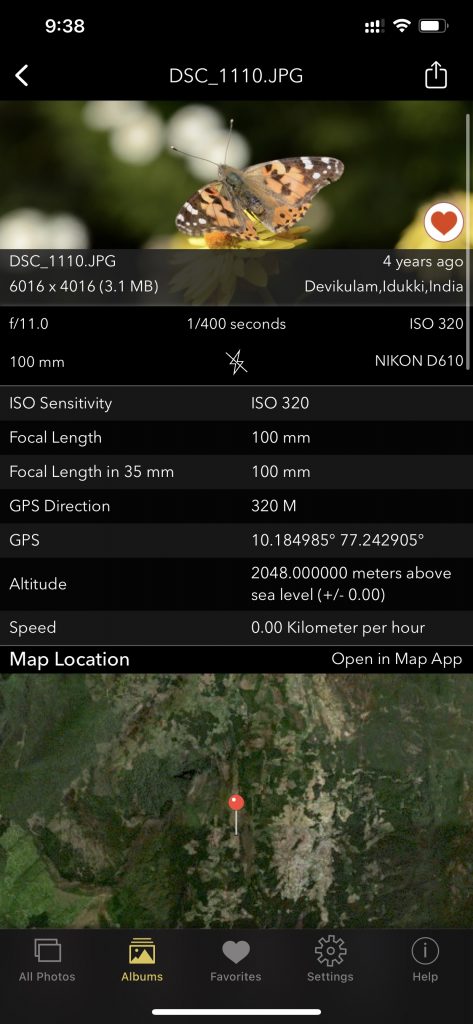
EXIF Viewer by Fluntro App Screenshot showing Images all exif details using including lens, geotagging, DPI.
Checkout the preview video of Exif Viewer by Fluntro: