Connecting friends and family to your Wi-Fi network is convenient, but constantly repeating long and complex passwords can get frustrating. Thankfully, both iPhone and Android have features that let you share Wi-Fi passwords without typing. Whether you’re an iPhone user looking to share with other Apple devices or want to generate a QR code for Android, this guide will walk you through every step.
Table of Contents
- Why Sharing Wi-Fi Passwords Without Typing Is Essential
- How to Share Wi-Fi Passwords on iPhone
- How to Share Wi-Fi Passwords on Android
- Generating a Wi-Fi QR Code on Android
- Best Practices for Secure Wi-Fi Password Sharing
- 2024 Updates: New Techniques and Gadgets for Password-Free Wi-Fi Sharing
1. Why Sharing Wi-Fi Passwords Without Typing Is Essential
In today’s fast-paced world, everyone expects instant connectivity. Sharing Wi-Fi passwords without typing is not only convenient but also secures your network by reducing the chances of miscommunication or human error when entering complex passwords. Furthermore, Apple and Android have integrated methods that ensure users can seamlessly connect to trusted networks without exposing sensitive information.
2. How to Share Wi-Fi Passwords on iPhone
Apple makes it incredibly simple to share Wi-Fi passwords on iPhone without typing them out. Here’s how you can do it:
Steps:
- Ensure both devices are running iOS 11 or later: Both your iPhone and the recipient’s iPhone/iPad need to have Wi-Fi and Bluetooth enabled.
- Connect to the Wi-Fi network: Make sure your iPhone is connected to the Wi-Fi network you wish to share.
- Bring the devices close together: The recipient should attempt to join the same Wi-Fi network on their device. You will receive a pop-up on your iPhone asking if you want to share the password.
- Tap Share Password: Once you tap, the recipient’s device will automatically connect to your Wi-Fi network without them needing to type in the password.
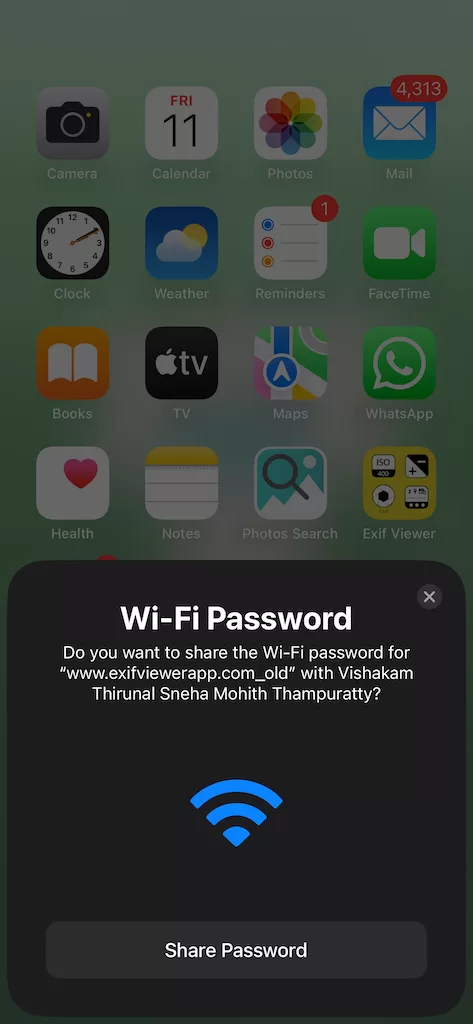
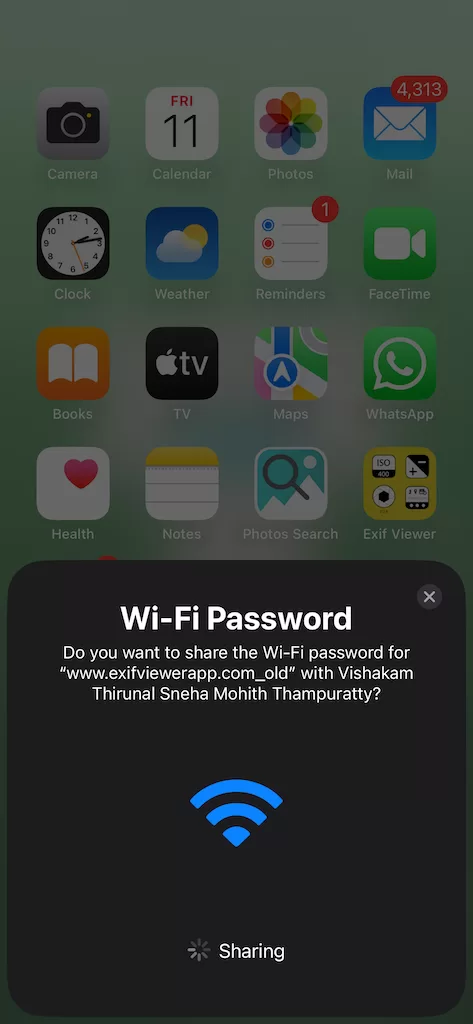
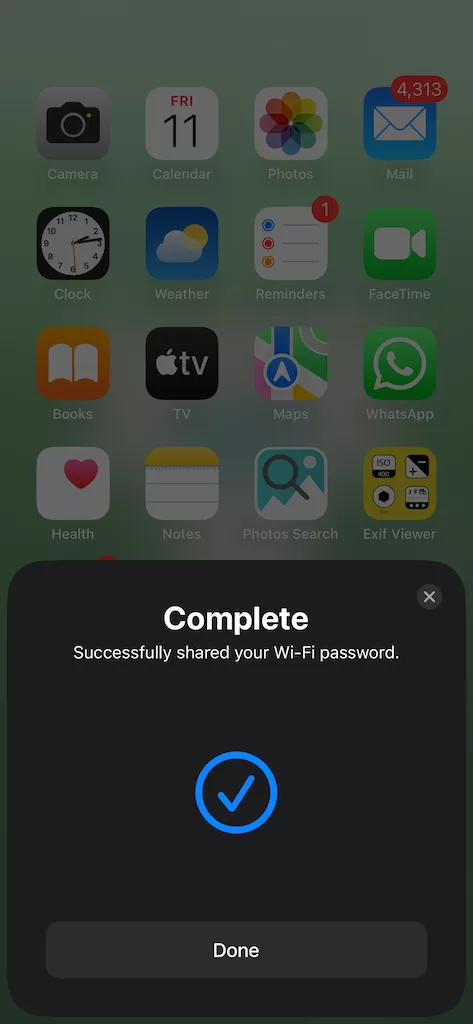
Tip:
For even quicker results, make sure both devices are signed into iCloud with each contact saved. This ensures smoother and faster Wi-Fi sharing.
3. How to Share Wi-Fi Passwords on Android
While Android doesn’t have a native one-tap solution like iOS, it does provide an easy way to share Wi-Fi passwords on Android using QR codes. This method works seamlessly across different brands like Samsung, Google Pixel, and more.
Steps:
- Connect to the Wi-Fi network: Ensure your Android device is already connected to the network you want to share.
- Go to Settings > Network & Internet > Wi-Fi: Tap on the Wi-Fi network you’re connected to.
- Generate a QR Code: You’ll see an option to generate a QR code. Tap this, and your Android device will display a scannable QR code.
- Recipient scans the code: The other person just needs to open their camera app or a QR code scanner app, point it at the code, and their phone will automatically connect to the Wi-Fi network.
4. Generating a Wi-Fi QR Code on Android
If your device supports QR code generation, it’s one of the most efficient ways to share Wi-Fi passwords without typing.
Steps:
- Open Settings on your Android device.
- Navigate to Network & Internet > Wi-Fi.
- Select the network you’re connected to.
- Tap Share to generate a QR code.
The recipient simply needs to scan this code to connect instantly, bypassing the need to enter long passwords.
Real-Life Example:
John from Chicago shared his experience: “I often have guests over, and having a QR code ready for them to scan has been a game-changer. No more repeating or spelling out long, complicated passwords!”
5. Best Practices for Secure Wi-Fi Password Sharing
While it’s tempting to share your Wi-Fi with anyone who asks, keep these tips in mind to ensure your network remains secure:
- Limit sharing to trusted devices: Use the password-sharing feature only with devices belonging to people you trust.
- Keep your router firmware updated: This ensures your Wi-Fi network has the latest security patches.
- Set up a guest network: Instead of sharing your primary network, use a guest network with limited access for visitors.
2024 Updates: New Techniques and Gadgets for Password-Free Wi-Fi Sharing
In 2024, new developments have made it easier to connect to Wi-Fi networks without typing passwords at all. Some new routers come with NFC tags that allow devices to connect by simply tapping them against the router. Other routers now support automatic proximity-based sharing, meaning if you’re near the router with an authorized device, you can connect automatically.
Additionally, advancements in Wi-Fi 7 technology include features like auto-network detection, where registered devices can switch between networks without re-entering passwords.
Conclusion
With today’s technology, there’s no need to struggle with typing out long, complicated Wi-Fi passwords. Whether you’re an iPhone or Android user, sharing Wi-Fi passwords has never been easier. Follow these simple steps, and your friends and family will be connected in no time, without ever typing a password. Stay updated on new techniques like QR codes, NFC technology, and more to make connectivity even smoother in the future.
FAQs
- Q1: Can I share Wi-Fi passwords between iPhone and Android?
- A1: Direct sharing via Apple’s method only works between iPhones and iPads. However, you can generate a QR code on Android for iPhone users to scan and connect.
- Q2: Can I share my Wi-Fi password from my iPhone to a Windows laptop?
- A2: No, the built-in Wi-Fi sharing feature on iPhone works only with other Apple devices. However, you can manually copy and paste the password into a message or note for the Windows user to input.
- Q3: Is sharing my Wi-Fi password safe?
- A3: Yes, as long as you’re sharing it with trusted devices. You can also set up guest networks for additional security.
- Q4: Do all Android phones support QR code Wi-Fi sharing?
- A4: Most newer Android models with Android 10 or later support this feature. If your phone doesn’t have it natively, you can use third-party apps to generate Wi-Fi QR codes.
CHECK THESE APPS FOR YOUR IPHONE AND IPAD:
1. EXIF VIEWER BY FLUNTRO
VIEW, EDIT, REMOVE EXIF METADATA FOR PRIVACY
Knowing whether an app contacts external servers is equally important. It helps you understand where your data is going, who might have access to it, and how it affects your device’s performance and security. By regularly checking your app privacy reports, especially on iOS, you can stay informed about these connections and take action to protect your data.
By being proactive about your digital privacy, you can navigate the online world with confidence, ensuring your personal information stays safe and secure.

Appstore link :- https://apps.apple.com/us/app/exif-viewer-by-fluntro/id944118456

EXIF metadata is an invaluable resource for photographers at all skill levels. It provides insights into your photography, helps you troubleshoot issues, and offers a means of proving authorship and copyright. So, the next time you capture that breathtaking shot, don’t forget to delve into the EXIF metadata – it’s a treasure trove of information waiting to be explored, and it might just be the key to unlocking your photography potential.
2. PHOTOS SEARCH BY FLUNTRO
YOUR ULTIMATE PHOTO DISCOVERY COMPANION!
Photos Search app takes image searching to a whole new level by allowing you to search for text within photos effortlessly. Unleash the potential of your visual content and discover a seamless way to find and organize your images based on the words they contain. Whether you’re a professional photographer, an art enthusiast, or simply someone who loves exploring beautiful imagery, Photos Search is here to make your search for photos a delightful and hassle-free experience.

AppStore Link: https://apps.apple.com/app/photos-search-by-fluntro/id6471649312

Get two apps by Fluntro Team :Exclusive Bundle Offer

“Exif Viewer” for $2.99 and “Photos Search” for $4.99
Just for $5.99 instead of $7.98

3. KIANA
CUTE ELEPHANT STICKERS FOR IMESSAGE AND IOS
Express yourself with Kiana the Elephant’s adorable sticker collection!
With 66 charming stickers, there’s a cute expression for every mood. From daily chats to special moments, Kiana add joy and whimsy to your conversations. Share laughter, love, and fun with friends and family through these delightful illustrations. Explore a world of playful expressions, featuring Kiana in a variety of charming poses. Spice up your messages with Kiana: Adorable cute elephant stickers today!

Appstore link :- https://apps.apple.com/us/app/kiana-cute-elephant-stickers/id6504343965

Pingback: How to see WiFi password on iPhone? - EXIF Viewer by Fluntro