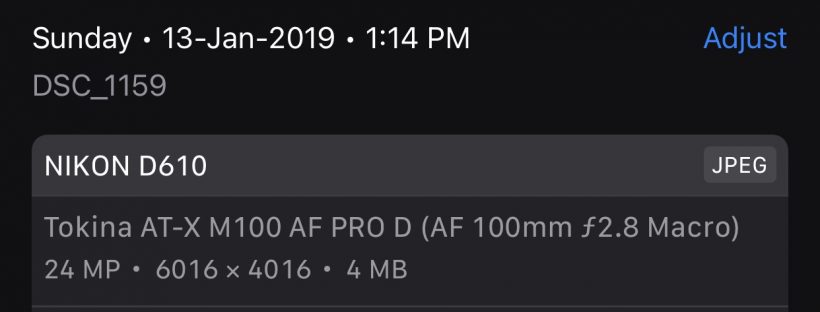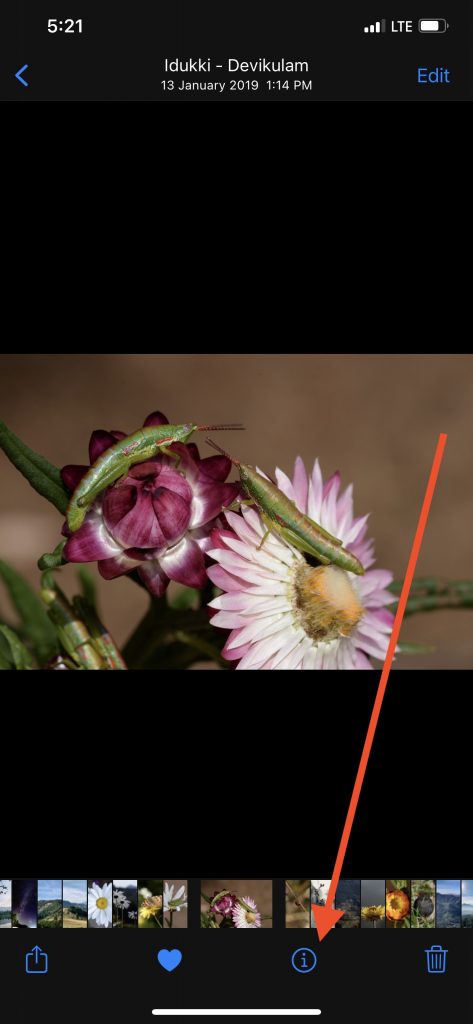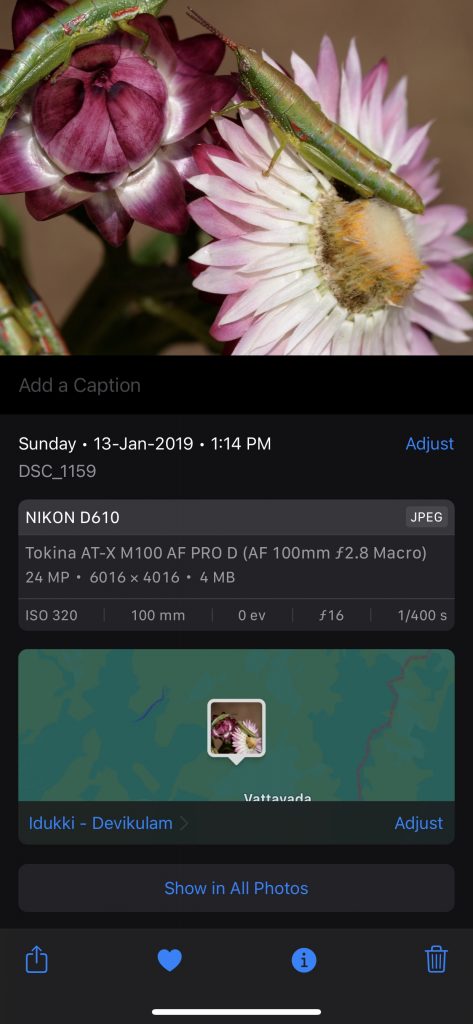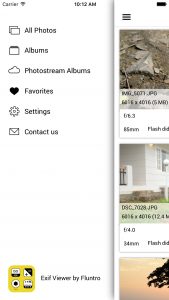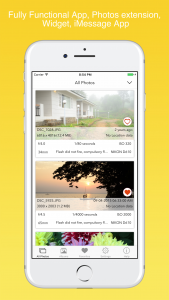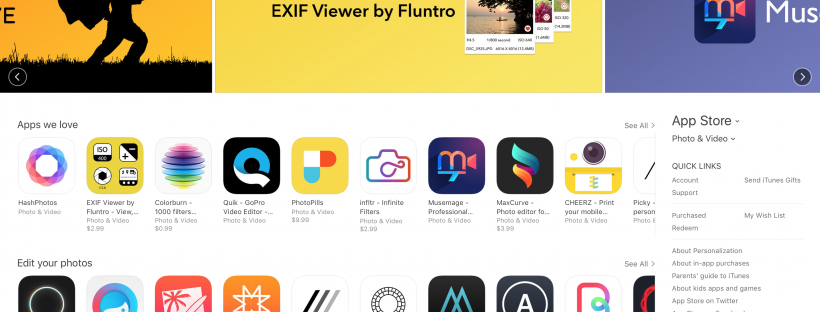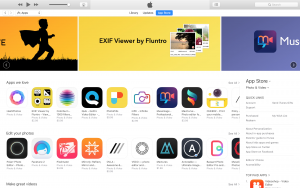When it comes to mastering the art of outdoor photography, especially with an iPhone, uncovering the secrets that make landscape shots truly stand out can be a game-changer. To capture the essence of nature’s beauty in every frame, learning the ins and outs of iPhone landscape photography is essential. Here, we delve into the fundamental techniques and tips that will help you elevate your skills and take breathtaking shots in the great outdoors.
– Unlocking the Potential of iPhone Landscape Photography
- a) Key Techniques for Capturing the Essence of Nature
- b) Leveraging Advanced iPhone Features for Optimal Results
– Editing Secrets to Elevate Your Landscape Photography
– Essential Accessories for Professional-Level iPhone Landscape Photography
– Beyond Photography: Sharing and Showcasing Your Outdoor Masterpieces
Unlocking the Potential of iPhone Landscape Photography
Photography is crucial for any aspiring or seasoned photographer looking to capture the full magnificence of outdoor scenery. By leveraging the capabilities of your iPhone, you can unveil the natural splendor of landscapes, bringing forth intricate details and vivid colors. Here’s a closer look at the essential techniques that will help you maximize the potential of your iPhone camera for unparalleled landscape photography.
- Understanding Your iPhone Camera Settings:
It is crucial for capturing high-quality and compelling landscape photographs. Learn to adjust exposure, focus, and white balance to capture the most accurate representation of the natural environment. Experimenting with these settings can significantly enhance your ability to adapt to varying lighting conditions and produce captivating landscape shots.
Here’s a detailed exploration of the key camera settings and their impact on your outdoor photography:
- Exposure Adjustment: Getting familiar with exposure settings, including adjusting the brightness or darkness of your image, is essential for capturing the natural environment accurately. Learn to control exposure by manipulating the aperture, shutter speed, and ISO settings to achieve the desired level of brightness and contrast in your landscape shots. Mastering exposure allows you to highlight specific details, textures, and natural elements, creating visually appealing and well-balanced compositions that accurately represent the beauty of the outdoors.
- Focus Control: Understanding how to manipulate focus settings is crucial for emphasizing the key elements within your landscape photographs. Experiment with manual and automatic focus modes to highlight specific foreground or background details, ensuring that essential elements, such as prominent landmarks or natural formations, remain sharp and well-defined. By mastering focus control, you can direct the viewer’s attention to the most captivating aspects of the natural environment, creating visually impactful and engaging landscape compositions.
- White Balance Adjustment: Learning to adjust the white balance settings on your iPhone enables you to achieve accurate and natural color tones in your landscape photographs. Experiment with different white balance presets, such as daylight, cloudy, or shade, to ensure that the colors of the sky, foliage, and natural surroundings appear authentic and true to life. By fine-tuning the white balance, you can capture the subtle nuances of natural lighting conditions, resulting in vivid and vibrant landscape images that evoke a sense of realism and immersion in the outdoor environment.
- Metadata Insights: Consider having third-party app EXIF Viewer by Fluntro that provides detailed exposure data, including aperture, shutter speed, and ISO settings, which can help you understand how these parameters impact the overall exposure of your photographs. With the EXIF Viewer App, you can access specific focus details, such as the focal length and depth of field, providing insights into how different focus settings can affect the sharpness and depth of your landscape images. This knowledge allows you to make informed decisions when adjusting exposure settings and focus settings to achieve the desired look for your landscape shots.
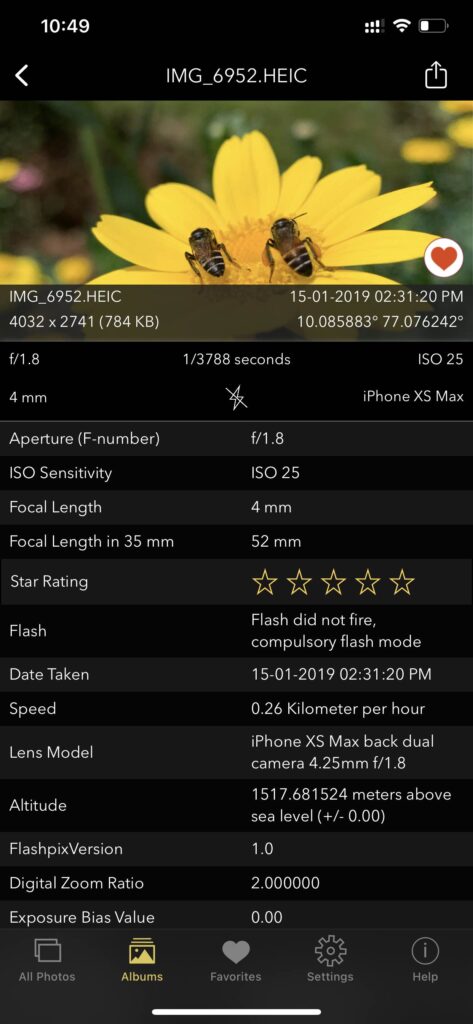
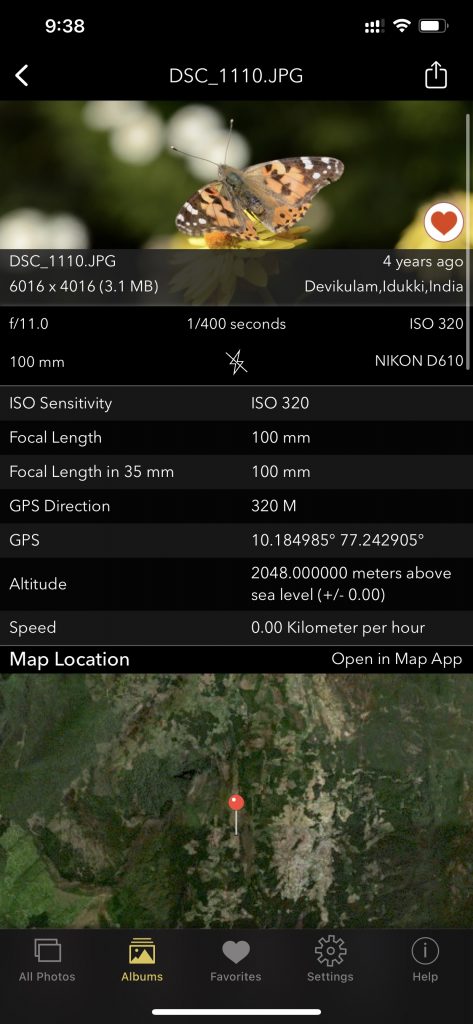
Screenshot of EXIF Viewer App images showing 30+ exif metadata
- Optimizing for Natural Lighting: Natural lighting plays a pivotal role in landscape photography. Discover how to work with different lighting conditions, such as the golden hours during sunrise and sunset, to infuse your images with warmth and depth. Experiment with capturing the interplay of light and shadows to create captivating contrasts that bring your landscapes to life.
Here’s a comprehensive guide on how to leverage different lighting conditions to enhance the visual appeal and depth of your outdoor images:
- Understanding the Golden Hours: Familiarize yourself with the concept of the golden hours, which are the periods shortly after sunrise and just before sunset when the natural light is soft, warm, and diffused. Take advantage of these optimal lighting conditions to imbue your landscape photographs with a rich, golden hue that accentuates the textures and contours of the natural environment. Experiment with capturing the gentle play of light and shadows during these moments to evoke a sense of warmth, tranquility, and natural beauty in your images.
- Harnessing Soft Diffused Light: Explore the use of soft, diffused light on overcast days or during dawn and dusk to create a serene and ethereal atmosphere within your landscape photographs. Utilize this gentle, even lighting to highlight the subtle details and delicate features of the natural landscape, capturing the inherent tranquility and softness that characterizes the outdoor environment. Experiment with composing minimalist and contemplative shots that emphasize the subtleties of light and shadow, fostering a sense of intimacy and serenity within your landscape compositions.
- Emphasizing Light and Shadow Contrasts: Experiment with capturing the dynamic interplay of light and shadows to add depth and dimension to your landscape photographs. Utilize the stark contrasts between light and shadow to create a dramatic and visually engaging narrative that highlights the textures, shapes, and forms of the natural elements within the landscape. Incorporate striking silhouettes, intricate patterns, and captivating reflections to evoke a sense of mystery, drama, and visual intrigue in your outdoor imagery.


- Mastering Composition Techniques: Compositional elements are the backbone of any great landscape photograph. Understand the rule of thirds, leading lines, and framing to create visually compelling images. Learn how to balance elements within your frame, such as foreground interest, mid-ground elements, and a captivating background, to craft captivating and dynamic compositions.
Here’s a detailed guide on understanding key compositional elements and how to effectively balance them within your frame:
- Rule of Thirds: Familiarize yourself with the rule of thirds, a fundamental principle in composition that involves dividing your frame into a grid of nine equal parts. Learn to position key elements, such as horizon lines, natural landmarks, or focal points, along the intersecting points or lines to create a balanced and visually engaging composition that draws the viewer’s eye into the scene. By adhering to the rule of thirds, you can establish a sense of harmony and visual balance within your landscape photographs, enhancing the overall impact and aesthetic appeal of your imagery.
- Leading Lines: Explore the use of leading lines, such as winding paths, rivers, or tree branches, to guide the viewer’s gaze through your landscape photographs. Learn to incorporate these dynamic elements into your compositions to create a sense of depth, perspective, and visual narrative that draws the viewer into the scene and encourages exploration of the natural environment. Experiment with various angles and perspectives to leverage leading lines effectively, leading the viewer’s eye toward key focal points or scenic vistas that define the essence of the landscape.
- Framing and Balance: Understand the importance of balancing compositional elements within your frame, including foreground interest, mid-ground elements, and a captivating background. Learn to integrate natural elements, such as rock formations, foliage, or architectural structures, to create a sense of depth and dimension within your landscape photographs. Experiment with framing techniques to emphasize the scale and grandeur of the natural environment, ensuring that each element within the frame contributes to a cohesive and visually captivating narrative that captures the essence and beauty of the outdoor landscape.



- Harnessing the Power of Perspectives: Experiment with various perspectives to add depth and dimension to your photographs. Explore different angles, vantage points, and heights to create a sense of scale and highlight the grandeur of the natural landscape. Incorporating foreground elements to create a sense of depth can also add a three-dimensional quality to your images.
Here’s a comprehensive guide on how to experiment with different perspectives to add depth, scale, and dimension to your images:
- Exploring Angles and Vantage Points: Experiment with capturing your landscape photographs from various angles and vantage points to offer unique and compelling perspectives. Consider shooting from low angles to emphasize the vastness and majesty of the natural environment, or opt for elevated viewpoints to capture sweeping panoramic vistas and intricate details that might be overlooked from ground level. By exploring different angles and vantage points, you can create a diverse and visually engaging portfolio that highlights the multifaceted beauty of the outdoor landscape.
- Highlighting Scale and Grandeur: Utilize perspectives to emphasize the scale and grandeur of the natural landscape, incorporating elements such as towering mountains, expansive valleys, or sprawling forests to convey a sense of magnitude and awe. Experiment with incorporating human figures or man-made structures within the frame to provide a sense of scale and perspective, underscoring the vastness and immensity of the natural world. By highlighting scale and grandeur through strategic perspectives, you can evoke a profound sense of wonder and appreciation for the beauty and diversity of the outdoor environment.
- Incorporating Foreground Elements for Depth: Integrate foreground elements, such as rocks, foliage, or natural formations, to add depth and dimension to your landscape photographs. Experiment with framing your shots to include prominent foreground elements that lead the viewer’s gaze into the image, creating a three-dimensional visual experience that enhances the overall depth and immersion within the natural landscape. By incorporating foreground elements strategically, you can create a sense of spatial context and visual narrative that invites viewers to explore and connect with the intricacies and nuances of the outdoor environment.




- Capturing the Essence of Seasons and Weather: Embrace the diversity that different seasons and weather conditions offer. Experiment with capturing landscapes in various seasons, such as the vibrant colors of autumn or the serene beauty of winter. Embrace the drama of stormy skies or the serenity of clear, sunny days to add a unique character to your landscape portfolio.
Here’s a comprehensive guide on how to embrace the diversity offered by different seasons and weather conditions to capture the unique character and beauty of the natural environment:
- Embracing Seasonal Diversity: Experiment with capturing landscapes in different seasons to showcase the ever-changing colors, textures, and moods of the natural world. Explore the vibrant hues of autumn foliage, the pristine serenity of winter snowscapes, the rejuvenating freshness of spring blossoms, and the lush greenery of summer landscapes. By embracing seasonal diversity, you can create a rich and varied portfolio that reflects the dynamic and cyclical nature of the outdoor environment, capturing the unique charm and beauty of each season in all its splendor.
- Exploring Weather Dramas: Embrace the dramatic elements of varying weather conditions to infuse your landscape photographs with a sense of vitality and emotion. Experiment with capturing the moody atmosphere of stormy skies, the ethereal beauty of misty mornings, the dynamic energy of thunderstorms, or the captivating tranquility of clear, sunny days. Use changing weather patterns to add depth, texture, and narrative to your landscape images, creating a visually compelling portfolio that resonates with the raw power and ephemeral beauty of nature’s ever-shifting moods.
- Conveying Atmospheric Character: Utilize the essence of seasons and weather conditions to convey the unique atmospheric character and ambiance of the natural landscape. Focus on capturing the interplay of light and shadow, the subtle nuances of color and texture, and the dynamic interplay of natural elements affected by different seasons and weather phenomena. By conveying the atmospheric character of the outdoor environment, you can create a portfolio that evokes a sense of connection and appreciation for the ever-changing and breathtaking beauty of nature in all its seasonal and meteorological diversity.





a) Key Techniques for Capturing the Essence of Nature
- Embracing Natural Lighting: Tips for Harnessing Sunlight to Enhance Your Landscape Shots Embracing natural lighting is vital for capturing the essence of nature in your photography. Understanding how to work with sunlight can significantly enhance the quality of your landscape shots. This includes utilizing the soft, diffused light during the golden hours (sunrise and sunset) to create a warm and magical atmosphere in your images. It also involves leveraging the dramatic contrasts and long shadows that occur during the early morning or late afternoon, adding depth and texture to your photographs. By learning to adjust your exposure settings and strategically positioning your subjects in relation to the light source, you can emphasize textures, colors, and natural contours, bringing a heightened sense of realism and beauty to your nature photography.
- Composition Mastery: How to Frame Your Shots to Create Captivating Visual Narratives Composition plays a pivotal role in telling a compelling visual story in your nature photographs. Mastery of composition involves understanding the rule of thirds and how to use it to create balanced and visually engaging images. It also entails identifying natural focal points within the landscape, such as a lone tree, a striking rock formation, or a winding path, and positioning them strategically within the frame to create a sense of intrigue and visual flow. Furthermore, mastering composition involves paying attention to the placement of foreground, mid-ground, and background elements, as well as incorporating leading lines and natural frames to guide the viewer’s gaze through the image. By implementing these composition techniques, you can create captivating visual narratives that draw viewers into the natural beauty of your surroundings.
- Utilizing Depth and Perspective: Techniques to Add Depth and Dimension to Your Outdoor Photographs Utilizing depth and perspective is essential for capturing the vastness and three-dimensional qualities of natural landscapes. This involves incorporating elements in the foreground, mid-ground, and background to create a sense of scale and depth within your images. By including prominent foreground elements, such as rocks, flowers, or water, you can provide a point of reference that leads the viewer’s eye into the scene, creating a more immersive and dynamic viewing experience. Additionally, experimenting with different vantage points and perspectives, such as low-angle or high-angle shots, can further enhance the perception of depth and dimension in your outdoor photographs. By mastering these techniques, you can evoke a greater sense of awe and wonder, effectively conveying the sheer magnitude and beauty of the natural world in your photography.
b) Leveraging Advanced iPhone Features for Optimal Results
Leveraging Advanced iPhone Features for Optimal Results Exploring HDR Mode: Enhancing Details and Colors in High-Contrast Outdoor Settings Maximizing the Potential of Portrait Mode for Stunning Outdoor Portraits Pro Tips for Using Panorama Mode to Capture Vast Sceneries and Panoramic Landscapes.
- Exploring HDR Mode: Enhancing Details and Colors in High-Contrast Outdoor Settings HDR (High Dynamic Range) mode on the iPhone allows you to capture stunning landscape shots with a greater range of colors and details, particularly in high-contrast lighting conditions. When enabled, the iPhone captures multiple exposures of the same scene and then combines them into a single image, effectively preserving details in both the shadows and highlights. This feature is particularly beneficial when photographing landscapes that include a wide range of light intensities, such as sunsets, backlit scenes, or scenes with deep shadows. By utilizing HDR mode, you can achieve well-balanced and vibrant landscape shots that accurately represent the rich colors and intricate details of the natural environment.
- Maximizing the Potential of Portrait Mode for Stunning Outdoor Portraits The Portrait mode on the iPhone is an excellent tool for capturing professional-looking outdoor portraits with a stunning depth-of-field effect. This feature allows you to focus sharply on the subject while beautifully blurring the background, thereby creating a visually appealing separation between the subject and the surrounding landscape. When taking outdoor portraits, consider utilizing Portrait mode to highlight the natural beauty of your subjects while simultaneously incorporating the captivating outdoor scenery as a complementary backdrop. By experimenting with different poses and compositions, you can create striking and visually dynamic outdoor portraits that seamlessly integrate the subject with the natural environment.
- Pro Tips for Using Panorama Mode to Capture Vast Sceneries and Panoramic Landscapes Panorama mode on the iPhone enables you to capture breathtaking wide-angle shots of expansive landscapes and panoramic views. This feature allows you to seamlessly stitch multiple images together as you pan across the scene, creating a single, elongated photograph that encapsulates the full scope and grandeur of the natural surroundings. When using Panorama mode, ensure a smooth and steady motion while panning the camera to maintain a consistent alignment and perspective throughout the entire scene. Additionally, consider incorporating prominent natural elements, such as winding rivers, vast mountain ranges, or sprawling seascapes, to create immersive and visually captivating panoramic landscapes that convey the sheer magnitude and beauty of the outdoor environment.
Editing Secrets to Elevate Your Landscape Photography
- Unveiling the Power of Editing Apps: Recommendations for Top iPhone Editing Applications Discovering the potential of various editing applications can significantly enhance the quality and visual appeal of your landscape photographs. Utilize leading iPhone editing apps that offer a wide range of tools for color correction, exposure adjustment, and creative enhancements. Explore applications that provide features such as selective editing, advanced filters, and presets to streamline your editing workflow and bring out the best in your landscape images. By leveraging the capabilities of top iPhone editing applications, you can refine your photographs, adding a professional touch and aesthetic finesse that elevates the overall impact of your landscape photography.
- Example 1: Exploring top iPhone editing applications such as Adobe Lightroom and VSCO, utilizing their comprehensive toolsets to fine-tune exposure levels, adjust color tonality, and apply selective edits to specific areas of your landscape photographs. Leveraging these editing apps enables you to enhance the visual impact of your images and create stunning, professional-grade landscape compositions.
- Example 2: Using the EXIF Viewer by Fluntro to access and analyze the metadata of your landscape photographs, including details such as camera settings, exposure information, and geotags. Understanding this data can provide valuable insights into your shooting conditions and assist in refining your editing process to achieve optimal results.
- Enhancing Colors and Contrast: Tips for Achieving Vibrant and Balanced Landscape Shots Mastering the art of enhancing colors and contrast is essential for creating captivating and visually appealing landscape shots. Experiment with color correction tools to amplify the vibrancy of natural hues, making the blues of the sky and water, the greens of foliage, and the earthy tones of the landscape more vivid and captivating. Additionally, fine-tune the contrast levels to ensure a balanced and dynamic range of tones, allowing the intricate details and textures of the landscape to stand out while maintaining a harmonious visual balance. By skillfully enhancing colors and contrast, you can breathe life into your landscape photographs, creating images that resonate with depth, clarity, and natural beauty.
- Fine-Tuning Composition with Cropping and Alignment: How to Perfect Your Framing in Post-Production Refining the composition of your landscape photographs through precise cropping and alignment adjustments can significantly improve the visual impact and storytelling within your images. Use cropping tools to remove distracting elements and emphasize key focal points, directing the viewer’s gaze toward the most compelling aspects of the landscape. Additionally, utilize alignment tools to ensure straight horizons and well-balanced perspectives, creating a sense of stability and visual harmony within the frame. By mastering the art of fine-tuning composition through cropping and alignment in post-production, you can refine the narrative and visual flow of your landscape photography, resulting in polished and visually engaging images that captivate and inspire viewers.
Essential Accessories for Professional-Level iPhone Landscape Photography
1. Tripods and Stabilizers: Choosing the Right Support for Steady Outdoor Shots
- Tripods and stabilizers are essential accessories for achieving stable and steady shots, particularly in outdoor settings where natural elements can create challenges. Opt for lightweight yet sturdy tripods that are easily portable and can withstand various terrains. Look for options that offer adjustable heights and versatile positioning to accommodate different angles and perspectives. Additionally, consider utilizing stabilizers, such as gimbals, to minimize camera shake and capture smooth, fluid motion shots. By choosing the right support accessories, you can ensure optimal stability and precision in your outdoor photography, allowing you to capture clear, sharp, and professional-quality landscape images.
2. Lens Attachments for iPhone Photography: Exploring the Best Options for Enhanced Optical Performance
- Lens attachments can significantly enhance the optical capabilities of your iPhone, enabling you to capture a wider range of perspectives and achieve professional-level results. Explore a variety of lens attachments, including wide-angle, telephoto, and macro lenses, to expand your creative possibilities and capture intricate details, expansive landscapes, and stunning close-up shots. Look for high-quality lenses that are compatible with your iPhone model and offer advanced features such as anti-reflective coatings and multi-element designs. By investing in the best lens attachments for your iPhone, you can elevate the overall image quality and versatility of your landscape photography, allowing you to capture breathtaking and visually dynamic outdoor scenes with exceptional clarity and precision.
3. Filters and Their Impact on Outdoor Photography: Understanding How Filters Can Enhance Your Landscape Shots
- Filters are indispensable tools for controlling and manipulating light, color, and exposure in outdoor photography. Experiment with a range of filters, including polarizers, neutral density filters, and graduated neutral density filters, to manage reflections, reduce glare, and balance the exposure levels in your landscape shots. Learn how to effectively use filters to enhance the natural colors, contrast, and overall visual impact of your images, allowing you to capture stunning and well-balanced outdoor landscapes that accurately reflect the beauty and essence of the natural environment. By understanding the role of filters and their impact on outdoor photography, you can effectively elevate your landscape images and create captivating visual narratives that resonate with viewers.
Beyond Photography: Sharing and Showcasing Your Outdoor Masterpieces
Beyond photography, sharing and showcasing your outdoor masterpieces can open up a world of opportunities to engage with a broader audience, connect with fellow enthusiasts, and gain recognition for your creative endeavors. Here are some effective strategies for sharing and displaying your outdoor photography:
1. Building a Stunning Portfolio: Tips for Creating a Captivating Collection of Outdoor Photography
- Building a Stunning Portfolio: Create a digital or physical portfolio that showcases your best outdoor photographs. Organize your portfolio with a cohesive theme or narrative that reflects your unique perspective and style. Highlight your most compelling and diverse landscape images to demonstrate your versatility and skill in capturing the beauty of the natural world.
- Social Media Strategies for Exposure: Harnessing the power of social media is essential for building a stunning portfolio and expanding your reach within the photography community. Utilize platforms such as Instagram, Facebook, and Twitter to share your outdoor photography and connect with a global audience of photography enthusiasts and nature lovers. Develop a consistent posting schedule to maintain engagement, and use relevant hashtags to increase the visibility of your work. Engage with your followers by responding to comments, fostering discussions, and providing insights into your creative process and inspirations. Collaborate with other photographers and nature-based organizations to expand your network and enhance your online presence, ultimately creating a vibrant and engaging community around your portfolio.
- Utilize EXIF Viewer by Fluntro in your social media strategy, to share detailed technical information about your outdoor photographs. When posting on platforms such as Instagram, Facebook, or Twitter, consider sharing key EXIF data such as camera settings, aperture, shutter speed, and location details. By providing this comprehensive information, you not only engage your audience but also demonstrate your expertise and attention to detail. Sharing EXIF data can also initiate conversations with fellow photographers, fostering a community that appreciates the art and technical aspects of outdoor photography.
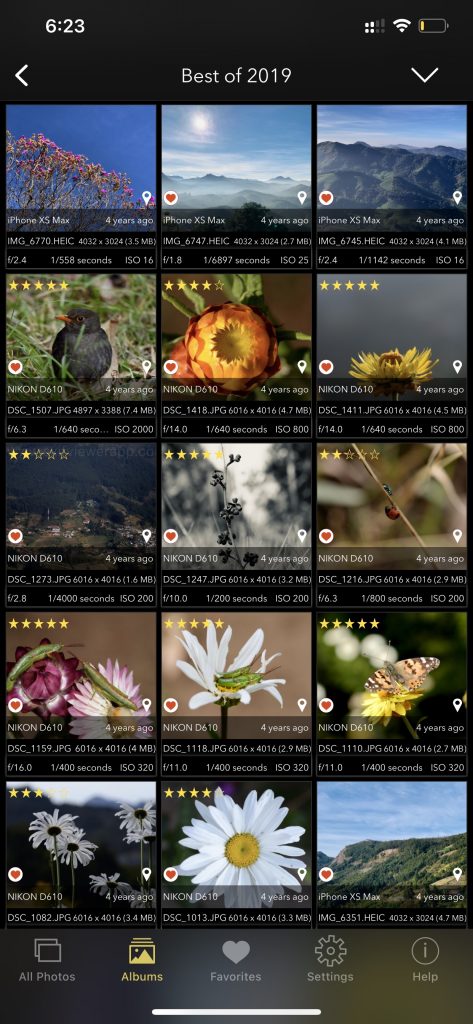
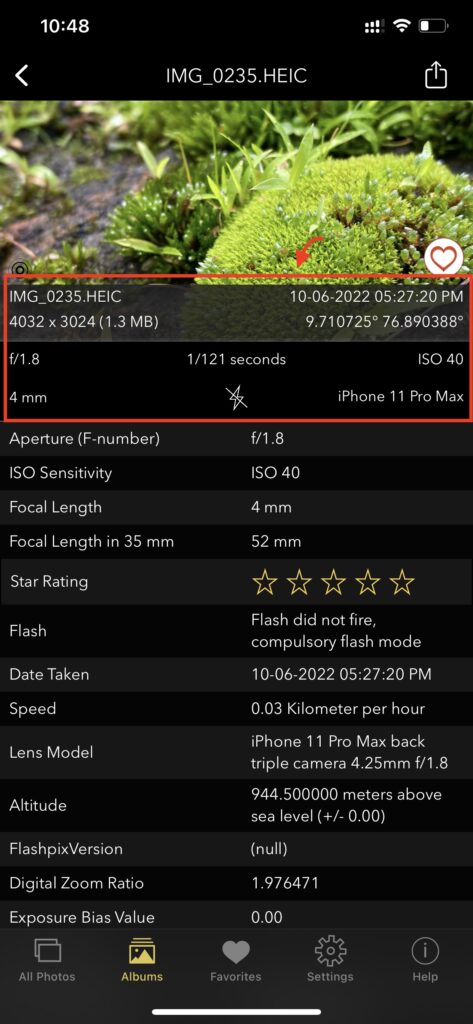
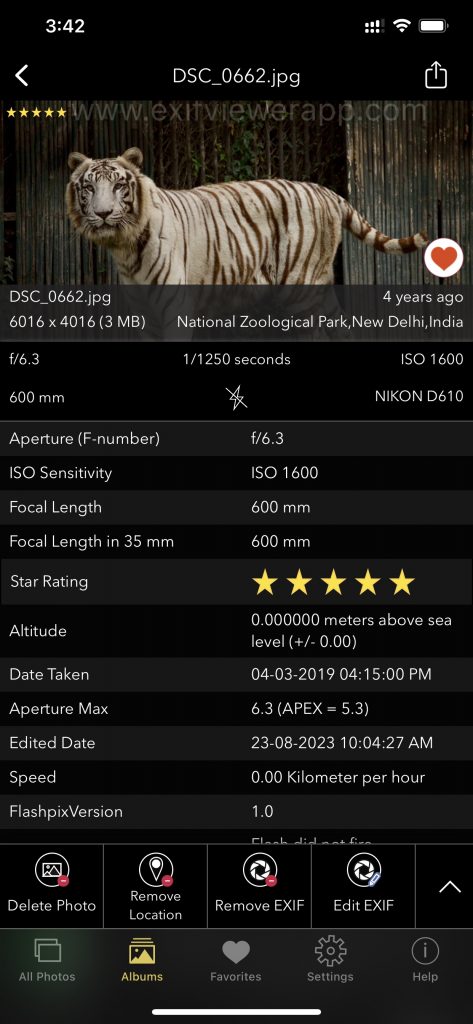
Screenshot of EXIF Viewer App – share multiple photos with selected EXIF metadata on any Social Media
- Showcasing Your Work: Participating in exhibitions and contests is an effective way to showcase your outdoor photography, gain recognition, and establish yourself as a prominent figure within the photography community. Research local galleries, art fairs, and nature-themed exhibitions where you can display your work and engage with a diverse audience of art enthusiasts and collectors. Additionally, consider submitting your photography to reputable photography contests and competitions, both locally and internationally, to receive valuable feedback from industry experts and potentially gain accolades and awards that can elevate your portfolio and increase your visibility within the photography world. By actively seeking out opportunities to showcase your work and participate in prestigious contests, you can garner recognition for your talents and contribute to the ongoing conversation about the beauty and significance of the natural world through your captivating outdoor photography.
Checkout the preview video of Exif Viewer by Fluntro: