If Apple’s official camera app doesn’t have location access permission, it cannot get the location coordinates. So won’t be able to geotag when camera app captures any images or videos on iPhone or iPad.
Step by Step instructions to enable or disable geotagging – How to Take Geotagged Photos on iPhone?
- Open iOS settings app
- Navigate to Privacy section
- Go to Location services
- Go to Camera App
- If you want photos to be geotagged, change Allow location access to “while using the app”. OR If you don’t want geotagging, change location access to “Never”
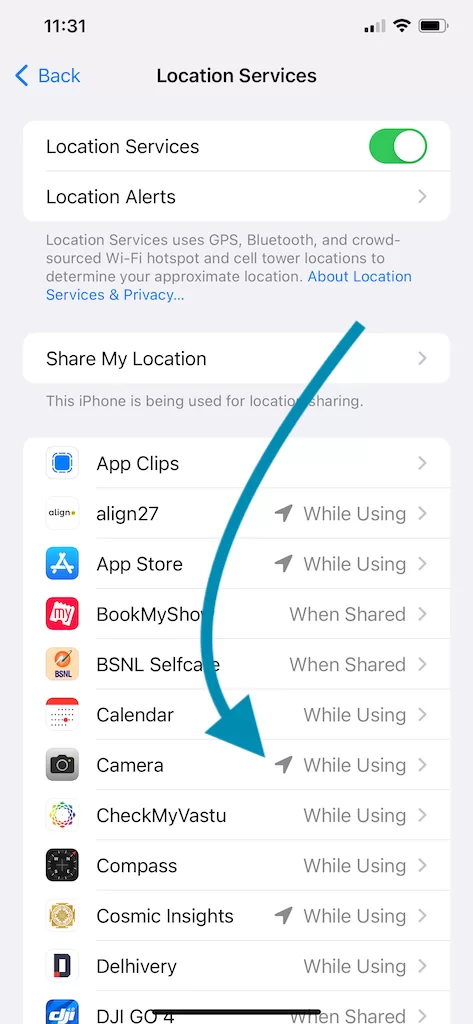
Here is video showing how to do same.
Geotagging your photos means adding location data to your images, allowing you to remember where each picture was taken. While this can be a great way to organize and share your memories, there are times when you might want to turn off geotagging for privacy reasons. In this guide, we’ll show you how to easily turn ON or OFF photo geotagging on your iPhone or iPad.
WHAT IS GEOTAGGING?
Geotagging is the process of adding geographical information to various media, such as photos or videos. This information usually includes coordinates like latitude and longitude, and sometimes altitude. Geotagging allows your device to store the exact location where a photo was taken.
WHY YOU MIGHT WANT TO TURN GEOTAGGING ON OR OFF
Reasons to Turn Geotagging ON:
- Helps organize your photos by location.
- Allows you to create albums based on places visited.
- Makes it easier to remember where a photo was taken.
Reasons to Turn Geotagging OFF:
- Privacy concerns, especially when sharing photos online.
- Prevents tracking of your location.
- Reduces the amount of metadata stored with your photos.
HOW TO REMOVE GEOTAGGING FROM EXISTING PHOTOS
If you have existing photos with geotags that you want to remove, you can do so directly on your iPhone or iPad.
- Open Photos App: Tap the Photos app on your home screen.
- Select a Photo: Choose the photo from which you want to remove the geotag.
- View Photo Details: Swipe up on the photo or tap the i (information) icon.
- Edit Location: Tap Adjust (or Edit) next to the location name.
- Tap No Location to remove the geotag.
Repeat these steps for any other photos you want to edit.
CONCLUSION
Managing geotagging on your iPhone or iPad is a straightforward process that can help you balance convenience and privacy. By following the steps outlined above, you can easily turn geotagging on or off according to your needs. Whether you’re looking to organize your photos by location or ensure your privacy, you now have the tools to do so.
By optimizing your photo settings, you can enjoy the best of both worlds: the ability to remember where your memories were made and the peace of mind that comes with protecting your privacy.
ALSO CHECKOUT OUR APPS
EXIF VIEWER BY FLUNTRO – VIEW, EDIT, REMOVE EXIF METADATA FOR PRIVACY
Knowing whether an app contacts external servers is equally important. It helps you understand where your data is going, who might have access to it, and how it affects your device’s performance and security. By regularly checking your app privacy reports, especially on iOS, you can stay informed about these connections and take action to protect your data.
By being proactive about your digital privacy, you can navigate the online world with confidence, ensuring your personal information stays safe and secure.
Appstore link :- https://apps.apple.com/us/app/exif-viewer-by-fluntro/id944118456

EXIF metadata is an invaluable resource for photographers at all skill levels. It provides insights into your photography, helps you troubleshoot issues, and offers a means of proving authorship and copyright. So, the next time you capture that breathtaking shot, don’t forget to delve into the EXIF metadata – it’s a treasure trove of information waiting to be explored, and it might just be the key to unlocking your photography potential.
PHOTOS SEARCH BY FLUNTRO – YOUR ULTIMATE PHOTO DISCOVERY COMPANION!
Photos Search app takes image searching to a whole new level by allowing you to search for text within photos effortlessly. Unleash the potential of your visual content and discover a seamless way to find and organize your images based on the words they contain. Whether you’re a professional photographer, an art enthusiast, or simply someone who loves exploring beautiful imagery, PhotoSearch is here to make your search for photos a delightful and hassle-free experience.
AppStore Link: https://apps.apple.com/app/photos-search-by-fluntro/id6471649312

EXCLUSIVE BUNDLE OFFER
<h1 class=”wp-block-heading”>GET TWO APPS BY THE FLUNTRO TEAM <figure class=”wp-block-image”>
“EXIF VIEWER” FOR $2.99 AND “PHOTOS SEARCH” FOR $4.99
JUST FOR $5.99 INSTEAD OF $7.98

KIANA – CUTE ELEPHANT STICKERS FOR IMESSAGE AND IOS
Express yourself with Kiana the Elephant’s adorable sticker collection!
With 53 charming stickers, there’s a cute expression for every mood. From daily chats to special moments, Kiana add joy and whimsy to your conversations. Share laughter, love, and fun with friends and family through these delightful illustrations. Explore a world of playful expressions, featuring Kiana in a variety of charming poses. Spice up your messages with Kiana: Adorable cute elephant stickers today!
Appstore link :- https://apps.apple.com/us/app/kiana-cute-elephant-stickers/id6504343965
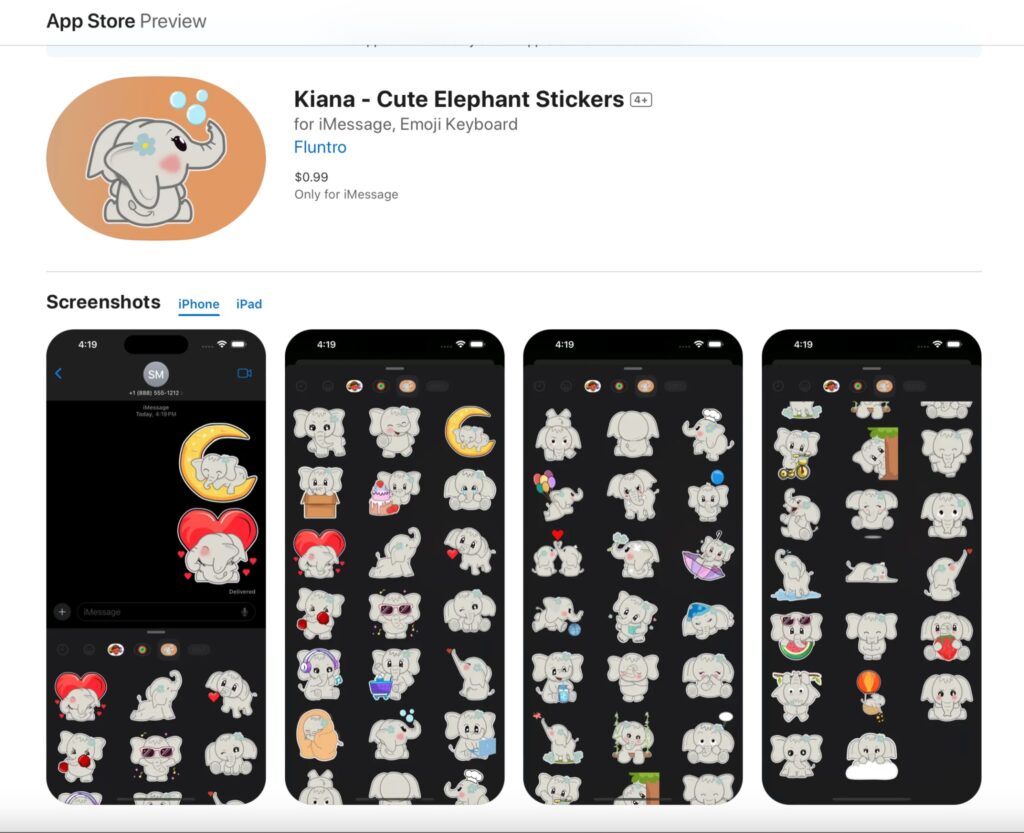
Pingback: How to view location of photos on iPhone or iPad? - Exif Viewer App
Pingback: How to Add Geotags to Photos ? - Exif Viewer App
Pingback: What is Geotagging in Photography? - Exif Viewer App
Pingback: Geotagging and EXIF Metadata Integration: Enhancing Image Location Information - EXIF Viewer by Fluntro
Pingback: Exploring How Photos Keep Track of Where and When: The Magic of Geotagging and Timestamps - EXIF Viewer by Fluntro %
Pingback: 18 Must-Have iOS Apps for iPhone Photography - EXIF Viewer by Fluntro
Pingback: iPhone Photography: Top Tips for Picture-Perfect Shots - EXIF Viewer by Fluntro
Pingback: Capturing the Perfect Shot: iPhone Photography Techniques for Breathtaking Pictures - EXIF Viewer by Fluntro
Pingback: 10 Best iPhone Photography Tips for Stunning Shots - EXIF Viewer by Fluntro
Pingback: iPhone Photography with Must-Have Accessories - EXIF Viewer by Fluntro
Pingback: Discovering Tiny Worlds: iPhone Macro Photography - EXIF Viewer by Fluntro
Pingback: iPhone Landscape Photography Secrets - EXIF Viewer by Fluntro
Pingback: Optimizing iPhone Camera Settings for Better Photography - EXIF Viewer by Fluntro
Pingback: Top iPhone Photography Apps for Stunning Shots - EXIF Viewer by Fluntro
Pingback: Geotagging with EXIF Data: Enhancing Your Photography with Location Information
Pingback: How to see where Photo was taken iPhone - EXIF Viewer by Fluntro