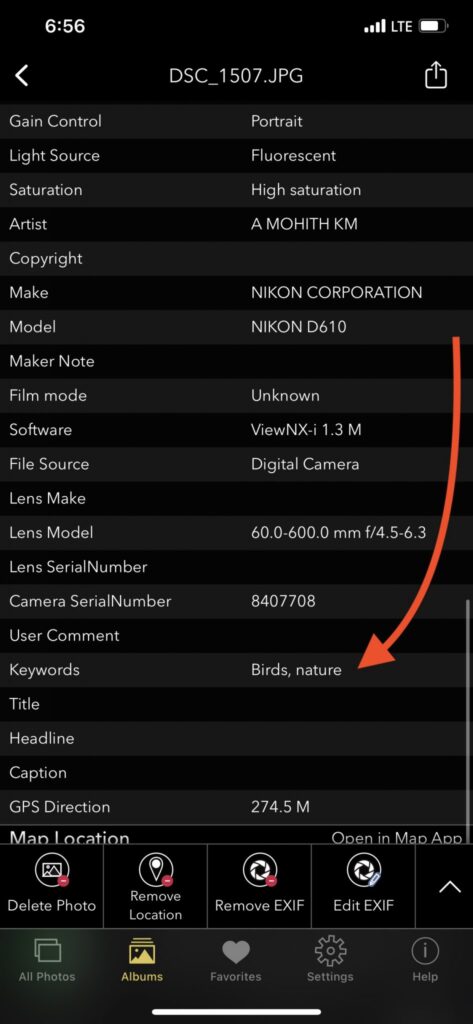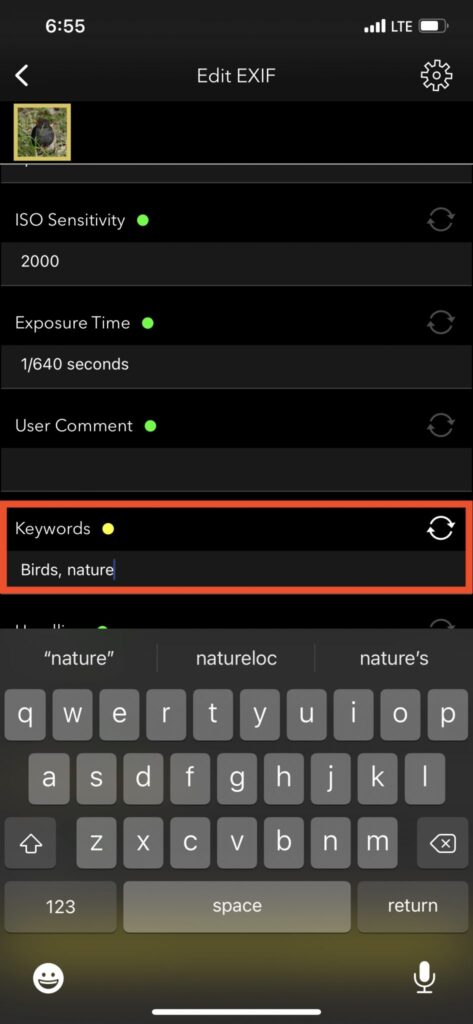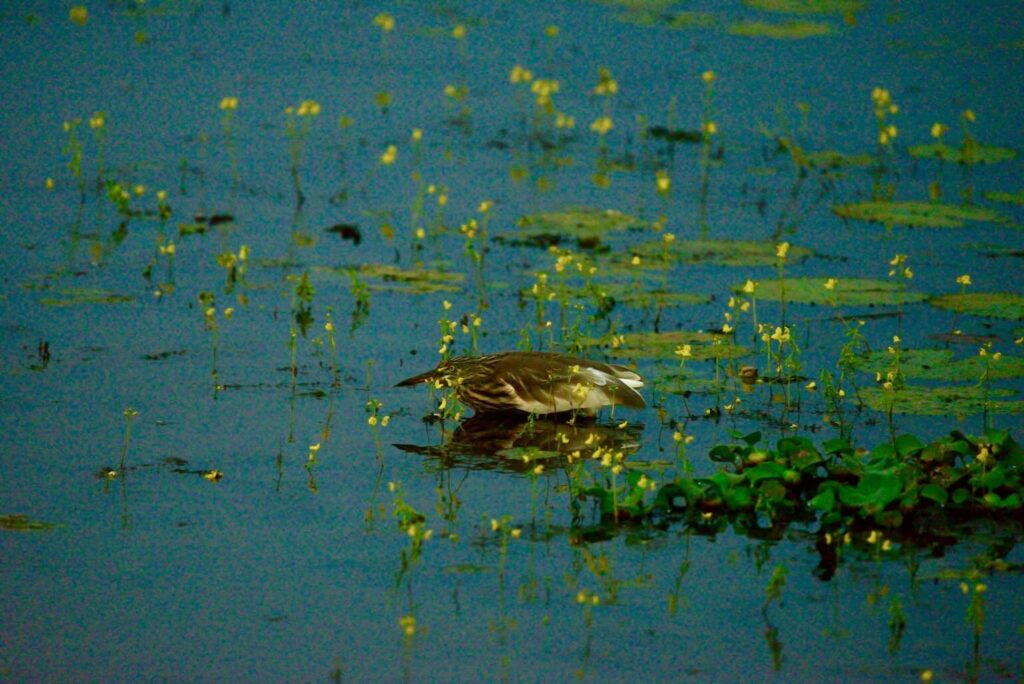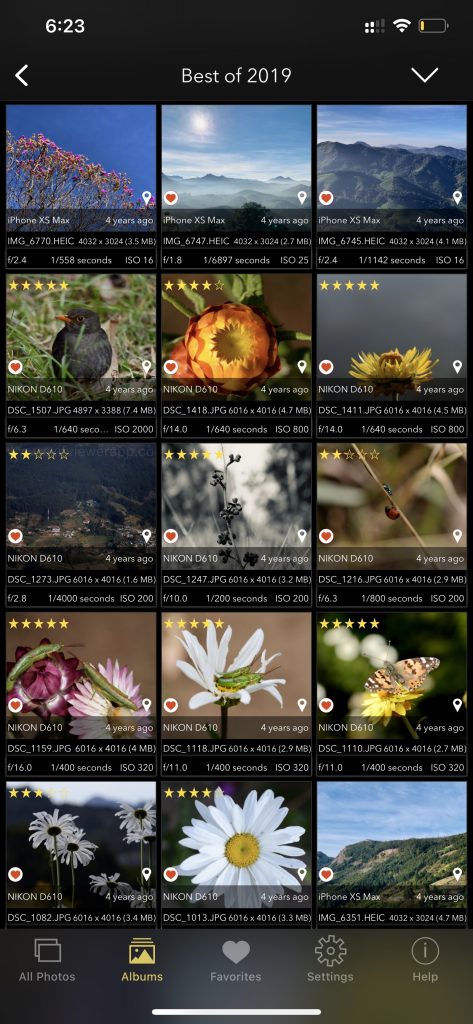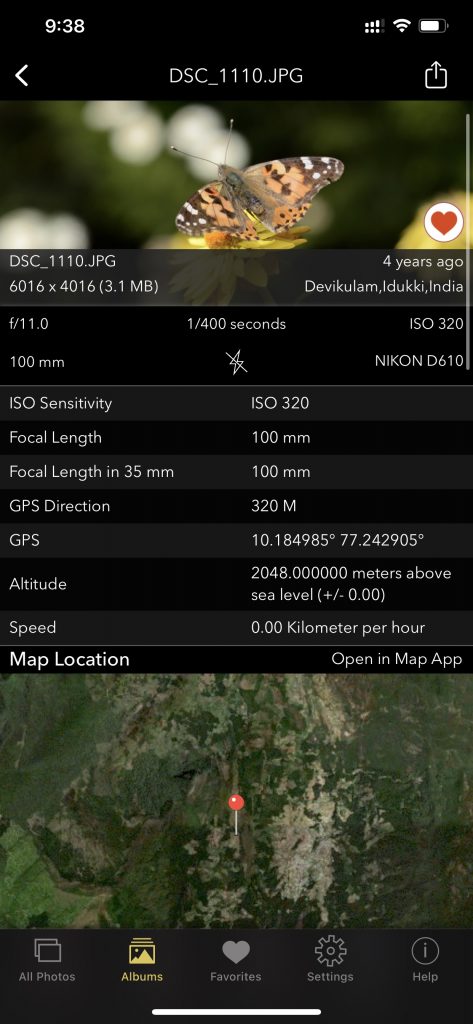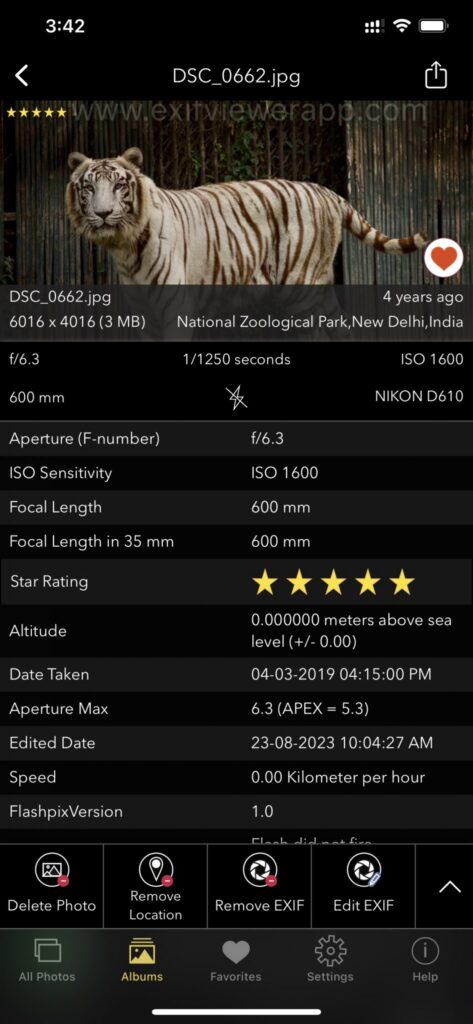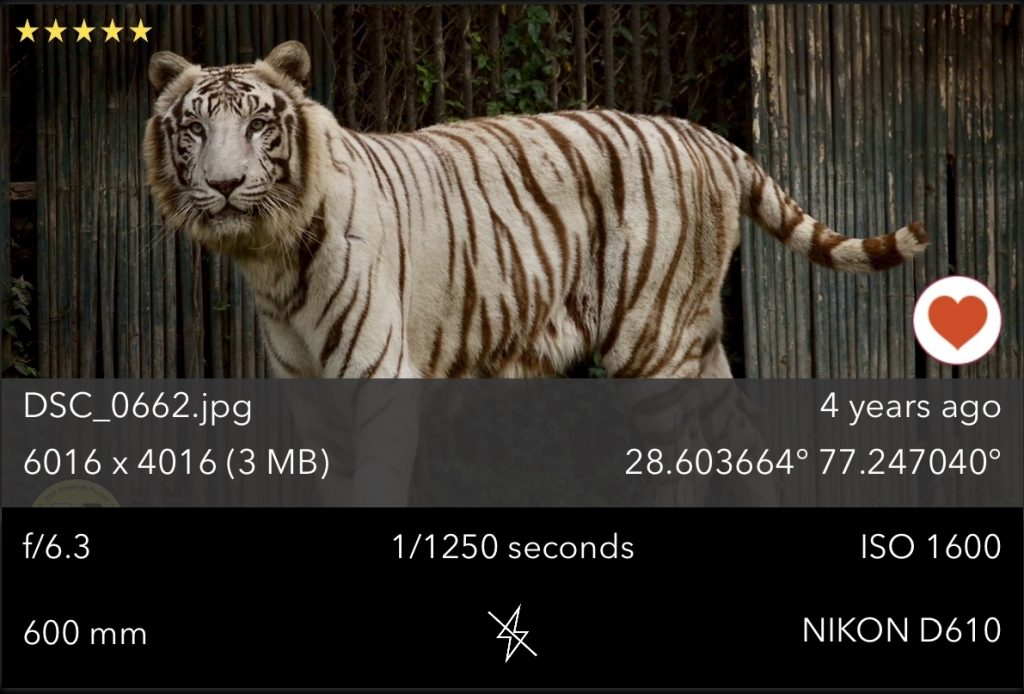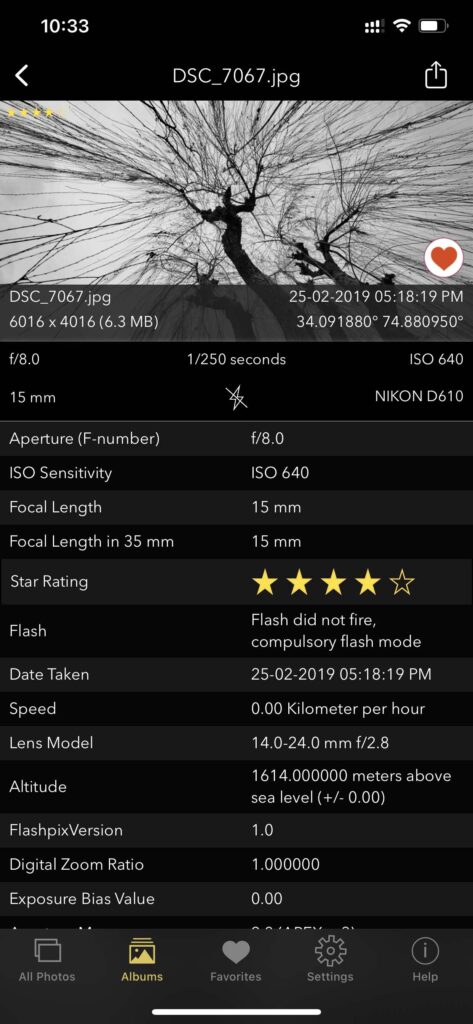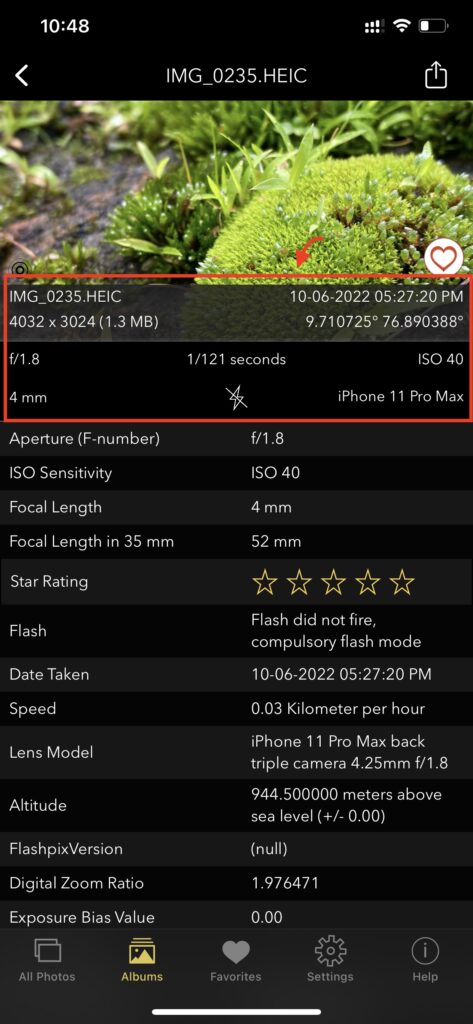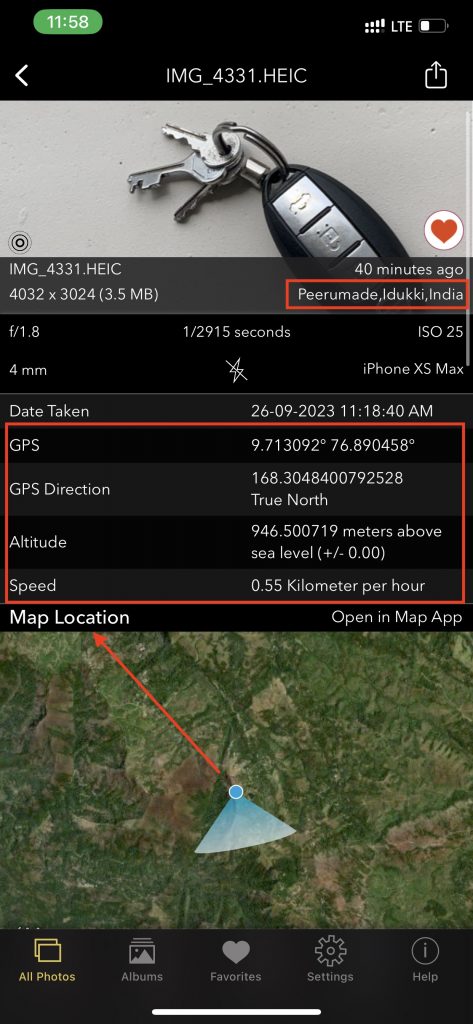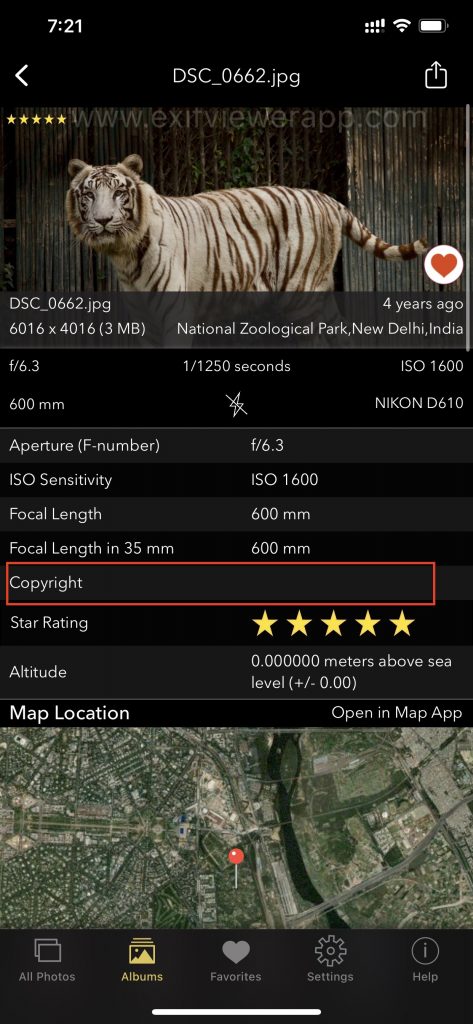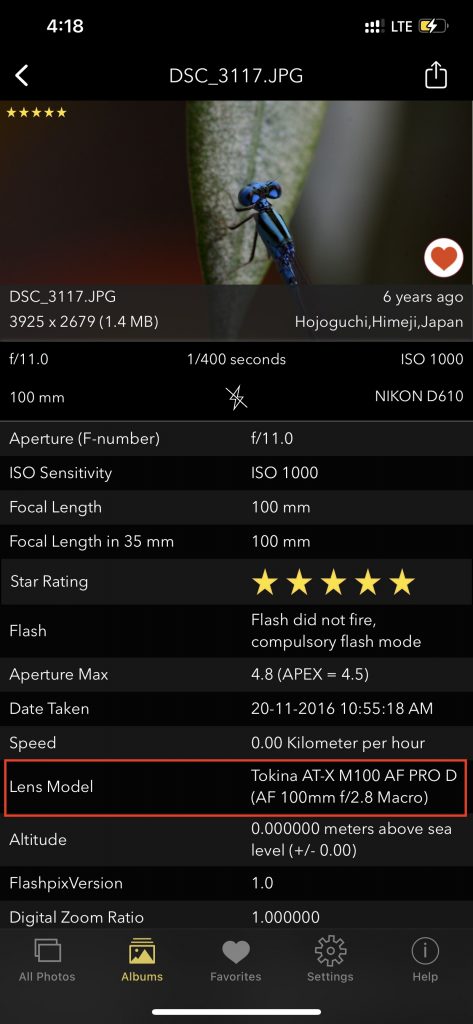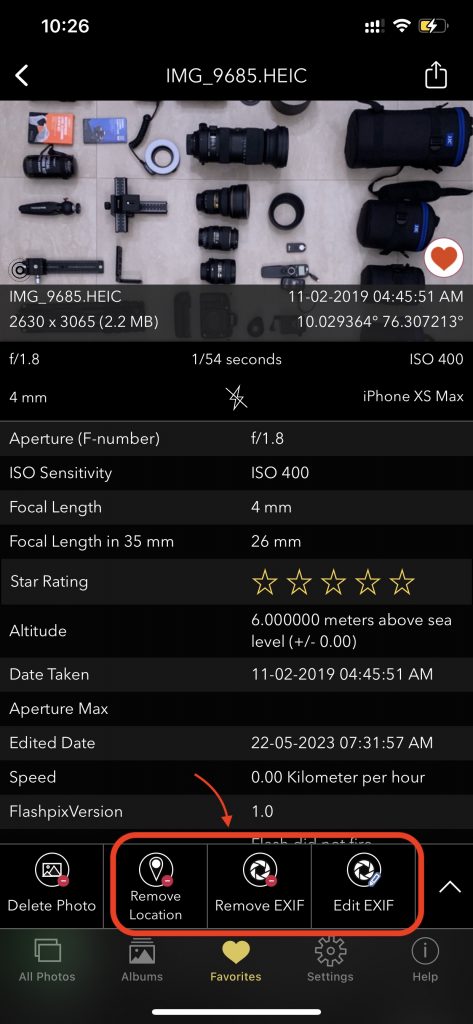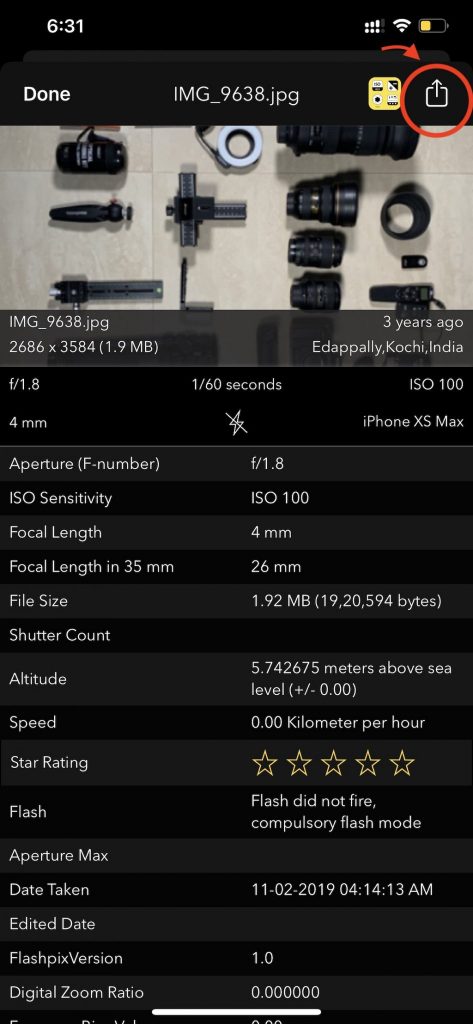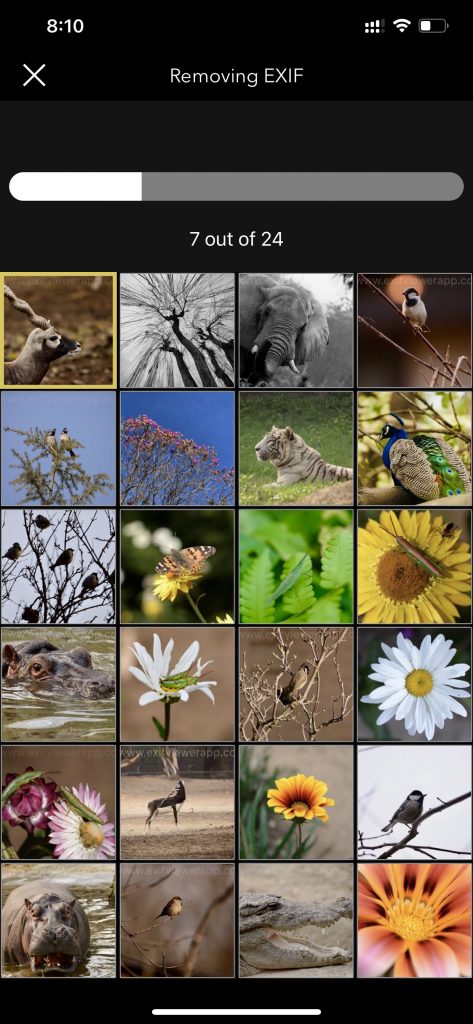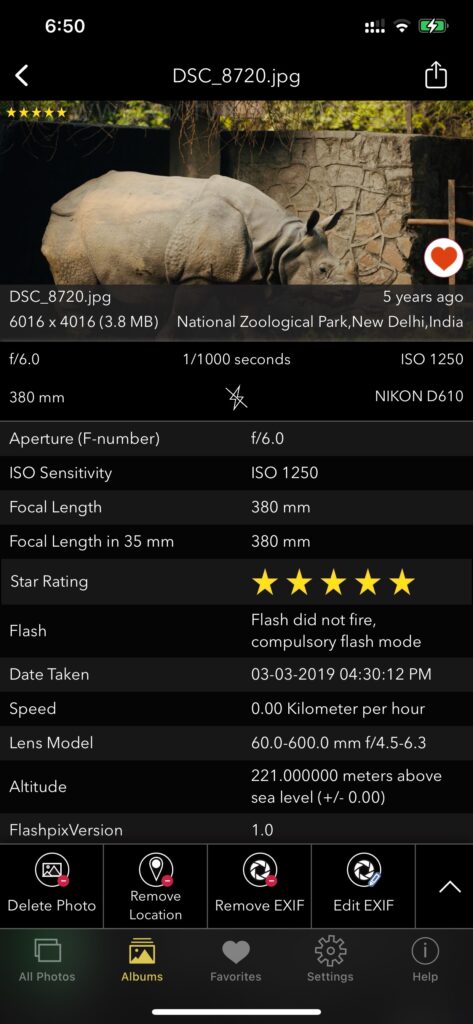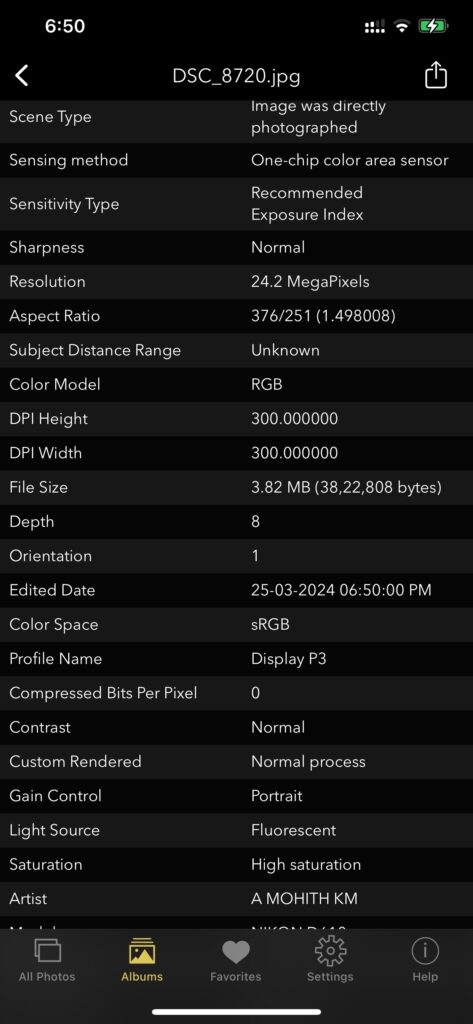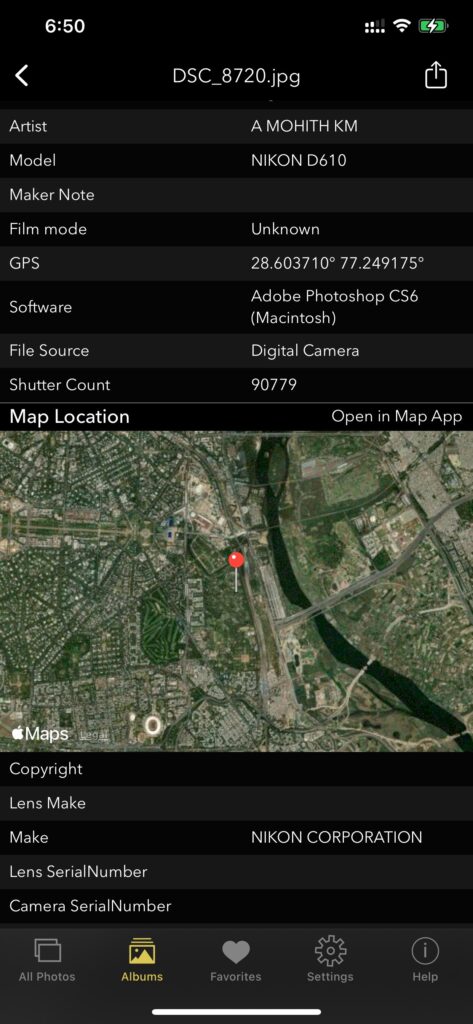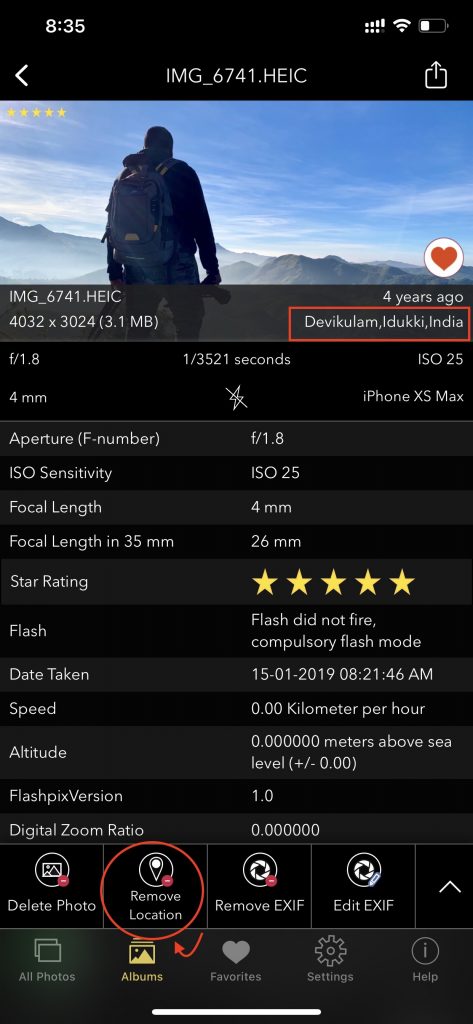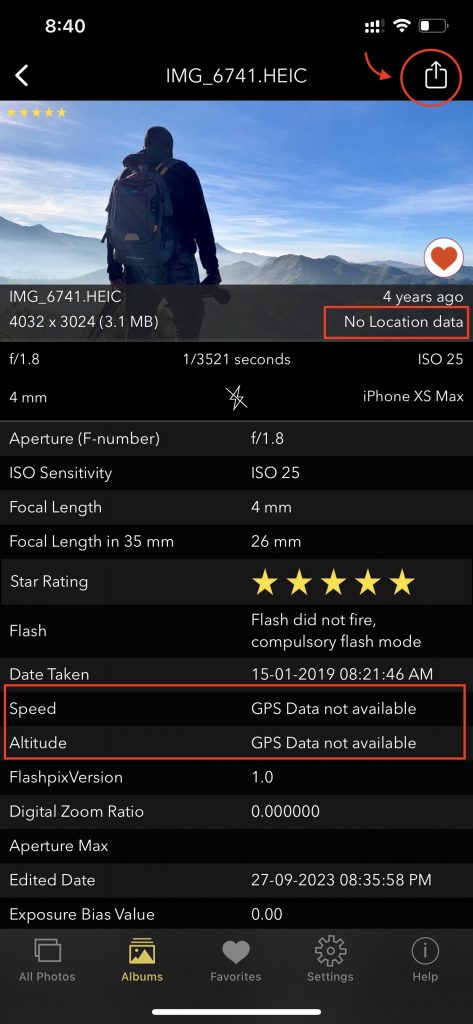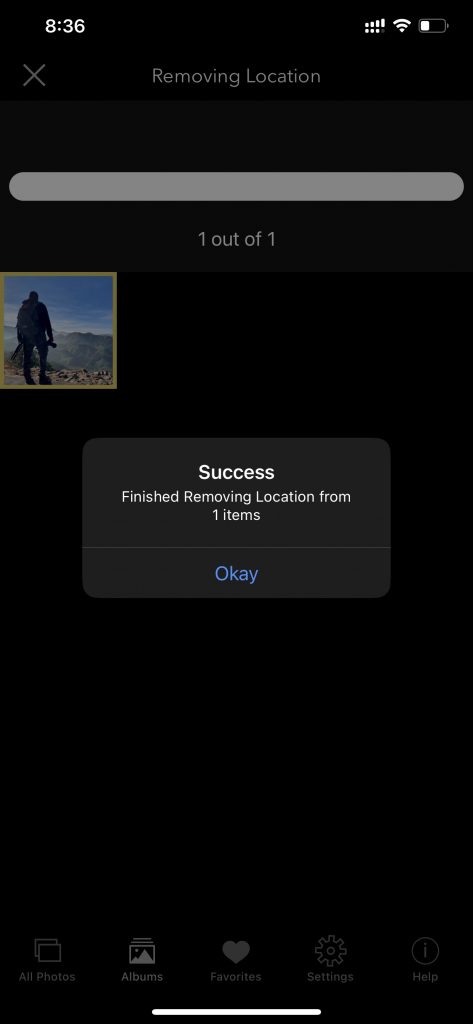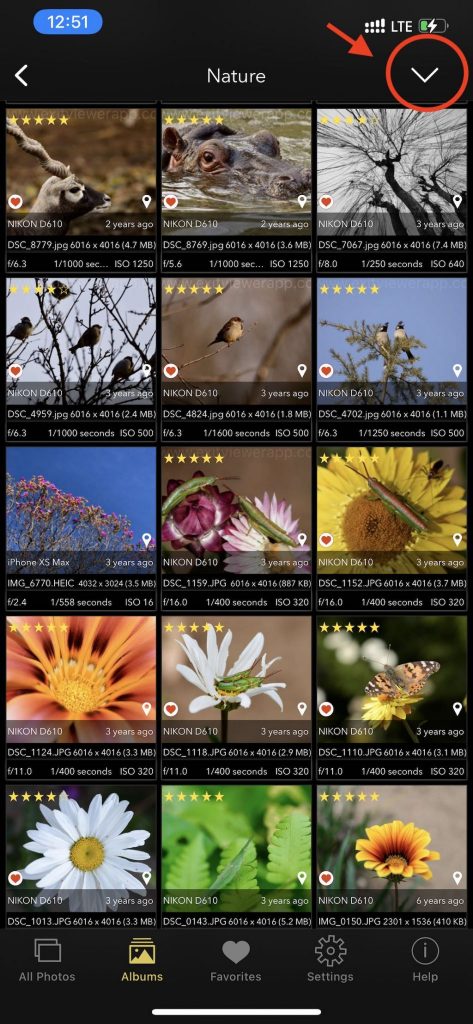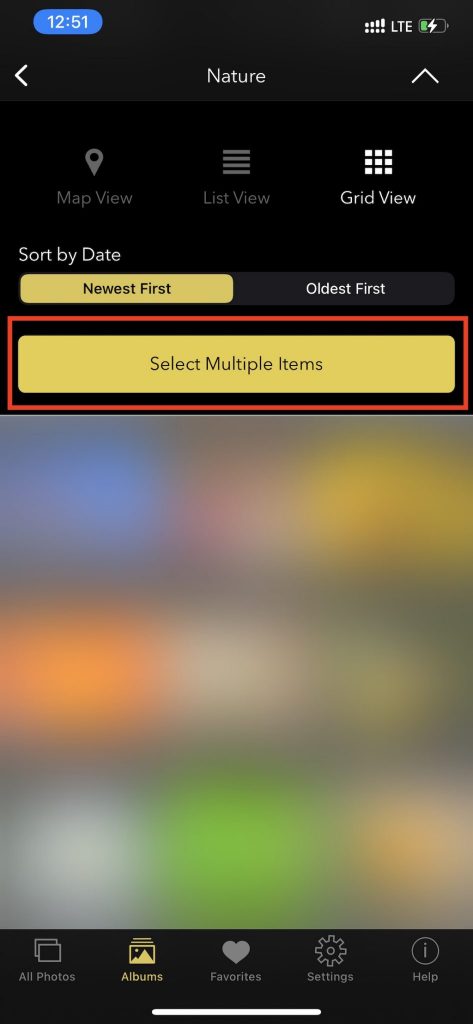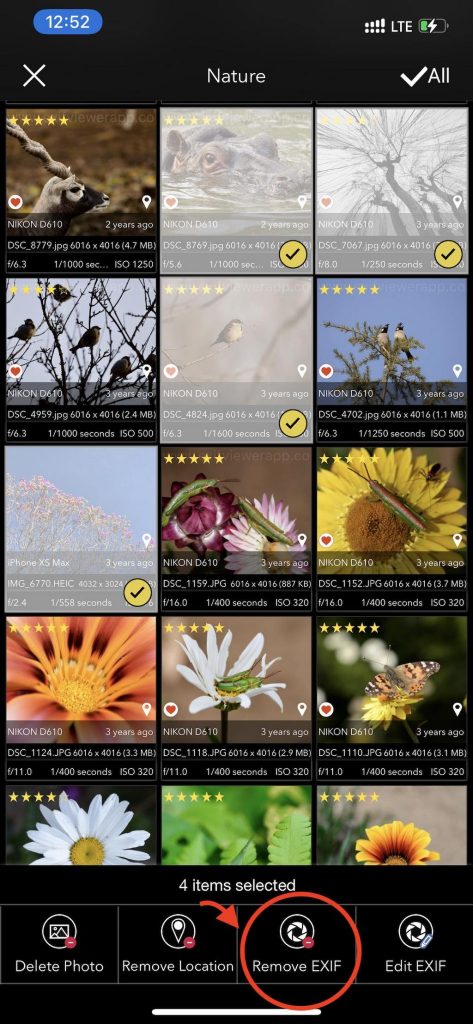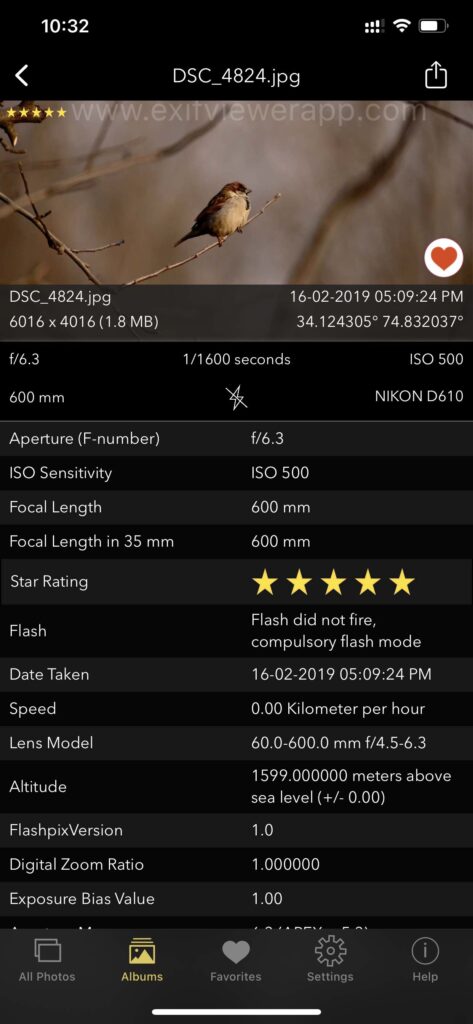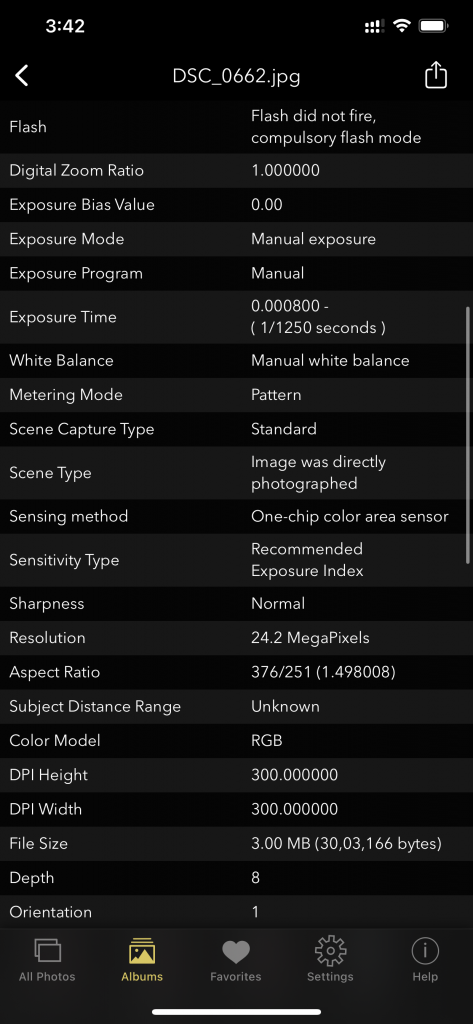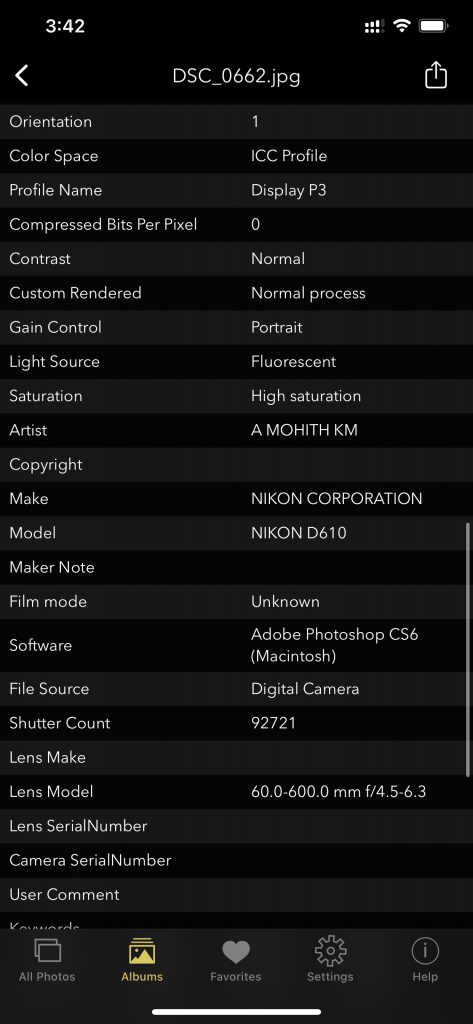Zoos offer a captivating world of diverse wildlife, presenting photographers with endless opportunities to capture stunning images of animals in their natural habitats. Whether you’re a seasoned professional or a budding enthusiast, mastering the art of zoo photography requires a keen eye, patience, and the right techniques. In this guide, we’ll explore essential tips and tricks to help you elevate your zoo photography game and capture the essence of these magnificent creatures.

- Research and Planning:
Before embarking on your zoo photography adventure, take the time to research the zoo you’ll be visiting. Familiarize yourself with the layout, animal exhibits, and feeding schedules to optimize your shooting opportunities. Planning ahead will enable you to prioritize which animals you want to photograph and identify the best times of day for optimal lighting conditions.
- Gear Essentials:
When it comes to zoo photography, having the right gear is essential. Invest in a quality DSLR or mirrorless camera equipped with a versatile zoom lens to capture a wide range of shots. Additionally, consider bringing a tripod or monopod to stabilize your camera for crisp, clear images, especially in low-light conditions.
Here are some essential lenses that photographers often find useful for zoo photography:
- Telephoto Zoom Lens: A telephoto zoom lens is a must-have for zoo photography as it allows you to zoom in on distant subjects and capture close-up shots of animals without disturbing them. Look for a lens with a focal length range of around 70-300mm or higher to ensure versatility in framing your shots.
- Canon EF 70-300mm f/4-5.6 IS II USM
- Nikon AF-P DX NIKKOR 70-300mm f/4.5-6.3G ED VR
- Sony FE 70-300mm f/4.5-5.6 G OSS
Read more…
- Super Telephoto Lens: For photographing animals that are particularly far away or for capturing detailed shots of smaller creatures, a super telephoto lens with an even longer focal length, such as 400mm, 500mm, or 600mm, can be invaluable. These lenses offer incredible reach and are ideal for wildlife enthusiasts who want to capture animals with stunning clarity and detail.
- Canon EF 100-400mm f/4.5-5.6L IS II USM
- Nikon AF-S NIKKOR 200-500mm f/5.6E ED VR
- Sony FE 200-600mm f/5.6-6.3 G OSS
- SIGMA 60-600MM F/4.5-6.3 DG OS HSM SPORTS LENS


- Wide-Angle Lens: While telephoto lenses are essential for zooming in on distant subjects, don’t forget to bring along a wide-angle lens for capturing sweeping landscapes, immersive habitat shots, or close-up portraits of larger animals. A wide-angle lens with a focal length between 14mm and 35mm can help you capture the bigger picture and add variety to your zoo photography portfolio.
- Canon EF 16-35mm f/2.8L III USM
- Nikon AF-S NIKKOR 14-24mm f/2.8G ED
- Sony FE 16-35mm f/2.8 GM
- Macro Lens (Optional): If you’re interested in capturing detailed close-up shots of small animals, insects, or intricate textures, consider investing in a macro lens. These specialized lenses are designed for extreme close-up photography, allowing you to capture the fine details and textures of your subjects with stunning clarity.
- Canon EF 100mm f/2.8L Macro IS USM
- Nikon AF-S VR Micro-NIKKOR 105mm f/2.8G IF-ED
- Sony FE 90mm f/2.8 Macro G OSS
- TOKINA AF 100 F/2.8 LENS


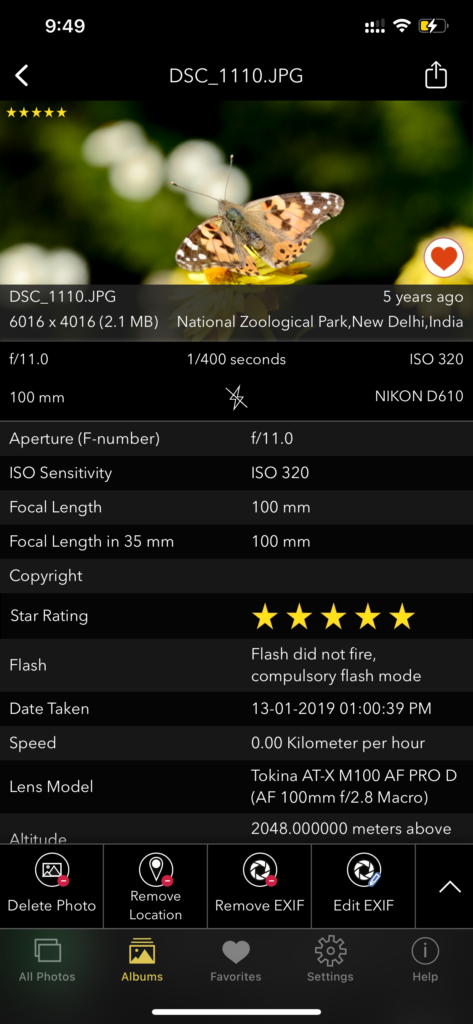
Screenshot showing Location data using EXIF Viewer by Fluntro app
Read more..
- Standard Zoom Lens (Optional): While telephoto lenses are typically the go-to choice for zoo photography, having a standard zoom lens with a focal length range of around 24-70mm can be handy for capturing wider shots, group photos, or environmental portraits of animals within their habitats.
- Canon EF 24-70mm f/2.8L II USM
- Nikon AF-S NIKKOR 24-70mm f/2.8E ED VR
- Sony FE 24-70mm f/2.8 GM
- Image Stabilization: When selecting lenses for zoo photography, consider opting for lenses with built-in image stabilization technology, especially if you’ll be shooting handheld or in low-light conditions. Image stabilization helps reduce camera shake and allows you to capture sharper images, even at slower shutter speeds.
Read more..
These lenses offer excellent optical quality, versatility, and performance, making them well-suited for capturing stunning images of animals in zoo environments. Be sure to choose the lens that best fits your camera system and budget while meeting your specific photography needs.
- Patience and Observation:
Patience is key when photographing animals in zoos. Take the time to observe their behavior and movements to anticipate unique photo opportunities. Be prepared to wait for the perfect moment to capture that elusive expression or action shot.




- Composition and Framing:
Pay attention to composition and framing to create visually striking images. Experiment with different angles and perspectives to add depth and dimension to your photos. Consider using the rule of thirds to place your subject off-center for a more dynamic composition.

- Focus on Details:
Don’t overlook the smaller details when photographing animals in zoos. Zoom in on their eyes, fur, or feathers to capture their unique features and personalities. Close-up shots can often evoke a sense of intimacy and connection with your subjects.


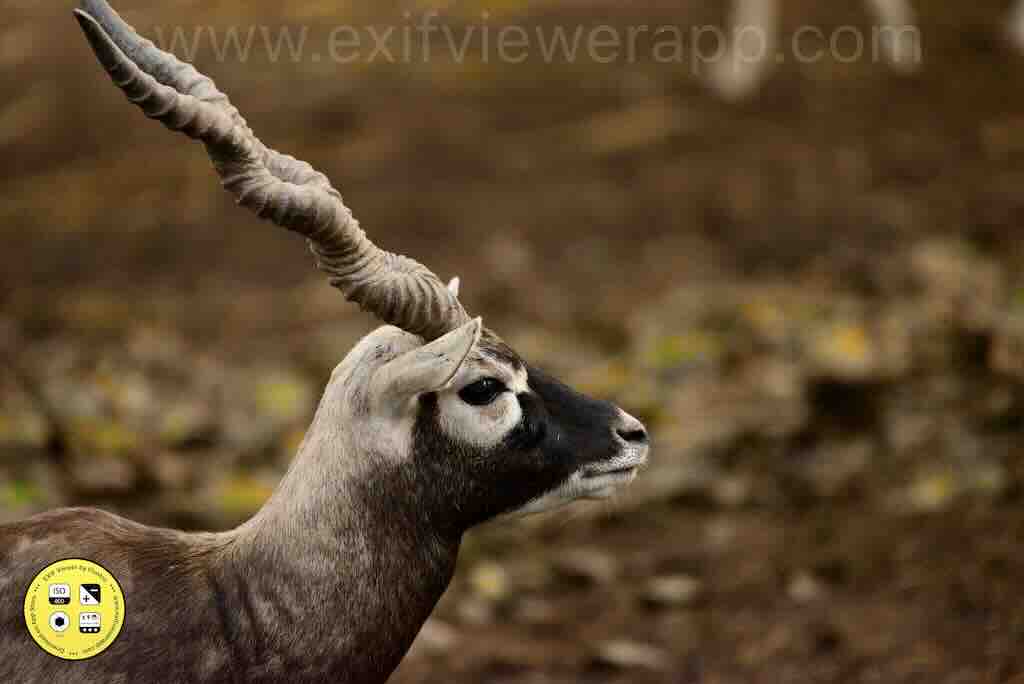
- Respect the Animals:
Above all, remember to respect the animals and their environment when photographing them in zoos. Avoid disturbing or stressing them out for the sake of a photo. Keep a safe distance and use zoom lenses to capture close-up shots without intruding on their space.



By following these tips and techniques, you’ll be well-equipped to capture stunning images of animals in zoos and create lasting memories of your wildlife encounters. Happy shooting!
Common poses and behaviors to watch for when photographing zoo animals:
- Relaxed Stance: Animals often exhibit a relaxed posture when they’re at ease, allowing you to capture them in a natural and tranquil state. Look for moments when animals are lounging, resting, or grooming themselves.
- Alert and Curious: Many animals display a heightened sense of awareness when they’re curious or intrigued by their surroundings. Photograph them when they’re standing tall, ears perked up, and eyes focused, showcasing their attentive nature.
- Action Shots: Capture animals in motion to add excitement and dynamism to your photos. Whether it’s a cheetah sprinting across its enclosure or a bird taking flight, action shots convey the energy and vitality of zoo wildlife.
- Interactions: Animals often engage in social interactions, such as grooming, playing, or communicating with one another. These moments offer rich storytelling opportunities and can result in compelling images that highlight their social dynamics.
- Eye Contact: Establishing eye contact with the animal can create a powerful connection between the subject and the viewer. Wait for moments when the animal looks directly into the camera, conveying a sense of intimacy and engagement.
- Expressions: Just like humans, animals exhibit a wide range of facial expressions that convey various emotions. Capture their expressions of curiosity, contentment, playfulness, or even intensity, allowing viewers to connect with the animal on an emotional level.
- Unique Behaviors: Pay attention to unique behaviors or quirks displayed by individual animals. Whether it’s a bear scratching its back against a tree, a primate swinging from branch to branch, or a seal basking in the sun, these distinctive behaviors make for memorable and intriguing photos.
- Environmental Portraits: Incorporate elements of the animal’s habitat into your compositions to provide context and perspective. Capture animals against natural backdrops, such as lush foliage, rocky outcrops, or bodies of water, to showcase their natural environment.
- Close-ups and Details: Zoom in on specific features or body parts of the animal to capture intricate details and textures. Focus on elements like fur, feathers, scales, or eyes to highlight the unique beauty of each species.
- Silhouettes and Reflections: Experiment with creative techniques such as capturing silhouettes against the sky or water, or photographing reflections in ponds or glass enclosures. These artistic approaches can add visual interest and evoke a sense of mystery to your images.
Get some information about the images you took using Camera:
MEET THE EXIF VIEWER BY FLUNTRO FOR PHOTOGRAPHERS
Featured App on U.S and Canada AppStore. Understanding the details behind a photograph is crucial for refining your photography skills.
EXIF Viewer by Fluntro app can provide comprehensive metadata, including camera settings, exposure details, and geolocation data, allowing you to analyze successful shots and identify areas for improvement. By dissecting the EXIF data, iPhone photography users can gain valuable insights into their shooting techniques, enabling them to make informed adjustments and elevate their photography prowess.
Appstore Link: – https://apps.apple.com/us/app/exif-viewer-by-fluntro/id944118456
- View EXIF Data: Quickly access the EXIF tags of your Photos and Videos, providing essential information about camera settings, location data, and more.
- Remove EXIF Data: Safeguard your privacy by easily removing EXIF metadata before sharing Photos and Videos on social media or other platforms.
- Edit EXIF Data: Modify incorrect details like date and time, ensuring accurate image information.
- Geolocation Details: Instantly view, remove and edit Geotagging – GPS location, GPS coordinates, altitude, and direction with advanced features.
- iOS and iCloud Integration: Access EXIF metadata across your iOS devices and iCloud seamlessly.
- Photo EXIF Tags: Discover essential EXIF data, including ISO, Shutter Speed, Focal Length, Camera Model, lens model, Aperture, Photo Keywords and more.
- Image Details: Access information such as image DPI, height, and width on your iPhone and iPad.
- High-Resolution Image Viewing: Seamlessly zoom in on high-resolution photos of up to 80 MB with exceptional clarity.
- Date Format Options: Customize date formats to your liking for a convenient viewing experience.
- Privacy Control: Effortlessly conceal photos without EXIF metadata for enhanced privacy.
- EXIF Viewer Photos Extension: Access EXIF data directly from the native Photos app or other third-party apps.
- Flexible Sharing: Easily share images with options to include or exclude EXIF metadata.
- Copy to Clipboard: Copy EXIF data to the clipboard for convenient sharing across multiple applications.
- Metadata Retention: Learn how the app retains EXIF metadata while sending photos through Mail, AirDrop, and other sharing methods.
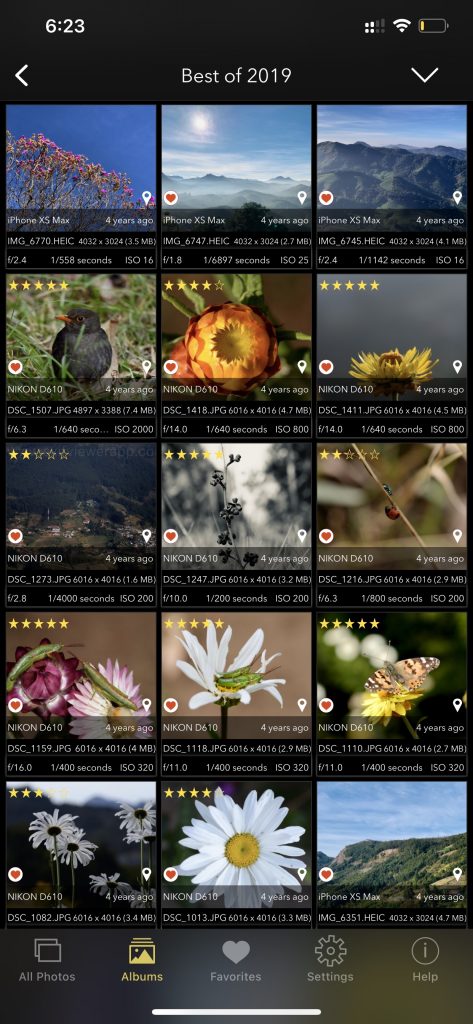
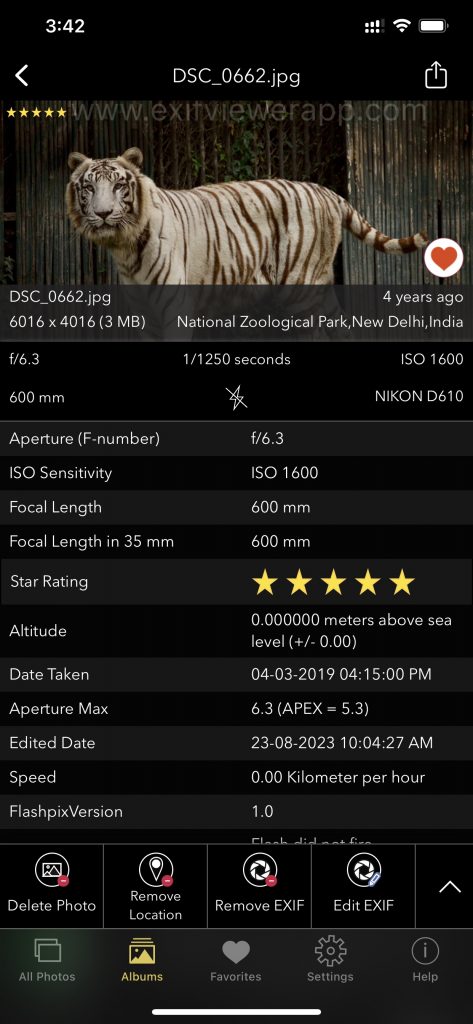
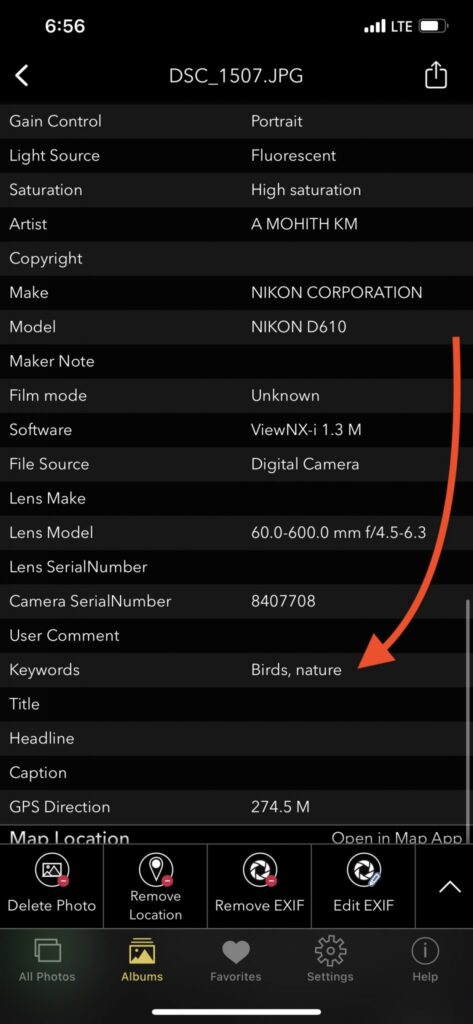
Screenshot of EXIF Viewer App images showing 30+ exif metadata
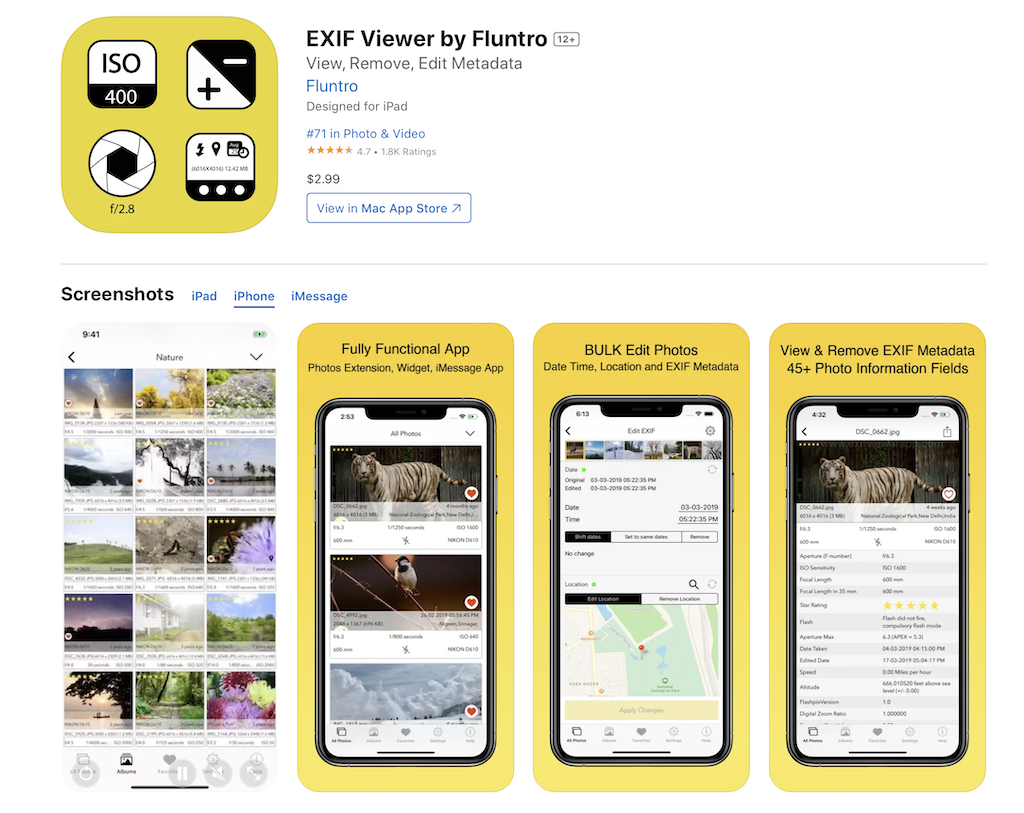
To Download App:
- Visit the App Store on your iPhone or iPad.
- Search for “EXIF viewer by Fluntro“.
- Download and install the app. EXIF Viewer app allows you to View, Remove and Edit image and video metadata.
Checkout the preview video of Exif Viewer by Fluntro: