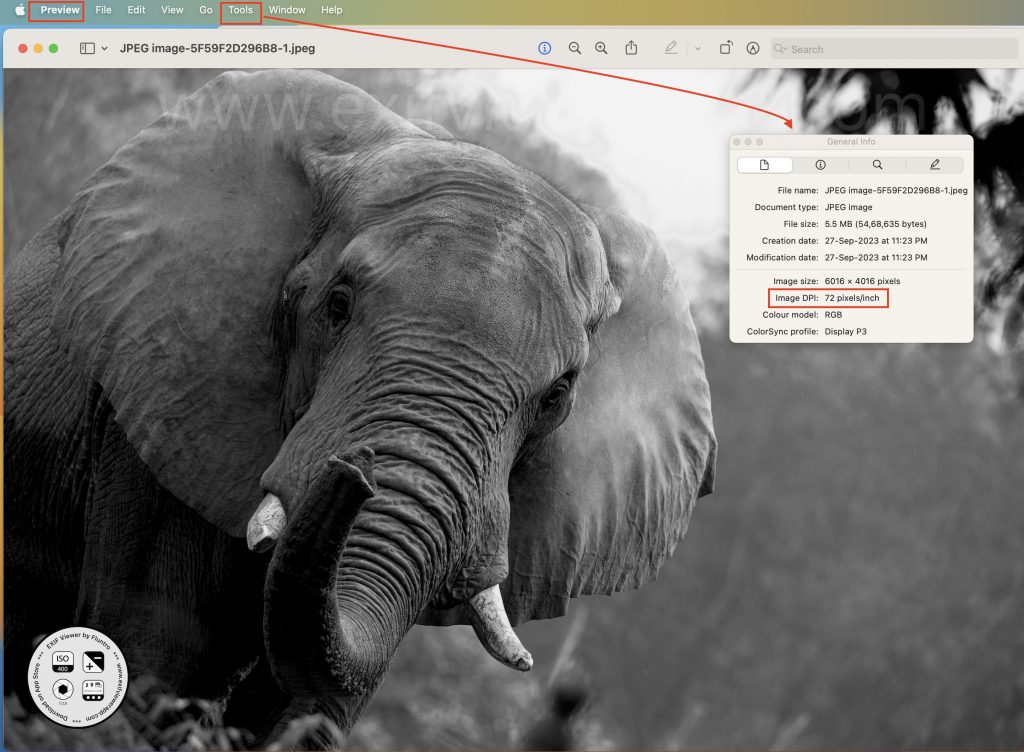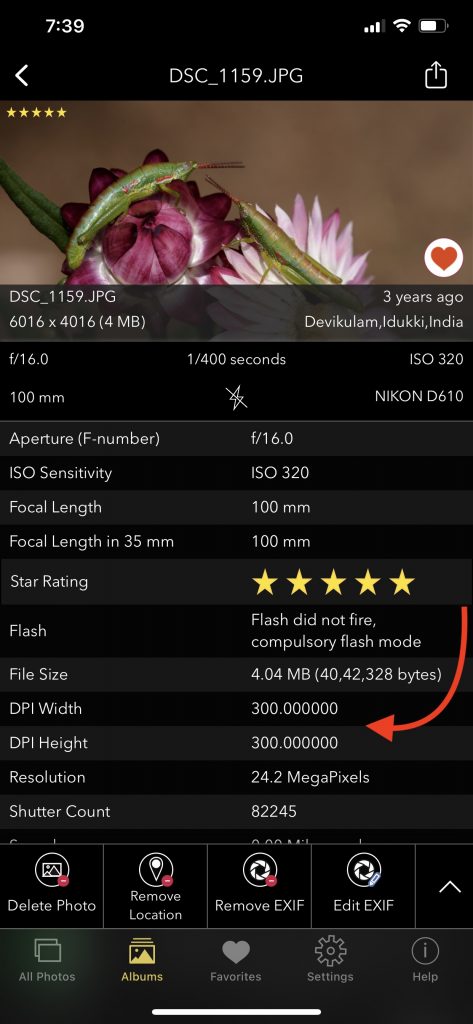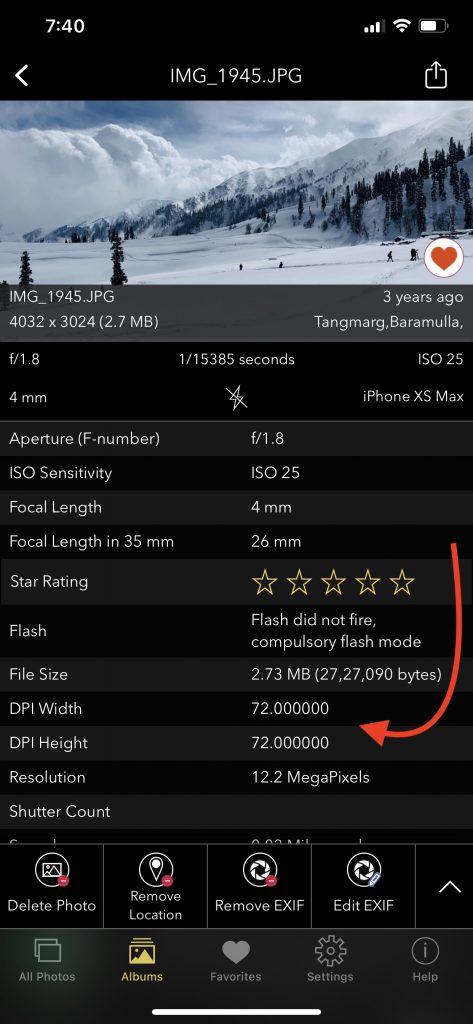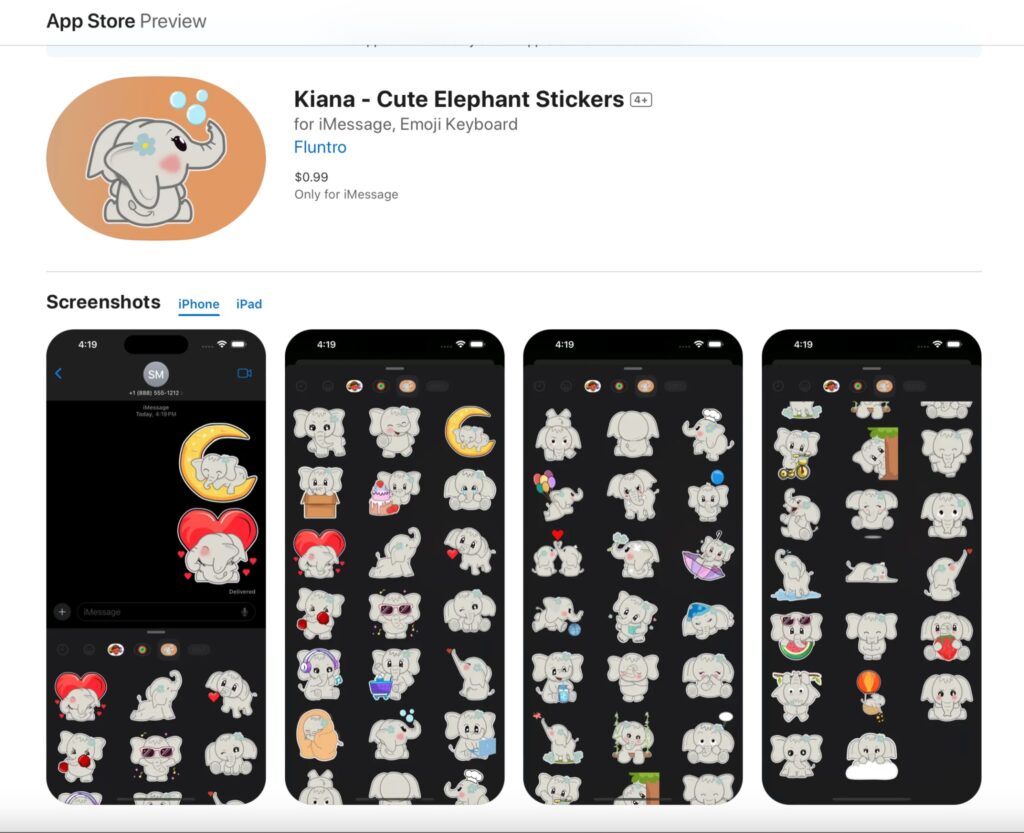Geotagging in photography is the practice of adding geographical location data, such as latitude and longitude coordinates, to a photo’s metadata. This location data provides information about where the photo was taken, allowing photographers and viewers to know the exact geographic context of the image. Geotagging can be done automatically by GPS-enabled cameras and smartphones, or it can be added manually to photos using software or apps.
Here are some key points about geotagging in photography:
- Location Data: Geotagging adds information about where a photo was taken, which can be as specific as the exact coordinates of the location.
- GPS Technology: GPS (Global Positioning System) technology is commonly used to determine the precise location of a photo. Many modern smartphones and digital cameras have built-in GPS receivers for this purpose.
- Metadata: The geotagging information is stored in the metadata of the photo, often referred to as Exif (Exchangeable image file format) data. This metadata can include not only location but also other details like date, time, camera settings, and more.
- Benefits: Geotagging has several benefits, including helping photographers organize their photos based on location, enhancing the storytelling aspect of images, and facilitating the discovery of images on social media or photo-sharing platforms.
- Privacy Considerations: While geotagging can be useful, it also raises privacy concerns. Sharing geotagged photos online can potentially reveal your exact location, which may not always be desirable. It’s important to be mindful of privacy when sharing such images.
- Creative Uses: Geotagging is commonly used in travel photography to create location-based photo maps or to document journeys. It’s also valuable for landscape and wildlife photography, as it can help other photographers find the same scenic spots.
- Professional Applications: In professional photography, geotagging can be used in real estate photography to document property locations, in event photography to pinpoint specific venues, and in journalism to provide context for news photos.
- Data Accuracy: Geotagging accuracy can vary depending on the device or method used. High-quality GPS receivers typically provide more accurate results, while smartphone geotags can sometimes have slight inaccuracies.
Overall, geotagging in photography is a useful tool for enhancing the organization and storytelling aspects of your images while also offering practical applications in various fields of photography.
VIEW IMAGE METADATA INCLUDING GEOTAGGING WITH THIRD-PARTY APP:
There are third-party apps available on the App Store that can display image metadata, including Geotags, if available in the image file. Our App “Exif Viewer by Fluntro” can provide you with detailed information about an image’s GPS coordinates, timestamp, GPS direction, altitude, and more.
Appstore Link: – https://apps.apple.com/us/app/exif-viewer-by-fluntro/id944118456
- Visit the App Store on your iPhone or iPad.
- Search for “EXIF viewer by Fluntro“.
- Download and install the app. EXIF Viewer app allows you to view image metadata, including geotags.
On iOS: Video of EXIF Viewer by Fluntro app displaying detail view of a photo’s Location.
Checkout the preview video of Exif Viewer by Fluntro: